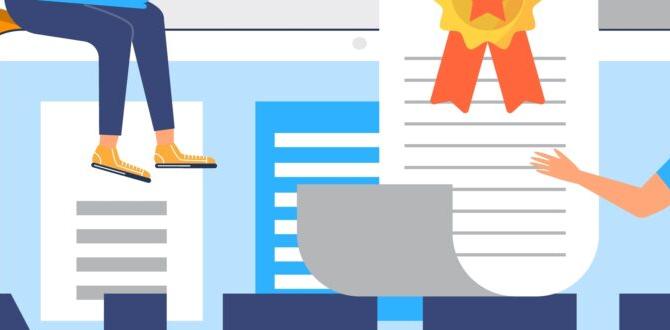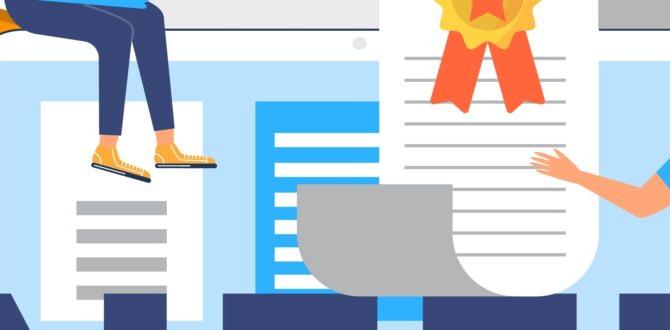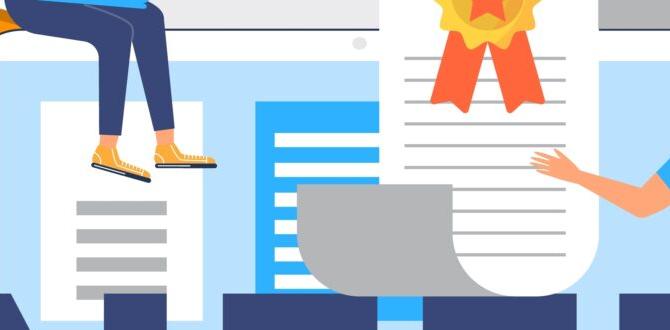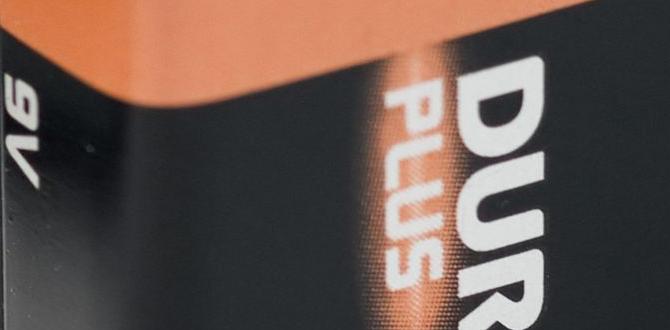Yes, a 5G adapter for your laptop can be a genius essential, transforming your mobile internet experience with blazing-fast speeds and reliable connectivity wherever you go. It unlocks the full potential of 5G networks without needing a new laptop, making it a smart upgrade for seamless streaming, gaming, and working on the move.
Are you tired of slow Wi-Fi when you’re out and about? Do you find yourself tethered to coffee shops or constantly hunting for a stable connection? It’s a frustrating feeling when your laptop’s internet speed can’t keep up with your life. Thankfully, there’s a simple solution that doesn’t involve buying a brand-new, expensive laptop. We’re talking about a 5G adapter for your laptop. Think of it as a pocket-sized powerhouse that gives your existing device super-fast internet speeds, right from your pocket or bag. It’s a game-changer for staying connected, letting you work, stream, and play without the usual headaches. Stick with me, and I’ll walk you through exactly why this tiny gadget is worth its weight in gold and how to choose the right one.
What Exactly is a 5G Adapter for a Laptop?
Simply put, a 5G adapter for your laptop is a small device that plugs into your computer, usually via USB, and accesses the 5G cellular network. It acts like a super-powered mobile hotspot built right into a dongle. Instead of relying on public Wi-Fi networks, which are often slow and unreliable, or tethering your phone (which can drain its battery quickly and eat into your data plan), this adapter uses 5G signals from nearby cell towers to provide internet access to your laptop.
Think of it this way: your smartphone connects to the 5G network to give you fast internet. A 5G adapter for your laptop does the same thing, but it’s dedicated to powering your laptop’s internet needs. It’s an external component that enhances your laptop’s connectivity capabilities, bringing the latest generation of mobile internet speeds directly to your fingertips.
Why Your Laptop Needs a 5G Adapter: The “Genius Essential” Factor
In today’s world, being connected isn’t a luxury; it’s a necessity. Whether you’re a student, a remote worker, a frequent traveler, or just someone who enjoys browsing the web from different locations, reliable internet is key. A 5G adapter for your laptop provides that reliability and speed in spades. It’s an essential upgrade because it:
- Offers Blazing Fast Speeds: 5G networks are designed to be significantly faster than 4G LTE. This means quicker downloads, smoother video streaming in high definition, lag-free online gaming, and faster video calls. Imagine downloading large files in seconds rather than minutes!
- Provides Ubiquitous Connectivity: As 5G coverage expands, you’ll find faster internet in more places than ever before – parks, cafes, on trains, and even in rural areas where Wi-Fi might be scarce. A 5G adapter ensures you can tap into these networks easily.
- Boosts Productivity: For remote workers and digital nomads, a stable and fast internet connection is non-negotiable. A 5G adapter means you’re not at the mercy of public Wi-Fi hotspots, which are often congested and insecure. You can work confidently from almost anywhere.
- Is Cost-Effective: While buying a new 5G-enabled laptop can be expensive, a 5G adapter is a much more affordable way to get 5G speeds. You leverage your existing device, saving you a significant amount of money.
- Enhances Flexibility: No need to worry about your phone’s battery dying from constant tethering or being tied to a Wi-Fi signal. A 5G adapter gives you a dedicated, reliable connection for your laptop.
- Offers Improved Security: Public Wi-Fi hotspots can be a security risk. Using your own 5G adapter with a secure data plan offers a much safer way to connect to the internet, protecting your sensitive information. The U.S. Department of Commerce’s National Telecommunications and Information Administration (NTIA) emphasizes the importance of secure internet access for all Americans, and a personal 5G connection contributes to this.
Understanding the Technology: How Does it Work?
It might sound technical, but the concept is straightforward. A 5G adapter for your laptop contains a cellular modem and a SIM card slot. Here’s the breakdown:
- Plugging In: You connect the adapter to your laptop, typically via a USB-A or USB-C port.
- SIM Card: You insert a SIM card from a mobile carrier into the adapter. This SIM card is what gives the adapter access to the cellular network. You’ll need a data plan associated with this SIM card.
- Signal Reception: The adapter has built-in antennas that pick up 5G signals from nearby cell towers.
- Data Transmission: The adapter then translates these cellular signals into an internet connection that your laptop can use. It’s like a mini, high-speed internet gateway.
- Driver Installation: Most adapters require a small piece of software (a driver) to be installed on your laptop, which helps your operating system communicate with the adapter. This is usually a simple, guided process.
The adapter essentially bridges the gap between the cellular network and your laptop’s data capabilities. For more information on the technical standards behind 5G, you can refer to resources from organizations like the 3GPP (3rd Generation Partnership Project), the global standardization body for mobile communications.
Types of 5G Adapters for Laptops
When looking for a 5G adapter, you’ll primarily encounter two main types, distinguished by how they connect and function:
1. USB 5G Modems (Dongles)
These are the most common type. They look like a slightly larger USB flash drive and plug directly into a USB port on your laptop. They are compact, portable, and generally easy to set up.
- Pros:
- Very portable and discreet.
- Easy to plug and play.
- Generally more affordable than other options.
- Ideal for occasional use or travel.
- Cons:
- May require driver installation.
- Can sometimes generate heat during prolonged use.
- May not have external antenna ports for improved signal reception in weak areas.
2. 5G Mobile Hotspots/Routers
While not strictly a “laptop adapter,” these devices are worth mentioning because they serve a similar purpose and are often more robust. These are standalone devices that create a Wi-Fi hotspot using a 5G connection. Your laptop then connects to this Wi-Fi network. Some models can also connect directly via USB to act as a modem.
- Pros:
- Can connect multiple devices simultaneously (not just your laptop).
- Often have better battery life and more advanced features.
- Some models offer external antenna ports.
- Can act as a router, creating a more stable Wi-Fi network.
- Cons:
- Larger and less discreet than USB dongles.
- Usually more expensive.
- Requires managing another device and its battery.
For the purpose of this guide, we’ll focus primarily on the USB 5G modems, as they are the most direct “adapter” solution for a single laptop.
Choosing the Right 5G Adapter for Your Laptop
Selecting the perfect 5G adapter involves a few key considerations. Think of it like choosing the right battery for a device; you want something reliable and compatible.
Key Features to Consider:
- 5G Band Support: 5G networks operate on different frequency bands (e.g., Sub-6 GHz, mmWave). Ensure the adapter supports the 5G bands used by your mobile carrier in your area. Most adapters specify which bands they cover. If you’re unsure about your carrier’s bands, check their official website or contact their support.
- Carrier Compatibility: Not all adapters work with all carriers. Some are unlocked and can be used with any compatible SIM card, while others are locked to a specific carrier. Always check for compatibility.
- USB Port Type: Most adapters use USB-A, but newer ones might use USB-C. Ensure your laptop has the compatible port.
- Antenna Ports: If you live in an area with weak 5G signal, look for adapters with external antenna connectors (like TS9 or SMA). These allow you to attach a more powerful external antenna for better reception.
- Wi-Fi Hotspot Capabilities: Some USB 5G dongles also have the ability to broadcast a Wi-Fi signal, allowing other devices to connect to the internet via the 5G connection. This can be a handy feature if you need to share your connection.
- Manufacturer Reputation and Reviews: Opt for brands known for reliability in networking hardware. Read user reviews to gauge real-world performance, ease of use, and any common issues.
Technical Specifications Comparison Table
Here’s a simplified table to help you compare potential adapters:
| Feature | USB 5G Modem (Basic) | USB 5G Modem (Advanced) | 5G Mobile Hotspot |
|---|---|---|---|
| Connectivity | USB | USB | Wi-Fi (and sometimes USB) |
| Device Limit | 1 Laptop | 1 Laptop (usually, some can share Wi-Fi) | Multiple Devices |
| Portability | High | High | Medium |
| External Antenna Port | Rare | Sometimes | Often |
| Battery | No battery (powered by laptop) | No battery (powered by laptop) | Integrated rechargeable battery |
| Price | $ (Lower) | $$ (Mid-range) | $$$ (Higher) |
Setting Up Your 5G Adapter: A Step-by-Step Guide
Getting your 5G adapter up and running is usually a straightforward process. Follow these steps, and you’ll be connected in no time.
What You’ll Need:
- Your 5G adapter
- A compatible SIM card with an active data plan
- Your laptop
- The adapter’s user manual (just in case!)
The Setup Process:
- Prepare Your SIM Card: Make sure your SIM card is active and has a data plan suitable for mobile broadband. If it’s a new plan, you might need to register it with your carrier. Remove any PIN lock if it’s enabled on the SIM card; this can be done by putting the SIM in a phone first and disabling the PIN lock.
- Insert the SIM Card: Carefully open the SIM card slot on your 5G adapter and insert the SIM card. Ensure it’s oriented correctly as per the adapter’s instructions. Close the slot securely.
- Connect to Your Laptop: Plug the 5G adapter into an available USB port on your laptop. Your laptop should detect the new hardware.
- Install Drivers/Software:
- Automatic Installation: Many modern adapters are Plug-and-Play. Your operating system (Windows, macOS) may automatically detect the device and install necessary drivers. A prompt might appear asking if you want to run or install software from the device.
- Manual Installation: If automatic installation doesn’t work, you might need to run the setup application that’s often stored on the adapter itself, or you may need to download the latest drivers from the manufacturer’s website. Visit the manufacturer’s support page, find your adapter model, and download the drivers for your operating system. Follow the on-screen instructions to complete the installation.
- Configure Network Settings: Once the drivers are installed, a new network connection option should appear in your laptop’s network settings. You may need to enter APN (Access Point Name) settings provided by your mobile carrier. This is often done through the adapter’s management software. Your carrier can provide these APN details if needed.
- Connect to the Network: After configuration, click connect! Your 5G adapter should now establish a connection to the 5G network. You’ll typically see a network strength indicator.
- Test Your Connection: Open a web browser and try visiting a website. You can also run a speed test (like Ookla Speedtest) to see the actual download and upload speeds you’re getting.
It’s always a good idea to consult the adapter’s specific manual, as the exact steps can vary slightly between manufacturers and models. For more general tips on improving wireless connectivity, the Federal Communications Commission (FCC) offers resources on broadband availability which can indirectly help understand network performance.
Troubleshooting Common Issues
Even with the best technology, you might run into a hiccup now and then. Here are some common issues and how to solve them:
Issue 1: Adapter Not Detected
- Solution: Try a different USB port. Ensure the drivers are correctly installed. Restart your laptop. If it’s a USB-powered device, make sure the USB port is providing enough power.
Issue 2: No Internet Connection
- Solution: Check if the SIM card is properly inserted and active. Verify your data plan still has data available. Double-check the APN settings with your carrier. Ensure you are in an area with good 5G coverage. Try toggling the adapter off and on, or disconnecting and reconnecting the network.
Issue 3: Slow Speeds
- Solution: 5G speeds can fluctuate based on your location, network congestion, and the adapter’s antenna. Try moving to a different location, ideally closer to a window or outdoors. If your adapter supports external antennas, consider purchasing one. Ensure your data plan isn’t throttling your speeds.
Issue 4: Adapter Overheating
- Solution: Prolonged heavy data usage can cause any device to heat up. If the adapter feels excessively hot, disconnect it for a while and let it cool down. Ensure it has some airflow around it. If overheating is persistent, it might indicate a faulty unit.
Issue 5: Wi-Fi Sharing Issues (for devices that support it)
- Solution: Ensure the Wi-Fi hotspot feature is enabled in the adapter’s software. Check that other devices are connecting to the correct Wi-Fi network broadcast by the adapter and that they are entering the correct password.
Remember, a stable internet connection requires a good signal. Just like ensuring your car battery has a good connection terminal for optimal power flow, your 5G adapter relies on a strong signal from the cell tower.
5G Adapter vs. Phone Tethering vs. Public Wi-Fi
It’s helpful to see how a dedicated 5G adapter stacks up against other common ways to get internet on your laptop on the go.
| Feature | 5G Adapter | Phone Tethering (Hotspot) | Public Wi-Fi |
|---|---|---|---|
| Speed | High (dependent on 5G network) | High (dependent on phone’s 5G connection) | Variable (often slow and congested) |
| Reliability | High (dedicated connection within coverage) | Medium (can be unstable, phone battery dependent) | Low (prone to dropouts and congestion) |
| Ease of Use | Easy setup, plug-and-play | Easy setup via phone settings | Find network, enter password |
| Battery Impact on Laptop | Minimal (might draw slight power) | High (drains phone battery quickly) | Minimal |
| Data Plan Management | Separate data plan, often cheaper | Uses phone’s data plan, can be expensive | Free (but security risks) or Paid Access |
| Security | High (with secure data plan) | Medium to High (depending on phone’s security) | Low (often unsecured or shared) |
| Cost
|