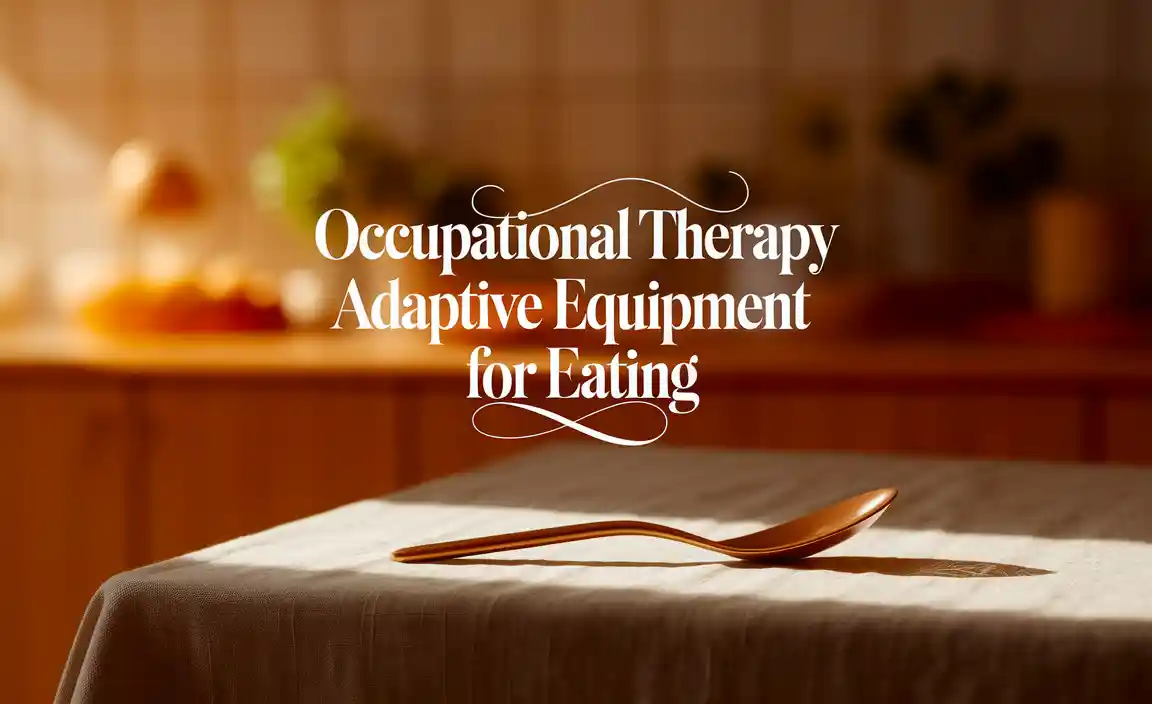Finding the perfect AC adapter for your Dell laptop is simple! Look for the exact voltage (V), amperage (A), wattage (W), and connector tip size that matches your original adapter or laptop. Using the wrong one can damage your device. This guide will show you exactly how to pick the right one.
Losing your Dell laptop’s AC adapter or realizing it’s on its last legs can be a real bummer. Suddenly, your trusty portable computer is stuck in one place, turning into an expensive paperweight until you can power it up again. It’s a common problem, and the good news is, finding a replacement is easier than you might think!
You don’t need to be a tech wizard to get this right. Many people worry about buying the wrong adapter and damaging their laptop, and that’s a valid concern. But with a few simple checks, you can confidently choose an adapter that’s safe, reliable, and perfectly suited for your Dell machine.
This guide is here to make that process clear and stress-free. We’ll walk you through exactly what to look for, where to find the information, and how to make sure you’re getting the best fit. Let’s get your Dell laptop powered up and ready to go again!
Why the Right AC Adapter Matters for Your Dell Laptop
Think of your AC adapter as the lifeline for your Dell laptop. Its job is to take the power from your wall outlet and convert it into the specific type of electricity your laptop needs to run and charge its battery. It’s a precise process, and using the wrong adapter can cause all sorts of headaches.
Prevents Damage: Using an adapter with the wrong voltage (V), amperage (A), or wattage (W) can seriously harm your laptop’s internal components. Too much power can fry the motherboard, while too little might not charge the battery correctly or even run the laptop.
Ensures Proper Charging: A compatible adapter delivers the right amount of power to charge your battery safely and efficiently. An incorrect adapter might charge very slowly, not charge at all, or even damage the battery over time.
Maintains Performance: Your laptop is designed to draw a specific amount of power. Using an adapter that can’t keep up with its demands can lead to performance issues, where your laptop slows down because it’s not getting enough juice.
Safety First: Low-quality or incompatible adapters can be a fire hazard. They might overheat, spark, or have faulty wiring, putting your home and your device at risk. Sticking to the right specs is crucial for safety.
Understanding Key Adapter Specifications
To find the perfect AC adapter for your Dell laptop, you need to be familiar with a few important terms. These specifications are usually printed on your old adapter or can be found in your laptop’s manual or on Dell’s support website. Don’t worry; we’ll break them down simply.
Voltage (V)
Voltage is like the electrical pressure. Your Dell laptop requires a specific voltage to operate correctly. This is usually measured in Volts (V). It’s one of the most critical numbers.
What it means: The voltage output of the adapter must match the voltage input required by your laptop.
Where to find it: Look for a number followed by “V” (e.g., 19.5V, 20V) on your old adapter’s label or your laptop’s underside.
Why it’s important: If the voltage is too high, it can fry your laptop’s circuitry. If it’s too low, your laptop might not turn on or charge properly. There’s usually very little room for error here – it needs to be an exact match.
Amperage (A)
Amperage, or current, is the amount of electrical charge that flows through the adapter. It’s measured in Amperes (A).
What it means: This indicates how much electrical current the adapter can safely deliver.
Where to find it: You’ll see a number followed by “A” (e.g., 3.34A, 4.62A) on the adapter’s label.
Why it’s important: The adapter’s amperage should be equal to or greater than what your laptop requires. If the adapter’s amperage is too low, it might overheat as it struggles to supply enough power, and it won’t charge your battery efficiently, if at all. If it’s higher, that’s generally fine, as the laptop will only draw the current it needs.
Wattage (W)
Wattage is the total power delivered by the adapter, which is the product of voltage and amperage (W = V × A). It’s measured in Watts (W).
What it means: This tells you the overall power capacity of the adapter.
Where to find it: Often the highest number on the label, followed by “W” (e.g., 65W, 90W). You can also calculate it if you know the voltage and amperage (Voltage × Amperage = Wattage).
Why it’s important: Just like amperage, the adapter’s wattage should be equal to or greater than your laptop’s requirement. A higher wattage adapter is perfectly safe; your laptop will only use what it needs. Using a lower wattage adapter can lead to slow charging, no charging, or the adapter overheating.
Connector Tip Size and Type
This is the part that physically plugs into your Dell laptop. Connector tips come in various shapes and sizes.
What it means: The shape and size of the plug must fit snugly into your laptop’s power port.
Where to find it: Look at the plug on your old adapter. You can also find this information on Dell’s support website by searching for your specific laptop model. Sometimes this is described by dimensions (e.g., 7.4mm x 5.0mm with a center pin) or a specific connector name.
Why it’s important: A connector that’s too small won’t make proper contact, preventing charging. A connector that’s too large won’t fit. An ill-fitting connector can also damage the power port on your laptop.
How to Find the Specifications for Your Dell Laptop’s AC Adapter
Locating the correct details for your Dell laptop’s AC adapter is the most crucial step. Here are the best places to look:
1. Check Your Original AC Adapter
This is usually the easiest and most reliable method.
Look for the Label: Most AC adapters have a label on the brick (the part that sits between the wall plug and the connector to your laptop). Carefully examine this label. You should find the Output specifications: Voltage (V), Amperage (A), and Wattage (W).
Inspect the Connector: Carefully look at the plug that goes into your laptop. Note its shape and size.
Example of what to look for on an adapter label:
| Specification | Typical Values for Dell Laptops |
| :———— | :——————————– |
| Input | 100-240V ~ 50-60Hz 1.5A |
| Output | 19.5V — 3.34A 65W |
| Connector | Round tip, sometimes with a center pin |
2. Look at Your Dell Laptop’s Base
Many laptops have a sticker on the bottom that lists the power requirements.
Find the Power Port Area: Sometimes, right near where the power cord plugs in, you’ll find information about the required voltage.
Check the Service Tag/Model Number: You can use your laptop’s service tag or model number to look up detailed specifications.
3. Consult Your Laptop’s Manual or Dell’s Website
If you still have the user manual that came with your Dell laptop, it will definitely list the AC adapter specifications.
Dell Support Website: This is an excellent resource. Go to the Dell Support website. Enter your laptop’s service tag or model number. Navigate to the “Documentation” or “Manuals & Documents” section. You should be able to find the user manual or a specifications sheet that details the correct adapter.
Search Online: Simply search for “[Your Dell Laptop Model] AC adapter specifications”.
Choosing the Right Replacement Adapter: Step-by-Step
Now that you know what to look for, let’s walk through the process of selecting and buying a new AC adapter.
Step 1: Gather Your Laptop’s Power Information
As outlined above, find the precise Voltage (V), Amperage (A), Wattage (W), and Connector Type needed for your specific Dell laptop model. It’s best to have all these details confirmed.
Step 2: Decide Between an Original Dell Adapter and a Compatible Third-Party Adapter
This is a common decision point. Both have their pros and cons.
Original Dell Adapters
Pros:
Guaranteed compatibility and quality.
Built to Dell’s exact specifications.
Often come with a manufacturer’s warranty.
Designed to work perfectly with your laptop’s power management system.
Cons:
Typically more expensive.
May be harder to find for older laptop models.
Compatible Third-Party Adapters
Pros:
Generally more affordable.
Widely available from various retailers.
Can be a great option if an original is unavailable or too costly.
Cons:
Quality can vary significantly.
Risk of poor construction, leading to shorter lifespan or safety issues.
Might not meet exact power delivery standards, potentially affecting charging speed or performance.
Connector fit might not be as precise.
Recommendation: If budget allows, an original Dell adapter is always the safest bet for maximum compatibility and peace of mind. However, if you opt for a third-party adapter, choose a reputable brand known for quality electronics. Read reviews carefully!
Step 3: Verify Compatibility When Purchasing
Whether you’re buying online or in a store, always double-check the specifications against what you need.
Read Product Descriptions Carefully: Don’t just look at the picture. Read the detailed product description. It should clearly list the Voltage, Amperage, Wattage, and Connector Type.
Check the List of Compatible Models: Many third-party adapters will list the Dell laptop models they are designed for. Make sure your specific model is on the list.
Look for the “Output” Specs: Ensure the “Output” section of the product description matches your laptop’s requirements. For example, if your laptop needs 19.5V, 3.34A, 65W, and has a 7.4mm x 5.0mm tip, the adapter you’re looking at must provide these exact output specifications with a matching connector.
Step 4: Understand Connector Variations
Dell has used several types of connector tips over the years. The most common ones include:
The Older Barrel Connector: A simple round plug.
The 7.4mm x 5.0mm Connector with Center Pin: Very common for many Dell business and consumer laptops. This is a slightly larger barrel connector with a small pin in the center.
The USB-C Connector: Newer Dell XPS, Latitude, and Inspiron models use USB-C Power Delivery (PD). This is more versatile as USB-C ports can also be used for data and display. If your laptop supports USB-C charging, you’ll need a USB-C charger or power adapter that supports the wattage your laptop needs (e.g., 65W or 100W USB-C PD). You can often find USB-C PD chargers that work for multiple devices, including your Dell laptop. The NIST USB Power Delivery Primer offers more technical details on this standard.
Crucially, if your laptop uses the 7.4mm x 5.0mm connector with a center pin, a generic USB-C charger will not work unless you are using a special USB-C adapter cable that converts. And a generic barrel connector will not fit a USB-C port. Always match the physical connector type.
Step 5: Safety Considerations and Certifications
When buying any electronic power supply, safety is paramount.
Look for Certifications: Reputable adapters will display safety certifications like UL, CE, FCC, or RoHS. These indicate that the product has met certain safety and environmental standards.
Avoid Overly Cheap “No-Name” Brands: While saving money is tempting, extremely cheap adapters from unknown manufacturers can be poorly designed and pose a fire risk or damage your laptop. It’s worth spending a little more for a reliable product.
Check for Warranty: A good adapter, especially from a reputable third-party seller, will often come with a warranty, giving you peace of mind.
Common Mistakes to Avoid
Buying the wrong AC adapter is more common than you might think. Here are a few pitfalls to sidestep:
Confusing Voltage and Amperage Requirements: Remember, Voltage (V) must match. Amperage (A) and Wattage (W) should be equal or greater.
Ignoring the Connector Type: The plug has to physically fit. Even if the power specs are correct, the wrong-shaped plug won’t work.
Buying the Cheapest Option Without Research: This can lead to a low-quality adapter that could fail prematurely or even cause damage.
Assuming All USB-C Chargers Are Interchangeable: While USB-C PD is a standard, the power output (wattage) can vary greatly. Your Dell laptop might need 65W, but a 30W USB-C charger won’t be enough. Always check the wattage.
Using Adapters for Different Dell Laptop Series Without Verification: While Dell has some consistent specs, models can vary significantly between Inspiron, Latitude, XPS, and Precision lines. Always confirm for your exact model.
Frequently Asked Questions (FAQ)
Here are some common questions beginners have about Dell laptop AC adapters:
Q1: Can I use an AC adapter with a higher wattage than my original Dell adapter?
Yes, you absolutely can! If your laptop requires a 65W adapter, using a 90W or 130W adapter is perfectly safe. Your laptop will only draw the amount of power it needs. A higher wattage adapter simply means it has more capacity, which can prevent it from overheating and provide power more efficiently.
Q2: Can I use an AC adapter with a lower amperage but the same voltage and wattage?
No, it’s not recommended. While the wattage is a calculation (V x A), if the amperage is too low, the adapter might struggle to supply enough current, leading to overheating, slow or no charging, and potential damage to the adapter itself. Always match or exceed the required amperage.
Q3: My Dell laptop uses a USB-C adapter. Can I use any USB-C charger?
Not just any USB-C charger. While USB-C adapters use a standard connector, they must also support USB Power Delivery (PD) and provide your laptop’s required wattage. For example, a 30W USB-C charger might not be enough for a laptop that needs 65W or 100W. Always check the wattage rating on the USB-C charger to ensure it meets your Dell laptop’s needs.
Q4: What does the little light on the AC adapter’s plug mean?
Many Dell AC adapters have an LED light on the connector tip. This light indicates that the adapter is receiving power from the wall outlet. If the light is on, you know the adapter itself is functioning and has power. If it’s off, the adapter might be faulty or not plugged into a working outlet.
Q5: If my laptop’s battery is completely dead, will a new adapter charge it?
Yes, a correct, compatible AC adapter is designed to charge your laptop’s battery, even if it’s completely depleted. However, if the battery itself is old or damaged, it might not hold a charge, even with a new, working adapter. The adapter’s job is to supply power; the battery’s job is to store it.
Q6: How long should a Dell AC adapter last?
With proper care, a good quality AC adapter can last for several years. Factors that affect lifespan include everyday wear and tear (bending the cable too sharply, yanking the plug out), overheating due to poor ventilation or using an underpowered adapter, and general manufacturing quality. Original Dell adapters are generally built for durability.
Q7: What happens if I use an adapter from a different brand of laptop (e.g., HP, Lenovo) for my Dell?
This is generally not a good idea unless the voltage, amperage, wattage, and connector type are precisely the same. While some adapters might look similar, proprietary designs and slight variations can mean they are not compatible or safe for your specific Dell laptop. Stick to adapters specified for Dell, especially when it comes to connector types.
Maintaining Your AC Adapter for Longevity
Once you’ve got the perfect AC adapter, taking a little care can make it last a long time.
Avoid Tugging by the Cord: Always unplug the adapter by the brick or the connector plug itself, not by yanking on the cable. This prevents strain on the internal wires.
* **Don’t Bend