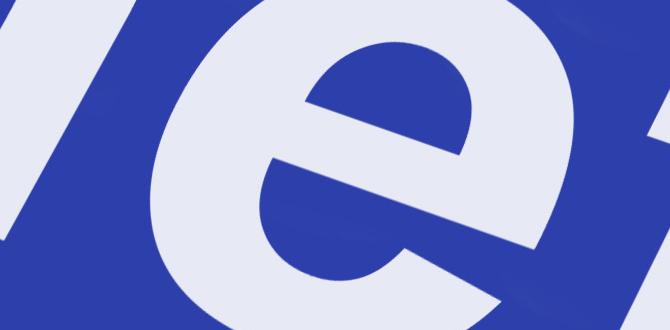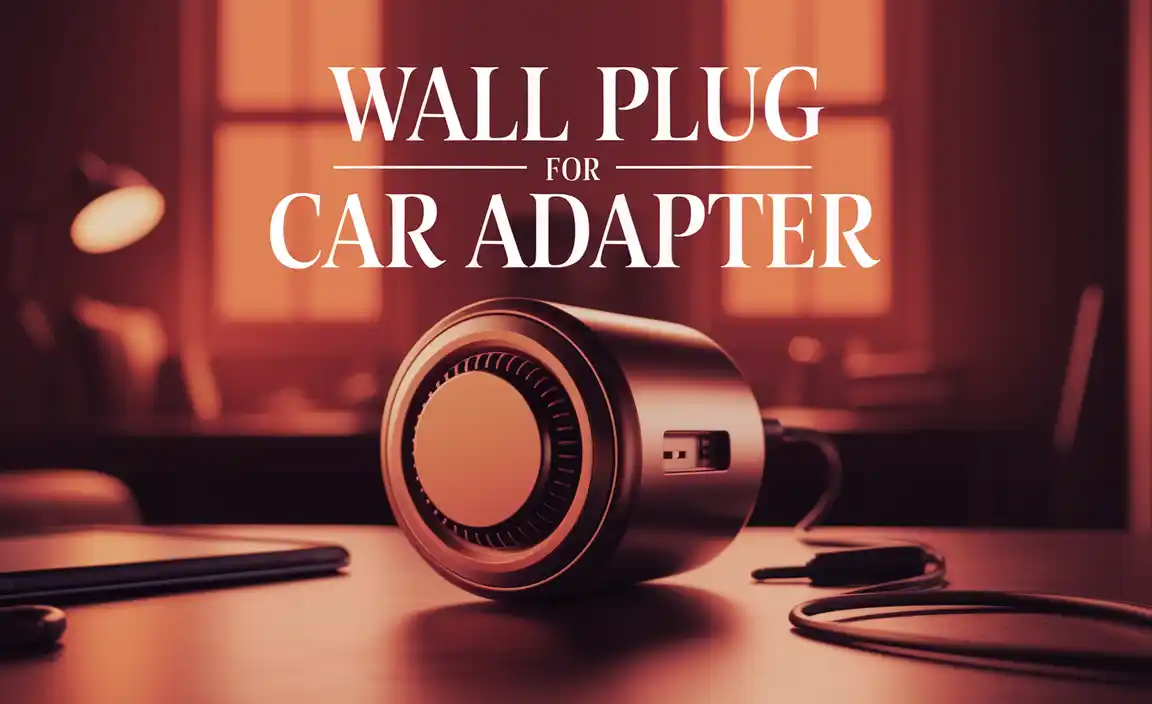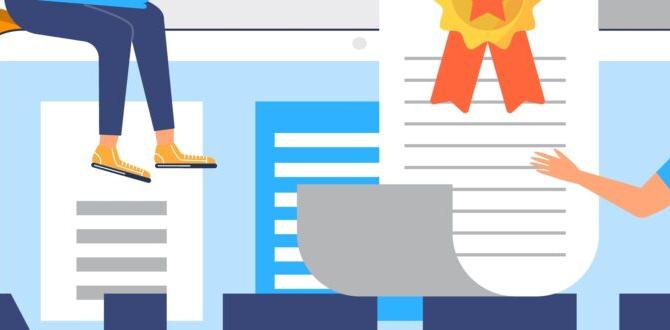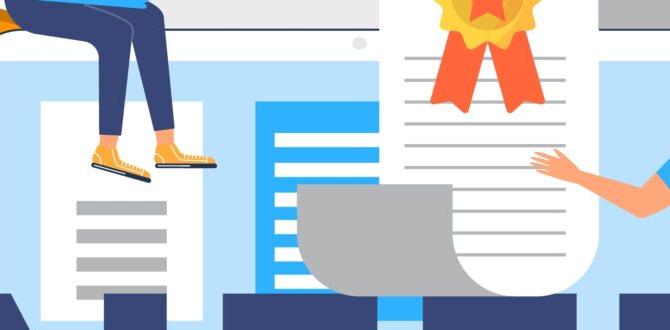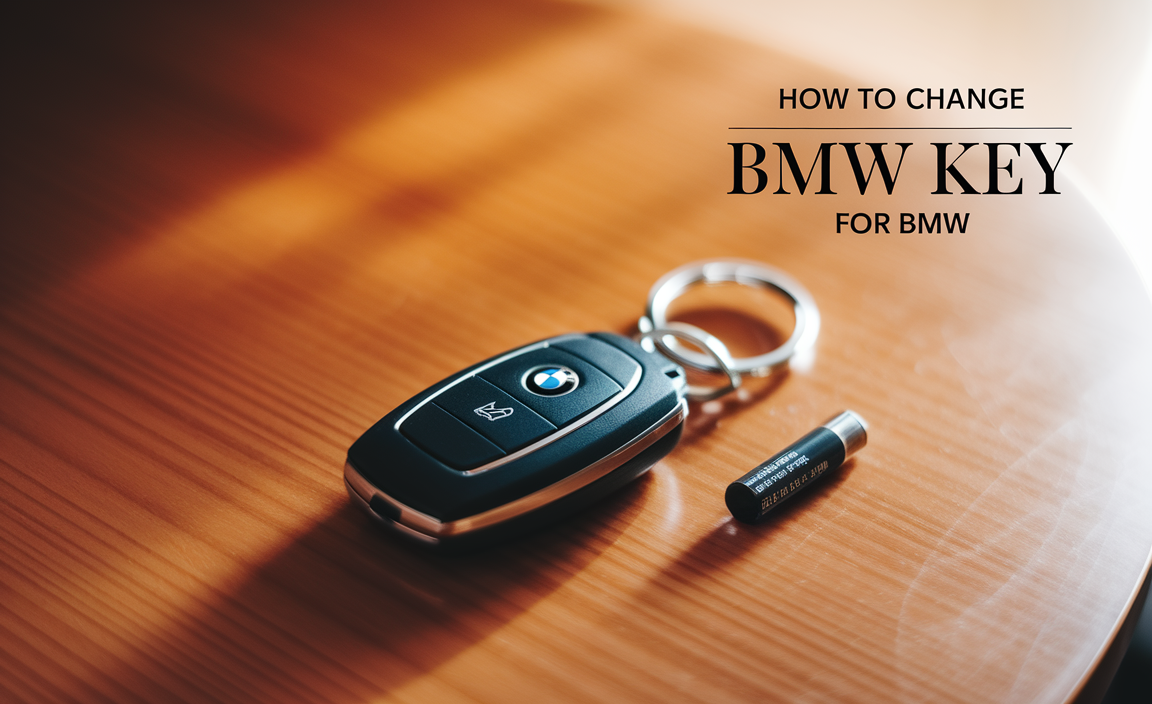To connect Google Voice to traditional phone lines or certain devices, a specialized adapter is often needed. This article breaks down what these adapters are, why you might need one, and how to find the right “genius connection” for your setup.
Ever wished your Google Voice number could do more? Maybe ring on your old landline phone, or connect with older answering systems? Sometimes, getting Google Voice to play nice with traditional phone equipment requires a little something extra. It’s not always a direct plug-and-play situation. But don’t worry, this is a common puzzle for many users, and the solution is simpler than it sounds. We’ll walk you through exactly what you need to know about these handy adapters, making your Google Voice experience even better.
What Exactly is a Google Voice Adapter?
Think of an “adapter for Google Voice” as a translator. Google Voice is a modern, internet-based service. Traditional phone equipment, like landline phones or some office phone systems, uses older, analog technology. These two systems speak different “languages.” An adapter bridges that gap. It takes the digital signal from your Google Voice account and converts it into an analog signal that your traditional phone can understand, and vice-versa.
These adapters are sometimes called Analog Telephone Adapters (ATAs). They essentially let you plug an analog phone into a device that then connects to your internet (or sometimes directly to your phone service provider’s network in specific setups) to use your Google Voice number. It’s a clever way to revitalize older, reliable hardware with the power of a modern virtual phone service.
Why Would You Need an Adapter for Google Voice?
There are several great reasons why someone might look for an adapter to use with Google Voice:
- Using a Landline Phone: Many people still prefer the feel and reliability of a traditional landline desk phone. An adapter allows you to make and receive calls on your Google Voice number using this familiar device.
- Connecting to Alarm Systems: Some older home security or medical alert systems rely on a traditional phone line to communicate with monitoring centers. An adapter can allow these systems to use your Google Voice number for their communication needs.
- Integrating with Office Phone Systems: Small businesses might have existing PBX (Private Branch Exchange) systems that use analog phones. An ATA can help integrate Google Voice into these systems, potentially saving costs on traditional phone lines.
- Voicemail Boxes on Analog Devices: Some users want to connect an analog answering machine to their Google Voice number. The adapter facilitates this connection, allowing messages to be recorded and stored on the answering machine.
- Cost Savings: By using an adapter and an existing analog phone, you can leverage your Google Voice service without needing new, expensive internet-based phones (VoIP phones).
Types of Adapters and How They Work
When you start looking for an “adapter for Google Voice,” you’ll likely encounter a few different types, though many function similarly. The core idea remains the same: converting signals.
1. Analog Telephone Adapters (ATAs)
These are the most common type of adapter you’ll find. An ATA typically has one or more phone jacks (RJ11 ports) where you can plug in a standard analog phone. It also has an Ethernet port to connect to your home router or network. The ATA then connects to your Google Voice service (often through a Voice over IP or VoIP provider that supports Google Voice integration, or sometimes directly via the Google Voice app’s calling features if configured through your computer or a dedicated device).
How it works:
- You plug your analog phone into the ATA.
- You connect the ATA to your internet router using an Ethernet cable.
- You configure the ATA with your Google Voice account details (this is where it can get a bit technical, often involving registering the ATA with a VoIP service that can forward calls to/from your Google Voice number).
- When you make a call, the ATA sends the digital signals over the internet to Google Voice.
- When you receive a call on Google Voice, the ATA receives the signal from Google, converts it to analog, and rings your connected phone.
2. Specialized VoIP Adapters
Some more advanced adapters are designed specifically for business use or for advanced integrations. These might offer more ports for multiple phones or have additional features like support for fax machines.
These often require more complex setup and might be managed by an IT professional if you’re integrating them into a larger office system. For most home users or small-scale needs, a standard ATA is usually sufficient.
3. Computer-Based Adapters (less common for direct phone connection)
While not a physical adapter in the same sense, some users might use software or hardware connected to their computer to facilitate Google Voice calls. This could involve a USB headset with a built-in microphone and speaker that works with the Google Voice app on your computer. However, this setup doesn’t directly connect to a traditional analog phone.
Finding the Right Adapter: Key Considerations
Choosing the correct adapter is crucial for a smooth experience. Here’s what to keep in mind:
Compatibility with Google Voice
This is the most important factor. Not all ATAs are designed to work easily with Google Voice directly. Google Voice is a bit of a unique service. Many ATAs are designed for standard VoIP providers. You’ll want to look for adapters that are known to be compatible with services that can integrate with Google Voice. This often means looking for ATAs that can be configured with SIP (Session Initiation Protocol) accounts, as some third-party services allow you to link your Google Voice number to a SIP account.
Some users have had success with adapters from brands like:
- Grandstream (e.g., HT801, HT802)
- Cisco/Linksys (e.g., SPA100 series)
- ObiHai (though these have had varying levels of direct Google Voice support over time, so it’s wise to check current compatibility)
Always check the product description and recent user reviews for mentions of Google Voice compatibility. You might need to use a third-party SIP service provider as an intermediary to connect your Google Voice number to the ATA.
Number of Phone Ports
Do you want to connect just one phone, or do you need to connect two? Most basic ATAs have a single phone port (like the Grandstream HT801). If you need to connect two phones or a phone and a fax machine, look for an ATA with two ports (like the Grandstream HT802).
Ease of Setup
Some adapters are plug-and-play for specific VoIP providers. Others require manual configuration, including entering IP addresses, domain names, usernames, and passwords. If you’re not comfortable with technical settings, look for an adapter that is known for simpler setup or comes with clear instructions for Google Voice integration.
Reliability and Build Quality
You want an adapter that will last and provide clear call quality. Stick with reputable brands. Read reviews specifically mentioning call clarity, dropped calls, or issues with dial tone. A stable connection to your internet is also key for good performance.
Power Source
Most ATAs come with an AC power adapter. Some higher-end models might support Power over Ethernet (PoE), meaning they can get power through the Ethernet cable, which can simplify wiring if your router supports it.
Setting Up Your Adapter: A Step-by-Step Guide
Setting up an “adapter for Google Voice” can vary depending on the specific adapter and how you plan to use it with Google Voice. Here’s a general guide, assuming you’re using a standard ATA with a third-party VoIP service that bridges to Google Voice.
What You’ll Need:
- Your chosen ATA (Analog Telephone Adapter)
- A standard analog phone
- An Ethernet cable
- A stable internet connection
- Access to your home router settings (sometimes)
- An account with a third-party VoIP provider that supports SIP and can integrate with Google Voice (this is often the key step)
- Your Google Voice account details
Step 1: Connect Your Phone to the Adapter
Take your analog phone and plug its handset cord into the phone jack (usually labeled “Phone 1” or “FXS Port”) on the ATA. If your ATA has multiple ports, make sure you’re using the one designated for phones.
Step 2: Connect the Adapter to Your Network
Plug one end of an Ethernet cable into the Ethernet port on the ATA. Plug the other end into an available LAN port on your home router or network switch. This connects the adapter to your internet.
Step 3: Power Up the Adapter
Connect the power adapter that came with your ATA to the ATA and then plug it into a wall outlet. The adapter should power on. There are usually indicator lights on the ATA that will show its status (power, network connection, etc.).
Step 4: Configure the ATA with a VoIP Provider
This is often the most technical part. You’ll typically need to access the ATA’s web interface to configure it. To do this:
1. Find the ATA’s IP address. You can usually find this by looking at the list of connected devices on your router, or by using a network scanning tool.
2. Open a web browser and type the ATA’s IP address into the address bar.
3. Log in to the ATA’s interface (default usernames and passwords are often found in the ATA’s manual or on the manufacturer’s website – e.g., “admin/admin” or “admin/1234”).
4. Navigate to the SIP (or VoIP, or Line) settings.
5. Enter the configuration details provided by your chosen third-party VoIP service. This will likely include a SIP server address, username, and password. You’ll be setting up the ATA to register with this service.
Important Note: Google Voice itself doesn’t directly provide SIP credentials for ATAs. You usually need an intermediary service. Services like Callcentric, Anveo, or others have offered ways to link your Google Voice number to a SIP account in the past. You’ll need to research current options for this. Refer to your chosen VoIP provider’s setup guides.
Step 5: Link Your Google Voice Number
Once your ATA is registered with the third-party VoIP service, you then need to configure your Google Voice account to use this service for making and receiving calls. This often involves:
- Forwarding your Google Voice calls to the phone number associated with your SIP account (provided by the third-party VoIP service).
- Using a tool or service that allows your Google Voice number to “place calls out” via your SIP account.
The exact method for this linkage can change as Google updates its services. You’ll want to look for up-to-date guides or forums where users discuss this specific setup.
Step 6: Test Your Setup
Once everything is configured:
- Make a test call from your analog phone connected to the ATA. Verify that the call goes out using your Google Voice number.
- Have someone call your Google Voice number. Ensure the call rings on your analog phone.
- Test voicemail if you are connecting an answering machine.
Troubleshooting might involve double-checking your network connection, verifying the SIP details entered in the ATA, and confirming the forwarding and outgoing call settings in your Google Voice and third-party VoIP accounts.
Popular Adapters and Their Features
When searching for an “adapter for Google Voice,” you’ll want to consider specific models known for their flexibility. Here’s a look at some common choices and what to expect:
| Adapter Model | Phone Ports | Key Features | Typical Use Case | Considerations for Google Voice |
|---|---|---|---|---|
| Grandstream HT801 | 1 | Single FXS port, Gigabit Ethernet, T.38 Fax Support, SRTP/TLS security | Home users, small offices, connecting one analog phone or fax. | Requires SIP configuration with an intermediary service. Well-documented online for VoIP use. |
| Grandstream HT802 | 2 | Two FXS ports, Gigabit Ethernet, T.38 Fax Support, SRTP/TLS security | Connecting two analog phones, or one phone and one fax. | Similar to HT801, allows for dual-line or phone+fax setup. Configuration via SIP intermediary is key. |
| Cisco/Linksys SPA112 | 2 | Two FXS ports, 10/100 Ethernet, can be configured for various VoIP services. | Widely used for VoIP, good for home or small business. | Requires manual SIP configuration. Support for Google Voice often relies on third-party providers that allow SIP registration. |
| ObiHai 200/202 (Older Models) | 1 (Obi 200) / 2 (Obi 202) | Originally designed with strong support for services like Google Voice, Skype, etc. | Historically very popular for Google Voice users. | Direct Google Voice support has changed over the years. Check current firmware and community forums for current compatibility and setup requirements. May require specific configurations or third-party services. |
As you can see, most of these adapters are general-purpose VoIP devices. Their ability to “connect to Google Voice” is determined by how they can be configured to use a SIP service that, in turn, is linked to your Google Voice number. It’s less about the adapter being “for Google Voice” and more about it being a flexible SIP endpoint.
Safety and Best Practices
When you’re working with adapters and your phone system, it’s always good practice to keep a few safety tips in mind:
- Power Off: If you’re plugging or unplugging anything from your electrical outlets, it’s a good habit to unplug the device itself first, or ensure the circuit is off, to avoid any accidental shocks.
- Cable Management: Keep cables tidy and away from walking paths to prevent tripping hazards. Avoid running power cords under rugs where they can overheat or be damaged.
- Ventilation: Ensure your adapter has enough space around it for ventilation. Like any electronic device, they can generate heat, and good airflow helps them run efficiently and last longer.
- Firmware Updates: Keep the firmware on your ATA and your router updated. Manufacturers release updates to fix bugs, improve security, and sometimes add new features.
- Secure Your Network: If you’re connecting devices to your home network, ensure your Wi-Fi is password-protected with a strong password. This protects your network and any devices connected to it from unauthorized access. The ATA interface itself should also ideally be secured with a strong, unique password.
- Read the Manual: This sounds obvious, but the manual for your specific adapter is your best friend. It will have detailed instructions for setup and troubleshooting that are tailored to your device.
Troubleshooting Common Issues
Even with the best setup, you might run into a hitch. Here are some common problems and how to tackle them:
No Dial Tone on the Analog Phone
Possible Causes:
- ATA is not powered on.
- Ethernet cable is not connected properly or is faulty.
- ATA is not registered with the SIP service.
- Incorrect SIP credentials entered into the ATA.
- Analog phone is faulty.
Solutions:
- Check all power and network connections. Verify the adapter’s indicator lights.
- Try a different Ethernet cable.
- Access the ATA’s web interface to check its registration status.
- Double-check all SIP username, password, and server details.
- Test the analog phone on a different phone line or jack to ensure it works.
Calls Are Dropped or Garbled (Poor Audio Quality)
Possible Causes:
- Weak internet connection or high network traffic.
- Incorrect Quality of Service (QoS) settings on your router.
- Network issues between you and the far endpoint.
- Problems with the intermediary VoIP service.
Solutions:
- Restart your router and modem.
- Test your internet speed and stability.
- If your router supports QoS, prioritize VoIP traffic.
- Check for firmware updates for your ATA and router.
- Contact your intermediary VoIP service provider to check for any service issues.
Cannot Make Outgoing Calls
Possible Causes:
- Incorrect outgoing call configuration in Google Voice or the intermediary VoIP service.
- Firewall on your router blocking the necessary ports for VoIP.