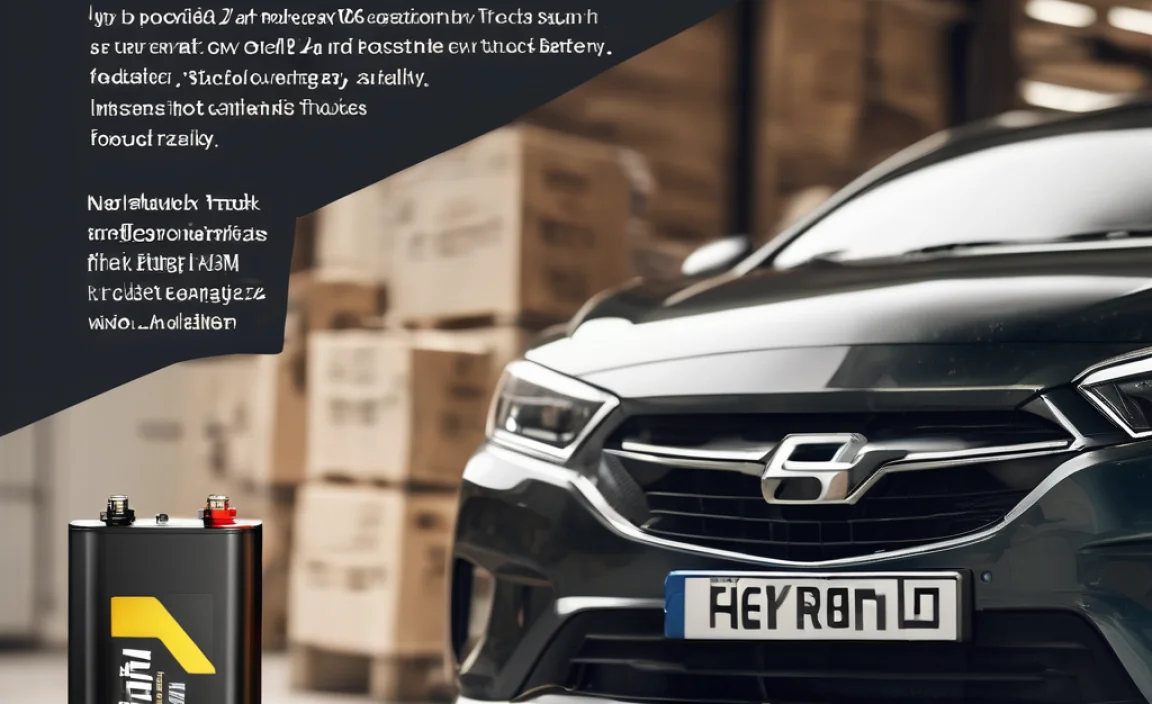A monitor cable adapter is a small but mighty connector that helps your computer and monitor talk to each other, even if their plugs don’t match. It’s essential for ensuring your display works correctly, preventing compatibility headaches and saving you from buying new cables or devices. This guide makes choosing and using the right adapter simple and stress-free.
Ever grabbed your brand-new monitor, excited to set up your workspace, only to find the cable doesn’t quite fit into your computer? It’s a common frustration that can really put a damper on your setup plans. You look at the ports on your PC and your monitor, and they seem totally different, leaving you scratching your head. Don’t worry, this problem is usually solved with a simple little gadget: an adapter. Think of it like a translator for your computer and monitor. In this guide, I’ll walk you through exactly what you need to know about monitor cable adapters. We’ll break down the different types, how to pick the perfect one, and even some tips for making sure it works smoothly. By the end, you’ll feel confident in choosing the right adapter to get your screen up and running, no tech headaches required!
Understanding Monitor Cable Adapters: Your Quick Guide
So, what exactly is an adapter for a monitor cable? Simply put, it’s a connector that bridges the gap between two different types of video ports. Your computer has a port (like HDMI, DisplayPort, or VGA), and your monitor has a port. Sometimes, these don’t match. The adapter’s job is to convert a signal from one type of port to another, allowing your computer to send video information to your monitor. Without the right adapter, your monitor might show a blank screen, or you might not get the best picture quality possible. It’s a straightforward solution to a surprisingly common problem, ensuring your visual setup works seamlessly.
Roy Walker here! I deal with connectors and power solutions all the time, and I can tell you, these little adapters are lifesavers. They’re super useful for all sorts of tech, not just monitors. Think of them like the right plug for your phone charger or power bank – if it doesn’t fit, nothing happens! For monitors, it means a clear picture and a fully functional setup. Let’s dive into why you might need one and how to choose the best adapter for your setup.
Why You Might Need an Adapter for Your Monitor Cable
There are several common reasons why you’d need an adapter for your monitor cable. Understanding these will help you identify your specific situation:
- Old Computer, New Monitor: Your older computer might have VGA or DVI ports, while your shiny new monitor likely uses HDMI or DisplayPort. An adapter is the bridge that connects them.
- New Computer, Old Monitor: Conversely, you might have a powerful new laptop with only the latest ports (like USB-C or Thunderbolt) and an older monitor with a DVI or VGA input. An adapter lets your new tech work with your existing screen.
- Multiple Monitors with Different Inputs: If you’re building a multi-monitor setup, you might have monitors with various connection types. Adapters help you connect them all to a single graphics card or computer.
- Laptop Docking Stations: Many docking stations provide a limited number of specific ports. If your monitor’s cable doesn’t match the ports on your dock, you’ll need an adapter.
- Troubleshooting Compatibility Issues: Sometimes, even if ports seem to match, there can be subtle compatibility issues. An adapter can sometimes resolve these by forcing a specific signal conversion.
It’s like trying to plug a European appliance into an American outlet – you need the right adapter to make it work safely and effectively. These adapters are designed to handle the signal differences and ensure your display comes alive.
Common Types of Monitor Ports and Adapters
To choose the right adapter, you first need to know your ports! Here’s a breakdown of the most common ones you’ll encounter:
1. VGA (Video Graphics Array)
VGA is one of the oldest video standards. You’ll recognize it by its blue connector with 15 pins arranged in three rows. It’s an analog signal, which means it’s more prone to interference and doesn’t support high resolutions as well as digital signals.
- Pros: Found on many older computers and monitors.
- Cons: Lower image quality, susceptible to interference, limited resolutions, analog signal.
- Adapter Needs: Adapters likely to convert from VGA to HDMI/DisplayPort or to VGA from digital sources.
2. DVI (Digital Visual Interface)
DVI comes in a few flavors, but they generally offer better quality than VGA because they can carry digital signals. You’ll see connectors with more pins than VGA, often white, and different versions include DVI-A (analog), DVI-D (digital only), and DVI-I (integrated, digital and analog). For most modern uses, you’ll be interested in DVI-D.
- Pros: Better image quality than VGA, supports higher resolutions.
- Cons: Less common on new devices, can be bulky, doesn’t typically carry audio (except for some rare digital audio variants).
- Adapter Needs: Adapters to convert DVI to HDMI or DisplayPort are common.
3. HDMI (High-Definition Multimedia Interface)
HDMI is the most common standard for connecting displays today. It’s a digital connection that carries both high-definition video and audio through a single cable. You’ll see different sizes: Standard (Type A) is the most common, Mini-HDMI (Type C), and Micro-HDMI (Type D) are used for smaller devices. Most adapters will be for the Standard Type A port.
- Pros: Carries both video and audio, widely compatible with TVs, monitors, and computers. Supports high resolutions and refresh rates (depending on HDMI version).
- Cons: Cable length can sometimes affect signal quality; different HDMI versions support different features (e.g., HDR, higher refresh rates).
- Adapter Needs: Adapters are common to convert HDMI to DisplayPort, VGA, DVI, or USB-C.
4. DisplayPort
DisplayPort is another high-end digital interface, often found on higher-performance graphics cards, professional monitors, and newer laptops. It’s known for supporting very high resolutions and refresh rates, as well as multi-monitor setups using a single port (DisplayPort Daisy-Chaining). It has a distinctive connector with one corner angled off.
- Pros: Excellent for high resolutions and refresh rates, supports adaptive sync technologies (like G-Sync and FreeSync), can be used for daisy-chaining monitors, carries audio.
- Cons: Less common on TVs compared to HDMI.
- Adapter Needs: Adapters to convert DisplayPort to HDMI, DVI, or VGA are available. Also, many USB-C to DisplayPort adapters exist.
5. USB-C / Thunderbolt
USB-C is a versatile, reversible connector shape that has become very popular on modern laptops and some monitors. While the port shape is USB-C, the actual capabilities can vary. Many USB-C ports support “DisplayPort Alternate Mode” (often abbreviated as DP Alt Mode), meaning they can output a DisplayPort video signal. Thunderbolt 3 and 4 (which use the USB-C connector) also have excellent video output capabilities. If your USB-C port supports video output, you can use it to connect to a monitor.
- Pros: Reversible connector, can carry data, power, and video. Increasingly common on new devices.
- Cons: Not all USB-C ports support video output. You need to check your device’s specifications! Thunderbolt is more capable than standard USB-C but uses the same port shape.
- Adapter Needs: Adapters are essential here, typically USB-C to HDMI, USB-C to DisplayPort, or USB-C to DVI/VGA.
Here’s a quick table to help you visualize the common connections:
| Port Type | Signal Type | Audio Support | Common Use Cases | Typical Adapter Needs |
|---|---|---|---|---|
| VGA | Analog | No | Older PCs, projectors | VGA to HDMI/DP Adapters |
| DVI (D) | Digital | No (usually) | Older monitors, graphics cards | DVI to HDMI/DP Adapters |
| HDMI | Digital | Yes | Most modern TVs, monitors, PCs, gaming consoles | HDMI to DP/VGA/DVI/USB-C Adapters |
| DisplayPort | Digital | Yes | PCs, high-end monitors, graphics cards | DP to HDMI/VGA/DVI Adapters |
| USB-C (with DP Alt Mode) / Thunderbolt | Digital | Yes | Modern Laptops, Tablets, some Monitors | USB-C to HDMI/DP/DVI/VGA Adapters |
When you’re buying an adapter, you’re essentially looking for something that converts from the “source” port type (on your computer or laptop) to the “destination” port type (on your monitor), or vice-versa if needed.
Choosing the Right Adapter: A Step-by-Step Approach
Picking the correct adapter might seem daunting, but it’s quite straightforward if you follow these steps. This process ensures you get the best possible picture quality and avoid compatibility issues.
Step 1: Identify Your Source Port (Computer/Laptop)
Look at the ports on your computer, laptop, or graphics card. Which video output port do you have available? Is it HDMI, DisplayPort, VGA, DVI, or USB-C?
- How to check: The port shape is usually distinctive. If you’re unsure, especially with USB-C, check your device’s manual or manufacturer’s website. Look for specifications like “Supports DisplayPort Alternate Mode” for USB-C.
Step 2: Identify Your Destination Port (Monitor)
Now, look at the input ports on your monitor. Which port do you want to use to connect your computer? Again, is it HDMI, DisplayPort, VGA or DVI?
- How to check: Similar to Step 1, the port shape is your main clue. Newer monitors are almost always HDMI or DisplayPort. Older ones might have DVI or VGA.
Step 3: Determine the Direction of Conversion
Once you know your source and destination ports, you know the direction. For example:
- Source: HDMI, Destination: DisplayPort means you need an HDMI to DisplayPort adapter.
- Source: USB-C, Destination: HDMI means you need a USB-C to HDMI adapter.
- Source: VGA, Destination: HDMI means you need a VGA to HDMI adapter.
Step 4: Consider Signal Quality and Features
This is where things get important for picture quality. Generally, digital-to-digital conversions (like HDMI to DisplayPort, or DisplayPort to HDMI) are the most straightforward and maintain the best quality. Analog-to-digital (like VGA to HDMI) requires active conversion and can sometimes lead to a slight loss in clarity or require a powered adapter.
- Prioritize Digital: If possible, aim to connect using digital ports (HDMI, DisplayPort, DVI-D) for the best results.
- Resolution and Refresh Rate: Make sure the adapter you choose supports the resolution and refresh rate you need. For example, if you have a 4K monitor running at 60Hz, your adapter must be rated for 4K@60Hz. Not all adapters support the highest specifications.
- Audio: If you need to transmit audio through the cable (most common with HDMI and DisplayPort), ensure the adapter supports audio passthrough. VGA and most DVI ports do not carry audio.
- Active vs. Passive Adapters: Some conversions, especially from digital sources to older analog displays (e.g., DisplayPort to VGA), require an “active” adapter. These have a small chip inside to convert the signal and might need external power (usually via USB). Passive adapters are simpler connectors for “like-to-like” digital conversions (e.g., DisplayPort to HDMI if both devices support the necessary signals). When in doubt, check the product description.
External Resource: For more details on video signal types and resolutions, the DisplaySpecifications.com website is a great resource to understand the capabilities of different connection standards.
Step 5: Check for Specific Requirements (e.g., USB-C)
If you’re using USB-C, remember not all USB-C ports are equal. You need a USB-C port that supports DisplayPort Alternate Mode or Thunderbolt. If your laptop’s USB-C port is only for data transfer, it won’t work for video output, even with an adapter. Check your laptop’s manual or port labels (you might see a lightning bolt symbol for Thunderbolt or a ‘DP’ symbol for DisplayPort Alt Mode). The adapter itself will be labeled, e.g., “USB-C to HDMI Adapter.”
Step 6: Purchase and Test
Once you’ve identified the correct adapter, make your purchase from a reputable retailer. When it arrives, connect everything up and test it. If you get a clear picture, congratulations! If not, re-check your steps and the adapter’s specifications. Sometimes, a faulty adapter or an incorrect purchase can happen, so don’t hesitate to return or exchange it if it doesn’t work as expected.
Think of it like getting the right key. If you try to force the wrong key, it won’t turn. The right adapter is the key that unlocks a clear, sharp image on your screen!
Popular Adapter Combinations and What They Mean
Let’s look at some of the most common adapter needs and what they’re used for. This will give you a clearer picture of the “why” behind buying specific types of adapters.
HDMI to DisplayPort Adapters
What it is: Converts an HDMI output signal to a DisplayPort signal.
Why you need it: Your graphics card has HDMI out, but your monitor’s only available input is DisplayPort, and you want to take advantage of its higher refresh rates or features. Or, you have a monitor with HDMI input but a computer with only DisplayPort output, and you need to connect them.
DisplayPort to HDMI Adapters
What this is: Converts a DisplayPort output signal to an HDMI signal.
Why you need it: This is very common. Your computer or graphics card has DisplayPort outputs (often preferred for gaming or high refresh rates) and you’re connecting to a monitor or TV that primarily uses HDMI inputs. This allows you to use your monitor’s HDMI port with your DisplayPort source.
USB-C to HDMI Adapters
What it is: Takes a DisplayPort Alternate Mode signal (or Thunderbolt signal) from a USB-C port and outputs it as an HDMI signal.
Why you need it: Modern laptops often have only USB-C ports. If your laptop supports video output over USB-C (check its specs!), this adapter lets you connect to virtually any monitor or TV that has an HDMI input.
USB-C to DisplayPort Adapters
What it is: Similar to the USB-C to HDMI, but converts the USB-C video signal to a DisplayPort output.
Why you need it: If your laptop has USB-C ports that support video, and your monitor has DisplayPort inputs (and you want to leverage DisplayPort features), this is the adapter you’ll need.
VGA to HDMI Adapters
What it is: Converts an older analog VGA signal to a digital HDMI signal.
Why you need it: This is crucial for connecting older computers (that only have VGA out) to newer monitors or TVs (that might only have HDMI in). Because this is an analog-to-digital conversion, these adapters often need to be ‘active’ and may have a separate USB power connection to work correctly. The image quality might not be as crisp as a direct digital connection but is often perfectly adequate for general use.
DVI to HDMI Adapters
What it is: Converts a DVI digital signal (usually DVI-D) to an HDMI signal.
Why you need it: You have a graphics card with a DVI output and a monitor with an HDMI input. This is a common digital-to-digital conversion that maintains good picture quality. Many DVI to HDMI adapters are passive, meaning no extra power is needed.
<p