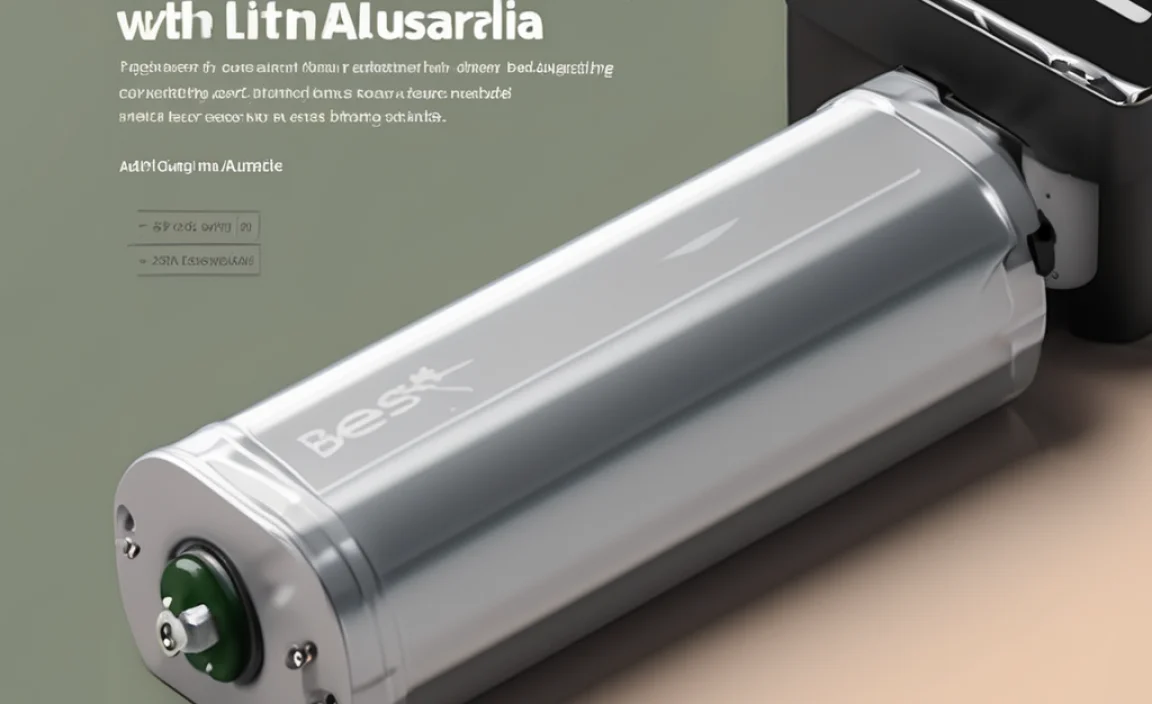Don’t get caught with the wrong cable! An adapter for USB-C to Lightning is essential for seamlessly connecting your Apple devices to newer chargers and tech. It’s a small, affordable tool that solves a big frustration, letting you charge and sync your iPhone or iPad with modern USB-C power sources.
Ever plugged in your phone or tablet, only to realize your charger cable just doesn’t fit? That’s a common headache when you have an older Lightning-equipped Apple device and a newer charging brick or computer with a USB-C port. It can feel confusing and frustrating, especially when you need a quick charge. But don’t worry! There’s a super simple and affordable solution that makes these connections a breeze.
This little gadget, the adapter for USB-C to Lightning, is your new best friend for keeping your Apple gear powered up. We’ll walk you through exactly what it is, why you might need one, and how it makes your tech life much easier. Get ready to say goodbye to charging anxiety!
What Is a USB-C to Lightning Adapter, Anyway?
Think of an adapter as a tiny translator for your cables. In this case, a USB-C to Lightning adapter is a small device that bridges the gap between two different types of connectors: USB-C and Lightning.
USB-C: This is the newer, oval-shaped connector that you see on most modern smartphones (Android and iPhone 15 and newer), laptops, tablets, and power banks. It’s reversible, meaning you can plug it in either way up, which is super handy. It’s designed to carry both power and data at higher speeds than older USB types.
Lightning: This is the unique connector Apple has used for its iPhones, iPads, and AirPods for many years (before the iPhone 15 switched to USB-C). It’s also reversible and is known for its sturdy build.
So, an adapter for USB-C to Lightning essentially takes the female USB-C port on one end and turns it into a male Lightning connector on the other, or vice-versa. This allows you to use your existing Lightning cables with USB-C power sources, or use USB-C cables with Lightning devices.
Why Are These Adapters So Important Now?
The tech world loves to innovate, and USB-C is the current standard for many new devices. Apple itself has embraced USB-C for its MacBooks, iPads, and even the latest iPhones (iPhone 15 and beyond). Power bricks that come with new laptops and phones, as well as car chargers and wall outlets, are increasingly featuring USB-C ports.
This shift means that if you have an older iPhone or iPad that still uses a Lightning port, you might find yourself in a situation where your usual Lightning cable doesn’t have a compatible port on the power source you’re trying to use. This is where the adapter becomes a lifesaver. It ensures your older but still perfectly good Apple devices can connect to the latest and fastest charging technologies available.
When Would You Actually Need One?
There are several common scenarios where having an adapter for USB-C to Lightning can save the day. Let’s break them down:
- Using Newer Chargers: You just bought a new fast-charging wall adapter with USB-C ports, but your iPhone still has a Lightning port. Instead of buying new cables for everything, the adapter lets you use your existing Lightning cable.
- Modern Laptops and Computers: Many new laptops, like MacBooks or Windows PCs, only have USB-C ports for charging and data transfer. If you need to connect your Lightning-enabled iPhone or iPad to your laptop for syncing or charging, this adapter is key.
- Car Chargers: Many newer car chargers are moving to USB-C. If your car has a USB-C port and you have a Lightning cable for your iPhone, an adapter makes it work.
- Power Banks: The latest power banks often feature USB-C input and output ports. An adapter ensures your Lightning devices can draw power from these portable chargers.
- Travel Convenience: Packing for a trip can be a hassle. Having a compact adapter means you don’t need to bring a specific USB-A to Lightning cable if all your new adapters and devices are USB-C. It simplifies your travel kit.
- Shared Chargers: If you share charging spots with friends or family who use a variety of devices, an adapter makes your Lightning device compatible with their USB-C chargers.
Types of Adapters for USB-C to Lightning
When you’re looking for an adapter, you’ll mainly encounter a couple of forms. They both serve the same core purpose, but their design might suit different needs.
1. USB-C Female to Lightning Male Adapter
This is perhaps the most common type you’ll find. It’s a small dongle that plugs into a USB-C port, and then you plug your regular Lightning cable into the adapter.
- How it works: Your USB-C power source (like a wall charger or laptop) connects to the USB-C side of the adapter. Then, your standard Apple Lightning cable plugs into the adapter’s Lightning port, connecting to your iPhone or iPad.
- Pros: Very versatile, uses your existing Lightning cables, often very small and portable.
- Cons: Adds an extra piece that could potentially be lost.
2. USB-C Male to Lightning Female Adapter
This type of adapter has a USB-C connector on one end that plugs directly into a USB-C device (like a charger), and a port on the other end where you would plug in a USB-C cable. This version is less common for direct device-to-device charging when you have a Lightning device because it requires a USB-C cable being inserted into it. However, it’s useful if you are adapting a USB-C cable to be able to plug into a Lightning device.
- How it works: You plug the USB-C end of this adapter into a USB-C cable. Then, the Lightning port on the adapter connects to your iPhone or iPad. This allows you to use a USB-C cable to charge a Lightning device.
- Pros: Can be useful for extending cable reach in some specific configurations.
- Cons: You still need a USB-C cable, and the adapter itself has a Lightning port, making it designed to connect to your Apple device.
For most users with a Lightning device looking to connect to USB-C power sources, the USB-C Female to Lightning Male adapter is the one you’ll want. The adapter itself acts like a small hub, accepting your USB-C cable and providing a Lightning port for your device.
Key Features and What to Look For
Not all adapters are created equal. To get the best experience and ensure you’re not damaging your devices, consider these features:
1. MFi Certification
MFi stands for “Made for iPhone/iPad/iPod.” This is a licensing program from Apple that ensures third-party accessories meet Apple’s strict performance, quality, and safety standards. Adapters with MFi certification are designed to work perfectly with your Apple devices and are less likely to cause issues like overheating, slow charging, or data transfer problems. Look for the MFi logo on the packaging.
According to Apple’s guidelines, accessories that connect to iPhone, iPad, or iPod directly through the dock connector (like Lightning adapters) must be MFi certified. This is a crucial indicator of reliability and compatibility.
2. Build Quality and Durability
Since these adapters are often small and get handled frequently, good build quality is important. Look for materials like sturdy plastic or aluminum. A well-made adapter will feel solid and not flimsy. A reinforced connection point where the plastic meets the metal or connectors can also prevent damage from bending.
3. Charging Speed Support (Power Delivery)
Modern USB-C chargers often support “Power Delivery” (PD) technology, which allows for much faster charging. If your adapter is designed to handle these higher power levels, you can take advantage of fast charging for your iPhone or iPad (if supported by your device). Check the adapter’s specifications to see if it supports PD or specific wattage ratings (e.g., 18W, 30W, 60W).
4. Data Transfer Capabilities
Beyond charging, you might also want to sync your device with a computer or transfer files. Ensure the adapter supports the data transfer speeds you need. Standards like USB 2.0 are common for Lightning, but some adapters might support faster speeds if your device and the connected port allow it.
5. Size and Portability
These adapters are meant to be convenient. A compact, lightweight design makes it easy to carry in your pocket, bag, or attach to your keychain without adding much bulk. Some adapters are so small they almost look like part of the cable itself.
How to Use Your USB-C to Lightning Adapter: A Step-by-Step Guide
Using an adapter is super simple, but let’s go through it so you feel confident. We’ll cover the most common scenario: using a USB-C Female to Lightning Male adapter with your Lightning cable and a USB-C power source.
What You’ll Need:
- Your Apple device with a Lightning port (iPhone, iPad, etc.)
- Your standard Apple Lightning cable
- A USB-C to USB-C cable (if your power source has a USB-C port and your adapter has a female USB-C port) OR a USB-A to USB-C cable (if your power source has USB-A ports and your adapter is USB-C male to female Lightning)
- A USB-C power source (wall charger, power bank, car charger, or laptop)
- Your USB-C to Lightning adapter
The Simple Steps:
- Identify Your Connectors: Look at your power source. Does it have a USB-C port? Look at your adapter. Does it have a female USB-C port?
- Connect the Cables:
- Scenario A (Most Common): Plug your USB-C to USB-C cable into the USB-C port on your power source (wall adapter, laptop, etc.).
- Scenario B: If your power source has a USB-A port and your adapter is a USB-C male to Lightning female adapter, you’ll need a USB-A to USB-C cable to connect the power source to the adapter’s USB-C end.
- Attach the Adapter: Plug the USB-C end of your cable (from step 2) into the female USB-C port on your USB-C to Lightning adapter. Ensure it’s plugged in securely.
- Connect Your Device: Take your regular Apple Lightning cable and plug the Lightning end into the male Lightning connector on your adapter.
- Final Connection: Plug the other end of your Lightning cable (the USB-A end, if it’s a standard Apple cable) into your iPhone or iPad.
- Start Charging: Your device should now start charging! If you’re connecting to a computer, you should also be able to sync data.
It’s that easy! The adapter seamlessly converts the connection so your Lightning device can communicate with the USB-C power standard.
Troubleshooting Common Issues
While these adapters are usually plug-and-play, you might run into a minor hiccup now and then. Here are a few common issues and how to fix them:
- Device Not Charging:
- Check Connections: Make sure all cables and the adapter are plugged in firmly. Unplug and re-plug everything.
- Try a Different Cable/Adapter: Your Lightning cable or the adapter itself might be faulty. Try using a different, known-working Lightning cable or adapter.
- Verify Power Source: Is the USB-C port you’re using actually providing power? Try plugging another USB-C device into it to confirm.
- MFi Certification: If your adapter isn’t MFi certified, it might not be compatible with certain iOS versions or devices.
- Slow Charging:
- Adapter Limitations: Some adapters are basic and only support slower charging speeds (like USB 2.0 speeds for charging). Look for adapters that explicitly mention Power Delivery (PD) support for faster charging.
- Power Source Capacity: Ensure your USB-C charger or power bank can supply enough wattage. A low-wattage source will naturally charge slowly.
- Cable Quality: A poor-quality Lightning cable can also limit charging speed.
- Data Transfer Not Working:
- Adapter Support: Not all adapters are designed for high-speed data transfer. Check the adapter’s specifications; many only support charging or basic data transfer (USB 2.0).
- Cable Type: Ensure you’re using a Lightning cable that supports data transfer, not just charging. Standard Apple cables do.
- Device Settings: Sometimes, your iPhone or iPad will prompt you to “Trust This Computer” when connecting for the first time. Make sure you select “Trust.”
- Adapter Feels Loose:
- Wear and Tear: If the adapter is old or has been stressed, the connections might loosen.
- Manufacturing Defect: It’s possible the adapter wasn’t manufactured with a tight fit.
- Solution: This might mean it’s time to replace the adapter.
Comparing Adapter Options: A Quick Look
To help you decide, here’s a little comparison. Remember, the best adapter for you depends on your specific needs.
| Feature | Basic Adapter (Non-MFi) | MFi Certified Adapter | Premium MFi Adapter |
|---|---|---|---|
| Price | Lowest ($5 – $10) | Mid-range ($10 – $20) | Higher ($20 – $30+) |
| Compatibility | May be inconsistent, potential errors or no function | Guaranteed to work with Apple devices | Guaranteed to work with Apple devices |
| Charging Speed | Basic speeds, may limit fast charging | Supports standard and fast charging (if device/charger allows) | Optimized for fastest possible charging (PD support) |
| Data Transfer | Basic speeds (often USB 2.0) | Reliable data transfer (often USB 2.0) | Potentially faster data transfer (if supported) |
| Durability & Build | Variable, can be low | Good, reliable construction | Excellent, often with premium materials |
| Safety | Potential safety concerns (overheating) | High safety standards met | Highest safety standards met |
For peace of mind and a trouble-free experience, always opt for an MFi-certified adapter when possible. The small extra cost is well worth avoiding potential damage to your expensive Apple devices or frustrating compatibility issues.
Safety First: Important Considerations
While adapters are generally safe, it’s always good practice to be mindful of a few things to ensure you and your devices are protected.
- Use Reputable Brands: Stick with well-known brands or those explicitly stating MFi certification. Cheap, unbranded adapters from questionable sources can be a risk. They might not meet safety standards and could lead to overheating or damage.
- Inspect for Damage: Before each use, take a quick look at the adapter and your cables. If you see any frayed wires, cracked plastic, bent pins, or other damage, do not use them. Damaged accessories can be a fire hazard or damage your devices.
- Avoid Water and Extreme Temperatures: Like any electronic accessory, keep your adapter away from moisture and don’t leave it in extremely hot cars or direct sunlight for extended periods.
- Don’t Force Connections: If something doesn’t seem to fit easily, don’t force it. Double-check that you have the correct adapter and that you’re trying to connect the right ports. Forcing a connection can damage the adapter, your cable, or your device’s port.
- Understand Power Limits: While the adapter helps convert the connection, the charging speed is ultimately governed by your power source, your cable, and your device’s charging capabilities. Ensure your USB-C charger is powerful enough for fast charging if that’s what you’re after. For more information on safe charging practices for electronics, the <a href="https://www.cpsc.gov/Newsroom/News-Releases/2023/CPSC-Warns-Consumers-About-Risks-Associated-with-Third-Party-USB-Charg