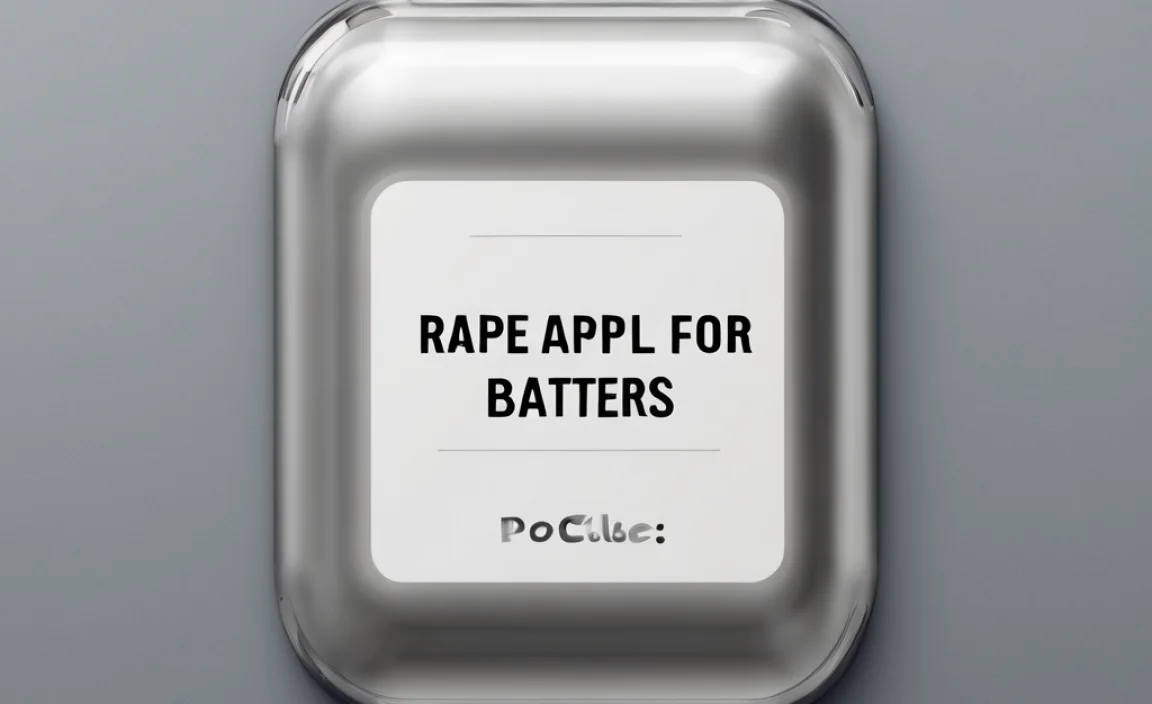Yes, you need a special adapter to digitize VHS tapes! This guide shows you exactly what it is and how to use it to save your precious memories. We’ll break down the process into easy steps, making VHS to digital conversion straightforward and achievable. Let’s get those old tapes onto your computer in no time!
Remember those bulky VHS tapes filled with family holidays, old movies, and childhood milestones? They’re a fantastic trip down memory lane, but sadly, they don’t last forever. The magnetic tape inside can degrade, and the players are becoming harder to find. The good news is you can bring those memories back to life by converting them to digital files. This might sound complicated, but it’s quite doable with the right “adapter for VHS tapes.”
Don’t worry if you’re not a tech whiz. I’m here to guide you through it, much like I’d explain how to check your car battery. We’ll keep things simple and clear. You’ll learn what this special adapter is, why you need it, and how to use it step-by-step to convert your VHS tapes. Soon, your cherished memories will be safe on your computer or in the cloud, accessible anytime you want.
What Exactly is a VHS to Digital Adapter?
When we talk about an “adapter for VHS tapes” in the context of converting them to digital, we’re usually referring to a device that acts as a bridge between your old VCR (Video Cassette Recorder) and your modern computer. Think of it like the adapter that lets you plug your phone charger into a different country’s outlet – it makes two different things talk to each other.
These adapters are often called “video capture devices” or “USB video converters.” They have a few key parts:
- Input Ports: These are usually composite (the yellow, white, and red RCA cables) or S-Video connectors. These are the types of outputs your VCR uses to send out the video and audio signal.
-
Output Connector: This is almost always a USB plug that you connect to your computer. This port sends the captured video signal and sounds directly into your computer.
-
Software: Most video capture devices come with or recommend specific software. This program on your computer tells the adapter what to do, lets you preview the video, and helps you save it in a digital format.
Without this adapter, your VCR simply can’t send its video signal to a computer that only understands digital data. It’s the essential piece of the puzzle to get your old analog video into the digital world.
Why Convert Your VHS Tapes?
Keeping your VHS tapes around is like holding onto precious old photos. They capture moments that are invaluable. But there are some really good reasons why converting them to digital is a smart move:
- Preservation: VHS tapes are fragile. Over time, the magnetic tape can degrade, causing glitches, static, or even making the footage unwatchable. Heat, humidity, and even just repeated playback can damage them. Digital files don’t have these physical limitations.
- Accessibility: You need a VCR to play VHS tapes. These machines are becoming rare and can be expensive to maintain. Digital files can be played on almost any device – your computer, tablet, smartphone, or even smart TV.
- Sharing: Imagine easily sharing your nephew’s first steps from 1995 with friends and family across the country or even the world with just a few clicks. Sharing digital videos is incredibly simple.
- Space Saving: Those stacks of VHS tapes take up a lot of physical space. Converting them to digital files means you can store hours of video on a small hard drive or in cloud storage.
- Quality Improvement (Sometimes): While you won’t magically turn a fuzzy VHS tape into a crisp HD movie, the conversion process can sometimes clean up the picture and sound a bit, making it more enjoyable to watch on modern screens.
Think of it like protecting your car’s engine. You wouldn’t let it sit and rust; you’d maintain it so it keeps running. Converting VHS tapes is like a proper tune-up for your memories, ensuring they’re preserved for years to come.
What You’ll Need: Your VHS Conversion Toolkit
Gathering the right tools before you start makes the whole process smoother. It’s like having all your wrenches set out before you start working on your car. For converting VHS tapes, you’ll need a few key items:
-
A Working VCR
This is your starting point. Make sure your VCR is in good working order. Test it with a tape you don’t mind risking (or a blank one) to ensure it plays, rewinds, and fast-forwards correctly. Clean the heads if you can – a dirty VCR can lead to poor playback quality. You can buy head cleaner tapes from most electronics stores or online.
-
Your VHS Tapes
Identify the tapes you want to convert. It’s a good idea to watch a little bit of each one on your VCR first to check their condition and ensure they contain what you expect.
-
The VHS to Digital Adapter (Video Capture Device)
This is the core piece of equipment. These come in various brands and price points. For beginners, look for ones that are plug-and-play and come with user-friendly software. Some popular brands include Elgato, Roxio, and cheaper generic options easily found on Amazon or eBay. We’ll discuss choosing one in the next section.
-
A Computer
You’ll need a computer (desktop or laptop) with a working USB port. Most modern computers will work, but having a bit of processing power and sufficient hard drive space will make the conversion process quicker and smoother. Aim for at least 4GB of RAM and a decent amount of free storage – video files can be large!
-
Connecting Cables
These usually come with your VCR and your adapter. You’ll typically need RCA cables (the ones with yellow for video, red and white for audio) or an S-Video cable if your VCR and adapter support it (S-Video often provides slightly better picture quality).
-
Software
As mentioned, your video capture device will likely come with its own software, or it will recommend a compatible program. Ensure your computer can run it. Some people prefer using more advanced video editing software like Adobe Premiere or DaVinci Resolve, but for simple capturing, the included software is usually sufficient for beginners.
-
Optional: External Hard Drive
If you have a lot of tapes or they are long, you might fill up your computer’s hard drive quickly. An external hard drive is a great place to save your converted videos.
Choosing the Right VHS to Digital Adapter
When shopping for an “adapter for VHS tapes” to convert your videos, you’ll find many options. It’s important to pick one that fits your needs and skill level. Here’s what to look for:
Types of Adapters:
- USB Video Capture Devices: These are the most common and easiest for beginners. They plug into your computer’s USB port and have connectors for your VCR’s RCA or S-Video output.
- Internal Capture Cards: These are installed directly inside a desktop computer. They offer potentially better performance but require opening your computer, which is more advanced. We’ll focus on the USB types.
Key Features to Consider:
-
Input Options: Ensure it has the right inputs for your VCR. Most VCRs will use RCA (composite) with yellow, red, and white plugs. Some higher-quality VCRs might also have an S-Video port (a round connector with multiple pins), which can offer a slightly sharper image if your adapter supports it.
-
Included Software: Does it come with easy-to-use software for capturing and basic editing? Look for software that allows you to save in common formats like MP4 or AVI. Check reviews to see how intuitive the software is.
-
Plug-and-Play: Many USB capture devices are designed to be plug-and-play, meaning your computer should recognize them automatically once drivers are installed (which usually happens automatically). This simplifies setup significantly.
-
Compatibility: Check if the device is compatible with your operating system (Windows or macOS). Most modern devices support current versions, but it’s always good to double-check.
- Reviews and Reputation: Look at what other users are saying. Websites like Amazon, Best Buy, and tech review sites are great places to find this information. Brands like Elgato, Roxio, Diamond, and Hauppauge are generally well-regarded, though there are many affordable generic options too.
Example Adapter Comparison:
Here’s a quick comparison of what you might see:
| Feature | Basic USB Adapter (Generic) | Mid-Range Capture Device (e.g., Elgato Video Capture) |
|---|---|---|
| Price | $20 – $50 | $70 – $150 |
| Input Connections | RCA Composite (Yellow, Red, White) | RCA Composite, S-Video |
| Included Software | Basic, functional, may require separate player | User-friendly, dedicated capture & editing software |
| Ease of Use | Moderate (may need to find compatible software) | High (designed for simplicity) |
| Video Quality | Good (dependent on VCR & tape) | Very Good (often better software optimization) |
| Pros | Affordable, widely available | Reliable, excellent support, easy setup |
| Cons | Software can be buggy or outdated, less support | Higher cost |
Step-by-Step: Converting Your VHS Tapes to Digital
Alright, let’s get down to business! We’ll walk through the process of using your “adapter for VHS tapes” to bring your old memories into the digital age. Remember, patience is key, and it’s always best to do a short test run first.
Step 1: Connect Your VCR to the Capture Device
This is where you link your VCR to your computer’s new “eye” – the capture device.
-
Connect Video/Audio Cables to VCR: Find the output ports on the back of your VCR. You’ll typically see yellow (composite video), red (right audio), and white (left audio) RCA jacks. If your VCR has an S-Video port, you can use that for video and the red/white RCA for audio, as S-Video can sometimes provide a cleaner picture.
-
Connect Cables to the Capture Device: Plug the other ends of these RCA cables (or S-Video and RCA audio) into the corresponding input ports on your VHS to digital adapter. Make sure the colours match!
-
Connect Adapter to Computer: Plug the USB end of your capture device into an available USB port on your computer.
Safety Tip: It’s generally best to connect the USB device after you’ve plugged in the video cables, but before you turn on your VCR or computer software. Some devices might recommend opposite steps, so always check the device’s manual.
Step 2: Install Software and Drivers
Your computer needs to know how to communicate with the capture device.
-
Install Drivers: If your capture device came with a CD, insert it into your computer’s CD drive and follow the on-screen prompts to install the device drivers. If you downloaded software or drivers, run the installer file.
-
Install Capture Software: Install the video capture software that came with your device. If you’re not using the included software, make sure you have a compatible program ready. For example, if you’re on Windows, you might use the “Camera” app, or for Mac, “QuickTime Player.”
Note: For the best results, use the software that was recommended or included with your specific video capture device. This ensures maximum compatibility. You can often find the latest software for download on the manufacturer’s website if you lost the disc. For more information on video capture tools, resources like VideoMaker.com offer helpful insights into different types of hardware.
-
Restart Your Computer: After installing drivers and software, it’s a good idea to restart your computer to ensure everything is properly recognized.
Step 3: Configure the Software and Test Playback
Now, let’s make sure everything is working before you commit hours to conversion.
-
Open Your Capture Software: Launch the video capture program on your computer.
-
Select the Capture Device: In the software’s settings or preferences, you’ll need to select your USB capture device as both the video and audio source. It might appear with its brand name or a generic description like “USB Video Device.”
-
Insert and Play VHS Tape: Put your chosen test VHS tape into the VCR and press play. Make sure the VCR is set to output its signal (sometimes there’s a button for “TV/VCR” or “Output”; ensure it’s set to “VCR” or “Line Out”).
-
Check the Preview Window: You should now see the video from your VHS tape playing in the preview window of your capture software. If you see a picture and hear sound, congratulations! You’ve successfully connected everything.
-
Adjust Settings (If Needed): If the picture is fuzzy, the sound is distorted, or there’s no signal, double-check all your cable connections. You might also need to adjust settings within the software, such as resolution, frame rate, or audio levels. Consult your software’s help guide.
Step 4: Record Your VHS Tape to Digital
This is the main event – capturing your memories!
-
Prepare the Tape: Rewind your VHS tape to the beginning of the content you want to capture. Fast-forwarding past any recorded commercials or unwanted sections can save you editing time later.
-
Start Recording in Software: Click the “Record” or “Capture” button in your video capture software. Make sure your VCR is already playing the tape.
-
Start Playing the VCR: Now, press “Play” on your VCR. It’s crucial to start recording on the computer before you press play on the VCR to ensure you don’t miss the beginning. Some software might have a slight delay.
-
Monitor the Process: Let the tape play through. You’ll see the video playing in the software’s preview window and the recording bar showing that a file is being created. Keep an eye on your computer’s hard drive space; ensure you have enough room!
-
Stop Recording and Playback: When the VHS tape reaches the end of the desired content, stop the VCR and then stop the recording in your software. It’s best to stop the recording a few seconds after the tape finishes to capture the very end.
-
Save Your File: Your software will prompt you to save the captured video. Choose a descriptive name (e.g., “Christmas 1992 Part 1”) and select a location to save it. MP4 is a good, widely compatible format for most uses. AVI is another common format, often used for raw capture.
Tip: If your tape is very long (e.g., a full 4-hour tape), you might consider breaking it into smaller recording sessions if you’re worried about interrupting the process or running out of disk space.
Step 5: Review and Edit (Optional but Recommended)
Once the digital file is saved, it’s time to check your work.
-
Play the Digital File: Open the saved video file in a media player (like VLC Media Player, Windows Media Player, or QuickTime) to review the entire recording. Check for any glitches, sound issues, or parts you want to trim.
-
Trim Unwanted Sections: Most capture software has basic editing tools to trim the beginning and end of your video. You can remove blank sections,