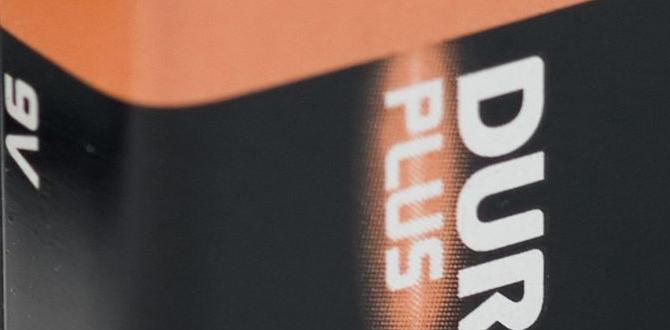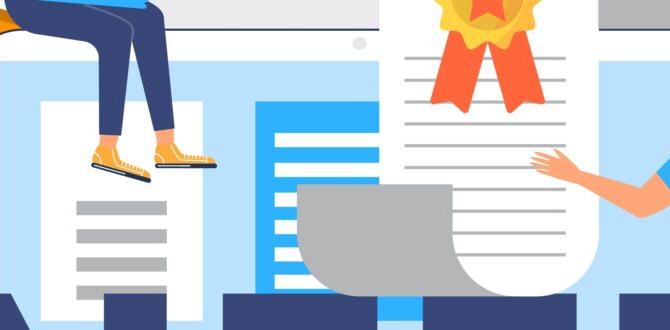If your MacBook Air lacks the ports you need, adapters are the magic wand that makes it all work. From USB-C hubs to HDMI dongles, these essential accessories let you connect everything from flash drives to external monitors, making your sleek laptop even more versatile. Don’t let limited ports slow you down; the right adapters are simple, genius solutions for seamless connectivity.
Hey there, fellow tech explorers! Roy Walker here. So, you’ve got that super-slim, super-light MacBook Air, and you love how portable it is. But maybe you’ve noticed it’s got fewer ports than an old-school brick phone? You’re not alone! It can be a bit frustrating when you want to plug in a USB stick, connect to a TV, or use your favorite wired mouse, and find your MacBook Air doesn’t have the right opening. Don’t worry, this is a super common situation, and thankfully, there are some clever and easy solutions. We’re going to break down exactly what kinds of adapters you need and why they’re absolute lifesavers for your MacBook Air. Stick around, and we’ll get you connected without any headaches!
Why Your MacBook Air Needs Adapters
Apple’s design for the MacBook Air embraces a sleek, minimalist look, which often means fewer physical ports compared to older laptops. The primary port you’ll find on most recent MacBook Air models is the versatile USB-C (also known as Thunderbolt 3 or Thunderbolt 4, depending on the generation). While USB-C is incredibly powerful and can handle data transfer, power delivery, and video output all through one connector, many of your everyday accessories still use older types of ports, like USB-A (the standard rectangular USB port), HDMI, or SD card readers.
This is where adapters come in. Think of them as translators. They take the signal or power coming from your MacBook Air’s USB-C port and convert it so your older devices can understand and use it. Without adapters, you might be stuck with only being able to use a few devices at a time, or worse, not being able to use them at all. They are absolutely essential for unlocking the full potential of your MacBook Air and making it work with the world of peripherals you already own and might need in the future.
Key Benefits of Using Adapters:
- Versatility: Connect a wide range of devices, from older USB drives to modern displays.
- Compatibility: Bridge the gap between new USB-C ports and legacy connections.
- Portability: Compact adapters are easy to carry with your MacBook Air.
- Cost-Effectiveness: Often cheaper than buying all new USB-C compatible accessories.
- Expandability: Turn a single port into multiple connections with hubs.
Understanding MacBook Air Ports: A Quick Guide
Before we dive into the adapters, let’s quickly look at the ports you’re most likely to find on your MacBook Air. This will help you understand what type of adapter you’ll need.
Thunderbolt / USB 4 / USB-C Ports
Most modern MacBook Air models (roughly from 2018 onwards) feature Thunderbolt 3 or Thunderbolt 4 ports, which are physically identical to USB-C ports. These are the workhorses of your MacBook Air. They are incredibly versatile and can:
- Transfer data at very high speeds (up to 40Gb/s with Thunderbolt).
- Charge your MacBook Air (Power Delivery).
- Output video signals to external displays.
- Connect to other Thunderbolt devices.
Because these ports are so advanced, they can do the job of many older ports, but you need the right adapter to make that happen.
Headphone Jack
Many MacBook Air models still include a standard 3.5mm headphone jack. This is pretty straightforward – you can plug in wired headphones or speakers directly. Some newer models might be phasing this out, relying solely on audio over USB-C, but for now, it’s a common port.
The Need for Adapters
The main reason you’ll need adapters is that while USB-C/Thunderbolt is fantastic, not all your gear sports this connector yet. You might have older USB flash drives, external hard drives, mice, keyboards, SD cards from your camera, or monitors that use HDMI or DisplayPort connectors. To connect these, you’ll need an adapter that takes the USB-C signal and converts it to the port your device needs.
Essential Adapters for Your MacBook Air
Here’s a breakdown of the most common and useful adapters you’ll likely need. We’ll cover what they do and why they’re so handy.
1. USB-C to USB-A Adapter (The Classic Connector)
This is probably the most essential adapter for most people. USB-A is the standard, rectangular USB port you see on almost everything from older printers to flash drives and charging bricks. Since most newer MacBooks only have USB-C, you’ll need this to plug in all your existing USB-A devices.
- What it does: Converts a USB-C port into a USB-A port.
- Why you need it: For connecting USB flash drives, external hard drives, wired mice, keyboards, USB microphones, and older charging cables.
- Look for: Ensure it supports the USB standard of your device (e.g., USB 3.0 for faster speeds). Small, dongle-style adapters are very portable.
2. USB-C to HDMI Adapter (For Bigger Screens)
Want to share your screen on a TV, projector, or external monitor? If that display has an HDMI port, this adapter is your ticket. It’s great for presentations, watching movies, or giving yourself a larger workspace.
- What it does: Sends video and audio signals from your MacBook Air’s USB-C port to an HDMI input on a display.
- Why you need it: To connect to TVs, projectors, and monitors for extended displays or mirroring your screen.
- Look for: Check the HDMI version supported (e.g., HDMI 2.0 for 4K at 60Hz). Some adapters offer higher refresh rates or resolutions.
- External Link: For understanding DisplayPort vs. HDMI and their uses, you can refer to resources like RTINGS.com’s guide.
3. USB-C Multiport Hubs (The All-in-One Solution)
If you need to connect multiple devices at once, a multiport hub is a game-changer. These compact devices plug into one USB-C/Thunderbolt port on your MacBook Air and give you a variety of other ports, like USB-A, HDMI, SD card readers, Ethernet, and even more USB-C ports.
- What it does: Expands one USB-C port into several different types of ports.
- Why you need it: When you need to connect multiple peripherals simultaneously – for example, a monitor, a mouse, a keyboard, and an external drive at the same time.
- What to look for in a hub:
- Number and type of USB-A ports (how many, and are they USB 3.0 or faster?).
- HDMI or DisplayPort output (and at what resolution/refresh rate).
- SD and microSD card reader slots.
- Ethernet port (for a wired internet connection).
- Additional USB-C ports (some support Power Delivery so you can charge your MacBook Air through the hub).
-
Safety Note: When choosing a hub, especially one that offers Power Delivery, ensure it’s from a reputable brand. Cheap, uncertified hubs can sometimes cause issues or not deliver full power as advertised. Look for brands that are well-regarded in the tech space.
4. USB-C to Ethernet Adapter (Reliable Internet)
While Wi-Fi is convenient, a wired Ethernet connection is often faster, more stable, and more secure. If your MacBook Air doesn’t have an Ethernet port and your network setup requires it (like for certain office networks or stable streaming), this adapter is a must-have.
- What it does: Converts a USB-C port into an Ethernet port (RJ45).
- Why you need it: For a stable, high-speed internet connection, especially when Wi-Fi is unreliable or unavailable.
- Look for: Gigabit Ethernet (10/100/1000 Mbps) for the best speeds.
5. USB-C SD Card Reader
Photographers and videographers often use SD cards to transfer photos and videos from their cameras. If your MacBook Air doesn’t have a built-in SD card slot (most new ones don’t), a USB-C SD card reader is essential for quickly offloading your media.
- What it does: Lets you insert an SD card (or sometimes microSD card) and read its contents via your MacBook Air’s USB-C port.
- Why you need it: To transfer photos, videos, and other files from your camera’s SD card.
- Look for: Support for the type of card you use (SD, microSD, SDXC, UHS-II for faster speeds).
6. USB-C to DisplayPort Adapter
Similar to HDMI, but often preferred by gamers or professionals using high-refresh-rate monitors, DisplayPort is another common video output. If your external monitor has a DisplayPort input, this is the adapter you’ll need.
- What it does: Outputs video and audio from your MacBook Air to a DisplayPort monitor.
- Why you need it: To connect to monitors that use the DisplayPort standard for video input.
- Look for: Ensure it supports the resolution and refresh rate of your monitor (e.g., DisplayPort 1.4 for 4K at 120Hz or 8K at 60Hz).
Choosing the Right Adapter: What to Consider
With so many options, picking the right adapter can feel a bit daunting. Here are some key things Roy recommends you think about to make sure you get the best fit for your needs.
1. Know Your MacBook Air Model
Check which generation of MacBook Air you have. This will tell you what ports it actually possesses. For example, models from 2018 onwards will primarily have Thunderbolt 3 or Thunderbolt 4 (USB-C) ports. Older models might have USB-A ports, which would change your adapter needs entirely.
2. Identify Your Peripherals
Make a mental list (or even jot it down!) of the devices you use most often that don’t plug directly into your MacBook Air. Do you mostly need to connect USB-A drives? Do you want to hook up to an HDMI TV? Do you need an SD card reader? Knowing this will narrow down your choices.
3. Port Quantity vs. Port Type
Are you only missing one type of port (like USB-A)? A simple, small dongle adapter might be perfect. Or do you need to connect several things at once (e.g., a monitor, keyboard, and mouse)? In that case, a multiport hub is a much more efficient solution.
4. Speed and Resolution Matters
For data transfer, look for adapters that support USB 3.0, USB 3.1, or USB 3.2 for faster speeds. For video, check the maximum resolution (like 4K) and refresh rate (like 60Hz) the adapter supports. Make sure it matches or exceeds what your monitor or TV can display and what your MacBook Air can output. Apple’s official support page on using displays can be a good reference for what your MacBook Air is capable of. You can often find this information by searching Apple Support for your specific MacBook Air model and “external displays.”
5. Brand Reputation and Reliability
This is super important! When it comes to adapters and hubs, especially those handling power or video, it’s worth investing in reputable brands. Cheaper, unbranded adapters can sometimes underperform, overheat, or even damage your devices. Brands like Anker, Belkin, Satechi, and of course, Apple itself, are generally reliable choices. Reading reviews from other users can also be very helpful.
6. Power Delivery (PD) Capability
If you have a multiport hub and want to charge your MacBook Air through it, ensure the hub supports USB Power Delivery (PD). This allows the hub to receive power from your charger and pass it through to your MacBook Air, so you don’t lose a charging port while using the hub.
Comparing Different Adapter Types
To help you visualize the differences and decide, let’s look at a comparison table for common adapter types.
| Adapter Type | Primary Use | Typical Ports Provided | Best For | Considerations |
|---|---|---|---|---|
| USB-C to USB-A Dongle | Connecting legacy USB devices | 1x USB-A | Occasional use of USB-A accessories. Extreme portability. | Only adds one basic port. Check USB 3.0/3.1/3.2 for speed. |
| USB-C to HDMI Adapter | Connecting to HDMI displays | 1x HDMI | Connecting to TVs, projectors, or monitors with HDMI. | Resolution/refresh rate limits. Ensure HDMI version compatibility. |
| USB-C Multiport Hub | Expanding one port into many | Varies: USB-A, HDMI/DisplayPort, SD/microSD, Ethernet, USB-C PD | Connecting multiple devices simultaneously. Desktop setups. | Can be bulkier. Quality varies greatly. Ensure PD support if needed. |
| USB-C SD Card Reader | Reading SD/microSD cards | 1x SD, 1x microSD (often) | Transferring photos/videos from cameras. | Check card compatibility (SD, SDXC, UHS-II). |
| USB-C to Ethernet Adapter | Wired network connection | 1x Ethernet (RJ45) | Stable, fast internet when Wi-Fi is poor. | Ensure it supports Gigabit speeds. |
Practical Setup Examples Using Adapters
Let’s walk through a few common scenarios to show how adapters make your MacBook Air work wonders.
Scenario 1: The Home Office Warrior
You work from home and want a more robust setup than just your MacBook Air. You have an external monitor, a wired keyboard and mouse, and an external hard drive for backups. You also need to connect to your home network via Ethernet for maximum stability.
- Solution: A comprehensive USB-C multiport hub.
- Setup:
- Plug the multiport hub into one of your MacBook Air’s USB-C ports.
- Connect your external monitor to the hub’s HDMI or DisplayPort output using an HDMI cable.
- Plug your wired keyboard and mouse into the hub’s USB-A ports.
- Connect your external hard drive to another USB-A port on the hub.
- Plug your Ethernet cable into the hub’s Ethernet port.
- If your hub supports Power Delivery, plug your MacBook Air’s charger into the designated USB-C PD port on the hub to charge your laptop while you work.
Scenario 2: The Presentation Pro
You need to give presentations regularly, often connecting to projectors or TVs in different meeting rooms. You also need to quickly upload presentation files from a USB stick.
- Solution: A USB-C to HDMI adapter and a USB-C to USB-A dongle.
- Setup:
- For the display: Plug the USB-C to HDMI adapter into your MacBook Air, and then connect the HDMI cable from the adapter to the projector or TV.
- For file transfer: Plug the USB-C to USB-A dongle into another USB-C port on your MacBook Air, and then insert your USB flash drive into the dongle.
Scenario 3: The Content Creator on the Go
You’re a photographer or videographer who shoots a lot of content and needs to quickly transfer files from your camera’s SD card to your MacBook Air. You also might want to connect to an external SSD for editing.
- Solution: A USB-C SD card reader that also has USB-A ports and potentially an HDMI port.
- Setup:
- Plug the adapter/reader into your MacBook Air’s USB-C port.
- Insert your SD card into the reader.
- If you have an external SSD with a USB