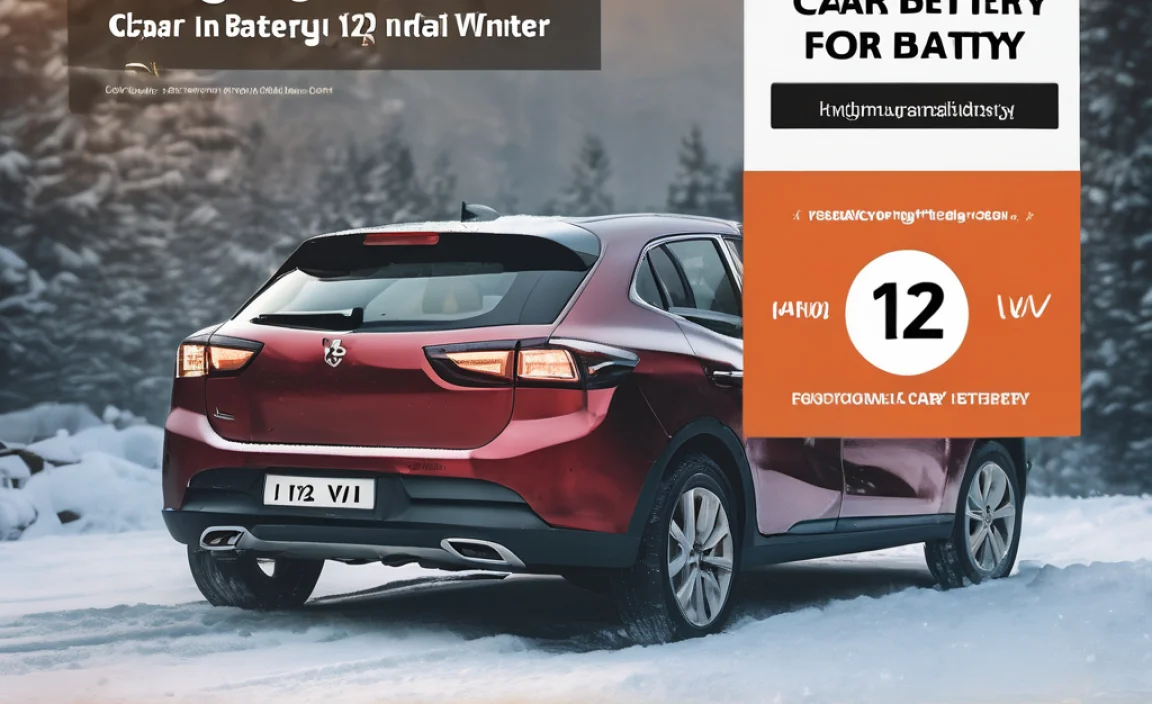Is your TV’s sound not quite cutting it, or are you struggling to connect your favorite headphones or speakers? An audio adapter for TV is the simple, budget-friendly solution to upgrade your TV sound experience. This guide will help you find and use the right adapter, making your favorite shows and movies sound amazing without needing a whole new TV.
Ever found yourself wishing your TV speakers sounded richer, clearer, or just plain louder? Maybe you’ve got a fantastic pair of headphones or a powerful soundbar gathering dust because you’re not sure how to plug them into your TV. It’s a common frustration, but thankfully, there’s a straightforward fix: an audio adapter for TV. You don’t need to be a tech wizard to solve this. We’ll walk through everything you need to know, from understanding what these adapters do to choosing the perfect one for your setup. Get ready to unlock the full potential of your TV’s audio!
What is an Audio Adapter for TV, Anyway?
Think of an audio adapter for TV as a translator for sound. Your TV might have one type of audio output (like a digital optical port), but your sound system or headphones might need a different kind of input (like a standard headphone jack). An audio adapter bridges that gap, converting the audio signal from one format to another so everything can play together nicely. It’s a small device that makes a big difference in enjoying your favorite shows, movies, or games with better sound.
Why You Might Need an Audio Adapter
There are several common reasons why an audio adapter for tv becomes a must-have:
- Connecting Headphones: Many modern TVs skip the headphone jack. If you want to enjoy your shows late at night without disturbing anyone, an adapter can help you plug your headphones in.
- Adding a Soundbar or Speaker System: While many soundbars connect wirelessly, some might require a wired audio connection. An adapter can ensure compatibility if your TV doesn’t have the right ports.
- Upgrading Audio Quality: Older TVs might have basic analog audio outputs. An adapter can help you connect to newer, more advanced sound systems that benefit from digital audio signals, like optical or HDMI ARC.
- Troubleshooting Sound Issues: If you’re experiencing crackling or low volume with direct connections, sometimes an adapter can provide a cleaner signal path.
- Using Older Audio Equipment: You might have a beloved stereo system that uses analog RCA cables but your new TV only has digital outputs. An adapter is key here.
Types of Audio Outputs on Your TV
Before you can pick an adapter, it’s helpful to know what kind of audio “language” your TV speaks. Here are the most common audio output ports you’ll find on TVs:
1. Headphone Jack (3.5mm or ¼-inch)
This is the classic headphone port. It’s an analog output, meaning it sends a standard stereo audio signal. If your TV has this, you can often plug headphones or even small computer speakers directly into it. It’s less common on newer, slim TVs.
2. Optical Audio Out (Toslink / S/PDIF)
This looks like a small, usually square port with a little door that snaps open. It uses a fiber optic cable to send a digital audio signal. It’s great because it’s immune to electrical interference, so you get a clean signal. It typically supports stereo or surround sound.
3. HDMI Audio Return Channel (HDMI ARC)
HDMI ARC is a special feature built into some HDMI ports. It allows audio to travel back from the TV to an audio device (like a soundbar) using the same HDMI cable that might be sending video to the TV. This is very convenient as it reduces cable clutter. Not all HDMI ports on a TV support ARC, so check your TV manual.
4. RCA Audio Out (Red and White Jacks)
These are the classic red and white (and sometimes yellow for video, but we’re focusing on audio) analog jacks. Red is for the right channel, and white is for the left channel stereo sound. You’ll find these on older TVs.
5. Coaxial Digital Audio Out
This looks like a regular RCA plug (usually orange or black), but it transmits a digital audio signal, similar to optical but using an electrical signal through a standard coaxial cable. It’s less common on TVs compared to optical or HDMI ARC.
Common Audio Input Types on Your Devices
Now let’s look at what your headphones, speakers, or soundbars might be expecting:
- 3.5mm Headphone Jack: Most headphones and earbuds use this standard plug.
- RCA (Red and White): Many older stereo systems and some powered speakers use these analog inputs.
- Optical (Toslink): Many soundbars and AV receivers have an optical input to receive digital audio.
- HDMI: Modern soundbars and AV receivers often use HDMI, especially those supporting ARC or eARC (Enhanced Audio Return Channel).
- ¼-inch (6.35mm) Jack: Less common for home TVs, but some professional audio equipment or older, larger headphones use this.
Choosing the Right Audio Adapter for Your TV
The key to picking the right adapter is matching your TV’s output to your audio device’s input. Here’s how to break it down:
Scenario 1: Connecting Headphones to a TV with No Headphone Jack
This is a very common need. If your TV has optical out or HDMI ARC but no headphone jack, you’ll need a digital-to-analog converter.
- If your TV has Optical Out: You’ll need an Optical to 3.5mm Headphone Jack Adapter. This device takes the digital optical signal, converts it to analog stereo sound, and outputs it through a female 3.5mm jack. You then plug your standard headphones into this jack.
- If your TV has HDMI ARC: You might need an HDMI ARC Extractor/Converter. These devices plug into your TV’s ARC-enabled HDMI port and can often extract audio, providing outputs like optical or 3.5mm headphone jack. Important: Make sure the adapter specifically supports ARC.
Scenario 2: Connecting Older Stereo Systems or Speakers
If your TV has digital outputs (optical, coaxial) but your stereo system or speakers have only RCA inputs (red and white).
- If your TV has Optical Out: You’ll need an Optical to RCA Converter. This takes the digital optical signal and converts it into analog left and right stereo signals for your RCA inputs.
- If your TV has Coaxial Digital Out: You’ll need a Coaxial to RCA Converter. This works similarly to the optical version but accepts a coaxial digital input.
Scenario 3: Connecting Newer Soundbars or AV Receivers
If your TV has older analog outputs (RCA, perhaps) but your sound system needs digital input.
- If your TV has RCA Out: You’ll need an RCA to Optical or Coaxial Converter. This takes the analog stereo signal and converts it into a digital signal that your soundbar or receiver can understand.
Scenario 4: Simplifying Connections with HDMI
If your TV and audio system both have HDMI ports, HDMI ARC is usually the easiest route. However, sometimes you might need an adapter to direct audio differently.
- HDMI Splitter with Audio Output: Some HDMI splitters can take one HDMI input, duplicate it to multiple outputs, and critically, extract audio from the HDMI signal, offering optical or analog outputs. This is useful if your TV has limited HDMI ports or you need to send audio to a separate system.
Understanding Key Adapter Terminology and Features
Here are some terms you might encounter when shopping:
- DAC (Digital-to-Analog Converter): Essential for any adapter that takes a digital signal (optical, coaxial, HDMI) and needs to output an analog signal (3.5mm, RCA).
- ADC (Analog-to-Digital Converter): Used in adapters that take an analog signal and convert it to digital.
- Sampling Rate (e.g., 44.1kHz, 48kHz, 96kHz): This refers to how often the audio signal is measured per second for digital conversion. Higher numbers generally mean better sound quality, provided your source and destination devices support it. Most TV audio is fine with standard rates.
- Bit Depth: Another measure of digital audio quality. Again, higher is generally better. Standard TV content usually doesn’t require extreme bit depths.
- Power Source: Some adapters are powered passively by the audio signal itself, while others require a separate power source (USB cable or wall adapter). Powered adapters can sometimes offer cleaner signals or more features.
- Input and Output Ports: Always double-check the specific ports listed on the adapter to ensure they match your TV and your audio device.
Step-by-Step: How to Connect Your Audio Adapter
Connecting an audio adapter is usually straightforward. Here’s a general guide:
Step 1: Identify Your TV’s Audio Output Port
Look at the back or side of your TV. Find the port that matches the type of audio signal you want to send out (e.g., Optical, HDMI ARC, RCA, Headphone Jack). Consult your TV’s manual if you’re unsure.
Step 2: Identify Your Audio Device’s Input Port
Look at your soundbar, receiver, or headphones. See what kind of jack or port it uses to receive audio (e.g., 3.5mm, RCA, Optical).
Step 3: Select the Correct Adapter
Based on Steps 1 and 2, choose the adapter that bridges the gap. For example, if your TV has Optical Out and your soundbar has RCA In, you need an Optical to RCA adapter.
Step 4: Connect the Cables
- Plug the cable from your TV’s audio output port into the input port of the adapter. For example, if using an optical adapter, connect an optical cable from the TV’s optical out to the adapter’s optical in.
- Plug a second cable from the output port of the adapter to the input port of your audio device. For instance, if your adapter has RCA outputs, connect RCA cables from the adapter to your sound system’s RCA inputs.
Step 5: Power Up (If Necessary)
If your adapter requires external power (like a USB cable or power adapter), connect it now. Many digital-to-analog converters need a power source to function.
Step 6: Configure Your TV Settings
This is a crucial step! You usually need to tell your TV to send audio to the output you’ve connected to the adapter.
- Go into your TV’s Settings menu.
- Look for Sound or Audio settings.
- Find the Audio Output or Digital Audio Output option.
- Select the output you’re using (e.g., Optical, HDMI ARC, Audio Out).
- Some TVs have a separate setting for “Audio Format” (like PCM, Dolby Digital). For basic stereo setup, PCM is usually the safest bet if your adapter only supports stereo. If your adapter supports surround sound and you want it, select the appropriate setting.
Step 7: Configure Your Audio Device Settings
Make sure your soundbar, receiver, or headphones are set to the correct input source that the adapter is connected to. For example, if the adapter outputs to an optical port on your soundbar, set your soundbar to “Optical In.”
Step 8: Test the Sound
Play some content on your TV. You should now hear audio through your connected device. If not, double-check all connections, TV settings, and audio device settings. Sometimes, turning devices off and on again can help.
Common Issues and Troubleshooting Tips
Even with the right adapter, things can sometimes go wrong. Here are a few common problems and how to fix them:
No Sound at All:
- Check Connections: Ensure all cables are securely plugged into the correct ports on the TV, adapter, and audio device.
- TV Audio Output Setting: This is the most common culprit. Verify your TV is set to the correct external audio output (Optical, HDMI ARC, etc.).
- Adapter Power: If your adapter needs power, make sure it’s plugged in and working.
- Adapter Input/Output Selection: Some adapters have buttons to select input or output types. Ensure it’s set correctly.
- Volume Levels: Check the volume settings on your TV and your connected audio device.
Low Volume:
- TV Volume vs. Device Volume: Ensure your TV’s volume is turned up sufficiently. Often, you’ll want the TV volume set high (but not distorted) and then control the final volume with your soundbar or headphones.
- Adapter Quality: Cheaper or poorly made adapters might have lower output levels.
- Audio Format: If your TV is sending a surround sound signal and your adapter/device is only expecting stereo, you might get very low volume or no sound from certain channels. Try setting the TV’s audio output to “PCM” or “Stereo.”
Crackling or Distorted Sound:
- Cable Quality: A damaged or low-quality cable can cause interference. Try a different cable.
- Interference: Keep audio cables away from power cords and other sources of electrical interference.
- Adapter Quality: Again, a low-quality adapter might not handle the audio signal cleanly.
- Source Audio: If the sound is distorted on the original show or movie, the issue isn’t with your adapter.
Surround Sound Not Working:
- TV Setting: Ensure your TV’s audio output is set to a surround sound format (like Dolby Digital) if your adapter and audio system support it.
- Adapter Capability: Not all adapters can pass through surround sound signals. Most simple digital-to-analog converters are stereo only. Check the adapter’s specifications.
- Audio Device Input: Make sure your soundbar/receiver is set to the correct input and is capable of decoding the surround sound format being sent.
When to Consider More Than Just an Adapter
While adapters are fantastic for specific needs, sometimes a different solution might be better:
- For the Best Sound Upgrade: If you want a significant audio boost and your TV supports it, consider a dedicated soundbar or AV receiver that connects via HDMI ARC. This usually offers the best audio quality and simplest setup.
- Wireless Options: Many modern devices offer Bluetooth connectivity for headphones or speakers, eliminating the need for cables and adapters altogether.
- TVs with More Ports: If you’re in the market for a new TV, look for models that offer a wider range of audio outputs, including multiple HDMI ARC ports or a dedicated headphone jack.
A Look at Different Adapter Configurations
To help you visualize, let’s look at some common adapter setups in a table format. This highlights the TV output, the typical adapter needed, and the audio device input.
| TV Audio Output | Adapter Type | Audio Device Input (Example) | Common Use Case |
|---|---|---|---|
| Optical (Toslink) | Optical to 3.5mm Headphone Jack Adapter | 3.5mm Headphone Jack | Connecting wired headphones to a TV without a headphone jack. |
| Optical (Toslink) | Optical to RCA Adapter | RCA (Red/White) Stereo Inputs | Connecting an older stereo system or powered speakers that only have RCA inputs. |
| HDMI ARC | HDMI ARC Extractor/Converter (with Optical or 3.5mm Out) | Optical or 3.5mm Headphone Jack | Getting audio from a TV’s ARC port to devices (like headphones) that need analogsignals. |
| RCA (Red/White) | RCA to Optical Converter | Optical (Toslink) Input | Connecting older TVs with RCA analog output to modern soundbars or receivers that prioritize digital input. |
| Unknown / Digital | Audio Extractor (from HDMI) | Optical, 3.5mm, or RCA | When you need to pull audio from an HDMI source (like a streaming stick connected to the TV) and send it to a separate audio system. |
Remember to always check the specifications of both your TV and your audio device to ensure compatibility. For instance, if you’re using an Optical to 3.5mm adapter,