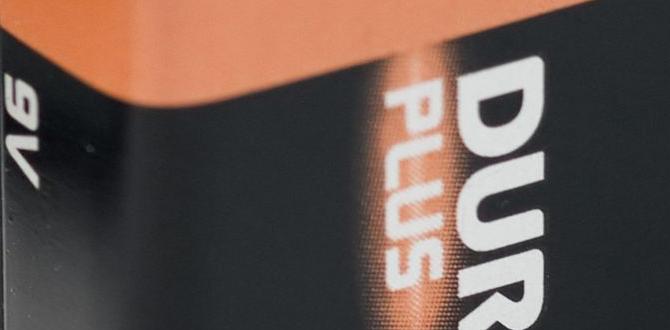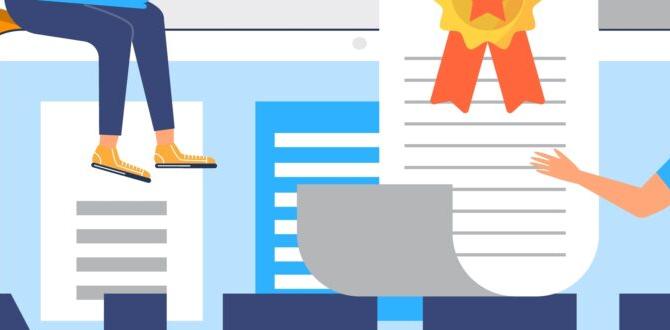Discover how to use an audio jack adapter for your iPhone to enjoy wired headphones and audio devices again. This essential guide explains what you need, how it works, and common issues, making it easy for anyone to connect their favorite speakers or headphones.
Remember the days when plugging in headphones was as simple as, well, plugging them in? For many iPhone users, that everyday convenience changed. Apple removed the built-in headphone jack starting with the iPhone 7. This left many of us wondering how to connect our trusty wired headphones, car aux cords, or favorite speakers to our newer iPhones without wireless Bluetooth.
If you’re feeling a bit lost or frustrated, you’re not alone! This guide is here to walk you through everything you need to know about audio jack adapters for iPhones. We’ll break down what these little gadgets are, why you might need one, and how to choose the right one for your setup. Think of me as your friendly guide, showing you exactly how to get your music and calls sounding great through your wired devices again. Let’s make connecting simple!
What is an Audio Jack Adapter for iPhone?
Simply put, an audio jack adapter for an iPhone is a small cable or dongle that bridges the gap between your iPhone’s charging port and a standard 3.5mm headphone jack. Most iPhones today use a Lightning port (the small, oval one you use for charging) for all their connections, including audio. Older headphones and many audio devices, however, use the traditional 3.5mm audio jack – that round plug you’ve likely seen for decades.
This adapter acts as a translator. It takes the digital audio signal from your iPhone’s Lightning port and converts it into an analog signal that a standard audio cable can understand and carry. This allows you to plug in your favorite wired earbuds, car stereo speakers, or any other audio equipment that uses a 3.5mm input, just like you used to.
Why You Might Need an Audio Jack Adapter
While Bluetooth headphones are convenient, they aren’t always the best or most practical solution. Here are a few common reasons why an audio jack adapter is still incredibly useful:
- Using Existing Headphones: You probably have a drawer full of wired earbuds or headphones that still work perfectly fine. Instead of buying new wireless ones, an adapter lets you keep using what you already own, saving you money.
- Car Audio Systems: Many older cars have an auxiliary (AUX) input for audio but don’t have Bluetooth. If you want to play music from your iPhone through your car speakers, you’ll need an adapter connected to your AUX cable.
- Superior Sound Quality: For audiophiles or those who demand the highest fidelity, wired connections can sometimes offer better sound quality and a more stable listening experience than Bluetooth, which can compress audio signals.
- No Charging Needed: Unlike Bluetooth headphones or speakers, wired devices powered through an adapter don’t need their own batteries or charging.
- Reliability: Wired audio connections are generally more reliable. You don’t have to worry about pairing issues, battery life running out, or signal interference that can sometimes plague wireless connections.
- For Specific Devices: Some professional audio equipment, older sound systems, or even certain musical instruments might only have a 3.5mm input and are designed to work best with a direct wired connection.
Types of Audio Jack Adapters for iPhone
When you start looking for an adapter, you’ll notice there are a few different kinds. Knowing the difference helps you pick the one that fits your needs best. Most adapters fall into a couple of main categories:
1. Lightning to 3.5mm Headphone Jack Adapter (The Standard Dongle)
This is the most common type. It’s a small, short cable that plugs into your iPhone’s Lightning port on one end and has a 3.5mm female jack on the other for your headphones or audio cable.
Pros:
- Compact and portable.
- Simple plug-and-play operation.
- Widely available and generally affordable.
Cons:
- Can be easy to lose due to its small size.
- Only offers one function (audio output).
2. Lightning to 3.5mm Headphone Jack Adapter with Charging Port (The All-in-One Solution)
These are super handy. They plug into your iPhone’s Lightning port but have two outputs: a 3.5mm headphone jack and another Lightning port. This second port lets you charge your iPhone while you’re listening to audio through wired headphones.
Pros:
- Allows simultaneous audio listening and charging.
- Great for long listening sessions or travel.
- Combines two essential functions into one adapter.
Cons:
- A bit bulkier than the standard adapter.
- May be slightly more expensive.
3. Lightning Audio Cables
Instead of a small dongle, this is a cable that has a Lightning connector on one end (for your iPhone) and a 3.5mm audio jack on the other end, designed to plug directly into speakers or headphones that have a built-in 3.5mm plug.
Pros:
- A single cable eliminates the need for a separate headphone adapter.
- Can be more durable than dongles with multiple connection points.
Cons:
- Less versatile if you need to connect to devices without a direct 3.5mm input jack (like older car stereos that require a female jack to plug your own aux cable into).
- Not ideal if you want to use your existing headphones with their own 3.5mm cable.
What to Look For When Buying an Adapter
Not all adapters are created equal. Since your iPhone’s audio is important, picking the right one makes a difference. Here’s what I recommend keeping in mind:
1. MFi Certification
This is a big one. MFi stands for “Made for iPhone/iPad/iPod.” It’s a licensing program by Apple. Products with MFi certification have been tested and approved by Apple to work with their devices. You’ll usually see the MFi logo on the product or its packaging.
Why it matters:
- Compatibility: MFi certified adapters are guaranteed to work with your iPhone. Non-certified ones might stop working after an iOS update or simply not function correctly at all.
- Reliability: They are built to meet Apple’s standards for quality and performance.
- Safety: They are less likely to cause damage to your iPhone.
You can check Apple’s official list of MFi accessories here.
2. Audio Quality
Some adapters have built-in Digital-to-Analog Converters (DACs) that handle the audio processing. Higher quality DACs can mean better sound. While most MFi adapters provide good sound for everyday listening, if you’re really particular about audio, look for reviews that mention sound quality specifically, or consider adapters from reputable audio brands known for their sound engineering.
3. Durability and Build Quality
Think about where you’ll be using the adapter. If it’s going to be plugged in your car, tossed in a bag, or used frequently, you’ll want something well-built. Look for adapters with reinforced cable joints or sturdy connector housings. Cables with braided sleeves tend to be more durable than plain plastic ones.
4. Extra Features
As mentioned, adapters with a pass-through Lightning port for charging are a great feature if you plan to use your audio for extended periods. Some adapters might also support playback controls (like play/pause from your headphone’s inline remote), though this is generally handled by the MFi standard itself.
5. Price
While you don’t need to buy the most expensive option, steer clear of suspiciously cheap, unbranded adapters. They often lack MFi certification and may perform poorly or fail quickly. A decent, MFi-certified adapter typically ranges from $15 to $30, with more feature-rich or premium-brand options costing a bit more.
How to Connect Your Audio Jack Adapter
Using an audio jack adapter is refreshingly simple. It’s designed to be as straightforward as possible, even if you’re new to this. Here’s the basic process:
Step-by-Step Connection Guide
Let’s walk through it:
- Get Your Adapter Ready: Have your chosen audio jack adapter (the dongle or cable) and your headphones or audio cable handy.
- Plug the Adapter into Your iPhone: Take the Lightning connector end of the adapter and plug it firmly into the Lightning port on your iPhone. Your iPhone should recognize the adapter immediately.
- Connect Your Headphones or Audio Cable: Take the 3.5mm plug from your headphones or audio cable and insert it into the 3.5mm jack on the adapter. Push it in until it feels secure.
- Play Your Audio: Open your music app, podcast app, or any app that plays sound. The audio should now come through your connected headphones or speaker system instead of the iPhone’s internal speaker.
- (Optional) Charge Your iPhone: If your adapter has an extra Lightning port, you can plug your regular iPhone charging cable into that port and connect it to a power source. This lets you listen to audio and charge your iPhone at the same time.
It really is that easy! Once connected, your iPhone will automatically start routing audio through the adapter. You generally don’t need to change any settings in your iPhone’s menus, as the adapter is designed to take over as the primary audio output when plugged in.
Troubleshooting Common Issues
While these adapters are typically plug-and-play, sometimes things don’t work perfectly. Don’t worry; most issues are easy to fix. Here are some common problems and how to solve them:
1. No Sound / Audio Still Comes from iPhone Speaker
Possible Cause: The adapter isn’t fully plugged in, the headphone plug isn’t fully inserted, or the iPhone isn’t recognizing the adapter.
Solution:
- Unplug the adapter from your iPhone and plug it back in firmly.
- Unplug your headphones/audio cable from the adapter and plug them back in securely.
- Try unplugging and plugging back in both the adapter and the headphones.
- Restart your iPhone. Sometimes a simple reboot can fix minor glitches.
- Ensure you’re using an MFi-certified adapter. Non-certified ones can be unreliable.
2. Intermittent Sound or Static
Possible Cause: A loose connection, a damaged adapter or cable, or sometimes software issues.
Solution:
- Check for any damage to the adapter’s cable or connectors, and the audio cable itself.
- Ensure all connections are snug. Try wiggling the headphone plug very gently while it’s plugged in – if the sound cuts in and out, the plug or jack might be worn.
- Try a different pair of headphones or a different audio cable to see if the problem lies with the adapter or your existing accessories.
- Make sure your iOS is up to date. Software updates often include fixes for accessory compatibility.
3. Microphone Not Working
Possible Cause: Some basic adapters only support audio output. If you need to make calls or record audio, you need an adapter (or headphones) that supports a microphone input.
Solution:
- First, check your headphones. Do they have a built-in microphone? If not, the adapter won’t magically add one.
- Ensure your headphones and their plug are designed to support microphone input. Most modern earbuds with a 3-button inline remote do.
- If your headphones have a mic and aren’t working, ensure the adapter itself supports microphone input. Many MFi Lightning to 3.5mm adapters do, but it’s good to check the product description.
- Restart your iPhone and re-plug the adapter and headphones.
4. Adapter Stops Working After an iOS Update
Possible Cause: This is a classic sign of using a non-MFi certified adapter.
Solution:
- Apple sometimes updates its software to improve compatibility with certified accessories and disable unsupported ones. If this happens, you’ll likely need to purchase an MFi-certified adapter.
- Check the product packaging or description for the MFi logo. If it’s not there, it’s probably the cause.
5. Only One Side of Stereo Sound Works
Possible Cause: This often points to an issue with the headphone plug or jack connection, or the headphones themselves.
Solution:
- Try plugging your headphones into another device (like an old phone or computer) to see if both sides work. If not, your headphones are the problem.
- Ensure the headphone plug is fully inserted into the adapter. Sometimes it needs to be pushed in a little further.
- If the headphones work elsewhere and the plug is fully inserted, try a different audio adapter or a different audio cable.
Audio Adapters vs. Bluetooth Transmitters
It can be confusing to choose between an audio jack adapter and something like a Bluetooth transmitter, especially for car audio. Let’s clear that up:
| Feature | Audio Jack Adapter | Bluetooth Transmitter |
|---|---|---|
| Connection Type | Wired (Lightning to 3.5mm) | Wireless (Bluetooth from iPhone to Transmitter) |
| iPhone Port Used | Lightning Port | (Often charges via Lightning or USB, but doesn’t transmit audio directly) |
| To Device Connection | Wired (3.5mm cable from adapter to AUX input) | Transmits wirelessly to a Bluetooth receiver (often built into the car stereo, or a separate device) |
| Best For | Using existing wired headphones, connecting to car AUX inputs, simpler setups. | Adding Bluetooth to older car stereos without AUX, wireless convenience. |
| Power Source | Takes power indirectly from iPhone (very minimal) | Requires its own power source (USB, cigarette lighter adapter) |
| Setup Complexity | Very simple: Plug and play. | Requires pairing Bluetooth, sometimes transmitter setup. |
| Sound Quality | Generally excellent and stable (as good as the headphones/car stereo). | Can vary based on Bluetooth version and device quality; potential for compression. |
| Compatibility | Works with any iPhone and any device with a 3.5mm AUX input or headphone jack. | Works with any iPhone (with Bluetooth) and any receiving device that supports Bluetooth audio. |
For instance, if your car has a standard round AUX port, you’ll plug the adapter into your iPhone, then plug your aux cable into the adapter, and then into the car’s AUX port. This is a direct wired connection controlled by your iPhone.
A Bluetooth transmitter is different. It’s a device that receives Bluetooth wirelessly from your iPhone and then blasts that signal out. Your car stereo then needs to be able to receive Bluetooth (or you’d need a separate Bluetooth receiver plugged into your car’s AUX). The transmitter itself often plugs into your car’s power outlet (like a cigarette lighter adapter).
So, for most scenarios where you want to use your favorite wired headphones, or connect to an existing AUX input in your car with a cable you already have, the audio jack adapter is the simpler, more direct, and often most reliable choice. For adding wireless capability where none existed before, a Bluetooth transmitter might be considered, but it’s a different kind of solution.
Tips for Car Audio Connection
Connecting your iPhone to your car’s sound system can greatly improve your driving experience, whether it’s for music, podcasts, or hands-free calls. Here’s how to make the most of your audio jack adapter when using your car:
Using Your Car’s AUX Input
This is the most common and straightforward use case for an audio jack adapter in a car:
- Locate the AUX Input: Look for a small, round port in your car, usually located on the dashboard, in the center console, or near the