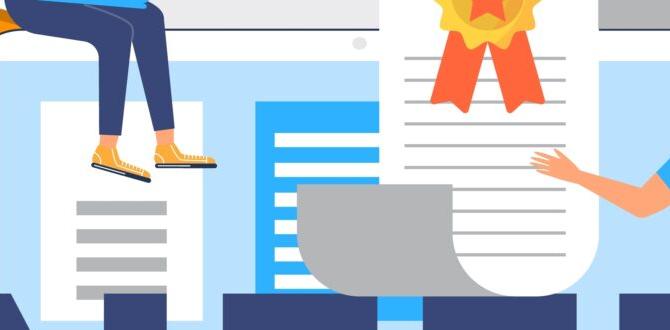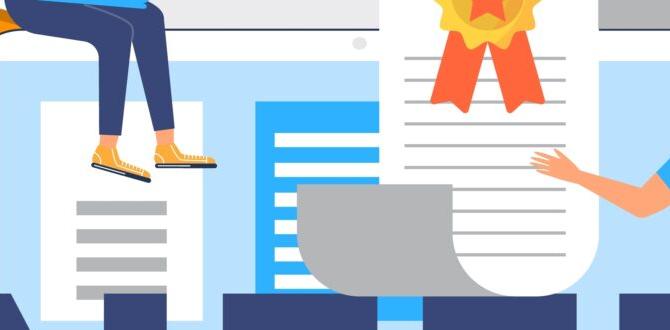An Aux adapter for Android lets you play your phone’s audio through your car’s speakers via the headphone jack. This guide explains everything a beginner needs to know to pick and use one, ensuring you can enjoy your music on the go with simple, clear steps.
Ever get in your car, ready to blast your favorite tunes or catch up on a podcast, only to find your car stereo doesn’t have Bluetooth or a USB port for your Android phone? It’s a common frustration for many drivers. You want to use your phone’s excellent sound library, but your car’s trusty sound system feels a bit… old-fashioned. Don’t fret! There’s a simple, affordable solution that can bridge this gap: an aux adapter for Android. This little gadget is your key to unlocking a world of music and audio directly from your phone to your car speakers.
Think of it like adding a modern earphone port to your car. In this guide, Roy Walker is here to walk you through everything you need to know. We’ll cover what an aux adapter actually is, why you might need one, how to choose the right one for your Android phone and car, and importantly, how to set it up safely and correctly. We’ll break down the technical bits into easy-to-understand advice, so you can get back to enjoying your drive with your favorite audio playing loud and clear.
What is an Aux Adapter for Android?
An aux adapter, short for auxiliary adapter, is a nifty little device that allows you to connect an audio source, like your Android smartphone, to another device with an auxiliary input, most commonly your car’s stereo system. Most of us know the “aux” port from our headphones – it’s usually a round, 3.5mm jack. An aux adapter basically lets you use your car’s aux input as if it were a giant headphone jack for your phone.
For a long time, cars came with aux ports as standard for connecting portable music players. Many Android phones used to have headphone jacks too, making this connection straightforward. While many newer phones have ditched the headphone jack, the aux port is still found in a huge number of cars. This adapter is the bridge that allows your modern Android phone to connect to these older, but still functional, car audio systems.
It’s a simple plug-and-play solution, meaning you don’t need to be a tech wizard to use it. You plug one end into your phone and the other into your car’s aux port. That’s it! The audio signal from your phone is then sent through the adapter directly to your car’s speakers. This is fantastic for listening to music, podcasts, audiobooks, or even getting directions from navigation apps without having to rely on your car’s built-in radio.
Why You Might Need an Aux Adapter for Your Android
There are several great reasons why an aux adapter is a must-have for many Android users who drive. Let’s break them down:
- No Bluetooth in Your Car: This is the most common reason. If your car stereo is a few years old, it might not have Bluetooth connectivity. An aux adapter is the easiest way to get your phone’s audio playing through the car speakers without any complicated installation.
- Your Phone Lacks a Headphone Jack: Many newer Android phones, like Google’s Pixel series and some Samsung Galaxy models, no longer have a built-in 3.5mm headphone jack. If you still want to use an aux input in your car, you’ll need a USB-C to 3.5mm aux adapter.
- Superior Sound Quality: While Bluetooth is convenient, some audiophiles prefer aux cables for their potential for slightly better sound fidelity. Direct wired connections can sometimes offer a cleaner, uninterrupted audio stream compared to compressed Bluetooth signals.
- Reliability: Aux connections are generally very stable and don’t suffer from the occasional dropouts or pairing issues that Bluetooth can sometimes have. Once plugged in, it just works.
- Cost-Effective Solution: Compared to upgrading your entire car stereo system or buying a Bluetooth transmitter that might be pricier, an aux adapter is a very budget-friendly way to achieve the same goal of playing your phone’s audio in your car.
- Charging and Audio Simultaneously (with specific adapters): Some advanced adapters allow you to charge your phone via USB while also playing audio through the aux port, solving the problem of your phone dying on longer journeys.
Types of Aux Adapters for Android
When you’re looking for an aux adapter for your Android phone, you’ll primarily encounter two main types, distinguished by the port on your phone and how they handle connectivity:
1. USB-C to 3.5mm Aux Adapters
These are the most common adapters for modern Android phones that have ditched the headphone jack. They typically have a USB-C connector on one end that plugs into your phone, and a 3.5mm female connector on the other where you plug in your standard aux cable.
How they work: Your phone sends digital audio signals through its USB-C port. Some USB-C ports have a built-in Digital-to-Analog Converter (DAC) that converts these digital signals into analog signals that the aux cable and your car stereo can understand. If your phone’s USB-C port doesn’t have a built-in DAC, you’ll need an adapter that has its own DAC chip inside. Fortunately, most USB-C to 3.5mm adapters sold today include a DAC to ensure compatibility with a wider range of phones. It’s always good to check the product description to confirm if DAC support is included if you’re unsure about your phone’s capabilities.
Key Features to look for:
- DAC Chip: Essential for phones without a native headphone jack’s DAC.
- Build Quality: Look for sturdy connectors and a flexible, durable cable to prevent wear and tear.
- Length: A short adapter is convenient for plugging directly into a phone mount, while a slightly longer one might be better for reaching the car’s aux port from a center console.
2. USB-C to 3.5mm Aux Adapters with Charging Port
These are a specialized version of the USB-C to 3.5mm adapter. They offer the same audio output but also include an additional USB-C port specifically for charging your phone while you’re using the aux connection. This is incredibly useful for long drives or if your phone’s battery drains quickly.
How they work: The adapter converts the digital audio signal from your phone to analog for the aux output. At the same time, it allows you to plug in your phone’s USB-C charger into the adapter’s extra port, delivering power to your device. This bypasses the need to choose between listening to music and charging.
3. Older 3.5mm to 3.5mm Aux Cables (If your phone still has a jack)
If your Android phone does still have a traditional headphone jack, and your car has an aux input, then all you need is a standard 3.5mm to 3.5mm aux cable. This is the simplest and most direct connection.
How they work: It’s a simple passive cable. Your phone’s internal DAC (part of its headphone jack circuitry) converts the digital audio to analog, and the cable transmits this analog signal directly to your car stereo. No extra electronics are involved in the cable itself.
Key Features to look for:
- Cable Length: Choose a length that comfortably reaches from your phone’s position to the car’s aux port without being too long and tangled, or too short to be inconvenient. 3-6 feet is usually a good range.
- Plug Quality: Ensure the connectors are robust and fit snugly. Some cables have reinforced ends to prevent fraying.
- Shielding: Higher-quality cables often have better shielding to reduce potential interference that could cause static or hum.
Choosing the Right Aux Adapter: What to Consider
Not all aux adapters are created equal! To make sure you get the best one for your setup and your Android phone, here are the key things to keep in mind:
1. Your Phone’s Ports
This is the most crucial step. Does your Android phone have a 3.5mm headphone jack, or does it only have a USB-C port (or micro-USB if it’s an older device)?
- Phone with Headphone Jack: Get a standard 3.5mm to 3.5mm aux cable.
- Phone with Only USB-C Port: You’ll need a USB-C to 3.5mm adapter. Make sure it has a DAC if your phone doesn’t support analog audio output over USB-C.
2. Your Car’s Audio Input
Does your car stereo have an auxiliary input? It’s usually a small, round jack labeled “AUX” or sometimes “Audio In.”
- If your car has an AUX port, you’re good to go with any of the adapters.
- If your car doesn’t have an AUX port or Bluetooth, you might need a different solution altogether, like a Bluetooth FM transmitter, which converts your phone’s audio into an FM radio signal.
3. Built-in DAC (Digital-to-Analog Converter)
As mentioned, if your Android phone lacks a headphone jack, it might also lack the internal hardware (DAC) to convert digital audio signals from the USB-C port into analog audio that an aux cable can carry. Most USB-C to 3.5mm adapters include a DAC chip. If the adapter doesn’t have a DAC and your phone doesn’t output analog audio over USB-C, you won’t get any sound. Always check the product description; most reputable adapters will advertise “with DAC” or “Hi-Fi DAC chip.”
4. Sound Quality
For most users, a basic adapter will provide perfectly acceptable sound. However, if you’re an audiophile seeking the best possible sound, look for adapters that specifically mention high-quality DACs and support for high-resolution audio codecs. For general listening to music, podcasts, or navigation, standard adapters are more than sufficient.
5. Durability and Build Quality
You’ll be plugging and unplugging this adapter, and it might get jostled around in your car. Look for adapters with:
- Reinforced connectors: Especially where the cable meets the plug.
- Braided cables: These tend to be more resistant to tangling and fraying than standard rubberized cables.
- Reputable brands: Stick to well-known accessory brands that offer warranties.
6. Extra Features (Like Charging)
If you often find your phone’s battery running low during drives, an adapter with a pass-through charging port (USB-C for power) is a lifesaver. This lets you charge your phone while simultaneously playing audio through the aux port.
7. Cable Length
Consider how you position your phone in the car. If it sits on a dashboard mount, a shorter, more rigid adapter might be best. If it’s in a center console or passenger seat, you’ll want a longer, more flexible cable (typically 3-6 feet or about 1-2 meters) to avoid strain and tangles.
Example Scenarios:
Let’s say you have a Google Pixel 7 (no headphone jack) and a car with an AUX port. You’ll need a USB-C to 3.5mm Aux Adapter with a built-in DAC. If you want to keep your phone charged on a road trip, look for one that also has a USB-C charging port.
If you have an older Samsung Galaxy S8 (with a headphone jack) and a car with an AUX port, all you need is a simple, good-quality 3.5mm to 3.5mm Aux Cable.
How to Connect Your Android Phone Using an Aux Adapter (Step-by-Step)
Connecting your Android phone to your car’s aux input with an adapter is usually very straightforward. Here’s Roy Walker’s simple, step-by-step guide:
Step 1: Gather Your Gear
Make sure you have everything you need:
- Your Android Phone
- The correct Aux Adapter for your phone (USB-C to 3.5mm or just a 3.5mm cable)
- Your car (turned off for initial setup is safest)
- If using a USB-C adapter with charging, your phone’s charging cable and power source (e.g., car USB charger or cigarette lighter adapter).
Step 2: Locate the AUX Input in Your Car
Find the auxiliary (AUX) port in your car. It’s typically a small, round socket labeled “AUX.” Common locations include:
- The dashboard, often near the radio or climate controls.
- Inside the center console storage compartment.
- In the glove compartment.
- On the back of an aftermarket head unit.
If you can’t find it, consult your car’s owner’s manual. For example, many car infotainment systems work similarly when it comes to audio inputs.
Step 3: Connect the Adapter to Your Phone
For USB-C Adapters: Plug the USB-C end of the adapter firmly into the USB-C port on your Android phone.
For 3.5mm Cables: Plug one end of the 3.5mm aux cable into your phone’s headphone jack.
Step 4: Connect to Your Car’s AUX Input
Take the other end of your adapter (the 3.5mm female port and plug in your aux cable, or the direct 3.5mm plug if using a cable) and plug it securely into the AUX input socket in your car.
Step 5: Power Up and Select AUX Mode
Turn on your car’s ignition and then the car stereo. On your car stereo’s audio source selection, cycle through the options (usually by pressing a “Source,” “Mode,” or “Audio” button) until you select “AUX.” The display on your stereo should indicate that AUX is active. The exact button varies by car model.
Step 6: Play Your Audio
Now, go to your Android phone and open your preferred music app, podcast player, or any app that plays audio. Start playing your content. You should now hear it coming through your car’s speakers!
Step 7: Adjust Volume and Settings
You will likely need to adjust the volume on both your phone and your car stereo. Start with both volumes low and gradually increase them to your desired listening level. This prevents sudden loud noises.
- Phone Volume: Set your phone’s volume to about 75-90%. Setting it to maximum can sometimes introduce distortion.
- Car Stereo Volume: Adjust the car stereo to a comfortable listening level.
If you’re using a USB-C adapter with a charging port, feel free to plug your phone’s charger into the adapter now to keep your battery topped up.
Safety First: Always perform the physical connections with the car stereo off or on mute to avoid sudden loud sounds. Ensure cables are routed so they don’t interfere with your driving, pedals, or gear shifter. For more on safe car practices, you can check out resources from organizations like the National Highway Traffic Safety Administration (NHTSA) regarding distracted driving.
Troubleshooting Common Aux Adapter Issues
Even with simple tech, things can sometimes go wrong. Don’t worry, most common issues with aux adapters for Android are easy to fix. Here are a few problems you might encounter and how to solve them:
1. No Sound at All
- Check Connections: Ensure both ends of the adapter/cable are plugged in firmly. Try unplugging and replugging them.
- Verify AUX Mode: Make sure your car stereo is definitely set to the AUX input source. Cycle through the sources again to be sure.
- Test the Cable/Adapter: If possible, try the aux cable or adapter with headphones plugged into your phone. If you get sound, the issue might be with your car’s aux port or the car stereo’s settings. If you get no sound even with headphones, the adapter itself might be faulty.
- Phone Audio Output Setting: On some Android phones, you can check in Settings > Sound & vibration > Output (or similar) to see if audio is directed correctly.