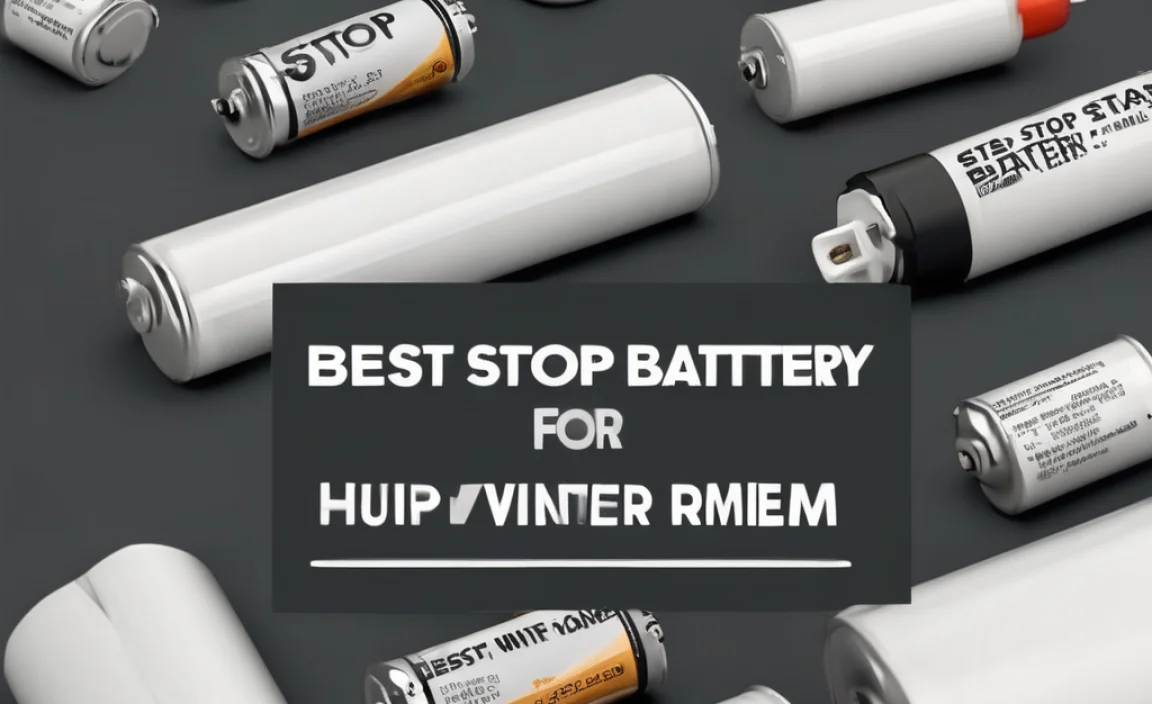The iPhone 7 battery has a capacity of 1960 mAh. Understanding this number helps you choose the right replacement battery or power bank, ensuring your phone stays charged longer throughout your day for essential tasks.
Is your iPhone 7 not holding a charge like it used to? It’s a common frustration. That moment when your phone suddenly dies during an important call or when you need to navigate somewhere can really disrupt your day. You might be wondering if your iPhone 7’s battery capacity is the culprit. This guide is here to help you understand exactly what that means and what you can do about it. We’ll break down battery capacity in a simple way, explain what’s “essential” for your iPhone 7, and show you how to keep your phone powered up.
Understanding iPhone 7 Battery Capacity
When we talk about “battery capacity,” we’re essentially talking about how much energy a battery can hold. Think of it like a fuel tank for your phone. A bigger tank means it can run for longer before needing to be refilled. For the iPhone 7, this capacity is measured in milliampere-hours (mAh).
What is mAh?
mAh stands for milliampere-hour. It’s a standard unit used to measure the electric charge that a battery can deliver over time. A higher mAh number means the battery can supply more current for a longer period, or a smaller current for a much longer period. So, a battery with a higher mAh rating will generally last longer on a single charge.
iPhone 7’s Original Battery Capacity
The official battery capacity for the iPhone 7 is 1960 mAh. This was the standard when the phone was released. Over time, batteries naturally degrade, meaning their actual capacity decreases. This is why an older iPhone 7 might not last as long on a charge as it did when it was new.
Why Battery Capacity Matters for Your iPhone 7
Knowing your iPhone 7’s battery capacity is crucial for several reasons. It directly impacts how long you can use your phone between charges and helps you make informed decisions when you need to replace the battery or buy accessories like power banks.
Daily Usage and Longevity
Your iPhone 7’s battery capacity dictates its “run time.” If you’re a heavy user who constantly checks social media, plays games, or streams videos, your battery will drain faster. A healthy 1960 mAh battery might get you through a full day with moderate use, but as it ages and its capacity diminishes, you might find yourself reaching for a charger by lunchtime.
Replacement Battery Choices
When it’s time to replace your iPhone 7 battery, you’ll see options with varying mAh ratings. While official Apple replacements will match the original capacity, third-party options might offer slightly higher mAh. It’s important to understand that while a higher mAh number sounds appealing, it also needs to be supported by the phone’s internal components and software. Always choose reputable brands and check reviews.
Power Bank Selection
If you need to charge your iPhone 7 on the go, a power bank is a lifesaver. Knowing your phone’s battery capacity (1960 mAh) helps you determine how many full charges a power bank can provide. For example, a 10,000 mAh power bank could theoretically charge your iPhone 7 about 5 times (10000 mAh / 1960 mAh ≈ 5.1). However, factors like charging efficiency mean you’ll likely get slightly fewer charges in reality.
Assessing Your iPhone 7’s Battery Health
Beyond just the mAh number, the “health” of your iPhone 7’s battery is also important. Even with a healthy 1960 mAh capacity, a degraded battery won’t perform optimally. Fortunately, iOS provides a way to check this.
Checking Battery Health in iOS
For iPhone models that support it (including the iPhone 7 with updated iOS versions), you can check your battery’s health percentage:
- Go to Settings.
- Tap on Battery.
- Select Battery Health.
Here, you’ll see “Maximum Capacity.” This percentage indicates how your current battery capacity compares to when it was new. If this number is significantly below 80%, it’s a strong sign that your battery’s performance has degraded, and it might be time for a replacement, regardless of the original mAh rating.
Signs of a Failing Battery
- Your iPhone shuts down unexpectedly, especially when the battery still shows a decent percentage.
- The battery drains much faster than it used to, even with light usage.
- Your iPhone takes a very long time to charge, or doesn’t charge to 100%.
- The phone physically swells, which can be a sign of a dangerous battery issue.
iPhone 7 Battery Capacity vs. Other Devices
It’s helpful to see how the iPhone 7’s battery capacity stacks up against other devices and power solutions. This context can help you appreciate its capabilities and understand charging needs.
Here’s a comparison table:
| Device/Accessory | Typical Battery Capacity | Notes |
|---|---|---|
| iPhone 7 | 1960 mAh | Original capacity. Degrades over time. |
| iPhone 14 Pro | 3200 mAh (approx.) | Modern smartphones have larger batteries. |
| Standard Power Bank | 5,000 – 20,000 mAh | Provides multiple phone charges. |
| Car Battery | 40 to 60 Ah (40,000 to 60,000 mAh) | Much larger capacity, powers a car. |
| AA Rechargeable Battery | 1900 – 2700 mAh | Common for electronics, capacity varies by type. |
As you can see, the iPhone 7’s 1960 mAh is a modest but effective capacity for a smartphone of its era. Car batteries, on the other hand, have enormous capacities measured in Ampere-hours (Ah), which is equivalent to thousands of mAh, because they need to power a car’s starter motor and electrical systems.
Extending Your iPhone 7 Battery Life
Even with the original 1960 mAh capacity, there are many simple tricks you can use to make your iPhone 7’s battery last longer each day. These tips focus on reducing the power your phone consumes.
Software Optimizations
- Lower Screen Brightness: The display is a major power hog. Reduce your screen brightness in Settings > Display & Brightness.
- Enable Auto-Brightness: This feature adjusts brightness automatically based on ambient light, saving power.
- Reduce Auto-Lock Time: Set your screen to lock after a shorter period of inactivity (Settings > Display & Brightness > Auto-Lock).
- Update iOS: Apple often includes battery optimization improvements in software updates.
- Wi-Fi and Bluetooth: Turn these off when you’re not using them.
- Location Services: Review which apps use location services and set them appropriately (Settings > Privacy > Location Services).
- Background App Refresh: Limit apps that can update content in the background (Settings > General > Background App Refresh).
- Push Email: Change email fetch settings to manual or at longer intervals (Settings > Mail > Accounts > Fetch New Data).
Hardware and Usage Habits
- Avoid Extreme Temperatures: Both very hot and very cold conditions can negatively affect battery performance and health.
- Limit Resource-Intensive Apps: Games, video streaming, and GPS navigation consume power quickly.
- Use Low Power Mode: When your battery is low, enable Low Power Mode (Settings > Battery) to reduce background activity and visual effects.
Choosing a Replacement Battery for iPhone 7
If your iPhone 7’s battery health is below 80% or you’re experiencing significant performance issues, it’s time to consider a replacement. Choosing the right battery is important for safety and performance.
Official vs. Third-Party Batteries
Official Apple Battery:
- Pros: Guaranteed to be compatible, meet safety standards, and perform as expected.
- Cons: Can be more expensive, may require an appointment at an Apple Store or authorized service provider.
Third-Party Batteries:
- Pros: Often more affordable, can be purchased online for DIY replacement, some offer higher mAh ratings.
- Cons: Quality and safety can vary drastically. Look for reputable brands with good warranties and certifications. Be wary of batteries with excessively high mAh claims that don’t seem realistic for the size.
Where to Buy
- Apple Authorized Service Providers: For official replacements.
- Reputable Online Retailers: Websites like iFixit, Amazon (from trusted sellers), and specialized electronics parts stores.
- DIY Kits: Many kits include a battery and the necessary tools for replacement. A popular resource for guides and parts is iFixit, which offers detailed guides and high-quality components.
Safety Considerations
Replacing a lithium-ion battery yourself can be risky if not done carefully. Always follow a trusted guide. Never puncture or bend the battery, as it can catch fire. If you’re not comfortable with DIY repairs, it’s best to seek professional help.
Power Banks to Complement Your iPhone 7
For those times when your iPhone 7’s 1960 mAh battery isn’t quite enough, a power bank is an excellent solution. Choosing the right one can ensure you’re never caught without power.
What to Look For in a Power Bank
- Capacity (mAh): As discussed, 1960 mAh is your phone’s baseline. A 5,000 mAh power bank is a good choice for 1-2 full charges. A 10,000 mAh or 20,000 mAh bank offers multiple charges.
- Portability: Consider the size and weight if you plan to carry it daily.
- Output Ports: Most power banks have USB-A ports. Ensure it has at least one that can deliver sufficient power for your iPhone 7.
- Charging Speed: Look for power banks that support fast charging (if your iPhone 7 supports it via compatible chargers, though iPhone 7 is not a “fast charging” enabled phone in the modern sense, it still benefits from adequate amperage).
- Brand Reputation: Stick to well-known brands for reliability and safety. Anker, RAVPower, and Aukey are consistently rated well.
Power Bank vs. Wall Charger
While a wall charger is essential for topping up at home or the office, a power bank offers freedom and mobility. A typical iPhone 7 wall charger might provide 5W or 12W of power. Power banks offer the same functionality on the go.
Consider the Anker PowerCore Slim 10000 as a solid example for iPhone 7 users. It offers sufficient capacity for multiple charges, is relatively slim, and comes from a reputable brand known for quality and safety.
Understanding Battery Degradation
It’s a natural part of owning a smartphone for an extended period: the battery doesn’t last as long as it used to. This is due to chemical aging of the lithium-ion battery inside your iPhone 7.
How Batteries Age
- Charge Cycles: Every time you charge and discharge your battery, it counts as a charge cycle. Batteries have a finite number of charge cycles before their capacity permanently diminishes.
- Heat: Exposing your iPhone 7 to high temperatures can accelerate battery degradation.
- Deep Discharges: Letting your battery drain completely to 0% frequently can also stress it.
What to Expect with an iPhone 7 Battery
An iPhone 7 battery, designed with a 1960 mAh capacity, is expected to retain up to 80% of its original capacity after around 500 charge cycles. After this point, you’ll likely notice a substantial drop in how long your phone lasts on a single charge. Apple officially recommends replacing the battery when it falls below 80% maximum capacity.
Troubleshooting Common Battery Issues
Sometimes, battery problems aren’t just about capacity; they can be related to software glitches or other issues. Here are some common problems and how to address them.
Phone Shuts Down Unexpectedly
This often happens when the battery health is poor. The phone’s operating system detects that the battery can no longer provide the peak performance needed, especially when the screen is bright or an app is demanding, and shuts down to protect itself. The solution is usually a battery replacement.
Battery Drains Too Quickly
If your battery drains faster than normal, even after reducing brightness and background refresh, check your Settings > Battery. This screen shows which apps are consuming the most power. If an app you rarely use is at the top, it might be malfunctioning or running in the background excessively. Try force-quitting or uninstalling and reinstalling the app.
Charging Issues
If your iPhone 7 isn’t charging, try these steps:
- Check the Charging Cable and Adapter: Ensure they are genuine or MFi-certified and show no signs of damage. Try a different cable and adapter.
- Clean the Charging Port: Dust and debris can accumulate in the iPhone’s Lightning port, preventing a good connection. Use a dry, soft brush or a can of compressed air to gently clean it out.
- Restart Your iPhone: A simple restart can often resolve temporary software glitches affecting charging.
- Force Restart: Press and hold the Sleep/Wake button and the Home button simultaneously until you see the Apple logo.
If none of these steps work, it could indicate an issue with the battery itself or the charging circuitry within the phone, which might require professional repair.
Frequently Asked Questions (FAQ)
Q1: What is the battery capacity of an iPhone 7?
A1: The iPhone 7 has an original battery capacity of 1960 mAh.
Q2: How long should an iPhone 7 battery last on a single charge?
A2: This varies greatly with usage. On average, with moderate use, an iPhone 7 might last around 8-10 hours of screen-on time when new. Older batteries will last significantly less.
Q3: Is it worth replacing the battery in an iPhone 7?
A3: If your iPhone 7 is still functioning well otherwise and you prefer not to upgrade, replacing a worn-out battery can give it a new lease on life for a fraction of the cost of a new phone. It’s a great way to extend the usability of a device.
Q4: Can I use a power bank with a higher mAh than my phone’s battery?
A4: Yes, absolutely. This is recommended. A power bank with a higher mAh capacity (e.g., 10,000 mAh) will simply provide more charges for your iPhone 7’s 1960 mAh battery.
Q5: What does “Battery Health” mean for my iPhone 7?
A5: Battery Health refers to the current capacity of your battery relative to its capacity when it was new. Apple recommends replacement when it drops below 80% maximum capacity.
Q6: Are third-party iPhone 7 batteries safe to use?
A6: Reputable third-party batteries from well-known brands that adhere to safety standards are generally safe. However, always be cautious and check reviews and certifications to avoid substandard or potentially dangerous products.
Q7: How can I tell if my iPhone 7 battery needs replacing?
A7: Signs include the phone shutting down unexpectedly, very fast battery drain, failure to hold a charge, and a Battery Health percentage below 80% in settings.
Conclusion
Understanding the 1960 mAh battery capacity of your iPhone 7 is the first step to managing its power effectively. Whether you’re looking to squeeze more life out of your current battery with smart usage habits, considering a replacement to revive an aging device, or choosing the right power bank for life on the go, this knowledge empowers you. Batteries naturally degrade over time, but with informed choices and a bit of care, you can ensure your iPhone