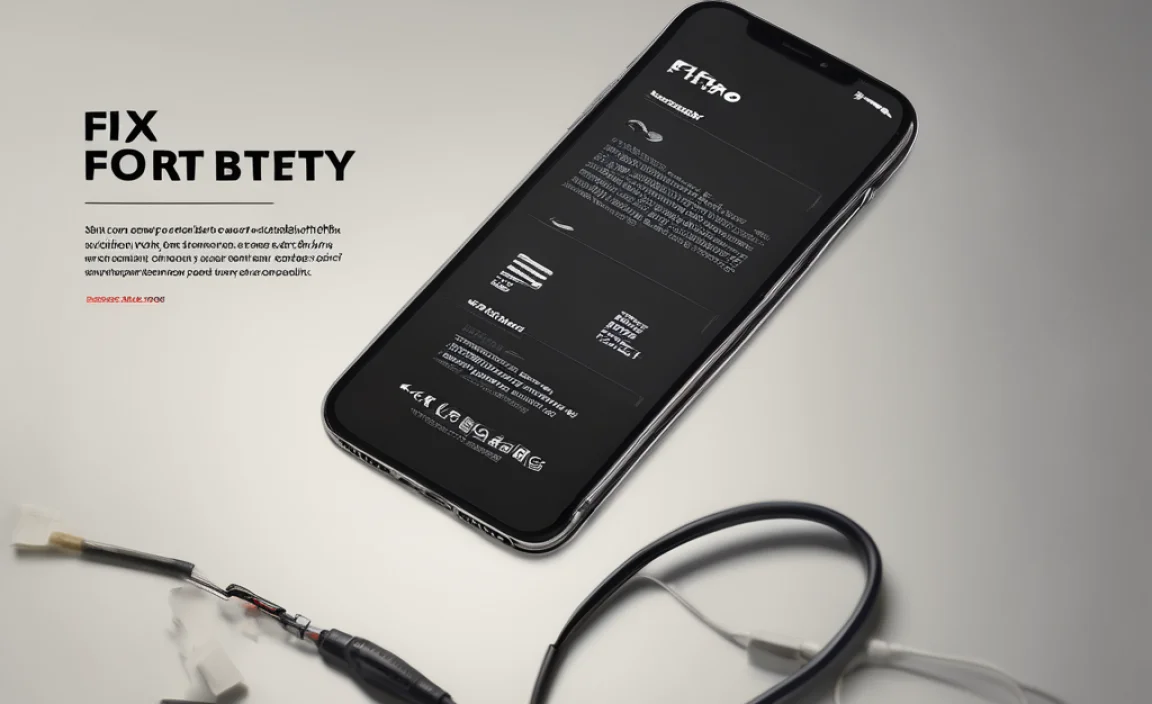Your Asus laptop battery charger is essential for keeping your device powered up. Finding the right one ensures safe and efficient charging, prolonging your laptop’s life and preventing frustrating power interruptions. This guide helps you select and use the perfect charger.
Is your Asus laptop suddenly refusing to charge, or is its charger acting up? It’s a common worry when your trusty laptop loses its power source. Don’t let a faulty or wrong charger slow you down. Finding the correct battery charger for your Asus laptop is simpler than you might think. We’ll guide you through everything you need to know to get your Asus laptop powered up and ready to go, ensuring you have the essential power to work, play, and stay connected. Read on for easy steps and tips!
Why the Right Asus Laptop Charger Matters
Think of your laptop charger as the lifeline for your Asus device. It’s not just about plugging it in; the right charger ensures your laptop receives the correct amount of power safely. Using an incompatible charger can lead to a range of problems, from slow charging and overheating to even damaging your laptop’s battery or internal components. This can be a real pain, leaving you stranded without a working laptop.
A proper charger provides stable voltage and amperage, which is crucial for maintaining battery health. Over time, a consistently poor power supply can degrade your battery’s capacity, meaning it won’t hold a charge for as long. So, investing a little time in finding the right “battery charger for Asus laptop” is an investment in your device’s longevity and performance.
Understanding Your Asus Laptop’s Power Needs
Every Asus laptop model has specific power requirements. These are typically listed in two main ways: voltage (V) and amperage (A), or wattage (W). You’ll usually find this information on a sticker on your old charger, on the bottom of your laptop, or in your laptop’s user manual.
Voltage (V)
Voltage is like the pressure that pushes electricity through the cable. For your Asus laptop, the output voltage of the charger must match the required voltage of the laptop. This is usually standardized for most Asus laptops, often around 19V, but it’s essential to check your specific model. A mismatch in voltage can be very damaging.
Amperage (A) and Wattage (W)
Amperage (current) and wattage (power) indicate how much energy the charger can deliver. The charger’s amperage should be equal to or greater than your laptop’s requirement. If a charger has a lower amperage, it might charge your laptop very slowly or not at all, and it can overheat because it’s being pushed beyond its limits. Wattage is simply Voltage multiplied by Amperage (W = V × A), so ensuring the wattage is correct also covers this.
For example, if your Asus laptop needs a 19V, 3.42A charger, its wattage is approximately 65W (19V 3.42A ≈ 65W). A charger rated for 19V and 4.74A (around 90W) would also work safely and might even charge your laptop a bit faster, as it can supply more* than the minimum required power. However, a charger with a lower amperage, like 2.37A, would not be sufficient.
Connector Type and Size
Beyond the electrical specifications, the plug that connects to your laptop is critical. Asus uses several different connector types, and they are not interchangeable. The shape and size of the plug must match your laptop’s charging port precisely. An ill-fitting connector won’t charge efficiently and could damage the port over time. Common Asus connectors look like small barrels, sometimes with a central pin.
Always refer to your laptop’s model number to find the correct connector detail. You can often find clear images of these connectors online to compare with your existing one.
How to Find the Right “Battery Charger for Asus Laptop”
With the right information, finding a replacement charger or an extra one becomes much easier. Here’s how to go about it:
1. Check Your Original Charger
This is the easiest and most reliable method. Look at the label on your existing Asus laptop charger. It will clearly state the input (what the wall socket provides) and output (what goes to your laptop) specifications. Pay close attention to the:
- Output Voltage (V)
- Output Amperage (A) or Wattage (W)
- Connector Type (often with a diagram or dimensions)
Take a photo of this label if you have it with you when you go shopping or are browsing online.
2. Inspect Your Asus Laptop
If you can’t find your original charger, or the label is unreadable, check your laptop itself. Many laptops have a sticker on the bottom that displays the required power input. This sticker will list the necessary Volts (V) and Amps (A) for the AC adapter.
3. Consult Your Laptop’s Manual or Asus Support
Every Asus laptop comes with a user manual that details its specifications, including power requirements. If you don’t have the physical manual, you can usually find a digital version on the Asus support website by searching for your laptop’s specific model number. You can also contact Asus customer support directly for accurate information.
4. Use Your Laptop’s Model Number
Knowing your exact Asus laptop model number is key. This is typically found on the bottom of the laptop, near the barcode or on a small sticker. Once you have the model number (e.g., “Asus Zenbook UX425EA” or “Asus ROG Strix G15 G513QM”), you can:
- Search for “Asus [Your Model Number] charger” on reputable online retailers.
- Visit the official Asus website and navigate to the support or accessories section for your model.
- Use online compatibility checkers provided by charger manufacturers.
Comparing Charger Options: Original vs. Third-Party
When you search for a “battery charger for Asus laptop,” you’ll find options from Asus itself and from many other brands. Each has its pros and cons:
Original Asus Chargers
- Pros: Guaranteed compatibility, high-quality build, often come with a warranty directly from Asus. They are designed specifically for your laptop model, ensuring optimal performance and safety.
- Cons: Usually the most expensive option.
Third-Party Chargers
- Pros: Often more affordable, wider availability. Many reputable third-party brands offer chargers that meet or exceed original specifications.
- Cons: Quality can vary greatly. It’s crucial to choose brands with good reviews and safety certifications. Cheap, unbranded chargers can be risky.
Tips for Buying Third-Party Chargers:
- Look for Certifications: Check if the charger has certifications like UL, CE, FCC, or TÜV. These indicate that the product has met safety and quality standards.
- Read Reviews: Pay attention to customer reviews, especially those mentioning specific Asus laptop models and long-term use.
- Match Specifications Exactly: Ensure Voltage, Amperage/Wattage, and connector type are identical or compatible with your laptop’s requirements. A difference of even 0.5V can be problematic.
- Check the Warranty: A good warranty (at least one year) is a sign that the manufacturer stands behind its product.
Table: Identifying Key Charger Specifications
Here’s a quick reference to help you identify and match the crucial details on your charger and laptop:
| Specification | What it means for you | Where to find it | Importance |
|---|---|---|---|
| Output Voltage (V) | The electrical pressure delivered to your laptop. | Charger label, laptop sticker, manual. | Must match laptop’s requirement exactly. Mismatch can cause damage. |
| Output Amperage (A) or Wattage (W) | The amount of electrical current/power. 1W = 1V x 1A. | Charger label, laptop sticker, manual. | Must be equal to or greater than the laptop’s need. Too low can cause slow charging or overheating. |
| Connector Type/Size | The physical plug that inserts into your laptop. | Visual inspection, charger label, laptop port. | Must fit snugly and correctly to ensure proper connection and prevent port damage. |
| Input Voltage | The power from the wall outlet (e.g., 100-240V for universal use). | Charger label. | Ensures the charger can be used in your region. Most modern chargers are universal. |
Is it Safe to Use a Generic or Universal Laptop Charger?
Universal laptop chargers can be a convenient option, especially if you have multiple devices from different brands. However, when considering a generic or universal “battery charger for Asus laptop,” a lot of caution is needed. These chargers typically come with a set of interchangeable tips and adjustable voltage settings. While they can work, they come with risks if not chosen carefully.
Potential Risks of Generic/Universal Chargers:
- Voltage Regulation Issues: If the voltage isn’t set precisely to your Asus laptop’s requirement, it can cause serious damage.
- Poor Build Quality: Generic chargers often lack the robust build and safety features of reputable brands, increasing the risk of overheating, short circuits, or power surges.
- Connector Fit: The interchangeable tips may not always provide a perfect, secure fit, leading to unreliable charging or wear on the laptop’s port.
When to Consider Them:
If you decide to go this route, it’s vital to:
- Choose a Reputable Brand: Opt for well-known brands with excellent reviews, not the cheapest unbranded option. Brands like Anker, Belkin, or Targus sometimes offer universal solutions.
- Follow Instructions Meticulously: Ensure you select the correct voltage and a tip that fits perfectly before plugging anything in. Many universal chargers connect to reliable sources like energy.gov for energy efficiency tips.
- Monitor Performance: Pay attention to how your laptop charges. If it feels unusually hot, charges slowly, or makes odd noises, disconnect it immediately.
Extending the Life of Your Asus Laptop Battery
Beyond having the right charger, how you use and charge your laptop can significantly impact your battery’s lifespan. Here are some practical tips:
Keep Your Battery Between 20% and 80%
Lithium-ion batteries, common in laptops, degrade faster when kept at very high or very low charge states for extended periods. If your laptop is mostly plugged in, consider if Asus offers any software utilities (like MyAsus) that allow you to set battery charge limits. Limiting the charge to 80% can significantly extend its overall life.
Avoid Extreme Temperatures
Batteries and extreme heat or cold do not mix well. Don’t leave your Asus laptop in a hot car or in direct sunlight. Similarly, avoid using it in freezing temperatures. Charging a battery while it’s too hot or too cold can cause irreversible damage.
Use Battery Health Management Software
Many manufacturers, including Asus, provide software that helps manage battery health. The MyAsus app, for example, offers battery care modes. These modes can help optimize charging habits to preserve battery longevity. Check your Asus laptop for pre-installed software or download it from the official Asus website.
Unplug When Fully Charged (If Not Using Battery Care Modes)
While modern laptops have protection against overcharging when plugged in, constantly keeping them at 100% can still contribute to gradual degradation. If you’re not using specific battery care modes that limit charging, unplugging it once it reaches 100% and using it on battery power for a while can be beneficial, but less critical than temperature and charge level management.
Troubleshooting Common Charger Issues
Even with the right charger, you might encounter charging problems. Here are a few common scenarios and what to do:
Problem: Laptop Not Charging
- Check the connection: Ensure the charger is firmly plugged into both the wall outlet and your laptop. Try a different wall outlet.
- Inspect the charger and cable: Look for any visible damage, fraying, or bent pins on the connector.
- Test with another compatible charger: If possible, try a different, known-good charger with the correct specifications to see if the issue is with the charger or the laptop.
- Restart your laptop: Sometimes a simple reboot can resolve temporary software glitches affecting power management.
- Check the charging port: Look for any debris or damage inside the laptop’s charging port. You can gently clean it with compressed air.
Problem: Charger is Overheating
- Ensure proper ventilation: Make sure the charger and the laptop’s vents are not blocked. Don’t use the charger under blankets or in confined spaces.
- Check for damage: If the charger feels excessively hot to the touch, or if the cable is damaged, stop using it immediately. It could be a faulty charger or a sign of internal damage to the laptop.
- Verify specifications: Ensure you are using a charger with the correct and sufficient wattage. An underpowered charger will often overheat as it struggles to meet the laptop’s demand.
Problem: Slow Charging
- Check charger wattage: You might be using a charger with lower wattage than required.
- Close unnecessary applications: Some power-hungry programs can slow down charging significantly when the laptop is in use.
- Consider battery health: An older, degraded battery might take longer to charge.
Where to Buy a Battery Charger for Asus Laptop
You have several reliable places to find a replacement or spare charger:
- Official Asus Website: The most direct way to get an original part.
- Reputable Online Retailers: Websites like Amazon, Best Buy, Newegg, or directly from the manufacturers’ online stores (e.g., Anker, Belkin). Always check seller ratings and product reviews.
- Local Computer Repair Shops: Many local shops carry a variety of chargers and can help you identify the correct one.
- Electronics Stores: Big-box electronics stores often have a selection of universal and brand-specific laptop chargers.
FAQ: Your Questions About Asus Laptop Chargers Answered
Q1: How do I know if my Asus laptop charger is bad?
A1: Signs include the laptop not charging, the charger getting excessively hot, visible damage to the cable or brick, a strange smell, or intermittent charging. If your laptop battery is draining unusually fast even when plugged in, the charger might be the culprit.
Q2: Can I use a charger with higher wattage for my Asus laptop?
A2: Yes, you can generally use a charger with a higher wattage as long as the Voltage (V) and connector type match exactly. The laptop will only draw the power it needs. A higher wattage charger is like having a bigger water pipe – the device only takes what it can handle. However, never use a charger with a lower wattage.
Q3: What does the tiny USB-C port on some Asus chargers mean?
A3: Some newer Asus laptops and their chargers use USB-C for power delivery (USB PD). This means a single USB-C charger can often power multiple devices. If your Asus laptop supports USB PD, you can use a high-quality USB-C charger (often 65W or higher) that meets the USB PD standard, provided the voltage is compatible and it’s from a reputable brand.
Q4: My Asus charger has a small light on the brick. Does it mean anything?
A4: Yes, a small indicator light on the charger brick usually signifies that the charger is receiving power from the wall outlet and is ready to charge. If the light is off, there might be an issue with the power connection or the charger itself.
Q5: Can I charge my Asus laptop from a car adapter?
A5: Yes, you can, but you need a specific car charger designed for laptops that converts your car’s 12V DC power to the appropriate AC voltage and wattage your Asus laptop requires. These often look like cigarette lighter adapters with a barrel connector for your laptop. Ensure it has the correct specs and is from a reliable brand.
Q6: How long should my Asus laptop battery charger last?
A6: With proper care, an original Asus laptop charger can last for several years, often 3-5 years