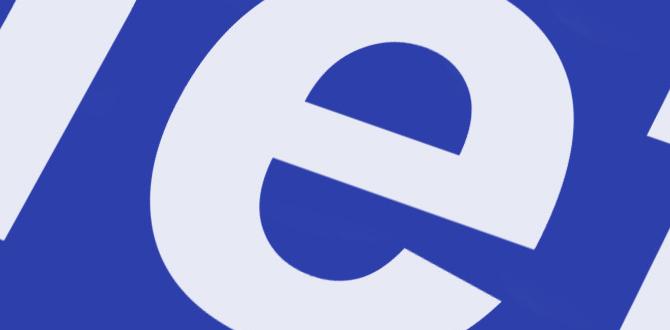Quick Summary: Need a reliable battery for your Dell Latitude? This guide breaks down how to choose and maintain the best power source for your laptop, ensuring consistent performance and longer life. We’ll cover key features to look for and simple care tips.
Is your Dell Latitude laptop starting to feel a bit sluggish? Does the battery seem to drain faster than it used to? You’re not alone! A healthy battery is the heart of your laptop, keeping you connected and productive. When it starts to fade, it can be frustrating, feeling like your trusty workhorse is letting you down at the worst moments. But don’t worry, finding the right battery and taking good care of it is simpler than you might think. This guide will walk you through everything you need to know, from spotting the signs of a dying battery to selecting a great replacement. We’ll help you get your Dell Latitude back to its full portable power potential, easily and confidently.
Choosing the Right Battery for Your Dell Latitude
When it comes to keeping your Dell Latitude laptop running smoothly, the battery is absolutely key. Think of it like the fuel tank for your car – a good one means you can go further and do more without worrying about running out of juice. But not all batteries are created equal, and picking the right one for your specific Dell Latitude model is important for performance and safety.
Why Battery Health Matters
A healthy laptop battery provides consistent power, allowing you to work unplugged for extended periods. It ensures your laptop performs at its best without unexpected shutdowns. Over time, like all rechargeable batteries, the lithium-ion cells inside your Dell Latitude will degrade. This means they hold less charge, leading to shorter runtimes and potentially slower performance if the system can’t get enough power.
Signs your battery might be on its way out include:
- The laptop shutting down unexpectedly, even with a reported charge percentage.
- The battery life being significantly shorter than when it was new.
- The battery not charging to 100%.
- The battery swelling or causing the laptop casing to bulge (this is a serious issue requiring immediate attention).
Identifying Your Dell Latitude Model
The first and most crucial step is to know exactly which Dell Latitude model you have. Batteries are not interchangeable between different series or even within generations of the same series. This information is usually found:
- On a sticker on the bottom of your laptop.
- In your laptop’s system information. You can typically find this by searching for “System Information” in the Windows search bar and looking for the “System Model” field.
- In your laptop’s BIOS/UEFI settings.
Once you know your model (e.g., Latitude 7400, Latitude 5420, Latitude 9510), you can start looking for compatible batteries.
Understanding Battery Specifications
When you look for a replacement battery, you’ll see a few key specifications. These help determine compatibility and capacity:
- Voltage (V): This needs to match your laptop’s original battery.
- Capacity (mAh or Wh): This tells you how much energy the battery can store. Higher milliampere-hours (mAh) or watt-hours (Wh) generally mean longer runtimes, but the battery pack might be physically larger or heavier. Always check if the replacement offers a higher capacity option or if it’s designed as a direct equivalent.
- Part Number (Dell P/N): Often, the easiest way to find a compatible battery is by searching for the original part number of your existing battery. This is usually printed on the battery itself.
Where to Buy a Dell Latitude Battery
You have a few options when it comes to purchasing a replacement battery:
- Dell’s Official Website: This is the safest bet for guaranteed compatibility and quality. You’ll pay a premium, but you know you’re getting a genuine part designed specifically for your model.
- Reputable Online Retailers (Amazon, eBay, etc.): You can often find batteries from third-party manufacturers here at a lower cost. It’s crucial to buy from sellers with excellent reviews and clear return policies. Look for batteries specifically advertised as compatible with your Dell Latitude model and check the voltage and part number carefully.
- Specialty Laptop Parts Stores: Some online stores focus exclusively on laptop replacement parts and may have a wide selection of batteries for various models.
Original Equipment Manufacturer (OEM) vs. Third-Party Batteries
OEM Batteries: These are made by Dell or under license by Dell. They are designed to meet Dell’s exact specifications for your Latitude.
- Pros: Guaranteed compatibility, often higher quality assurance, direct fit.
- Cons: Usually the most expensive option.
Third-Party Batteries: These are made by other manufacturers.
- Pros: Often more affordable, sometimes offer higher capacity options.
- Cons: Quality can vary greatly. Compatibility might not be as perfect as OEM. There’s a slight risk of using a battery that doesn’t meet strict safety or performance standards.
For most users, opting for an OEM or a highly-rated third-party battery from a reputable brand is the way to go. Always read reviews and check for compatibility with your specific Dell Latitude model.
Replacing Your Dell Latitude Battery: A Step-by-Step Guide
Replacing a laptop battery yourself can seem daunting, but for many Dell Latitude models, it’s a manageable DIY task. It can save you money compared to having a professional do it. Always remember to work in a clean, well-lit area and take your time.
Safety First!
Before you begin, it’s essential to prioritize safety:
- Power Down Completely: Shut down your laptop completely, not just put it to sleep.
- Disconnect Power Adapter: Unplug the AC adapter from the laptop and the wall.
- Ground Yourself: Static electricity can damage components. Touch a metal object (like a metal desk or unpainted metal part of your computer case) to discharge any static buildup before touching internal parts. Consider using an anti-static wrist strap.
- Handle Batteries with Care: Never puncture, crush, or expose the battery to extreme heat or fire. Damaged lithium-ion batteries can be a fire hazard.
- Consult Your Service Manual: Dell provides service manuals for most of its laptops online. Search for “[Your Dell Latitude Model] service manual” on Google. These manuals offer specific instructions and diagrams for your exact model. You can usually find them on the Dell Support website.
Tools You’ll Likely Need
The exact tools can vary by model, but here’s a typical list:
- Small Phillips head screwdriver set (often a Phillips #0 or #1, but check your service manual).
- Plastic prying tool or spudger (to gently separate plastic clips and housing).
- A small container to keep track of screws.
- Your new replacement battery.
- Anti-static wrist strap (recommended).
Step-by-Step Replacement Process
Here’s a general outline for replacing a Dell Latitude battery. Always cross-reference with your specific model’s service manual!
- Access the Battery:
- Most Dell Latitude laptops have user-accessible batteries. Flip the laptop over so the bottom is facing you.
- Look for battery latches or screws that secure the main bottom cover or a dedicated battery compartment. Some models might have external, easily removable batteries secured by sliders or latches.
- If your battery is internal, you’ll likely need to remove the entire bottom panel of the laptop. Unscrew all the screws holding the bottom cover in place. Keep track of which screw goes where, as they can sometimes be different lengths.
- Gently use a plastic pry tool to carefully release internal clips around the edge of the bottom cover. Lift the cover off slowly.
- Disconnect the Old Battery:
- Once the battery is exposed, you’ll see a connector plugged into the laptop’s motherboard.
- Carefully disconnect this battery cable. It might pull straight out, or it could have a small locking mechanism you need to lift or slide. Do not force it. Refer to your service manual for the correct disconnection method.
- Remove the Old Battery:
- The battery is usually held in place by a few screws. Remove these screws and set them aside.
- Lift the old battery out of its bay.
- Install the New Battery:
- Place the new battery into the empty bay, ensuring it sits flush and the screw holes align.
- Secure the new battery with the screws you removed earlier.
- Carefully reconnect the new battery cable to the motherboard connector. Ensure it’s seated firmly and correctly.
- Reassemble the Laptop:
- If you removed a bottom cover, carefully align it and press down to re-engage the clips.
- Replace all the screws you removed for the bottom cover.
- If your battery was externally accessible, re-latch or secure it as it was.
- Initial Charge and Calibration:
- Plug in the AC adapter.
- Turn on your laptop. You may get a warning about an unrecognized battery, which is normal. Windows should detect the new battery.
- Allow the new battery to charge to 100% without interruption.
- Once fully charged, unplug the AC adapter and use the laptop until it’s nearly depleted (around 10-15% remaining).
- Plug the AC adapter back in and charge it to 100% again.
This initial charge and discharge cycle helps the laptop’s power management system calibrate and accurately report the new battery’s capacity.
Maximizing Your Dell Latitude Battery Life
Once you have a healthy battery, whether it’s the original or a new one, practicing good habits can significantly extend its lifespan and how long it lasts on a single charge.
Everyday Usage Tips
- Adjust Screen Brightness: The display is one of the biggest power drains. Dimming your screen by even 20-30% can make a noticeable difference.
- Enable Battery Saver Mode: Windows has a built-in Battery Saver that automatically kicks in at low battery levels. You can also manually enable it to limit background activity and reduce power consumption.
- Manage Background Apps: Close applications you’re not using, especially demanding ones that run in the background. Check Task Manager (Ctrl+Shift+Esc) to see which applications are consuming the most power.
- Disconnect Unused Peripherals: USB devices, external hard drives, and even an active Wi-Fi or Bluetooth connection consume power. Unplug them when not in use.
- Use Airplane Mode When Possible: If you don’t need Wi-Fi or Bluetooth, switching to Airplane Mode can save significant battery.
- Optimize Power Settings: Explore your laptop’s power plan settings. You can customize settings for when the screen turns off, when the laptop goes to sleep, and performance levels.
Long-Term Battery Health Strategies
Rechargeable batteries degrade over time due to chemical reactions. These tips can help slow down that process:
- Avoid Extreme Temperatures: Don’t leave your laptop in a hot car or in direct sunlight. High heat accelerates battery degradation. Similarly, extreme cold can temporarily reduce battery performance.
- Avoid Constant Full Discharge/Charge Cycles: For lithium-ion batteries, it’s generally better to avoid regularly draining the battery completely to 0% or keeping it plugged in at 100% all the time, especially in high temperatures.
- Utilize Dell Power Manager (if available): Many Dell laptops come with Dell Power Manager software. This tool often includes options to optimize battery settings for longevity, such as setting charging thresholds (e.g., stopping charging at 80% if you mostly use it plugged in). Check the Dell Power Manager documentation for details on how to use its battery health features.
- Consider Battery Cycling: Occasionally letting the battery discharge and recharge can help keep the battery management system accurate. A good practice is to do a full cycle (0-100%) once a month or so, but don’t make it a regraff.
Troubleshooting Common Battery Issues
Even with the best care, you might encounter some battery problems. Here’s how to tackle common issues:
Battery Not Charging
- Check Connections: Ensure the AC adapter is securely plugged into both the wall outlet and the laptop. Try a different wall outlet.
- Inspect the AC Adapter and Cable: Look for any damage or fraying on the adapter brick or the charging cable. A faulty adapter won’t charge the battery.
- Clean the Charging Port: Dust or debris in the laptop’s charging port can prevent a good connection. Gently clean it with compressed air or a dry, soft brush.
- Update BIOS: Sometimes, a BIOS update can resolve power management issues. Visit the Dell Support website for your model and check for the latest BIOS version. Follow the update instructions carefully.
- Check Battery Health in Windows:
- Type “powercfg /batteryreport” into the Windows search bar and press Enter.
- This command generates a battery report (usually saved in your user folder as `battery-report.html`). Open this file in a web browser.
- Look for “Design Capacity” and “Full Charge Capacity.” If “Full Charge Capacity” is significantly lower than “Design Capacity” (e.g., less than 50%), the battery is likely worn out and needs replacement.
- Try a Different Charger: If possible, test your laptop with another compatible Dell AC adapter.
Battery Drains Too Quickly (Even When New)
If you’ve installed a new battery and it’s draining faster than expected, it could be one of these reasons:
- High Power-Consuming Apps: Heavy software, background processes, or malware can drain the battery quickly. Use Task Manager to identify power hogs.
- Screen Brightness and Timeout Settings: As mentioned before, a bright screen is a major consumer. Ensure your settings are optimized.
- Wi-Fi and Bluetooth: Constant searching for networks or active Bluetooth connections can use a surprising amount of power.
- Battery Calibration: A new battery might need calibration (see Section 3, Step 6).
- Faulty New Battery: Though rare, a new battery can sometimes be defective. If you’ve tried all other steps, consider contacting the seller.
- Hardware Issues: In some cases, a misbehaving component within the laptop could be drawing excessive power.
Dell Laptop Won’t Turn On Without AC Adapter
This almost always points to a dead or critically faulty battery, or an issue with the charging system.
- Battery Health Check: Run the `powercfg /batteryreport` as described above. If the battery is completely dead, its capacity will be extremely low.
- Physical Inspection: If you can easily access the battery (external type), check for any visible damage or swelling.
- AC Adapter Functionality: Confirm the AC adapter is working and recognized by the laptop. Check if the charging light on the laptop turns on when plugged in.
- Motherboard Issues: If the battery itself tests okay and the AC adapter is functional, there might be a problem with the motherboard’s power management circuitry. This is a more complex repair.
Common Questions About Dell Latitude Batteries
Q1: How long should a Dell Latitude battery last?
A: A typical laptop battery is designed to last between 2 to 4 years, or about 300-500 full charge cycles. However, this can vary greatly based on usage, climate, and how well it’s maintained. Even with ideal care, degradation is inevitable.
Q2: Can I use a battery with a higher mAh rating than my original?
A: Generally, yes, as long as the voltage matches and the physical size fits. A higher mAh