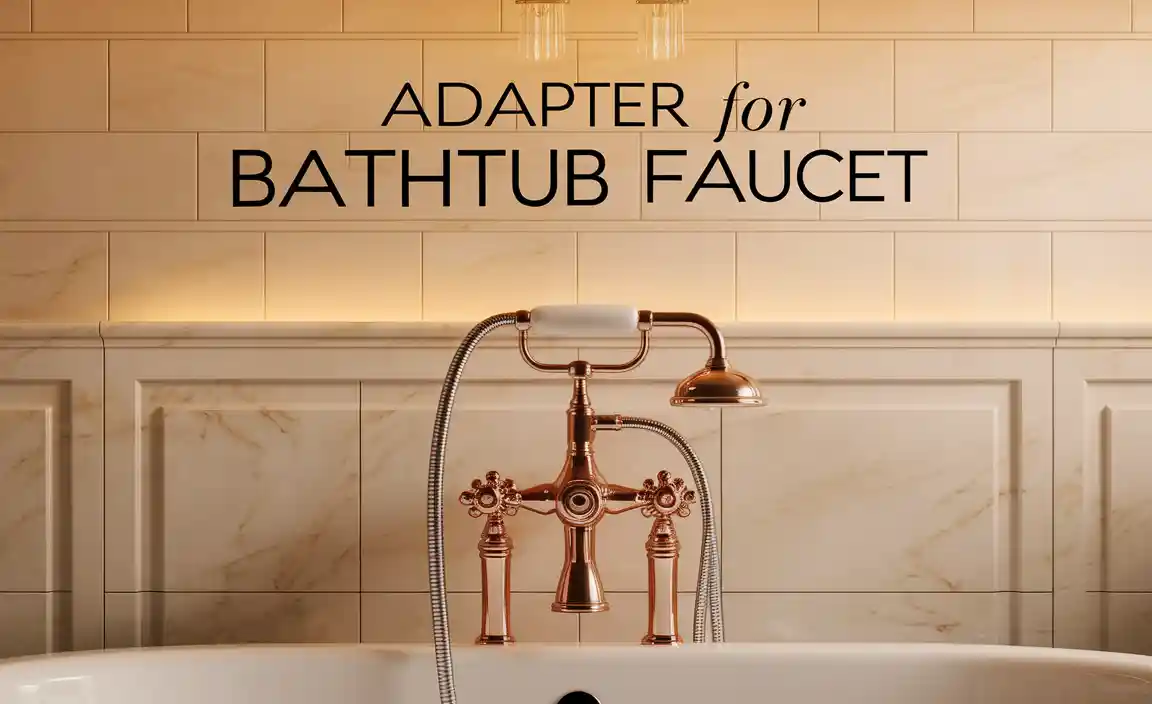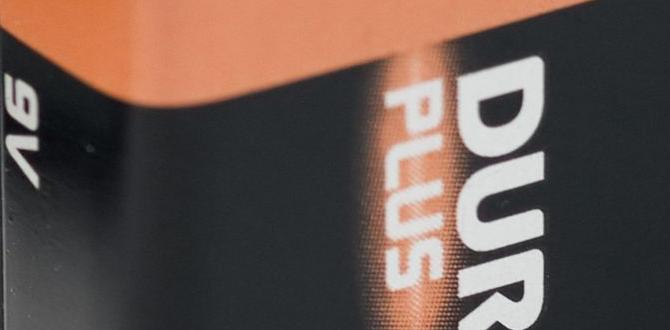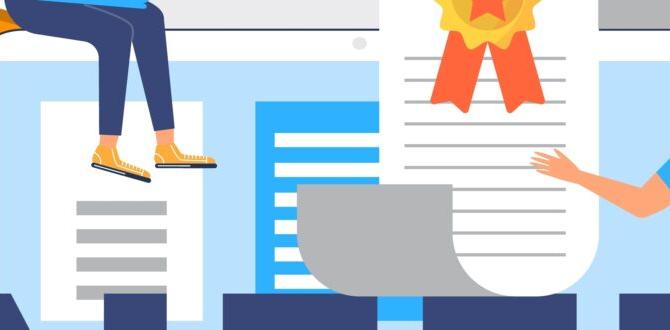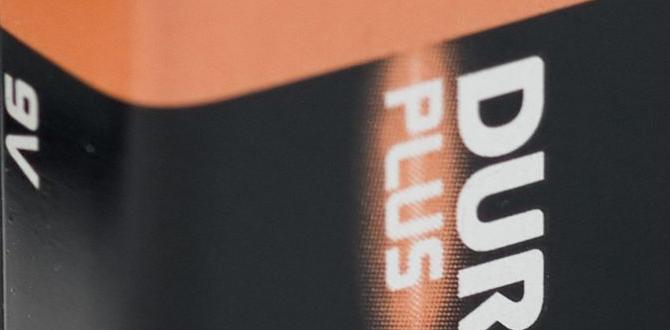This guide will show you how to identify and install a genuine battery for a Dell Latitude E6430, ensuring your laptop stays powered and performs its best. We cover essential checks to avoid fakes and keep your portable workstation running smoothly.
Is your Dell Latitude E6430 suddenly dying on you? It’s a common problem, and often, the culprit is a worn-out battery. A reliable battery is key to keeping your laptop humming, whether you’re working on a big project, attending a crucial meeting, or just enjoying a movie. Finding the right, genuine battery can feel like searching for a needle in a haystack, with so many options out there. Don’t worry, though! This guide is here to simplify things. We’ll walk you through exactly what to look for to ensure you get a real, quality battery for your Dell Latitude E6430. Let’s get your trusty laptop back to its full power potential!
Why a Genuine Dell Latitude E6430 Battery Matters
When it comes to electronics, especially something as vital as a laptop battery, “genuine” isn’t just a fancy word – it’s a guarantee. A genuine Dell Latitude E6430 battery is designed specifically for your laptop. This means it fits perfectly, works seamlessly with your system’s power management, and delivers consistent performance without causing any unexpected issues. Think of it like using the right key for a lock; it just works, safely and effectively.
Using non-genuine or counterfeit batteries can lead to a whole host of problems. You might experience shorter battery life than expected, unexpected shutdowns, overheating, or even damage to your laptop’s internal components. These cheap alternatives might seem tempting, but in the long run, they can cost you more in repairs and lost productivity. Sticking with a genuine battery ensures safety, reliability, and the best possible performance for your Dell Latitude E6430.
Signs Your Dell Latitude E6430 Battery Needs Replacing
Batteries don’t last forever, and they show signs when they’re getting tired. Knowing these signs can save you from sudden power loss. Here’s what to watch out for:
- Rapid Draining: Your laptop used to last hours, but now it barely makes it through a short session, even after a full charge.
- Inaccurate Charge Levels: The battery indicator jumps around – it might show 50% one minute and then suddenly drop to 10%.
- Not Charging to 100%: The battery indicator gets stuck at a certain percentage and won’t go higher, even if plugged in for a long time.
- Sudden Shutdowns: Your laptop shuts off abruptly, even when the battery meter indicates there’s still power left.
- Physical Swelling: This is a serious sign. If the battery pack looks puffy or distorted, it’s damaged and needs immediate replacement to prevent safety hazards.
- Battery Warning Messages: Your operating system might display messages like “Consider replacing your battery” or “Battery health is critically low.”
Where to Find a Genuine Dell Latitude E6430 Battery
Getting a genuine replacement battery requires a bit of careful shopping. Here are the best places to look:
1. Dell’s Official Website
This is your safest bet. Dell sells genuine parts directly to consumers. You can usually find replacement batteries by searching for your specific laptop model, the Dell Latitude E6430, on their support or parts section. While it might be slightly more expensive, you have the absolute highest assurance of authenticity. Dell’s website typically offers part numbers, which are crucial for verification.
2. Reputable Third-Party Retailers
Some well-known electronics retailers and online marketplaces carry genuine Dell parts. Look for authorized resellers or sellers with excellent track records and clear return policies. Always check reviews specifically mentioning the authenticity of the Dell batteries they sell. Be wary of unusually low prices, as this can be a red flag for counterfeit products.
3. Authorized Dell Service Partners
If you have an authorized Dell service center in your area, they will undoubtedly stock genuine parts and can even help with installation. This is a great option if you’re not comfortable replacing the battery yourself.
Identifying a Genuine Dell Latitude E6430 Battery: Key Features
Counterfeit batteries often look convincing at first glance, but a closer inspection reveals differences. Here’s what to scrutinize to ensure you’re getting the real deal:
1. Packaging
Genuine Dell batteries come in Dell-branded packaging. This usually includes the Dell logo, product information, and safety warnings. The packaging should look professional, with clear printing and no grammatical errors. If it arrives in a plain plastic bag or a generic box, it’s a strong indicator it’s not genuine.
2. Labels and Markings
Examine the label on the battery itself. Genuine Dell batteries will have:
- Dell Part Number (DP/N): This is a unique identifier for the part. For the Dell Latitude E6430, common part numbers include 3DJH7, 451-11956, 6X88G, 88TT, 919HP, and FJHX2. Always cross-reference this with what Dell or reputable sellers list for your model.
- Model Number: The specific model of the Li-ion battery.
- Serial Number: A unique code for each individual battery.
- Safety Certifications: Look for marks like UL, CE, FCC.
- Country of Origin: Clearly stated.
- Dell Logo: A high-quality, correctly printed Dell logo.
Counterfeits might have smudged print, incorrect logos, missing information, or typos. The font and print quality should be sharp and consistent.
3. Build Quality and Fit
Genuine Dell batteries are manufactured to precise specifications. They should feel solid, with no loose parts. The connectors should be clean and well-made. When you try to fit it into your laptop, it should slide in smoothly without excessive force and lock securely into place.
4. Holograms and Security Features
Some genuine Dell products may feature security holograms or other anti-counterfeit measures. Check Dell’s official documentation or website for any specific security features associated with laptop batteries of that era.
5. Price
As mentioned, if a price seems too good to be true, it probably is. Genuine Dell batteries, like most branded electronics, have a certain cost associated with their quality and research. Extremely low prices are a major red flag.
Dell Latitude E6430 Battery Specifications and Options
The Dell Latitude E6430 originally came with several battery options to cater to different user needs. Understanding these can help you choose the right replacement.
Types of Batteries
- Standard Capacity (e.g., 6-cell): These offer a good balance of runtime and weight. They are typically the most common choice.
- Extended Capacity (e.g., 9-cell): For users who need significantly longer battery life away from a power source, the 9-cell option provides more power but is larger and heavier, often protruding from the back of the laptop.
Voltage and Capacity (Wh)
Ensure the voltage of the replacement battery matches your original. For the Dell Latitude E6430, the common 6-cell battery is usually around 11.1V, with a capacity that can range from approximately 50Wh to over 70Wh depending on the specific model and cell configuration. A higher Watt-hour (Wh) rating generally means longer run time.
| Specification | Typical Value for Dell Latitude E6430 Primary Battery |
|---|---|
| Cell Count | 6-cell or 9-cell |
| Voltage (V) | 11.1V (Nominal) |
| Capacity (Wh) | Approx. 50Wh – 70+Wh (depending on cell count and manufacturer) |
| Chemistry | Lithium-ion (Li-ion) |
Checking Compatibility
Always verify the specific battery part number (DP/N) recommended by Dell for the Latitude E6430. You can usually find this information in your laptop’s user manual, on Dell’s support website using your service tag, or by looking at the label on your current battery.
How to Replace Your Dell Latitude E6430 Battery: A Step-by-Step Guide
Replacing the battery in a Dell Latitude E6430 is a straightforward process that requires no special tools. Here’s how you can do it safely:
Safety First!
Before you begin, ensure your laptop is turned off completely and unplugged from the AC adapter. It’s also a good practice to discharge the old battery as much as possible. If the old battery is swollen, handle it with extreme care and consider wearing gloves.
Tools You’ll Need
- Your new, genuine Dell Latitude E6430 battery.
- Possibly a soft cloth to clean the battery compartment.
That’s it! No screwdrivers are needed for this model’s standard battery.
Step-by-Step Installation
- Power Down and Unplug: Make sure your laptop is completely shut down. Disconnect the AC adapter.
- Locate Battery Release Latch(es): Flip your laptop over so the bottom is facing up. You’ll see the battery pack secured at one end. The Dell Latitude E6430 typically has one or two release latches. One is usually a slide-and-lock mechanism, and the other might be a spring-loaded push-and-release latch.
- Unlock the Battery:
- Push the slide-and-lock latch (often labeled with a lock icon) to the “unlocked” position and hold it there.
- Simultaneously, push the spring-loaded latch (often labeled differently or just a button) in the direction that releases the battery.
- Remove the Old Battery: While holding both latches in their released positions, gently slide the battery out of its compartment. It should come out smoothly. If it’s stuck, don’t force it; double-check that the latches are fully disengaged.
- Inspect the Battery Bay: Take a moment to look inside the battery compartment. Clean out any dust or debris with a soft, dry cloth.
- Insert the New Battery: Align the new genuine Dell battery with the compartment. Slide it in gently until it’s fully seated.
- Secure the Battery: Push the battery firmly until the latches click into their locked positions. The spring-loaded latch should pop back into place on its own, and you’ll need to slide the lock latch back to its “locked” position. You might hear a click when it’s secured.
- Verify Installation: Gently try to wiggle the battery to ensure it’s firmly in place and not loose.
- Power On and Test: Plug in the AC adapter and turn on your laptop. Windows should recognize the new battery. It’s a good idea to let it charge fully and then run it on battery power to confirm it’s holding a charge and reporting capacity correctly.
Maintaining Your Dell Latitude E6430 Battery for Longevity
Even with a genuine battery, proper care can extend its lifespan and keep it performing well. Lithium-ion batteries benefit from certain charging habits.
- Avoid Extreme Temperatures: Don’t leave your laptop in a hot car or direct sunlight. Extreme heat can degrade the battery faster. Similarly, very cold temperatures can temporarily reduce performance.
- Don’t Always Keep it Plugged In: While modern laptops are smart about overcharging, keeping a Li-ion battery constantly at 100% can put stress on it over time. It’s often recommended to cycle the battery occasionally – let it discharge partially before charging again. A good habit is to let it drop to around 20-40% before plugging it back in, or to unplug it once it reaches 80-90% if you’re not going to be mobile. Some Dell power management utilities offer settings to optimize battery health, such as limiting the maximum charge level if the laptop is mostly used while plugged in.
- Perform Occasional Full Cycles: Once every month or two, letting the battery drain down to around 5-10% and then fully charging it to 100% can help recalibrate the battery gauge, ensuring it reports its capacity accurately.
- Clean Battery Contacts: Occasionally, gently wipe the battery contacts and the corresponding contacts inside the laptop with a clean, dry cloth to ensure good electrical connection.
Troubleshooting Common Battery Issues
Even with a genuine battery, you might run into minor hiccups. Here are some common issues and what to do:
Battery Not Recognized
Possible Cause: The battery isn’t seated correctly, or there’s a software glitch.
Solution:
- Power off the laptop, remove the battery, wait 30 seconds, and reinsert it firmly.
- Check Device Manager in Windows (search for “Device Manager”). Under “Batteries,” right-click “Microsoft ACPI-Compliant Control Method Battery” and select “Uninstall device.” Then, restart your laptop. Windows will automatically reinstall the battery driver.
- If the problem persists after these steps, the battery might be faulty, or there could be an issue with the laptop’s battery connector.
Battery Drains Too Quickly (New Battery)
Possible Cause: Power-hungry applications, incorrect power settings, or a faulty genuine battery.
Solution:
- Check which applications are using the most power in Windows Task Manager or Battery Settings. Close unnecessary programs.
- Adjust your power plan settings to a more energy-saving mode when on battery.
- Ensure the battery is fully calibrated by performing a full charge/discharge cycle.
- If it’s a brand-new battery and the issue persists, it could be a rare manufacturing defect, and you may need to contact the seller or Dell for a replacement.
Laptop Shuts Down Unexpectedly
Possible Cause: The battery might not be properly detected or is faulty.
Solution:
- Update your laptop’s BIOS and drivers from the Dell support website. Sometimes, these updates include battery management improvements.
- Run the Dell Diagnostics tool. Most Dell laptops have built-in diagnostics that can be accessed during startup (often by pressing F12). This can help identify hardware issues, including battery problems. You can find instructions on how to access Dell Diagnostics by searching for “Dell Diagnostics E6430” on the official Dell Support website.
Frequently Asked Questions (FAQ)
Q1: How long should a genuine battery for a Dell Latitude E6430 last on a single charge?
A1: This varies greatly depending on usage. A new, genuine 6-cell battery might last anywhere from 3 to 6 hours with typical use (web browsing, document editing). A 9-cell battery could extend this to 5-8 hours or more. Heavy tasks like video editing or gaming will drain it much faster.
Q2: Can I use a battery from a different Dell laptop model with my E6430?
A2: It’s highly unlikely and not recommended. Laptop batteries are model-specific. Even if they look similar, the connectors, voltage, and dimensions might be different, leading to incompatibility or damage. Always get a battery specifically listed for the Dell Latitude E6430.
Q3: My new battery isn’t recognized by my Dell Latitude E6430. What should I do?
A3: First, ensure it’s properly seated. Then, try uninstalling and reinstalling the battery driver via Device Manager in Windows. If that doesn’t work, and you’ve confirmed the battery is for the correct model, it might be a faulty battery or a laptop hardware issue. Contact the seller for a possible exchange.
Q4: Is it safe to buy a used Dell Latitude E6430 battery?
A4: It’s generally not recommended. Used batteries have an unknown history and will have reduced capacity compared to a new one. They also carry potential safety risks if they’ve been damaged or improperly stored. It’s best to invest in a new, genuine battery for optimal performance and safety.
Q5: How do I know if my Dell Latitude E6430 battery is swollen?
A5: A swollen battery will appear physically deformed. It might look puffy, rounded, or uneven. The laptop chassis might also seem to bulge or separate slightly at the battery bay. If you notice this, stop using the laptop immediately, remove the battery with