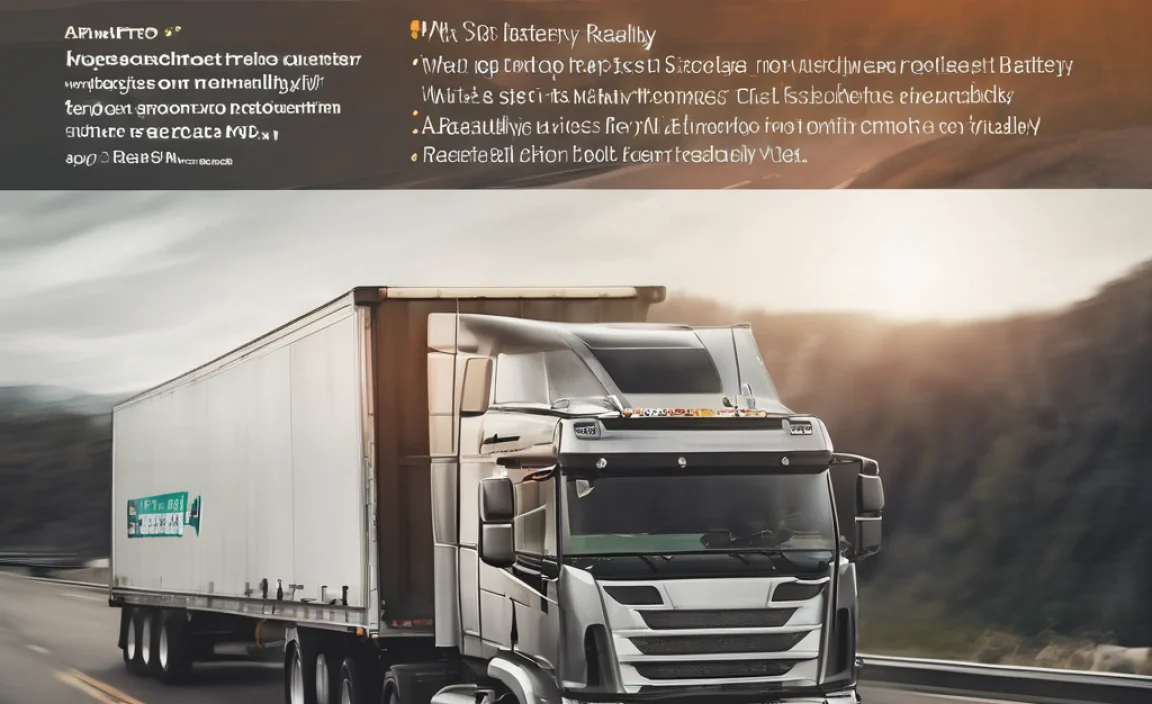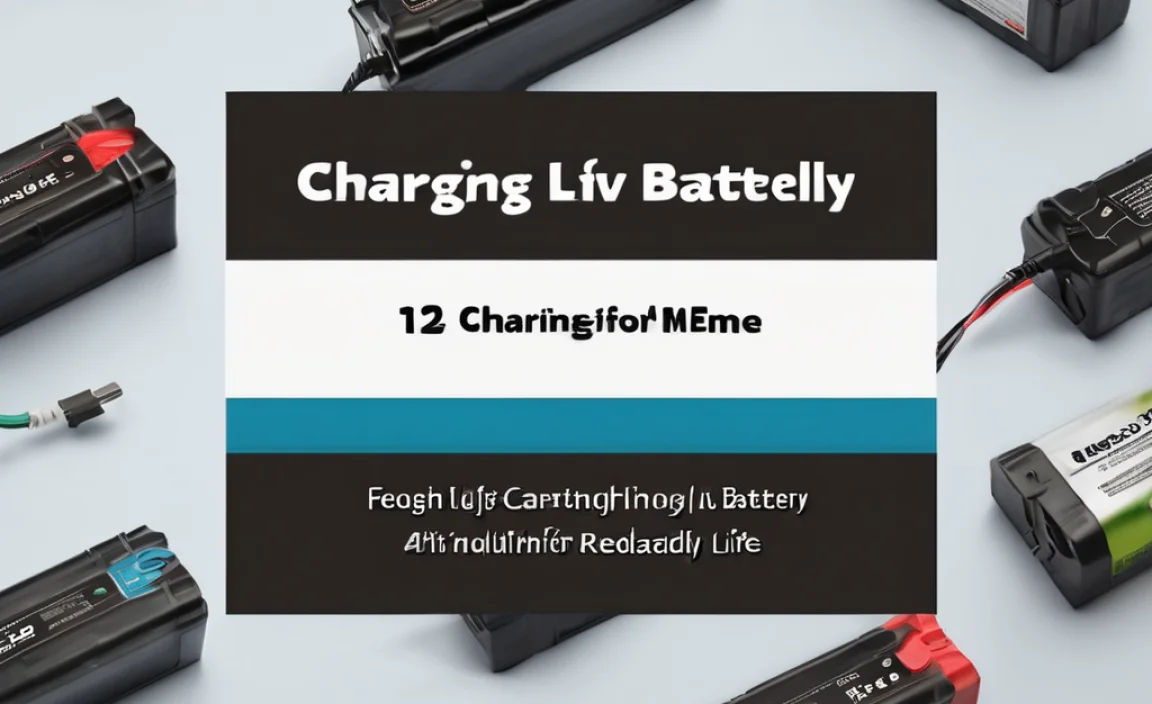Quick Summary
Choosing the right battery for your HP Elitebook ensures reliable power, longer usage, and optimal performance. This guide simplifies selecting, replacing, and caring for your HP Elitebook battery, making it easy for anyone to keep their laptop running smoothly.
Is your HP Elitebook battery acting up? Does it die too quickly, or does your laptop struggle to start? It’s a common problem that can really slow you down. But don’t worry! Keeping your HP Elitebook powered up is simpler than you might think. We’ll walk you through everything you need to know, from picking the perfect battery to making sure it lasts. Get ready to give your laptop the energy boost it deserves!
Understanding Your HP Elitebook Battery: What You Need to Know
Your HP Elitebook battery is the heart of your portable powerhouse. It’s what lets you work, play, and connect without being tethered to a wall. Over time, like all batteries, it will start to lose its charge-holding ability. Knowing a little about how these batteries work can save you money and headaches.
Most HP Elitebooks use rechargeable lithium-ion batteries. These are great because they hold a lot of power and don’t have that “memory effect” that older batteries did, where you had to fully discharge them. However, even the best lithium-ion batteries have a lifespan. This lifespan is usually measured in charge cycles – the number of times you can fully charge and discharge the battery before its capacity significantly decreases.
When your battery starts to fade, you have a few options: try to extend its life, replace it with an official HP battery, or consider a compatible third-party battery. This guide will help you navigate these choices confidently.
Why Does My HP Elitebook Battery Need Replacing? (Signs of a Dying Battery)
Batteries don’t last forever, and your HP Elitebook’s is no exception. Recognizing the signs that it’s time for a new one is key to avoiding unexpected shutdowns and frustrating power loss. Here are the most common indicators:
- Shorter Battery Life: This is the most obvious sign. If your Elitebook used to last a full workday and now barely makes it through a few hours, even after a full charge, the battery is likely degraded.
- Laptop Shuts Down Unexpectedly: If your laptop suddenly powers off, even when the battery indicator shows a decent percentage remaining, it’s a strong sign the battery can no longer reliably deliver power.
- Battery Not Charging to 100%: You plug it in, but the charge level seems stuck. It might hover around 80-90% and refuse to go higher, or it takes an extremely long time to reach full capacity.
- Physical Swelling or Damage: In rare cases, a failing battery can swell. If you notice your laptop’s case bulging or the trackpad becoming difficult to use, shut down the laptop immediately and seek professional help. Swollen batteries can be a safety hazard.
- “Service Battery” or “Replace Battery” Warnings: Many HP laptops have built-in diagnostics that will alert you when the battery health is significantly compromised. You might see specific messages in the battery icon in your system tray or in the HP Support Assistant utility.
- Overheating: While laptops generate heat during use, an unusually hot battery, especially when the laptop is not under heavy load, could indicate a problem.
Choosing the Right Battery for Your HP Elitebook
When it comes to replacing your HP Elitebook battery, you have a few avenues. The goal is always to find a reliable power source that’s compatible with your specific model. Let’s break down your options.
1. Official HP Replacement Batteries
Hands down, the safest and most straightforward option is to purchase an official HP battery. These are designed to meet HP’s exact specifications for your Elitebook model.
Pros:
- Guaranteed compatibility.
- Built to HP’s quality and safety standards.
- Often come with a warranty.
- Ensures optimal performance and integration with your laptop’s power management system.
Cons:
- Typically the most expensive option.
- Availability might be limited for older Elitebook models.
Where to Find Them: HP’s official website, authorized HP parts resellers, or sometimes through reputable electronics retailers.
2. Compatible Third-Party Batteries
There are many companies that manufacture replacement batteries for HP laptops. These can be a more budget-friendly alternative.
Pros:
- Often significantly cheaper than OEM batteries.
- Can be readily available for a wider range of models, including older ones.
Cons:
- Quality can vary greatly between brands. Some are excellent, while others can be unreliable or even unsafe.
- May not perfectly match the original specifications, potentially leading to minor performance differences or less precise fit.
- Warranties can be shorter or more difficult to claim.
- It’s crucial to research the brand thoroughly. Look for companies with good customer reviews, clear product specifications, and a contactable support team. Beware of deals that seem too good to be true.
Where to Find Them: Online marketplaces (Amazon, eBay), specialized battery retailers, and some larger electronics stores.
3. Refurbished or Used Batteries
This is generally not recommended for critical portable devices like laptops unless you’re very knowledgeable or it’s a last resort for an outdated model. You have less control over their condition and lifespan.
Pros:
- Potentially the cheapest option.
Cons:
- Unknown history and remaining lifespan.
- Higher risk of failure or poor performance.
- Often come with no warranty.
How to Find the Correct Battery Part Number
The absolute best way to ensure you get the right battery is to find your Elitebook’s specific battery part number. Here’s how:
- Check Your Laptop’s Battery Compartment: If your Elitebook has a removable battery (less common on newer slim models), you can usually slide out the old battery and find the part number printed on a label.
- Look for Labels on the Battery Itself: Even if not removable, sometimes you can find battery part numbers through diagnostic software or by carefully inspecting the underside of the laptop or around the battery area if accessible.
- Use HP Support Assistant: HP’s own software, often pre-installed on your laptop, usually has a system information section that can detail your battery’s part number. Search for “HP Support Assistant” in your Windows search bar.
- Check HP’s Website: Once you know your exact Elitebook model number (e.g., HP Elitebook 840 G5), you can often search for compatible parts on the official HP PartSurfer website or the main HP support pages.
- Consult Your Laptop’s Manual: The original user manual or service guide for your HP Elitebook will usually list compatible battery part numbers.
Once you have the part number (it often looks like “PA06”, “HSTNN-…” or similar), use that for your search. This is the most reliable way to ensure compatibility when buying from any vendor, official or third-party.
Identifying Your HP Elitebook Model Number
Before you can even start looking for a battery, you need to know precisely which HP Elitebook you have. The model number tells you the specific generation and series, which is crucial for battery compatibility.
Here are a few easy ways to find it:
- Look at the Laptop’s Exterior: The model name is almost always printed on a sticker on the bottom of your laptop, the lid, or above the keyboard (near the power button or function keys). It might say something like “Elitebook 850 G3,” “Elitebook Folio 9480m,” or “Elitebook x360 1030 G2.”
- Check System Information in Windows:
- Click the Start button.
- Type
dxdiagand press Enter. - In the System Information window, your “System Manufacturer” should be HP, and the “System Model” will be your Elitebook model.
- Use the HP Support Assistant: If you have it installed, open HP Support Assistant. Your product name and number are usually displayed prominently on the main dashboard.
- In the BIOS/UEFI: Restart your laptop and press the appropriate key during startup (usually F10, F2, F1, or Esc) to enter the BIOS/UEFI settings. Your laptop model information is likely displayed on the main screen.
Having the exact model number will help you find the correct battery part number or confirm compatibility with third-party options.
Replacing Your HP Elitebook Battery: A Step-by-Step Guide
Replacing an HP Elitebook battery can range from a simple process to a more involved one, depending on your specific model. Many newer, thinner Elitebooks have integrated batteries that require more careful handling. Always refer to your specific model’s service manual if available, as procedures can vary.
Disclaimer: Performing this procedure yourself may void your warranty if not done carefully or if you cause damage. If you’re uncomfortable at any point, it’s best to seek professional help.
Safety First!
Before you begin, ensure you follow these crucial safety steps:
- Power Off Completely: Shut down your laptop entirely, don’t just put it to sleep.
- Unplug Everything: Disconnect the AC adapter and any other peripherals.
- Ground Yourself: Static electricity can damage components. Touch a metal object (like a metal desk or the unpainted metal of a plugged-in, but powered-off, desktop computer tower) before touching internal components to discharge any static.
- Work on a Clean Surface: A well-lit, clean, and static-free surface is ideal.
- Have the Right Tools: A small Phillips head screwdriver is usually all you need, but some models might require Torx drivers. A plastic spudger or opening tool can also be very helpful for safely prying components apart.
General Replacement Steps (for user-replaceable batteries):
Note: Many modern Elitebooks have internal batteries. Check your model’s service manual online for specific instructions if you don’t see external access points.
- Remove the Bottom Cover:
- Flip your laptop over.
- Locate the screws on the bottom panel. Keep track of which screws go where, as they can be different lengths.
- Carefully remove the screws.
- Gently pry off the bottom cover. You might need to use a plastic opening tool to slide along the edges to release the clips. Start from a corner and work your way around.
- Locate the Battery:
- Once the cover is off, you’ll see the internal components. The battery is usually a large, flat, rectangular component.
- It will be connected to the motherboard by a cable.
- Disconnect the Old Battery:
- Crucial Step for Safety: The battery cable is usually secured with a small connector. Carefully and gently disconnect this cable from the motherboard. Sometimes it slides out, other times it might lift up. Never pull on the wires themselves; aim for the connector body.
- If the battery is held in by screws, remove those screws now.
- Remove the Old Battery:
- Lift the old battery out. It might be secured with a light adhesive; be careful not to bend or puncture it.
- Install the New Battery:
- Place the new battery into the designated spot. Ensure it sits flush and correctly.
- If screws were removed to hold the old battery, now use them to secure the new one.
- Reconnect the New Battery:
- Carefully align and connect the new battery cable to the motherboard connector. Ensure it’s seated firmly and securely.
- Reassemble the Laptop:
- Align the bottom cover and press it back into place, ensuring all clips snap in.
- Reinstall all screws in their correct locations.
- Power Up and Test:
- Plug in the AC adapter.
- Turn on your laptop. It should boot up normally.
- Let the new battery charge fully before using it extensively unplugged. Windows should recognize the new battery. You might want to check its health via HP Support Assistant.
For internal batteries (most common on modern Elitebooks):
The process is similar but often requires removing more components to access the battery. For instance, you might need to remove the keyboard, palm rest assembly, or other internal cables. Because of this complexity, if your Elitebook has an internal battery, it’s highly recommended to consult a detailed service manual for your specific model (search for “[Your HP Elitebook Model] service manual PDF”). Many online resources and YouTube videos demonstrate these procedures clearly. For example, official HP manuals are an excellent authoritative source for detailed teardown guides.
Optimizing Your HP Elitebook Battery Life
Once you have a healthy battery, whether it’s new or you’re trying to get the most out of your current one, there are several ways to extend its life and make your laptop run longer on a single charge.
1. Adjust Power Settings
Windows has built-in power plans designed to balance performance and battery life.
- Recommended: Use the “Balanced” or “Power saver” plan when you don’t need maximum performance. You can access these via the battery icon in the system tray or in the Control Panel under “Power Options.”
- Advanced Settings: Within power options, you can fine-tune settings like screen brightness, sleep timers, and processor performance.
2. Reduce Screen Brightness
The display is one of the biggest power consumers. Lowering the brightness, especially in darker environments, can significantly extend battery life. You can usually adjust this with function keys (often F2/F3 or F5/F6) or through Windows display settings.
3. Manage Background Applications
Many apps run in the background, consuming power even when you’re not actively using them.
- Close Unused Apps: Make it a habit to close programs and browser tabs you’re not using.
- Check Startup Programs: Use Task Manager (Ctrl+Shift+Esc) to disable unnecessary programs from starting with Windows.
- Windows Battery Settings: Windows 10 and 11 has a “Battery usage per app” section in Settings that can show you which apps are draining your power.
4. Disable Unnecessary Peripherals and Connectivity
- Bluetooth and Wi-Fi: If you’re not using Bluetooth or Wi-Fi, turn them off.
- External Devices: USB devices draw power. Unplug external hard drives, webcams, or other peripherals when not needed.
- Backlit Keyboard: If your Elitebook has a backlit keyboard, dim or turn it off when working in well-lit areas.
5. Avoid Extreme Temperatures
Like all electronics, batteries are sensitive to heat and cold. Prolonged exposure to very high temperatures can permanently reduce battery capacity, while extreme cold can temporarily reduce its performance.
6. Keep Your System Updated
Ensure you have the latest Windows updates and HP drivers installed. Sometimes, power management improvements are included in these updates.
7. Use HP’s Power Management Tools
HP often provides dedicated software for optimizing battery health and performance. HP Battery Check, HP Support Assistant, and similar utilities can offer insights and settings specific to your Elitebook. Check the HP Support Driver page for your specific model.
Battery Care and Maintenance Tips
Taking good care of your battery can help it last longer and perform better throughout its life. Here are some simple, effective tips:
- Avoid Full Discharges: Modern lithium-ion batteries don’t suffer from the “memory effect” but benefit from not being regularly drained to 0%. Try to plug in your laptop before it gets critically low, around 15-20%.
- Don