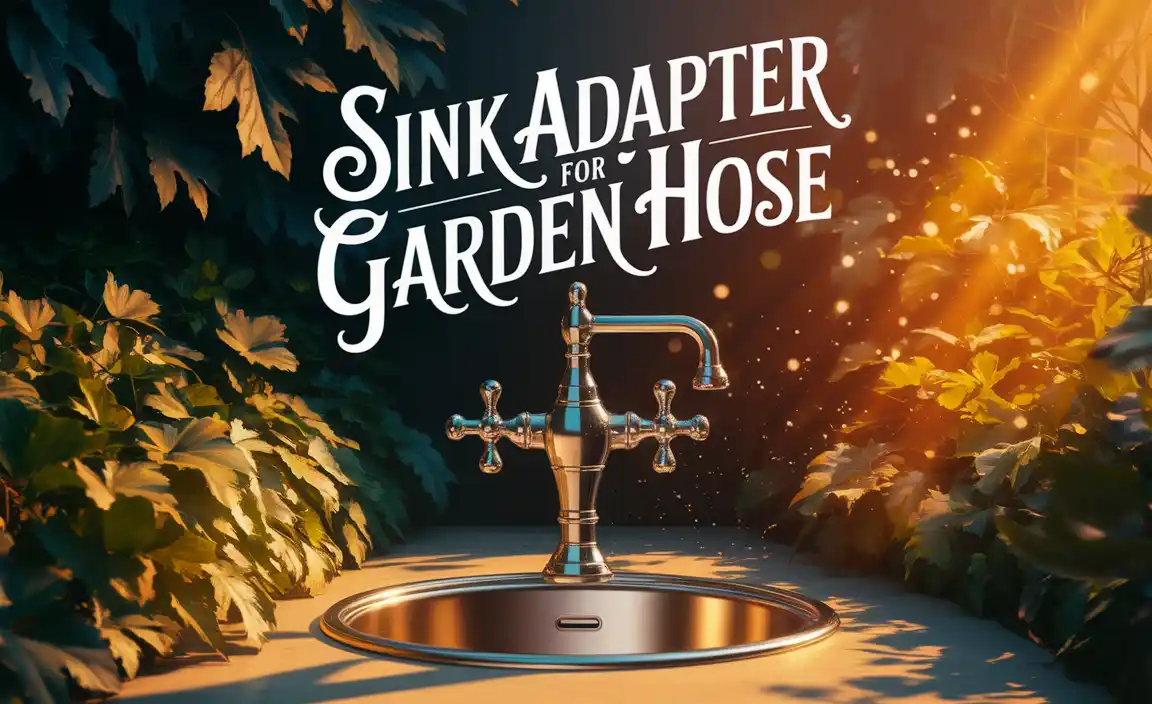Quick Summary
Maximize your Lenovo laptop’s battery life with simple adjustments! Learn to manage power settings, optimize screen brightness, limit background apps, and care for your battery physically. These easy tips will help your Lenovo laptop last longer on a single charge, keeping you productive and connected.
Is your Lenovo laptop battery draining faster than you’d like? You’re not alone! Many of us rely on our laptops throughout the day, and a dying battery can be a real buzzkill. Whether you’re working on the go, studying in a cafe, or just relaxing at home, a long-lasting battery makes all the difference. Don’t worry, getting more juice out of your Lenovo laptop is simpler than you might think. This guide will walk you through easy, practical steps that anyone can follow. We’ll cover everything from tweaking settings to everyday habits, ensuring your Lenovo laptop keeps up with your life. Ready to unlock your battery’s full potential? Let’s dive in!
Understanding Your Lenovo Laptop Battery
Think of your laptop’s battery like a tiny power station for your device. Most modern Lenovo laptops use lithium-ion (Li-ion) batteries. These are great because they hold a lot of power and don’t have that old “memory effect” like older battery types. However, like any power source, they don’t last forever and can be affected by how you use your laptop.
Several things can make your battery drain faster:
- Screen Brightness: A brighter screen uses more power.
- Background Apps: Programs running when you’re not directly using them can sneakily drain battery.
- Wi-Fi and Bluetooth: Constantly searching for connections uses energy.
- Power-Hungry Tasks: Gaming, video editing, or running complex software demand a lot of power.
- Battery Age: Over time, all batteries naturally lose some of their capacity.
The good news is that by understanding these factors, you can take control and significantly improve your “battery life for Lenovo laptop.” We’ll explore how to manage each of these points.
Essential Tips to Boost Lenovo Laptop Battery Life
Let’s get into the practical steps you can take. These are straightforward changes that make a big difference.
1. Master Your Power Settings
Your Lenovo laptop has built-in tools to help manage power. Finding and using these settings is the first big step to better battery life.
Adjusting Power Plans
Windows and some Lenovo software offer different power plans. These plans tell your laptop how to balance performance and power saving. For everyday use, a “Balanced” or “Power Saver” plan is usually best. A “High Performance” plan will drain your battery much faster.
How to find them:
- On Windows 10/11, click the battery icon in the taskbar. You’ll often see a slider or options to choose a power mode.
- For more detailed settings, go to Control Panel > Power Options (or search for “Power Options” in the Windows search bar).
Understanding Battery Saver Mode
Battery Saver mode is your best friend when you’re running low. It automatically makes changes to save power, like dimming the screen and limiting background activity. You can usually set it to turn on automatically when your battery reaches a certain percentage (like 20%).
2. Optimize Screen Brightness
Your laptop screen is one of the biggest power consumers. Lowering the brightness is a quick win for your battery.
Finding the Right Level
You don’t need your screen at maximum brightness all the time. Try to find a comfortable level that works for your surroundings. Even a slight dimming can save a noticeable amount of power.
Using Keyboard Shortcuts
Many Lenovo laptops have dedicated function keys (often labeled with a sun icon) that let you adjust brightness with a single press. This is way faster than digging through menus.
3. Manage Background Applications and Processes
Even when you’re not actively using an app, it might still be running in the background, using precious battery power. Think of it like leaving lights on in empty rooms.
Closing Unused Apps
This is simple but effective. If you’re done with a program, close it completely. Don’t just minimize it.
Checking Startup Programs
Some programs are set to launch automatically when you turn on your laptop. You might not need all of them running from the get-go. You can manage these in the Task Manager (Ctrl+Shift+Esc) under the “Startup” tab.
Understanding Background Activity
Windows has settings to control which apps can run in the background. Go to Settings > Privacy > Background apps (this might vary slightly depending on your Windows version). Here, you can turn off background activity for apps you don’t need running constantly.
4. Be Smart About Connectivity (Wi-Fi & Bluetooth)
Wi-Fi and Bluetooth constantly search for networks and devices. If you’re not using them, turn them off.
Turning Off Wi-Fi and Bluetooth When Not Needed
If you’re working offline or in an area with no Wi-Fi, switch it off. The same goes for Bluetooth if you’re not connected to any wireless devices like headphones or a mouse.
Using Airplane Mode
If you need to conserve battery drastically and won’t be using any wireless connections, Airplane Mode is a great option. It turns off all wireless radios at once.
5. Optimize Your Lenovo Laptop’s Display Settings
Beyond brightness, a few other display settings can help.
Screen Timeout
Set your screen to turn off after a shorter period of inactivity. This saves power when you step away from your laptop. You can find this in Power Options.
Adjusting Display Refresh Rate (Advanced Users)
Some gaming or high-end laptops have high refresh rates (e.g., 120Hz or 144Hz). While great for smooth visuals, they use more power. If your laptop allows it, consider setting it to a standard 60Hz when you need to save battery. This is usually found in Display Settings > Advanced display.
6. Keep Your Lenovo Laptop Cool
Heat is the enemy of batteries. When your laptop gets too hot, it can drain the battery faster and even damage it over time.
Ensure Proper Ventilation
Don’t block the air vents. Avoid using your laptop on soft surfaces like beds or blankets that can prevent air from circulating. Using a laptop stand can also help improve airflow.
Avoid Extreme Temperatures
Try not to leave your laptop in a hot car or direct sunlight for extended periods. Similarly, extremely cold environments aren’t ideal either.
7. Update Your Lenovo Laptop Software and Drivers
Manufacturers like Lenovo regularly release updates that can improve performance and battery efficiency. Keeping your system and drivers up-to-date is crucial.
Windows Updates
Regularly check for and install Windows updates. These often include power management improvements.
Lenovo Vantage Software
Lenovo provides a tool called Lenovo Vantage. This app is super helpful for checking for driver updates, system health, and sometimes even specific battery health settings. It’s a one-stop shop for keeping your Lenovo laptop in top shape.
You can usually download Lenovo Vantage from the Microsoft Store or Lenovo’s support website. For more on Lenovo drivers, check out the official Lenovo Support drivers page.
8. Use Battery Care Features
Lenovo often includes special battery management software or features designed to prolong battery health and optimize charging habits.
Battery Lifespan Mode / Conservation Mode
Many Lenovo laptops have settings that limit the maximum charge level of the battery (e.g., to 80%). While this reduces the total runtime on a single charge, it significantly extends the overall lifespan of the battery, especially if your laptop is plugged in most of the time. You can usually find this in Lenovo Vantage or sometimes in BIOS settings.
Managing Charging Habits
Constant full charges and deep discharges can stress the battery. If you primarily use your laptop plugged in, using a conservation mode is highly recommended. If you need full runtime, then charge to 100%. The key is to match your charging strategy to how you use your laptop.
9. Reduce the Load on Your Processor
The CPU (Central Processing Unit) is the brain of your laptop. When it’s working hard, it uses a lot of power.
Close Resource-Intensive Programs
As mentioned with background apps, be mindful of what’s running. Programs like video editors, CAD software, games, or even having dozens of browser tabs open can really tax your processor.
Consider Task Manager
You can open Task Manager (Ctrl+Shift+Esc) to see which applications are using the most CPU. If you see something unexpectedly high, investigate it.
10. External Power Solutions: The Power Bank Advantage
Sometimes, you just need more power when you’re away from an outlet. A power bank can be a lifesaver.
What is a Power Bank?
A power bank is basically a portable battery pack that you can use to recharge your devices, including your Lenovo laptop, on the go. They come in various sizes and capacities.
Choosing the Right Power Bank for Your Laptop
This is where things get a bit more specific. Not all power banks can charge laptops. You need a power bank that:
- Supports USB Power Delivery (USB-PD): This is a charging standard that allows for higher power output, necessary for laptops.
- Has Sufficient Wattage: Check your Lenovo laptop’s original charger to see its wattage (e.g., 45W, 65W, 90W). You’ll need a power bank that can output at least that much power via USB-PD.
- Has a large enough capacity (mAh): The higher the mAh (milliampere-hour), the more charges you’ll get. For laptops, look for power banks with 20,000mAh or higher.
Always ensure the power bank has the correct connectors and voltage for your laptop. Using an incompatible charger or power bank can damage your device.
For reliable USB-PD technology, you can explore options from reputable brands in the charging accessories market. Products meeting the USB Implementers Forum standards are generally well-made.
11. Battery Calibration (Use Sparingly)
Sometimes, your laptop’s battery meter can become inaccurate, showing a different charge level than what’s actually there. Battery calibration can help recalibrate this meter.
When to Calibrate?
You typically only need to do this if you notice your battery meter is suddenly jumping around or your laptop suddenly shuts off even though it says it has charge left. It’s not something you need to do regularly.
General Calibration Steps (May vary by Lenovo model):
- Charge your laptop to 100% and leave it plugged in for a couple more hours.
- Go into your BIOS settings. You can usually access this by pressing a specific key (like F1, F2, F10, Del, or Esc) right after you power on your laptop. Look for a “Battery Gauge Calibration” option.
- Follow the on-screen instructions. This usually involves letting the battery drain completely until the laptop shuts off.
- Plug your laptop back in and charge it to 100% without interruption.
Note: Continuously draining your battery to 0% is generally not recommended for long-term lithium-ion battery health. Only use calibration when necessary.
12. Physical Battery Care
How you handle your battery matters.
Avoid Deep Discharges
Lithium-ion batteries prefer shallower discharges. Letting your battery frequently drop to 0% and shut down can reduce its overall lifespan. It’s better to charge it when it gets down to around 20-30%.
Avoid Overcharging (when not using conservation mode)
Modern laptops have circuitry to stop charging at 100%. However, keeping a battery at 100% constantly, especially when combined with heat, can still degrade it over time. This is where Lenovo’s “Conservation Mode” or “Battery Lifespan Mode” comes in handy.
13. Understand Battery Replacement
No battery lasts forever. Eventually, you may need to replace yours.
Signs Your Battery Needs Replacing
- Significantly reduced runtime (e.g., only lasts an hour or two even after following all tips).
- The battery percentage drops suddenly or erratically.
- The battery swells or distorts the laptop casing (this is a serious safety concern and requires immediate attention).
- Your laptop only works when plugged in.
Where to Get Replacements
For the best compatibility and safety, always try to get a genuine Lenovo replacement battery or one from a highly reputable third-party supplier. You can often find them through Lenovo’s official support site or authorized parts dealers. If you’re not comfortable replacing it yourself, a professional computer repair shop can do it for you.
Quick Comparison: Battery Health vs. Battery Lifespan
It’s important to distinguish between maximizing your current charge (battery life) and prolonging the battery’s overall usable existence (battery lifespan).
| Feature | Focus | How to Achieve | Impact |
|---|---|---|---|
| Battery Life | Maximizing runtime on a single charge | Lower brightness, close apps, power saver mode, turn off Wi-Fi/Bluetooth | More time away from the outlet, immediate benefit |
| Battery Lifespan | Extending the battery’s total usable years | Use conservation mode, avoid extreme temps, gentle charging habits (avoiding 0% & 100% constantly) | Longer-term battery health, less frequent replacement needed |
Frequently Asked Questions (FAQ)
Q1: How long should a Lenovo laptop battery last?
A: A new Lenovo laptop battery typically lasts between 6 to 10 hours of moderate use. This can vary greatly depending on the laptop model, its age, battery capacity, and what you’re doing on it. Over time, this capacity naturally decreases.
Q2: Will closing all my apps help my Lenovo laptop battery?
A: Yes, closing applications you’re not actively using is a great way to save battery. Many apps continue to run processes in the background that consume power even when minimized or not in direct view.
Q3: Can I leave my Lenovo laptop plugged in all the time?
A: It’s generally okay to leave your Lenovo laptop plugged in, especially if you use Lenovo’s battery conservation features (like Battery Lifespan Mode). These features prevent the battery from overcharging and help manage its health when plugged in. However, if you don’t use these features, keeping it at 100% charge constantly for very long periods can slightly reduce its long-term lifespan compared to unplugging it periodically.
Q4: Is it bad to let my Lenovo laptop battery drain to 0%?
A: Yes, it’s generally not good for the long-term health of lithium-ion batteries (found in most Lenovo laptops) to regularly drain them to 0%. It puts more stress on the battery. It’s better to charge it when it gets down to around 20-30%.
Q5: What does “Battery Lifespan Mode” or “Conservation Mode” do on my Lenovo laptop?
A: This mode limits the maximum battery charge to a lower percentage, often around 80%. This reduces the strain on the battery, especially if the laptop is plugged in for extended periods. It helps the battery last longer over its lifetime, though you’ll get less time on a single charge.
Q6: My Lenovo laptop battery drains very quickly after a Windows update. What should I do?
A: Sometimes, an update can cause a temporary issue. First, restart your laptop. If the problem persists, check for further Lenovo-specific driver updates via Lenovo Vantage, as they might have a fix. Also, review your power settings, as updates can sometimes revert them. If all else fails, consider checking battery health through Lenovo Vantage or contacting Lenovo support.
Conclusion
Keeping your Lenovo laptop running for longer on a single charge is very achievable. By implementing these practical tips – from tweaking power settings and managing screen brightness to being mindful of background processes and connectivity – you can make a significant difference in your daily usage