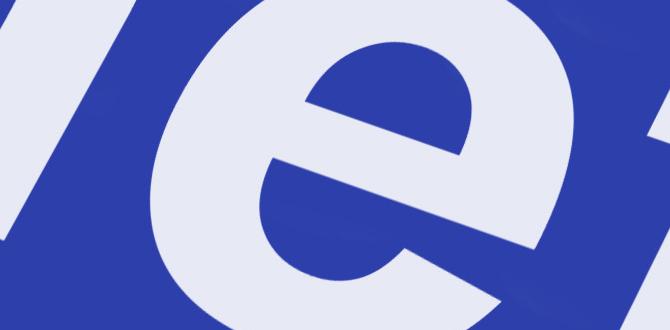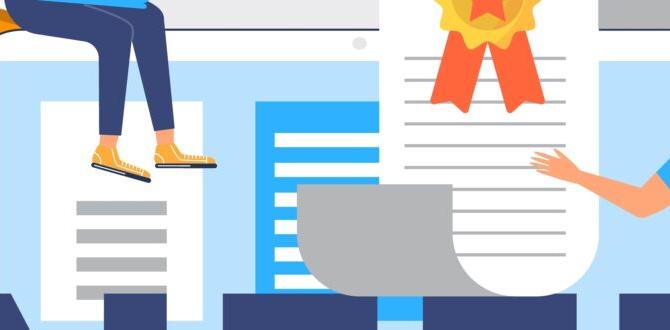A healthy iPhone 7 battery has a capacity of about 1,960 mAh. This guide helps you understand what mAh means for your iPhone 7’s battery life, how to check it, and tips to make it last longer, ensuring you stay powered up throughout your day.
Is your iPhone 7 not holding a charge like it used to? It’s a common problem, and it can be really frustrating when your phone dies right when you need it most. Knowing about your iPhone’s battery, especially its mAh capacity, is key to understanding its power. This guide will break down what “mAh” means for your iPhone 7 in simple terms. We’ll show you how to check your battery health and give you easy tips to keep your phone running longer. Let’s power up your knowledge!
Understanding Battery mAh for iPhone 7
You see “mAh” all the time when talking about batteries, but what does it actually mean for your iPhone 7? mAh stands for milliampere-hour. Think of it like the size of a gas tank in a car. A bigger mAh number means the battery can hold more “juice” and therefore last longer on a single charge. For the iPhone 7, the original battery capacity was around 1,960 mAh. Having a good understanding of this number helps you know if your battery is performing as expected and why it might be draining faster than you’d like.
What is mAh?
Simply put, mAh is a unit of measurement for electric charge. It tells you how much current (in milliamperes) a battery can deliver over a specific time (in hours). For example, a battery with 2,000 mAh could theoretically deliver 1,000 mA for 2 hours, or 200 mA for 10 hours. For your iPhone 7, this number directly relates to how long you can use your phone between charges.
iPhone 7 Original Battery Capacity
Apple designed the iPhone 7 with a battery that has a capacity of approximately 1,960 mAh. When your phone was new, this capacity allowed for a full day of typical use for most people. However, like all rechargeable batteries, the iPhone 7’s battery degrades over time. This means its actual capacity will decrease, leading to shorter battery life.
Why mAh Matters for Your Daily Use
The mAh of your iPhone 7’s battery directly impacts how long you can go without plugging it in. If you’re a light user – mostly texting and checking email – a full charge might last you well over a day. But if you frequently use apps that drain power, like GPS navigation, video streaming, or gaming, you’ll notice the battery drains much faster. Understanding your battery’s mAh helps you manage your usage and set realistic expectations for its performance.
Checking Your iPhone 7 Battery Health
Apple has made it easier to check the health of your iPhone battery. This feature gives you an idea of how well your battery is performing compared to when it was new. It’s a crucial step in understanding if it’s time for a replacement or if there are software tweaks you can make.
Using the Built-in Battery Health Feature
For iPhone models running iOS 11.3 and later, Apple included a Battery Health feature. While the iPhone 7 might be older, if you’ve updated its iOS, you can likely access this. Here’s how:
- Open the Settings app on your iPhone 7.
- Scroll down and tap on Battery.
- Tap on Battery Health.
On this screen, you’ll see two main pieces of information:
- Maximum Capacity: This percentage shows your battery’s capacity relative to when it was new. A lower percentage means the battery holds less charge. For a phone that’s a few years old, seeing something below 80% is quite common and often indicates it might be time for a replacement.
- Peak Performance Capability: This section will tell you if your battery is supporting normal peak performance. If your battery has significantly degraded, iOS might manage performance to prevent unexpected shutdowns.
This built-in tool is your first stop to understanding your iPhone 7’s power status.
What Do the Numbers Mean?
Maximum Capacity:
100% – 80%: Generally considered good. Battery life should be strong.
80% – 60%: You’ll likely notice a significant decrease in battery life. Your phone might start to feel slower, especially under heavy use.
Below 60%: The battery is heavily degraded and may struggle to keep up with the phone’s demands. You might experience sudden shutdowns. Apple typically recommends battery service when capacity drops below 80%.
When to Consider a Battery Replacement
If your iPhone 7’s Maximum Capacity is consistently below 80%, or if you’re experiencing unexpected shutdowns even with a decent percentage of battery left, it’s a strong sign that your battery needs replacing. A worn-out battery not only causes inconvenience but can also impact your phone’s overall performance.
Factors Affecting iPhone 7 Battery Life
Several things can influence how long your iPhone 7’s 1,960 mAh battery lasts. It’s not just about the capacity; how you use your phone and its settings play a huge role.
Screen Brightness and Usage
The display is one of the biggest power drains on any smartphone. Keeping your screen brightness at a high level or leaving it on for extended periods will use up battery much faster. Features like auto-brightness can help, but manually lowering it when possible is even more effective.
Background App Activity
Many apps continue to run in the background, updating content, fetching locations, or syncing data. This constant activity consumes power. You can limit this by:
- Going to Settings > General > Background App Refresh and turning it off for apps you don’t need to update constantly.
- Checking individual app settings for background data usage.
Location Services
Apps that use GPS, like maps, social media, or fitness trackers, are notorious battery hogs. You can manage which apps have access to your location:
- Go to Settings > Privacy > Location Services.
- Set apps to “While Using” instead of “Always,” or turn off Location Services altogether for apps that don’t truly need it.
Connectivity (Wi-Fi, Bluetooth, Cellular Signal)
- Wi-Fi vs. Cellular: Generally, Wi-Fi uses less power than a cellular connection, especially if the cellular signal is weak.
- Bluetooth: While convenient, keeping Bluetooth on when not in use can drain your battery. Turn it off if you’re not connecting to any devices.
- Weak Cellular Signal: When your iPhone struggles to find or maintain a cellular signal, it uses significantly more power trying to connect. If you know you’re in an area with poor reception, consider putting your phone in Airplane Mode if you don’t need calls or texts.
Push Notifications
Every notification your phone receives wakes up the screen and uses power. While useful, too many notifications can impact battery life. Go through your notification settings and disable alerts for apps that aren’t essential.
Tips to Maximize Your iPhone 7 Battery Life
Want to squeeze more life out of your iPhone 7’s battery? Here are some practical, easy-to-follow tips that can make a real difference without requiring you to be a tech expert.
1. Adjust Screen Brightness and Auto-Lock
As mentioned, the screen is a big power user.
Lower Brightness: Manually lower your screen brightness to the lowest comfortable level.
Use Auto-Brightness: Make sure it’s enabled in Settings > Accessibility > Display & Text Size. This automatically adjusts brightness based on ambient light.
Reduce Auto-Lock Time: Set your screen to turn off more quickly. Go to Settings > Display & Brightness > Auto-Lock and choose a shorter duration (e.g., 30 seconds or 1 minute).
2. Manage Background App Refresh
Prevent apps from constantly refreshing data in the background:
- Go to Settings > General > Background App Refresh.
- You can turn it off entirely, or select specific apps and disable it for each one.
Think about which apps truly need to be updated all the time. Many don’t!
3. Optimize Location Services
Control which apps can access your location:
- Navigate to Settings > Privacy > Location Services.
- For each app, choose:
- Never: The app cannot access your location.
- Ask Next Time: The app will prompt you before using your location.
- While Using the App: The app can access your location only when it’s open and in use.
- Always: The app can access your location even when it’s not open (use this sparingly, as it uses the most battery).
4. Turn Off Unnecessary Connectivity
- Bluetooth: Toggle it off from the Control Center or Settings > Bluetooth when you’re not using it.
- Wi-Fi: If you’re relying on a strong cellular signal and don’t need Wi-Fi, you can turn it off in Settings > Wi-Fi. Keep in mind that a weak cellular signal drains battery faster than Wi-Fi.
5. Enable Low Power Mode
When your battery is getting low (typically at 20% and then again at 10%), your iPhone will prompt you to enable Low Power Mode. You can also turn it on manually in Settings > Battery. This mode reduces background activity, limits visual effects, and optimizes other features to save power.
6. Update Your iPhone Software
Apple often releases software updates that include battery efficiency improvements. Make sure your iPhone 7 is running the latest compatible version of iOS. You can check for updates in Settings > General > Software Update.
7. Reduce Fetching New Data
For email and other accounts, you can control how often your phone checks for new data. Less frequent checking saves battery.
- Go to Settings > Mail > Accounts.
- Under Fetch New Data, you can choose to fetch less often (e.g., hourly or manually) instead of “Push,” which constantly checks for new emails.
8. Limit Visual Effects
Features like parallax effects (where the wallpaper moves slightly as you tilt your phone) use processing power. You can turn these off:
- Go to Settings > Accessibility > Motion.
- Turn on Reduce Motion.
When to Replace Your iPhone 7 Battery
Even with the best care, all rechargeable batteries eventually wear out. Your iPhone 7’s 1,960 mAh battery is no exception. Knowing when it’s time for a replacement is crucial for maintaining a good user experience.
Signs Your Battery Needs Replacing
Here are the tell-tale signs:
- Sudden Shutdowns: Your phone turns off unexpectedly, even when the battery indicator shows a significant charge (e.g., 30-50%).
- Reduced Maximum Capacity: As seen in Settings > Battery > Battery Health, if the maximum capacity is below 80%, the battery’s ability to hold a charge has significantly decreased.
- Short Battery Life: You find yourself constantly needing to charge your phone, often more than once a day, even with minimal usage.
- Swollen Battery: In rare but serious cases, a failing battery can swell. If you notice your iPhone’s casing bulging or the screen lifting, stop using it immediately and seek professional service, as this is a safety hazard.
- Slow Performance: Sometimes, a degraded battery can cause your iPhone to perform sluggishly, especially when running resource-intensive apps.
DIY Battery Replacement vs. Professional Service
Replacing an iPhone battery can be done yourself, but it requires specific tools and a good amount of technical skill and patience. If you’re not comfortable with intricate electronics, it’s best to avoid this and opt for professional service.
-
DIY Battery Replacement:
- Pros: Can be cheaper if you find a good battery kit; sense of accomplishment.
- Cons: Voids warranty (though the iPhone 7’s warranty is likely expired); risk of damaging your phone; requires specialized tools (like prying tools, small screwdrivers, adhesive strips); finding a high-quality replacement battery can be tricky.
-
Professional Service:
- Pros: Done by experienced technicians; uses genuine or high-quality parts; often comes with a warranty on the service; safer for your device.
- Cons: Typically more expensive than DIY; requires you to be without your phone for a period.
If you decide to go for professional service, Apple offers battery replacement services, although for older devices like the iPhone 7, they might direct you to authorized third-party repairers. You can check Apple’s support site for current service options and pricing. For example, Apple’s repair guides and service information can be found on Apple’s official support page.
iPhone 7 Battery mAh in Comparison
While the iPhone 7’s battery is rated at 1,960 mAh, newer iPhones and other smartphones have significantly larger batteries. Understanding these differences can give you perspective on why newer devices often last longer.
Newer iPhone Models
Apple doesn’t always explicitly state mAh in their marketing, but specifications reveal the capacities:
| iPhone Model | Approximate Battery Capacity (mAh) |
|---|---|
| iPhone 7 | 1,960 mAh |
| iPhone 8 | 1,821 mAh |
| iPhone SE (2nd Gen – 2020) | 1,821 mAh |
| iPhone X | 2,716 mAh |
| iPhone 11 | 3,110 mAh |
| iPhone 12 | 2,815 mAh |
| iPhone 13 | 3,240 mAh |
| iPhone 14 | 3,279 mAh |
| iPhone 15 Pro Max | 4,422 mAh |
As you can see, newer models often pair larger batteries with more power-efficient processors and displays, leading to extended battery life even with similar or slightly larger mAh ratings.
Android Smartphones
Android phones vary hugely in battery size, but many have larger capacities than the iPhone 7:
| Example Android Phone | Approximate Battery Capacity (mAh) |
|---|---|
| Samsung Galaxy S23 | 3,900 mAh |
| Google Pixel 7 | 4,355 mAh |
| OnePlus 11 | 5,000 mAh |
| Xiaomi 13 Pro | 4,820 mAh |
These larger capacities, combined with software optimizations, allow many Android devices to offer impressive battery runtimes.
Beyond Built-in Battery: Power Banks and Chargers
Sometimes, even with the best battery health and optimization, you’ll need extra power on the go. This is where power banks and reliable chargers come in.
Choosing the Right Power Bank
Power banks are like portable batteries for your phone. When looking for one, consider its capacity, usually measured in mAh, and the output speed (how fast it charges your phone).
- Capacity: A 5,000 mAh power bank can charge an iPhone 7 (1