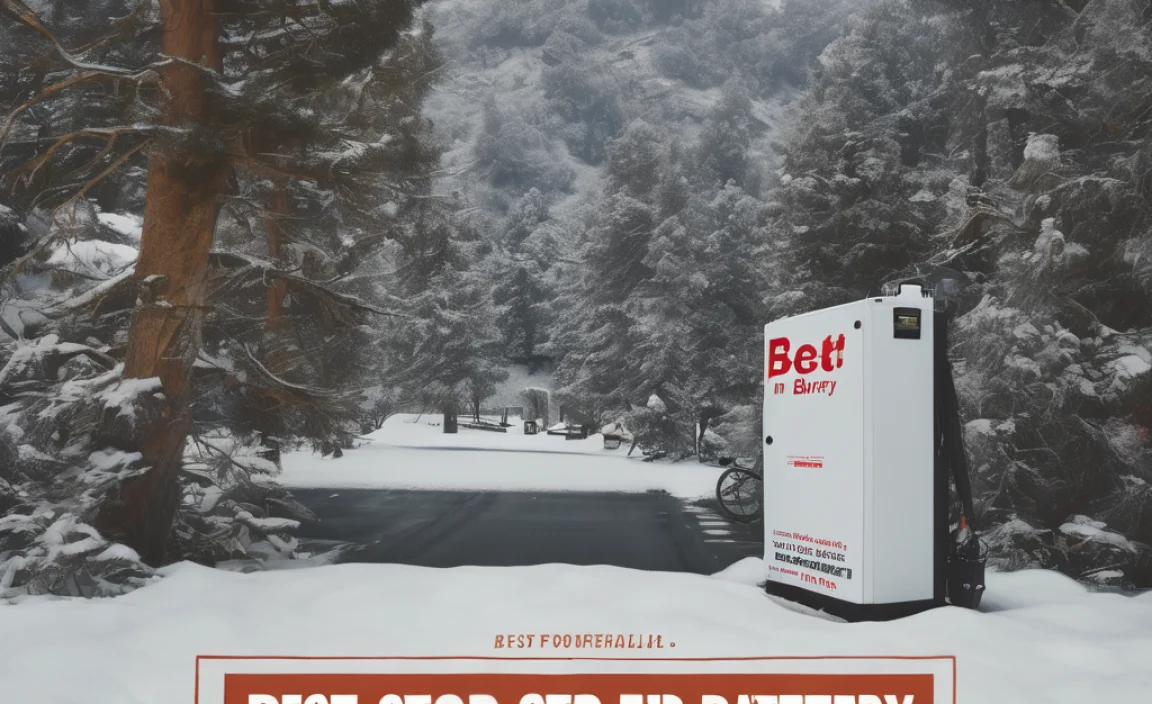The right battery keeps your Microsoft Surface Pen ready to go. This guide covers common battery types like AAAA, troubleshooting, and replacement tips to ensure your pen always has power.
Ever reached for your Microsoft Surface Pen, only to find it’s out of juice? It’s a common frustration, especially when you’re in the middle of a great idea or an important task. Don’t let a dead battery stop you! Knowing the right battery for your Surface Pen and how to change it is simple. This guide will walk you through everything you need to know, making sure your pen is always ready when inspiration strikes.
Understanding Your Surface Pen Battery
Most Microsoft Surface Pens use a specific type of battery to power their advanced features. The most crucial piece of information is identifying the exact battery your pen model needs. This ensures optimal performance and prevents damage.
The Common Battery Type: AAAA and Beyond
The vast majority of Microsoft Surface Pens, including the original Surface Pen, Surface Pen for Surface 3, and Surface Pro 3 Pen, use the tiny yet mighty AAAA battery. These are longer and slimmer than the more common AA or AAA batteries you find in remote controls or children’s toys.
However, Microsoft has evolved its pen technology. Newer models, such as the Surface Slim Pen and Surface Slim Pen 2, often have built-in rechargeable batteries. These pens don’t use disposable AAAA batteries and are charged wirelessly or via a USB-C cable, usually through a charging base or directly from a compatible Surface device.
Why AAAA Batteries?
The AAAA form factor is chosen for its compact size. It allows the pen to maintain a slim and ergonomic design, making it comfortable to hold and use for extended periods. Despite their small size, AAAA batteries provide enough power for the pen to function reliably for a significant amount of time.
When to Consider Rechargeable Options
For users of the Surface Slim Pen or Surface Slim Pen 2, the battery is integrated. This means no more buying disposable batteries. When the battery life starts to fade, it typically indicates the pen’s internal battery has reached the end of its lifespan. Replacement usually means replacing the entire pen, though in some cases, professional battery replacement might be an option. It’s always best to check the specific model’s documentation.
Identifying Your Surface Pen Model
Before you buy batteries, it’s essential to know which Surface Pen you have. This will help you confirm the correct battery type. Here are some common Surface Pen models and their battery requirements:
- Surface Pen (Original, for Surface 3, Pro 3): Uses one AAAA battery.
- Surface Pen (for Surface Pro 4, Pro 7, Pro X, Laptop 3, etc. – the gray one): Uses one AAAA battery.
- Surface Pen (for Surface Studio, Surface Laptop Studio – has a flatter design): Uses one AAAA battery.
- Surface Slim Pen: Built-in rechargeable battery. Charged via Surface Slim Pen Charger or wirelessly.
- Surface Slim Pen 2: Built-in rechargeable battery. Charged via Surface Slim Pen Charger or wirelessly.
If you’re unsure, check the packaging your pen came in, or look for model numbers on the pen itself. Often, a quick search online with your Surface model will help you identify the pen accessory.
Choosing the Right AAAA Batteries
If your Surface Pen uses AAAA batteries, choosing the right ones is straightforward. Quality matters, as cheaper, unbranded batteries might not last as long or could even cause issues.
Recommended Brands and Types
Look for reputable brands known for their battery quality. Some popular and reliable choices include:
- Duracell Procell AAAA Alkaline Batteries: Often recommended for their consistent power and long shelf life.
- Energizer AAAA Alkaline Batteries: Another top-tier brand known for reliability.
- Rayovac AAAA Alkaline Batteries: A good balance of performance and value.
When purchasing, ensure you are buying genuine AAAA batteries. They are quite distinct in size from AAA batteries.
Alkaline vs. Lithium AAAA Batteries
For AAAA, you’ll primarily find alkaline versions. Lithium AAAA batteries are rare and generally not needed or recommended for Surface Pens, as alkaline offers sufficient power and is more cost-effective for this application.
Replacing the AAAA Battery in Your Surface Pen
Replacing the battery in a Surface Pen that uses AAAA is usually a simple process. The pen is designed for easy access to the battery compartment.
Tools You Might Need
Typically, you won’t need many tools. Most AAAA battery compartments twist open. However, a soft cloth can be useful for grip, and a small pair of tweezers might help if the old battery is stuck (though this is uncommon).
Step-by-Step Replacement Guide
- Locate the Battery Compartment: On most AAAA-compatible Surface Pens, the battery compartment is at the end opposite the pen tip. It will look like a cap.
- Twist to Open: Gently grip the pen and twist the end cap counter-clockwise. It should unscrew. Sometimes, a slight pull might be needed in addition to twisting.
- Remove the Old Battery: Once the cap is off, the AAAA battery will be visible. You can usually tip the pen to let the old battery slide out. If it’s snug, gently tap the open end of the pen on a surface (be careful not to damage the pen) or use a non-metallic object to push it out from the tip end if there’s a channel, but usually, a gentle shake is enough.
- Insert the New Battery: Note the positive (+) and negative (-) ends of the new AAAA battery. The positive end usually faces outwards, towards the cap you just removed. Check any markings inside the pen’s battery chamber for correct orientation. Slide the new battery into place.
- Replace the Cap: Screw the end cap back on by twisting it clockwise until it’s snug. Don’t overtighten.
- Test Your Pen: Try using your Surface Pen on your Surface device. If it’s not working immediately, ensure the battery is inserted correctly and the cap is fully tightened. Sometimes, restarting your Surface device can help it recognize the pen again.
Troubleshooting Common Issues
- Pen not working: Double-check the battery orientation. Ensure the battery is fresh and seated correctly.
- Cap won’t unscrew: Make sure you’re twisting in the correct direction (counter-clockwise). If it’s very tight, a rubber grip or a soft cloth can help you get a better hold. Avoid excessive force.
- Pen works intermittently: This could indicate a weak battery or a loose connection. Try re-seating the battery and tightening the cap, or try a brand-new, high-quality battery.
Battery Life and Longevity
How long your Surface Pen battery lasts depends on usage and the type of battery used. For AAAA batteries, you can expect them to last anywhere from several months to over a year, depending on how often you use the pen. Features like pressure sensitivity, tilt, and Bluetooth connectivity consume more power.
Factors Affecting Battery Life
- Frequency of Use: Heavy daily use will drain batteries faster than occasional use.
- Features Used: Constantly using pressure sensitivity or hovering extensively can use more power.
- Bluetooth Connection: Maintaining a stable Bluetooth connection requires power.
- Battery Quality: Higher-quality batteries generally perform better and last longer.
- Storage Conditions: Extreme temperatures can affect battery performance and lifespan.
Tips to Maximize Battery Life
- Turn off Bluetooth: If you’re not actively using the pen with a Bluetooth-enabled Surface, consider turning off Bluetooth on both your Surface and the pen (if applicable to your model) to save power.
- Store Properly: Keep your pen in a cool, dry place when not in use.
- Use Genuine AAAA Batteries: Stick with reputable brands for consistent performance.
- For Rechargeable Pens: Avoid extreme heat or cold, as this can degrade the internal battery over time. Ensure you are using the correct charger for your Slim Pen model.
Understanding Rechargeable Surface Pens (Slim Pen & Slim Pen 2)
Microsoft’s move to rechargeable batteries in the Surface Slim Pen and Surface Slim Pen 2 offers a blend of convenience and modern design. These pens eliminate the need for disposable batteries but introduce a different charging routine.
Charging Methods
These pens typically charge in one of two ways:
- Wireless Charging: The Surface Slim Pen and Slim Pen 2 can be wirelessly charged by placing them on the official Surface Slim Pen Charger. This charger often connects via USB-C.
- Direct USB-C Charging (for Slim Pen 2): The Surface Slim Pen 2 can sometimes be charged directly through its USB-C port if it has one, or by attaching a charging tip that plugs into a USB-C port.
- Magnetic Charging: The pens often magnetically attach to their respective chargers, ensuring a secure connection.
Charging Times and Battery Expectations
A full charge for a Surface Slim Pen or Slim Pen 2 can take anywhere from 1 to 3 hours, depending on the model and the power source. Once fully charged, you can expect them to last for many hours of active use, often more than 20 hours of writing time, and potentially weeks on standby.
When to Replace a Rechargeable Pen
Unlike phones, the internal batteries of Surface Slim Pens are generally not designed to be user-replaceable. When the battery performance significantly degrades (meaning it holds a charge for a much shorter time than it used to), it usually means the pen needs to be replaced. Consult Microsoft’s support documentation for your specific model to confirm.
Where to Buy Batteries and Chargers
Finding the right power source for your Surface Pen is usually easy, but purchasing from reliable sources ensures you get genuine products.
Online Retailers
Major online stores are excellent places to find AAAA batteries, Surface Pen chargers, and even replacement pens:
- Amazon: Offers a wide variety of AAAA battery brands and Surface Pen accessories. Be mindful of third-party sellers and opt for reputable brands.
- Best Buy: Carries many accessories, including Microsoft Surface peripherals and batteries.
- Microsoft Store: The official source for all Microsoft products, including the latest Surface Pens and their chargers.
Physical Stores
You can also find necessary items at:
- Electronics Stores: Like Best Buy or local computer shops.
- Office Supply Stores: Staples, Office Depot, and similar stores often stock AAAA batteries.
- Drugstores/Supermarkets: Major retailers like CVS, Walgreens, Walmart, and Target usually have AAAA batteries in their electronics or battery aisles.
When buying AAAA batteries, always check the packaging to confirm it’s the correct size and not AAA.
Battery Safety and Care
While AAAA batteries are small and generally safe, and rechargeable pens have built-in safety features, it’s good practice to follow some basic guidelines.
For AAAA Batteries
- Keep away from children and pets: Like any small object, batteries can be a choking hazard.
- Do not dispose of in fire: Batteries can explode if exposed to extreme heat.
- Dispose of properly: While many alkaline batteries can go in regular trash in some areas, it’s best to check local regulations for battery recycling. Lithium batteries should always be recycled.
- Avoid short-circuiting: Don’t let the positive and negative ends of the battery touch metal objects, as this can cause heat and damage.
For Rechargeable Pens
- Use the correct charger: Always use the charger specifically designed for your Surface Slim Pen or Slim Pen 2. Using incompatible chargers can damage the pen or pose a fire risk.
- Avoid extreme temperatures: High heat can degrade the battery over time and reduce its lifespan.
- Handle with care: While built to be durable, drops or damage to the charging port can cause issues.
Comparing Battery Options: A Quick Look
Here’s a simple comparison to help you understand the differences between the two main power solutions for Surface Pens.
| Feature | AAAA Battery (e.g., Surface Pen) | Built-in Rechargeable (e.g., Surface Slim Pen) |
|---|---|---|
| Battery Type | Disposable Alkaline | Integrated Lithium-ion |
| Replacement Process | User-replaceable, quick twist-off cap | Not user-replaceable; pen replacement needed when battery fails |
| Initial Cost for Power | Low (cost of AAAA batteries) | Higher (cost of pen and charger) |
| Ongoing Cost | Moderate (periodic battery replacement) | Low (electricity to charge) |
| Environmental Impact | Higher (disposable batteries) | Lower (rechargeable, fewer replacements needed) |
| Convenience (Immediate Use) | High (swap batteries quickly) | Requires charging before first use or after depletion |
| Convenience (Long-Term) | Moderate (need to stock batteries) | High (always ready to charge, no battery hunting) |
For those with Pens that use AAAA batteries, keeping a spare set on hand is a good habit. For Slim Pens, ensuring your charger is accessible and your pen is topped up before you head out is key.
Maximizing Your Surface Pen Experience
Having the right battery is crucial, but ensuring your Surface Pen is always ready to perform takes a little extra thought. Here are some advanced tips:
Checking Battery Levels
If you have a newer Surface device and Pen, you can often check the battery percentage directly in Windows:
- Go to Settings.
- Click on Devices.
- Select Bluetooth & other devices.
- Look for your Surface Pen in the list of devices. Its battery level should be displayed.
For AAAA battery pens, this feature might not be available, as they don’t communicate battery level over Bluetooth in the same way. For rechargeable pens, the battery level is typically accessible through your Surface settings.
Troubleshooting Pen Not Connecting
If your pen isn’t working, and you’ve confirmed the battery is good and correctly inserted:
- Restart your Surface: Sometimes, a simple reboot can resolve connectivity issues.
- Check Bluetooth: Ensure Bluetooth is enabled on your Surface and that the pen is paired. You might need to remove the pen from your Bluetooth devices and re-pair it.
- Firmware Updates: Make sure your Surface device and Pen have the latest firmware and driver updates installed. You can check for these in Windows Update. Microsoft provides specific firmware updates for Surface devices, which can include connectivity improvements for the pen.
When to Upgrade Your Pen
If you have an older Surface Pen model and are considering an upgrade, the Surface Slim Pen or Surface Slim Pen 2 offer significant improvements:
- Enhanced pressure sensitivity and tilt support for more natural drawing and writing.
- Haptic feedback (on Slim Pen 2) for a more tactile writing experience.
- Integrated rechargeable batteries for ultimate convenience.
- Improved design and ergonomics.
These newer pens, while requiring a different charging method, represent the future of Surface digital inking. You can learn more about the latest Surface Pen technology on Microsoft’s official Surface accessories page.
Frequently Asked Questions (FAQ)
What kind of battery does a Microsoft Surface Pen use?
Most classic Surface Pens use a single AAAA alkaline battery. Newer models like the Surface Slim Pen and Surface Slim Pen 2 have built-in rechargeable batteries and do not use disposable batteries.
How do I change the battery in my Surface Pen?
For AAAA battery pens, locate the cap at the end opposite the tip. Twist it counter-clockwise to unscrew, remove the old battery, insert a new AAAA battery with the positive end facing out, and screw the cap back on tightly.
How long does a Surface Pen battery last?
AAAA batteries can last from several months to over a year depending on usage. Rechargeable Surface Pens can last many hours of active use on a single charge, often 20+ hours, and can stay charged for weeks in standby.