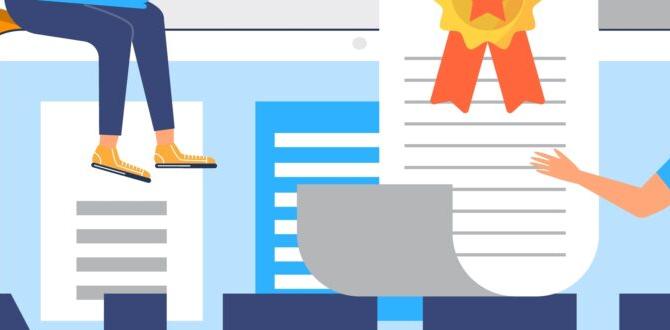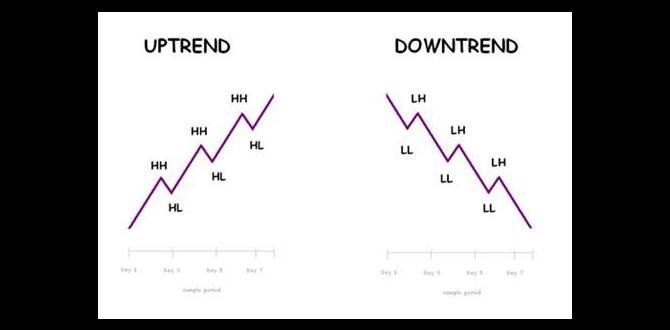Quick Summary: Upgrade your Samsung tablet’s battery for renewed life and performance. This guide explains how to choose the right replacement battery for your Samsung tablet, covering popular models and ensuring a smooth upgrade process for better battery life and reliability.
Proven Samsung Tablet Battery: Essential Upgrade for Lasting Power
Is your Samsung tablet struggling to hold a charge? Do you find yourself constantly searching for an outlet? A worn-out battery is a common frustration, but it doesn’t mean your tablet is ready for the trash. Upgrading or replacing the battery is often the most effective and affordable way to bring your device back to life.
This guide is designed to help you understand your options and make the right choice for a new battery for your Samsung tablet. We’ll break down what to look for, how to identify the best replacement, and what you can expect. Let’s get your tablet powered up and ready for action!
Why Your Samsung Tablet Battery Needs an Upgrade
Over time, all rechargeable batteries degrade. This is a natural process, and it means your Samsung tablet’s battery won’t hold as much power as it did when it was new. Here are some common signs that it’s time for a battery upgrade:
- The tablet shuts down unexpectedly, even when the battery indicator shows charge.
- Charging takes much longer than usual, or the battery drains very quickly after being fully charged.
- The tablet overheats significantly during charging or normal use.
- The battery indicator is inaccurate or jumps around erratically.
- Your tablet is several years old, and you’ve noticed a significant decrease in battery performance.
A failing battery can impact your tablet’s overall performance, making it frustrating to use and limiting its portability. Replacing it can feel like getting a brand-new device without the cost.
Understanding Samsung Tablet Battery Types and Specifications
When looking for a “battery for Samsung tablet,” you’ll encounter different types, capacities, and specifications. It’s crucial to understand these to ensure you get a compatible and effective replacement.
Lithium-Ion (Li-ion) Batteries
Most modern Samsung tablets use Lithium-ion (Li-ion) batteries. These are popular because they are lightweight, have a high energy density (meaning they can store a lot of power for their size), and don’t suffer as much from “memory effect” as older battery types like NiCad.
Battery Capacity (mAh)
Capacity is measured in milliampere-hours (mAh). A higher mAh number means the battery can store more energy and will theoretically last longer on a single charge. For example, a 7000 mAh battery will last longer than a 5000 mAh battery, assuming all other factors are equal.
Compatibility and Model Numbers
This is the most critical aspect. Batteries are specifically designed for certain tablet models. Using an incompatible battery can damage your tablet or, worse, be a safety hazard. You’ll need to know your exact Samsung tablet model number to find the right battery.
- How to Find Your Model Number:
- Go to Settings > About tablet.
- Look for “Model number” or “Device name.”
- Alternatively, check the original packaging or a sticker on the back of the tablet.
Voltage (V)
The voltage of the replacement battery must match the original battery’s voltage. While often not a point of confusion for users, it’s a vital specification for compatibility and safe operation.
Choosing the Right Battery for Your Samsung Tablet
Selecting a new “battery for Samsung tablet” involves a few key considerations to ensure you get the best performance and value.
Original Samsung Batteries vs. Third-Party Batteries
Original Samsung Batteries:
Pros: Guaranteed compatibility, high quality, designed specifically for your device.
Cons: Often the most expensive option, may be harder to find for older models.
Third-Party Batteries:
Pros: Can be more affordable, wider availability, sometimes offer higher capacities.
Cons: Quality can vary greatly, potential for compatibility issues, beware of counterfeit products.
My Advice: Whenever possible, try to get an original Samsung replacement battery. If that’s not feasible, opt for a reputable third-party brand with excellent reviews and a solid warranty. Always check the product description carefully to ensure it explicitly states compatibility with your specific Samsung tablet model.
Where to Buy a Replacement Battery
- Samsung Official Support/Parts Store: The best place for genuine parts, though availability can be limited for older devices.
- Reputable Online Retailers: Websites like Amazon, eBay, and specialized electronics parts stores. Be very discerning; read seller reviews and product feedback.
- Local Phone Repair Shops: Many shops sell and install batteries. They can often source reliable parts.
Key Specifications to Match
When comparing batteries, ensure these match your original:
- Model Number Compatibility: This is non-negotiable.
- Capacity (mAh): Aim for the same or slightly higher.
- Voltage (V): Must be identical.
- Physical Dimensions: While less common for internal batteries, ensure it fits the battery bay.
Popular Samsung Tablet Models and Battery Considerations
Different Samsung tablets come with different battery sizes and power needs. Here’s a look at some popular series and what to consider:
Samsung Galaxy Tab S Series (and lite versions)
These are Samsung’s flagship tablets, often featuring slim designs and high-resolution displays, which means they require substantial batteries to maintain good usage times. Models like the Tab S7, S8, and S9 series typically have batteries ranging from 7,000 mAh to over 10,000 mAh.
- Upgrade Tip: If a higher-capacity battery compatible with your model is available from a trusted brand, it can significantly extend usage between charges.
Samsung Galaxy Tab A Series
The Tab A series focuses on affordability and accessibility, often used for everyday tasks, media consumption, and by families. Batteries here might range from 4,000 mAh to 7,000 mAh. These are workhorse devices, so a reliable battery is key.
- Upgrade Tip: For these devices, ensuring you get a battery with at least the original capacity is usually best. Very high-capacity third-party batteries might not be optimized for the system and could cause issues.
Older Samsung Galaxy Tab Models
As tablets age, finding official replacement batteries can become challenging. You might have to rely more heavily on reputable third-party suppliers. Always verify the seller’s reputation.
- Upgrade Tip: Focus on finding a battery that’s known to be compatible and has good recent reviews, even if it’s not from Samsung.
DIY Battery Replacement vs. Professional Service
This is a big decision when it comes to a “battery for Samsung tablet.” You have two main paths:
DIY (Do It Yourself) Battery Replacement
This can save money and give you a sense of accomplishment. However, it requires patience, the right tools, and a careful hand.
Is It Right for You?
- You’re comfortable with small electronics and delicate components.
- You have a steady hand and good eyesight.
- You’re willing to research specific guides for your tablet model.
- You want to save on service costs.
Tools You Might Need:
- Replacement Battery: Sourced carefully.
- Plastic Pry Tools (Spudgers): To open the tablet casing without scratching or damaging it. Metal tools can cause shorts.
- Small Phillips Head Screwdriver Set: For any screws inside.
- Suction Cup: To help lift the screen or back panel.
- Heat Gun or Hair Dryer: To soften adhesive holding the back or screen in place (use with extreme caution!).
- Tweezers: For handling small connectors and cables.
- iOpener or Similar Heat Pad: A safer alternative for softening adhesive.
- New Adhesive Strips: To re-seal the tablet.
- Anti-static Wrist Strap: Highly recommended to prevent static discharge damage.
Safety Note: Lithium-ion batteries can be dangerous if punctured or mishandled. They can catch fire or explode. Always work on a non-flammable surface and be extremely careful not to pierce or bend the battery.
Resources for DIY: Websites like iFixit offer detailed teardowns and repair guides for many Samsung tablet models. They also sell tools and parts.
Professional Battery Replacement
This is often the safer and more convenient option, especially if you’re not comfortable opening up your device.
Is It Right for You?
- You want peace of mind and a warranty on the work.
- You don’t have or want to acquire the specialized tools.
- You’re worried about damaging your tablet.
- You have limited time.
Where to Get Professional Service:
- Samsung Authorized Service Centers: The most reliable for genuine parts and expert service.
- Reputable Local Phone/Tablet Repair Shops: Look for shops with good reviews and experience with Samsung devices.
- Mail-in Repair Services: Some companies offer mail-in services for battery replacements.
Cost Consideration: Professional replacement will cost more due to labor and their markup on parts, but it often includes a warranty on the repair.
Step-by-Step: A General Guide to Replacing Your Samsung Tablet Battery (DIY)
Disclaimer: This is a general guide. Specific steps vary GREATLY by Samsung tablet model. Always find a guide specific to YOUR model before starting. Proceed at your own risk.
Step 1: Preparation and Safety First
- Gather all your tools and your new replacement battery.
- Work in a well-lit, clean area on a flat, non-flammable surface.
- Discharge your old battery to below 25% if possible. This reduces the risk if it’s accidentally punctured.
- Put on your anti-static wrist strap.
- Have a specific guide (e.g., from iFixit) for your tablet model open and ready.
Step 2: Opening the Tablet
This is often the trickiest part. Many Samsung tablets are sealed with strong adhesive.
- Heat Application: Gently heat the edges of the back panel or screen with a heat gun (lowest setting, held at a distance) or an iOpener. This softens the adhesive.
- Prying: Carefully insert a thin plastic opening tool or guitar pick between the back panel/screen and the frame. Slide it around the edges to cut through the adhesive. Be patient and don’t force it.
- Suction Cup: You might need a suction cup to lift a section of the back panel or screen slightly to get your prying tool in.
- Watch for Cables: Once you have a gap, be aware that internal ribbon cables (e.g., for fingerprint sensors or the display) might connect the back panel or screen to the main board. Do NOT pull forcefully.
Step 3: Disconnecting the Old Battery
- Locate the battery. It’s often a large, flat, rectangular component.
- The battery connector is usually a small plug connected to the motherboard. Gently pry this connector upwards using a plastic spudger. Do NOT pull the wires.
- You may need to remove other components (like speakers or brackets) to access the battery connector or the battery itself. Follow your specific model’s guide.
Step 4: Removing the Old Battery
Batteries are often held in place with strong adhesive.
- Adhesive Strips: Some batteries have pull-tabs for adhesive removal. If yours has them, carefully and slowly pull them straight out.
- Prying: If there are no pull-tabs, you’ll need to carefully pry the battery out. Use a plastic tool to gently lift the battery from its edges. You might need to apply a small amount of isopropyl alcohol around the edges to help dissolve the adhesive.
- CAUTION: DO NOT USE SHARP OR METAL OBJECTS TO PRY THE BATTERY. Do not bend or puncture the battery. If it’s very difficult to remove, re-apply heat cautiously and try again.
Step 5: Installing the New Battery
- Clean any old adhesive residue from the battery bay.
- If your new battery came with pre-installed adhesive, peel off the backing. Otherwise, apply new adhesive strips.
- Carefully place the new battery into the bay, ensuring it sits flat and securely.
- Connect the new battery’s connector to the motherboard. Ensure it clicks into place firmly.
Step 6: Reassembling the Tablet
- Reconnect any ribbon cables you disconnected.
- If you removed screws, re-install them in their correct locations.
- Apply new adhesive strips around the frame where the back panel or screen meets the body.
- Carefully align the back panel or screen and press down firmly around the edges to secure it.
- You might need to place a heavy book on top or use clamps (gently!) for a few hours to ensure the adhesive sets properly.
Step 7: Testing
- Turn on your tablet.
- Check if it boots up normally.
- Go to Settings > Battery to see if the new battery is recognized.
- Charge the tablet to 100% and monitor its performance during initial use.
Battery Maintenance Tips for Longevity
Once you’ve got your new “battery for Samsung tablet” installed, follow these tips to help it last:
- Avoid Extreme Temperatures: Don’t leave your tablet in a hot car or in direct sunlight for extended periods. Extreme cold can also affect performance.
- Optimize Charging Habits: While modern batteries don’t suffer from memory effect, it’s generally good practice to avoid constantly draining your battery to 0% or keeping it at 100% for days on end. Aim to keep it between 20% and 80% for optimal long-term health, though modern charging systems manage this well.
- Use the Correct Charger: Always use a charger designed for your Samsung tablet or a reputable universal charger that meets its power specifications. Using an underpowered or overpowered charger can degrade the battery faster or even cause damage.
- Minimize Background Apps: Close apps you aren’t using. Many apps continue to consume power in the background.
- Adjust Screen Brightness: A bright screen uses a lot of power. Lowering the brightness or using auto-brightness can save significant battery.
- Enable Power Saving Modes: Samsung tablets have built-in power-saving features that can extend battery life.
Troubleshooting Common Issues After Battery Replacement
Even with a new battery, you might encounter a few hiccups:
Tablet Won’t Turn On
- Check Battery Connection: Ensure the battery connector is seated firmly on the motherboard.
- Check for Shorts: Inspect for any signs of short circuits on the motherboard.
- Faulty New Battery: Although rare with reputable sources, the new battery itself could be defective.
Battery Percentage Not Updating Correctly
Sometimes, the tablet’s software needs to “recalibrate” to the new battery.
- Full Charge/Discharge Cycle: Charge the tablet to 100%, leave it charging for another hour. Then, use the tablet until it shuts down automatically. Let it sit for a few hours, then charge it back to 100% without interruption.
- Software Glitch: A simple restart or software update might resolve this.
Tablet Overheating
- Poor Battery Fit: Ensure the battery is seated correctly and not bulging.
- Faulty New Battery: A defective battery can overheat.
- Motherboard Issue: This is less common but possible; there might be an unrelated issue causing overheating.
If you’ve tried troubleshooting and are still having issues, it might be time to seek professional help.
Battery Comparison Table: Original vs. Reputable Third-Party
Here’s a general comparison to help you weigh your options when looking for a “battery for Samsung tablet”:
| Feature | Original Samsung Battery | Reputable Third-Party Battery |
|---|---|---|
| Compatibility Assurance | Highest (Designed for exact model) |
|