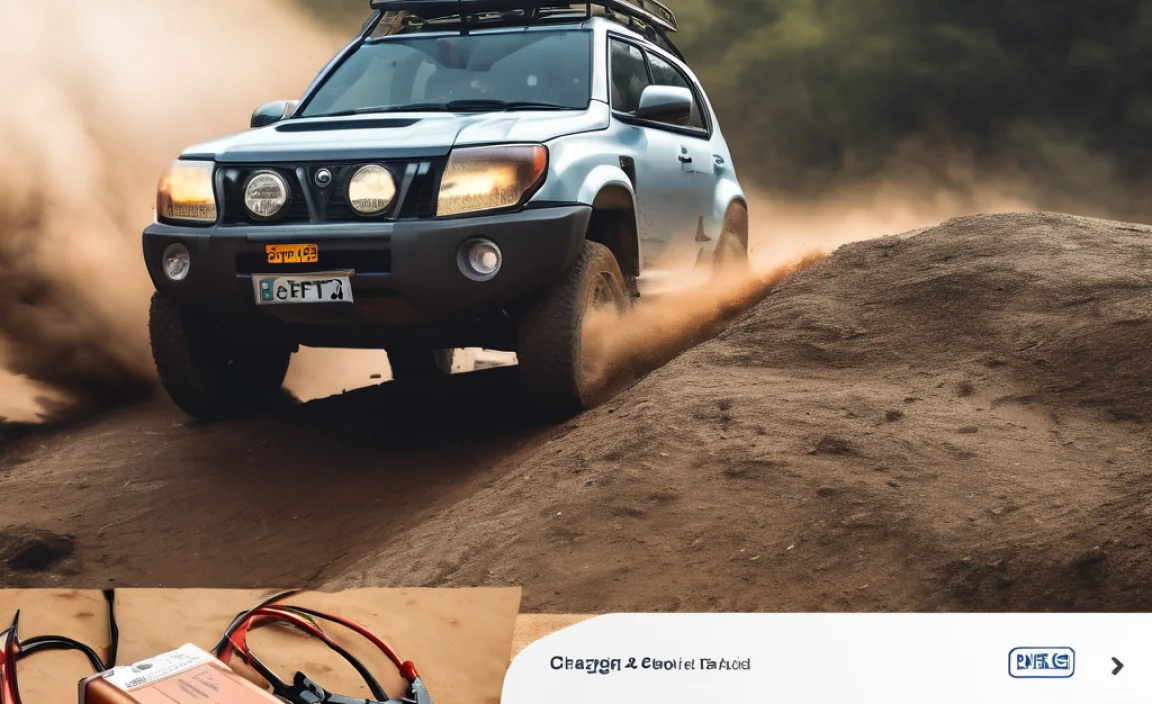Quick Summary
Maximize your iPhone’s battery! Discover genius tips and settings to make your battery last longer each day. Learn simple adjustments for screen brightness, background activity, and power-hungry apps to keep you connected.
Hey there! Roy Walker here. Ever feel like your iPhone’s battery just can’t keep up with your day? It’s a common frustration, but the good news is, you don’t always need a new charger or battery. Often, a few smart tweaks to your iPhone’s settings can make a huge difference. Think of it like tuning up your car – small adjustments lead to better performance and longer life. We’re going to walk through some simple, “genius” tips that will help you squeeze more power out of your iPhone’s battery. Ready to make your battery last longer? Let’s dive into these easy-to-follow strategies!
Why Does My iPhone Battery Drain So Quickly?
It can feel like magic when your iPhone is fully charged, and then suddenly, it’s flashing red. Several things can eat away at your battery life without you even realizing it. Some apps work hard in the background, trying to update information or find your location, which uses up precious power. Even the brightness of your screen or how often you check for new emails can play a big role. Don’t worry, though! Understanding these power-hungry culprits is the first step to fixing them. We’ll break down exactly what’s happening and how you can easily manage it.
Understanding iPhone Battery Health
Your iPhone’s battery, like any battery, has a lifespan. Over time, it can’t hold as much of a charge as it used to. This is called “battery health.” Apple has a built-in way to check this, and it’s a good first step to see if your battery is simply getting old. If your battery health is significantly degraded, no amount of tweaking settings will make it perform like new. But for most of us, the battery is still good, it’s just being used inefficiently. Let’s focus on those clever tips to keep it running strong.
Where to Find Your Battery Health Information
It’s easy to check your iPhone’s battery health. Here’s how:
- Go to Settings.
- Tap on “Battery.”
- Then, tap “Battery Health & Charging.”
You’ll see a “Maximum Capacity” percentage. If this is below 80%, Apple suggests considering a battery replacement. But for now, let’s assume yours is healthy enough to benefit from these battery-saving tips!
Genius Battery Savers For iPhone: Simple Tricks That Work
These tips are designed to be easy to implement, even if you’re not a tech whiz. We’ll focus on common settings and habits that drain your battery and how to adjust them. Think of these as practical tune-ups for your phone.
1. Master Your Screen Brightness
Your iPhone’s screen is one of the biggest power consumers. A bright screen uses a lot of energy. Making your screen a little dimmer can save a surprising amount of battery.
- Automatic Brightness: This is your best friend! Your iPhone adjusts brightness based on the light around you. To make sure it’s on:
- Go to Settings.
- Tap “Accessibility.”
- Tap “Display & Text Size.”
- Scroll down and ensure “Auto-Brightness” is turned ON.
- Manual Adjustment: You can also manually lower it. Swipe down from the top-right corner (or up from the bottom on older iPhones) to open Control Center and use the slider.
Try to find a comfortable brightness level that doesn’t strain your eyes but isn’t unnecessarily bright, especially indoors.
2. Tame Background App Refresh
This feature allows apps to fetch new content even when you’re not using them. While convenient, it can significantly drain your battery. It’s like leaving the engine running when you’re just sitting in the driveway!
- Go to Settings.
- Tap “General.”
- Tap “Background App Refresh.”
- You can choose to turn it “Off” completely. Or, you can select specific apps you want to allow to refresh.
Think about which apps really need to update in the background. For most casual users, turning this off for many apps, or even entirely, is a smart move for battery life.
3. Manage Location Services
Apps asking for your location all the time can be a huge battery drain. Many apps don’t need constant access to your location to function properly.
- Go to Settings.
- Tap “Privacy & Security.”
- Tap “Location Services.”
- Go through each app. For most, setting it to “While Using the App” is usually sufficient.
- For apps that don’t need it at all, choose “Never.”
- System Services: Scroll down to “System Services.” Review these too. For example, you might not need “Location-Based Alerts” or “Location-Based Suggestions” turned on.
Being selective here can give your battery a significant boost. Apps like Maps need it, but your games likely don’t.
4. Say Goodbye to Auto-Play Videos
Have you noticed how videos on social media or in some apps start playing as soon as you scroll past them? This uses battery and data. You can turn this off.
- Safari:
- Go to Settings.
- Tap “Safari.”
- Scroll down and tap “Auto-Play.”
- Select “Never Auto-Play.”
- Social Media Apps: Many social media apps (like Facebook, Instagram, Twitter/X) have this setting within their own app settings. You’ll need to look for options like “Video Autoplay” in the app’s settings menu and turn it off.
This not only saves battery but can also help you focus better without constant distractions.
5. Optimize Email Fetching
How often does your iPhone check for new emails? Constantly checking can use more battery than letting your iPhone fetch emails periodically.
- Go to Settings.
- Tap “Mail.”
- Tap “Accounts.”
- Tap “Fetch New Data.”
- Under the “Fetch” section, instead of “Automatically,” choose a longer interval like “Hourly” or even “Manually.” This means your iPhone will only check for emails when you open the Mail app or at the set intervals.
This is a great way to save battery if you don’t need instant email notifications.
6. Limit Push Notifications
Every time an app sends you a notification ping, your iPhone lights up, vibrates, and uses power. Too many notifications can add up.
- Go to Settings.
- Tap “Notifications.”
- Go through the list of apps. For each app, consider if you really need push notifications from it.
- You can turn “Notifications” OFF for apps you don’t need alerts from, or toggle off “Sounds” and “Badges” for others.
A less buzzy phone is a more battery-efficient phone.
7. Utilize Low Power Mode
When your battery gets low, your iPhone suggests turning on Low Power Mode. This is a fantastic built-in battery saver that automatically reduces some background activities and visual effects.
- To enable it manually:
- Go to Settings.
- Tap “Battery.”
- Toggle “Low Power Mode” ON.
Low Power Mode turns off features like auto-fetch email, “Hey Siri,” background app refresh, and some visual effects. It’s a great immediate fix when you know you need your battery to last longer.
8. Turn Down or Turn Off ‘Hey Siri’
Having “Hey Siri” always listening for its wake word uses a small but constant amount of battery power. If you don’t use this feature often, turning it off can help.
- Go to Settings.
- Tap “Siri & Search.”
- Toggle “Listen for ‘Hey Siri'” OFF.
You can still activate Siri by holding the side button (or Home button on older iPhones).
9. Manage Dramatic Visual Effects
Features like parallax effect (where your wallpaper appears to move as you tilt your phone) and animations can consume battery. You can reduce these.
- Go to Settings.
- Tap “Accessibility.”
- Tap “Motion.”
- Toggle “Reduce Motion” ON. This will simplify screen transitions and animations.
While these effects look nice, they do have a small impact on battery life.
10. Update Your iPhone Software
Apple regularly releases software updates that often include battery performance improvements. Keeping your iPhone up-to-date is crucial.
- Go to Settings.
- Tap “General.”
- Tap “Software Update.”
Always install updates when they are available. It’s good for security and performance, including battery efficiency.
11. Understand What Uses the Most Battery
Your iPhone gives you a clear breakdown of which apps have used the most battery. This is like looking at your car’s fuel consumption report.
- Go to Settings.
- Tap “Battery.”
- Scroll down to the “Battery Usage by App” section.
This list shows you which apps consumed the most power in the last 24 hours or over the last 10 days. If you see an app consistently at the top that you rarely use, or if its usage seems unusually high, it might be worth checking that app’s settings for background activity or location services, or even considering deleting it if you don’t need it.
Battery-Draining Apps: What to Watch Out For
Some apps are notorious for being battery hogs. While they might be useful or fun, they can significantly impact how long your iPhone lasts.
- Social Media Apps: Apps like Facebook, Instagram, TikTok, and Snapchat often run a lot of processes in the background to fetch new content and notifications.
- Streaming Apps: Prolonged use of video or music streaming services, especially over cellular data, will drain your battery quickly.
- Navigation Apps: GPS usage is a major battery drain. Using maps for extended periods, particularly with screen on, can use a lot of power.
- Games: Graphics-intensive games require a lot of processing power, which translates to higher battery consumption.
- Apps that constantly use Location Services: As mentioned before, apps that have permission to access your location all the time are significant power users.
Table: Common Battery Drains and Solutions
Here’s a quick rundown of typical battery drains and how to tackle them:
| Common Battery Drain | Why it Drains Battery | Easy Solution |
|---|---|---|
| Bright Screen | Illuminating the display requires significant power. | Use Auto-Brightness or manually lower it. |
| Background App Refresh | Apps updating content when not in use. | Turn off for unnecessary apps or globally. |
| Location Services | Apps constantly tracking your position. | Set to “While Using” or “Never” when not needed. |
| Push Notifications | Constant alerts wake up the phone. | Disable notifications for non-essential apps. |
| Video Autoplay | Videos starting automatically in apps or browsers. | Disable within app settings or Safari. |
| Poor Signal Strength | Phone works harder to find or maintain a signal. | Turn on Airplane Mode in very low-signal areas or use Wi-Fi. |
Advanced Tips for Longer Battery Life (If You Like to Tweak!)
If you’ve mastered the basics and want to squeeze out even more, here are a few more advanced strategies. These require a bit more digging but can yield great results.
1. Disable Automatic Downloads and Updates
While convenient, automatic app updates and downloads (like new podcasts or music) can happen at any time and use battery. You can control when this happens.
- Go to Settings.
- Tap “App Store.”
- Under “Automatic Downloads,” you can toggle off “App Updates” and “App Downloads.”
This means you’ll need to manually update your apps, but you can do it when you’re plugged in or when you have plenty of battery.
2. Limit Widgets on Your Home Screen
Widgets provide quick access to information from your apps, but they often refresh in the background to show you up-to-date data. Too many can impact battery.
Review the widgets on your Home Screen and Today View. Remove any that you don’t frequently use or that require constant updates. A cleaner Home Screen can mean less background activity and more battery life.
3. Customize Mail Fetch Settings Further
We touched on this, but you can get even more granular. Within “Fetch New Data,” under “Advanced,” you can set different fetch schedules for different email accounts if you have more than one.
For example, your work email might need to fetch more often than your personal one. This allows for fine-tuning to conserve power where it’s least needed.
4. Consider a Factory Reset (As a Last Resort)
If you have tried everything and your battery is still draining abnormally, there might be a software glitch. A factory reset can sometimes resolve these deep-seated issues. However, this erases everything on your phone, so back up your data first!
- Go to Settings.
- Tap “General.”
- Tap “Transfer or Reset iPhone.”
- Tap “Erase All Content and Settings.”
This is a significant step, so consider it only if other methods haven’t worked and your battery drain is severe.
When It’s Time for a New Battery
Sometimes, despite all the tricks, your iPhone’s battery is just tired. As batteries age, their capacity to hold a charge naturally decreases. If your iPhone is several years old, or if your “Battery Health” is below the 80% mark, it might be time to consider a replacement. Poor battery health can also lead to unexpected shutdowns, even when the battery percentage looks okay.
You can get a battery replaced through Apple or authorized service providers. It’s a worthwhile investment to keep your iPhone running smoothly and reliably.
FAQ: Essential iPhone Battery Saving Questions
Q1: How can I make my iPhone battery last all day?
To make your iPhone battery last all day, focus on lowering screen brightness, turning off Background App Refresh for apps you don’t need, managing Location Services to only use them when apps are in use, and disabling unnecessary push notifications. Also, keeping your iPhone updated and utilizing Low Power Mode when needed can significantly extend battery life.
Q2: Is it bad to charge my iPhone overnight?
No, it’s generally not bad to charge your iPhone overnight. Modern iPhones have optimized battery charging features that learn your routine and slow down charging past 80% until you need the phone. This helps reduce battery aging. Apple officially states that charging your iPhone overnight is fine.
Q3: What is the best setting to save iPhone battery?
The single best setting to save iPhone battery is to manage your screen brightness, either by using Auto-Brightness or keeping it manually set to a comfortable lower level. Combined with turning off Background App Refresh for non-essential apps, these two adjustments offer the most significant impact.
Q4: Does Wi-Fi use more battery than cellular data?
Typically, using Wi-Fi uses less battery than using cellular data. This is because Wi-Fi signals are generally more power-efficient for data transfer than cellular signals, especially in good Wi-Fi coverage areas. So, connecting to Wi-Fi whenever possible is a good battery-saving strategy.
Q5: How do I know if my iPhone battery needs replacing?
You can check your iPhone’s battery health by going to Settings > Battery > Battery Health & Charging. If the “Maximum Capacity” is below 80%, Apple suggests it’s time for a battery service. You may also notice your phone shutting down unexpectedly or its battery draining very rapidly even after applying battery-saving tips.
Q6: Should I turn off Bluetooth and Wi-Fi when not in use?
Turning off Bluetooth and Wi-Fi when not in use can save a small amount of