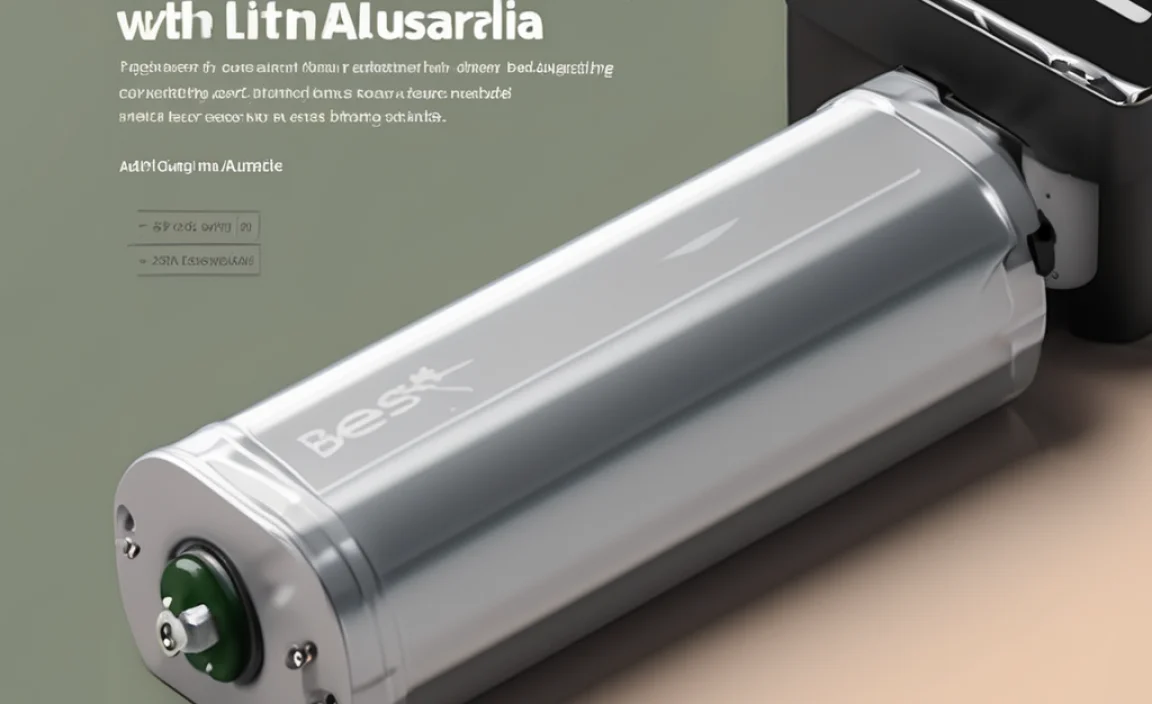A Bluetooth adapter for your controller is a simple yet essential upgrade that lets you connect your favorite gamepads wirelessly to your PC or other devices, freeing you from tangled wires and opening up a world of gaming convenience. This guide will show you why it’s a game-changer and how easy it is to set up.
Are you tired of tripping over controller cables or dealing with them getting in the way of intense gaming moments? It’s a common frustration that can really pull you out of the game. Wires can limit your movement and make your gaming setup look messy, especially if you have multiple controllers. Fortunately, there’s a really straightforward solution that can transform your gaming experience: a Bluetooth adapter for your controller.
This small device can make a big difference, allowing you to connect your controller wirelessly, much like you connect your phone to a speaker. It’s easier than you might think, and I’m here to walk you through everything you need to know. We’ll cover why you might want one, what to look for, and how to get it set up so you can enjoy a cleaner, more convenient gaming setup in no time. Let’s dive in and see how this simple upgrade can seriously enhance your play!
Why a Bluetooth Adapter for Your Controller is an Essential Upgrade
Think about your current setup. Are you tethered to your PC by a USB cable? Does that cable sometimes get caught on your desk, your chair, or even your feet? Wireless gaming isn’t just a luxury; for many, it’s become a necessity for comfort and freedom of movement. This is where a Bluetooth adapter steps in, acting as your bridge to a wire-free world.
Here’s why this little gadget is a fantastic upgrade:
Freedom of Movement: This is the biggest win. No more being restricted by cable length. You can sit back on your couch, recline in your chair, or move around comfortably without worrying about yanking your controller out of its port or tangling yourself up. This is especially great for bigger screen gaming on a TV.
Cleaner Gaming Setup: Wires can make any space look cluttered. Going wireless instantly tidies up your desk or entertainment area. Fewer cables mean less dust traps and a more streamlined, aesthetically pleasing gaming station.
Wider Device Compatibility: Many modern PCs and laptops already have built-in Bluetooth, but not all older ones do. Even if your device has Bluetooth, a dedicated adapter might offer better performance, range, or compatibility with specific controllers. Plus, you can use it to connect to other Bluetooth-enabled devices like tablets or smartphones for gaming on those platforms.
Easy Disconnection and Storage: When you’re done gaming, simply disconnect your controller via Bluetooth. No more fiddling with unplugging and coiling cables. It makes storage much simpler.
Future-Proofing: Many new controllers are designed with Bluetooth connectivity in mind. Having a reliable Bluetooth adapter ensures you can use these with your current or future devices.
Understanding Bluetooth and Controllers
Before we get into the adapter itself, let’s briefly touch on Bluetooth. Bluetooth is a wireless technology short-range communication that allows devices to connect and exchange data. It’s what lets your wireless earbuds connect to your phone or your smartwatch sync with your computer.
For controllers, Bluetooth enables a wireless link between the gamepad and the device you’re playing on (usually a PC). This means your button presses, analog stick movements, and vibrations are all transmitted wirelessly.
What to Look for in a Bluetooth Adapter for Your Controller
Not all Bluetooth adapters are created equal. When you’re shopping, keep an eye out for these important features:
Bluetooth Version: Look for Bluetooth 4.0 or higher. Newer versions generally offer better speed, power efficiency, and a more stable connection. Bluetooth 5.0 and above are ideal for the most seamless experience.
Range: Does it support a decent range? Most adapters will work well within a standard room, but if you plan to game from further away, check the specifications for advertised range.
Driver Support/Compatibility: Ensure the adapter is compatible with your operating system (Windows, macOS, Linux). Most USB Bluetooth adapters are plug-and-play with modern operating systems, but it’s always good to check. Some may require driver installation, which is usually straightforward.
Plug-and-Play Simplicity: The easiest adapters just plug into a USB port and work without needing complex setup. This is ideal for beginners.
Brand Reputation/Reviews: Stick with reputable brands and check user reviews. This can give you insights into real-world performance and reliability.
Common Controller Types and Bluetooth Compatibility
Most modern wireless controllers, like the official Xbox Wireless Controller (when used with its PC adapter or if your PC has Bluetooth 4.0+), PlayStation DualShock 4 or DualSense controllers, and many third-party gamepads, use Bluetooth or a proprietary wireless technology.
If your controller is a newer model that already supports Bluetooth, you might not need a separate adapter if your PC has built-in Bluetooth. However, if your PC lacks Bluetooth, or if the built-in Bluetooth isn’t strong enough, a dedicated USB Bluetooth adapter is the way to go.
How to Connect Your Controller Using a Bluetooth Adapter: A Step-by-Step Guide
This is where we get practical! Connecting your controller with a Bluetooth adapter is usually very simple. I’ll walk you through the most common process for a Windows PC, as it’s a popular platform.
What You’ll Need:
1. A USB Bluetooth Adapter: Make sure it’s compatible with your PC’s operating system.
2. Your Controller: Ensure it’s charged and capable of Bluetooth connectivity.
3. Your PC: Running Windows (or your chosen operating system).
4. An Available USB Port: On your PC.
Let’s get started!
Step 1: Install the Bluetooth Adapter
Plug it in: Take your USB Bluetooth adapter and plug it into an available USB port on your computer.
Let Windows detect it: Your computer should automatically detect the new hardware. It might show a notification saying “Setting up a device.”
Driver Installation (if necessary):
Plug-and-Play: For most modern adapters, Windows will install the necessary drivers automatically. You’ll see a notification when it’s ready to use.
Manual Installation: If Windows doesn’t do it automatically, you might see a prompt to install drivers. If not, check the adapter’s packaging or the manufacturer’s website for download links for drivers. Follow the on-screen instructions from the driver installation software. It’s usually a simple “Next, Next, Finish” process.
Step 2: Enable Bluetooth on Your PC
Go to Settings: Click the Start button, then click on the gear icon to open “Settings.”
Select “Devices”: In the Settings window, click on “Devices.”
Find Bluetooth & other devices: On the left-hand side menu, click on “Bluetooth & other devices.”
Turn on Bluetooth: Make sure the Bluetooth toggle switch at the top is turned “On.” If you just plugged in a new adapter and it’s working, this section should now show that Bluetooth is available.
Step 3: Put Your Controller in Pairing Mode
This step varies slightly depending on your controller.
For PlayStation Controllers (DualShock 4 / DualSense):
Press and hold the PS button (the one with the PlayStation logo in the center) and the Share button (on the left side of the touchpad) simultaneously.
Keep holding them until the light bar on the controller starts flashing rapidly. This indicates it’s in pairing mode.
For Xbox Wireless Controllers:
Turn on your controller by pressing and holding the Xbox button.
Press and hold the small Sycn button on the top edge of the controller (near the USB port) until the Xbox button starts flashing. This means it’s discoverable.
Note: Older Xbox One controllers may have used a different wireless standard that requires a specific Xbox Wireless Adapter, not just a generic Bluetooth adapter. However, most newer Xbox Series X|S controllers use standard Bluetooth.
For Nintendo Switch Pro Controller:
Press and hold the small Sync button on the top edge of the controller for a few seconds until the player indicator lights start to flash.
Step 4: Pair the Controller with Your PC
Add a device: In the “Bluetooth & other devices” settings on your PC, click on the “+” button (which usually says “Add Bluetooth or other device”).
Select “Bluetooth”: On the next window, select the first option: “Bluetooth.”
Wait for your controller to appear: Your PC will start scanning for nearby Bluetooth devices. In a moment, your controller should appear in the list of devices. It might be listed as “PlayStation(R) Controller,” “Wireless Controller,” or “Xbox Wireless Controller.”
Click to connect: Click on your controller’s name in the list. Your PC will then attempt to connect to and pair with it.
Confirmation: Once paired, you’ll usually see a confirmation message, and the light on your controller should stop flashing and become solid, indicating a successful connection.
Step 5: Test Your Controller
Open a game: Launch any game that supports controllers.
Check in-game settings: Most games have controller settings where you can see if your controller is recognized.
Test the buttons: Try moving around in the game, pressing buttons, and using the analog sticks to ensure everything is working as expected.
That’s it! You’ve successfully connected your controller wirelessly.
Troubleshooting Common Issues
Sometimes, things don’t go perfectly on the first try. Here are a few common issues and how to fix them:
Controller Not Appearing in Scan:
Re-pair: Make sure your controller is definitely in pairing mode (check the flashing lights). Try turning your controller off and on again, then put it back into pairing mode.
Restart Bluetooth: Toggle Bluetooth off and then on again in your PC’s settings.
Restart PC: A simple reboot can often clear up temporary communication glitches.
Check Adapter: Ensure the Bluetooth adapter is properly installed and recognized by your system (check Device Manager for any errors).
Connection is Laggy or Drops:
Reduce Distance: Move closer to the Bluetooth adapter.
Minimize Interference: Other wireless devices (microwaves, some Wi-Fi routers, other Bluetooth devices) can interfere. Try turning off other Bluetooth devices you aren’t using.
Update Drivers: Ensure your Bluetooth adapter drivers are up-to-date.
Recharge Controller: A low battery can sometimes cause unstable connections.
Controller Connected but Buttons Don’t Work in Game:
Restart Game: Sometimes the game needs to be restarted to recognize a newly connected controller.
Check Game Controller Settings: Ensure your game is set to use the correct controller input and that the controller is enabled within the game’s options.
Consider Software: For some PlayStation controllers on PC, you might need additional software like Steam’s controller configuration (even if you don’t play through Steam) or DS4Windows to ensure full compatibility and functionality. Xbox controllers are generally well-supported natively by Windows and games.
Advanced Tips for an Even Better Wireless Gaming Experience
Once you’ve got your Bluetooth adapter set up, there are a few extra steps you can take to ensure a smooth and enjoyable wireless gaming journey.
Optimizing Your Bluetooth Connection
Use a USB Extension Cable (for your adapter): Sometimes, plugging a USB Bluetooth adapter directly into the back of a PC or a crowded front panel can lead to signal interference. Using a short USB extension cable to move the adapter to a more open position on your desk can sometimes improve range and stability.
Prioritize Connection Stability: If you experience stuttering or input lag, it’s worth investigating potential interference. The 2.4 GHz frequency band used by Bluetooth is also used by Wi-Fi and other wireless devices. If your Wi-Fi is also acting up, it might be a sign of congestion.
Keep Software Updated: Regularly check for updates for both your Windows operating system and your Bluetooth adapter’s drivers. Manufacturers often release updates that improve performance and compatibility.
Controller Battery Management
Wireless gaming means your controller relies on a battery. Here are some tips:
Charge Regularly: Get into the habit of charging your controller when you’re not using it. Many controllers can be charged while you game if you have a long USB cable handy, but a fully charged battery is best for wireless stability.
Consider Rechargeable Batteries: If you have a controller that uses standard AA batteries (like some older Xbox controllers), investing in a good set of rechargeable AA batteries and a charger is excellent for both your wallet and the environment. My experience with rechargeable power, whether it’s for phones or controllers, is that a reliable set saves a lot of hassle.
Power Saving Settings: Check your controller or PC settings for any power-saving options that might affect performance. You generally want to disable these for gaming.
Using Bluetooth for More Than Just Gaming
Don’t forget that a Bluetooth adapter can be incredibly versatile!
Wireless Headphones: Connect Bluetooth headphones for immersive audio without extra cables.
Other Peripherals: Pair other Bluetooth devices like wireless keyboards, mice, or even speakers.
* Mobile Gaming: Use your comfortable controller to play games on your smartphone or tablet.
Table: Comparison of Bluetooth Adapter Features
To help you make an informed decision, here’s a quick comparison of what to look for:
| Feature | What to Look For | Why It Matters |
|---|---|---|
| Bluetooth Version | Bluetooth 4.0 or Higher (5.0+ recommended) | Better speed, lower power consumption, improved stability, and longer range with newer versions. |
| Range | Advertised range (e.g., 10m, 20m) | Determines how far you can be from your PC while maintaining a connection. Standard room distances are usually fine, but check if you game from afar. |
| Compatibility | Your Operating System (Windows, macOS, Linux) | Ensures the adapter will work with your computer. Most are plug-and-play for Windows. |
| Driver Support | Plug-and-Play or easy driver installation | Simplifies the setup process. Avoids complicated software. |
| Low Latency | Look for adapters marketed for low latency or gaming | Crucial for gaming to ensure your button presses register instantly. |
| Simultaneous Connections | Ability to connect multiple devices (if needed) | If you plan to use multiple Bluetooth devices at once, check if the adapter supports it. |
Frequently Asked Questions (FAQ)
Q1: Will any controller work with a Bluetooth adapter?
A1: Most modern wireless controllers are designed with Bluetooth compatibility. Older wired controllers or controllers with proprietary wireless dongles (that aren’t Bluetooth) won’t work with a standard Bluetooth adapter. Always check your controller’s specifications. For example, the original wireless Xbox 360 controller needed its own adapter, but most Xbox One and Series X/S controllers use Bluetooth.
Q2: Do I need a Bluetooth adapter if my PC already has Bluetooth?
A2: Not necessarily. If your PC has Bluetooth, you can try connecting your controller directly. However, sometimes built-in Bluetooth can be less reliable or have a shorter range for gaming. A dedicated USB Bluetooth adapter, especially one designed for low latency, might offer a more stable and responsive gaming experience.
Q3: Can I use my PlayStation controller on my PC with Bluetooth?
A3: Yes! PlayStation DualShock 4 and DualSense controllers can connect to PCs via Bluetooth. Keep in mind that button prompts in some games might show Xbox prompts, and you might benefit from using software like Steam’s controller support or DS4Windows for the best compatibility and customization.
Q4: How far can I be from my PC using a Bluetooth adapter?
A4: The range typically advertised is around 10 meters (about 33 feet) in an open area. However, walls, furniture, and interference from other wireless devices can significantly reduce this range. For the most reliable connection, it’s best to stay within a reasonable distance, usually within the same room.
Q5: Is a Bluetooth connection as good as a wired connection for gaming?
A5: For most casual and even many competitive gamers, a good quality Bluetooth connection is perfectly fine. However, wired connections offer the absolute lowest latency (delay) and are generally considered the gold standard for professional esports where every millisecond counts. Modern Bluetooth 5.0+ adapters have greatly closed this gap, making them an excellent choice for the vast majority of players.
Q6: What’s the difference between wireless controllers that use a dongle versus Bluetooth?
A6: Controllers that come with their own USB dongle (like the official Xbox Wireless Adapter) often use a proprietary wireless protocol. This protocol is usually optimized specifically for that controller and the device it’s meant to connect to, often resulting in a very stable, low-latency connection. Bluetooth is a more universal standard, which means it’s widely compatible but can sometimes be more susceptible to interference or might not offer the absolute lowest latency compared to a dedicated dongle.
Q7: Is it safe to plug a Bluetooth adapter into any USB port?
A7: Yes, it’s generally safe. USB ports are designed to deliver power and data to connected devices. As long as the USB port is functioning correctly and the adapter is from a reputable manufacturer, plugging it in is perfectly safe for both the adapter and your computer.