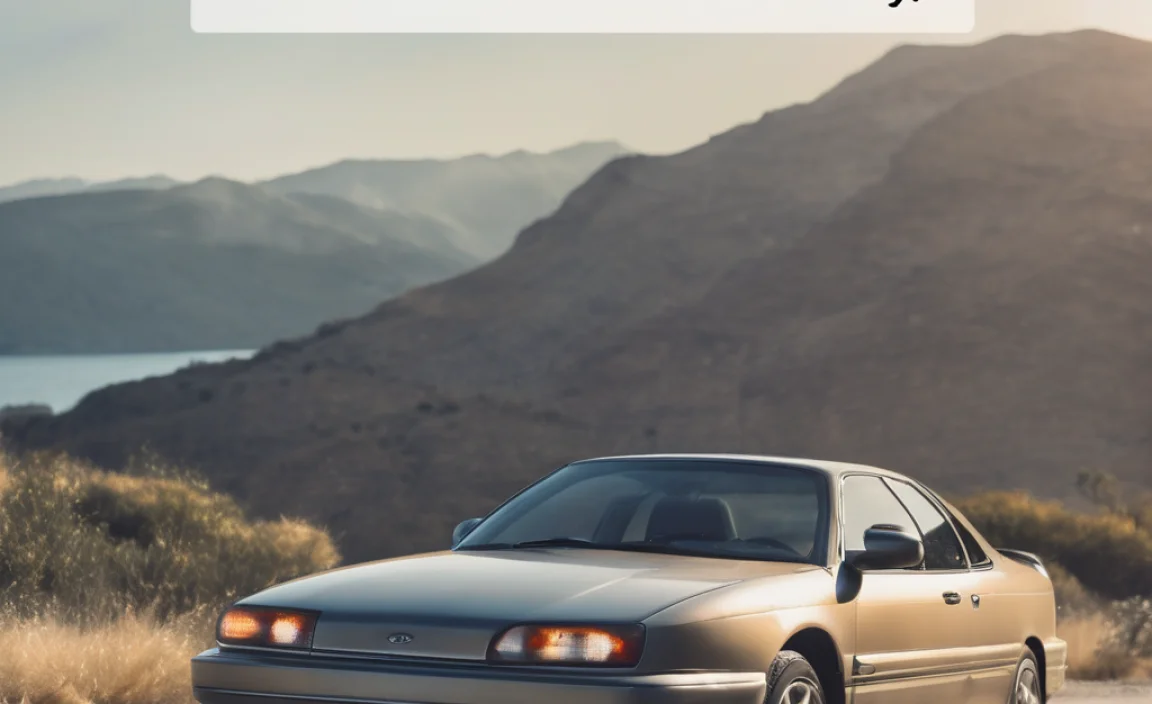Quick Summary
A Bluetooth USB adapter for Mac is your simple fix if your Mac lacks built-in Bluetooth or if the existing one isn’t working reliably. It’s an easy plug-and-play solution to connect wireless devices like headphones, speakers, and mice, giving your older or newer Mac enhanced connectivity without complex setup.
Is your Mac missing that little bit of wireless magic? It can be frustrating when you want to connect your favorite wireless headphones, a handy mouse, or even a speaker, only to find your Mac doesn’t have built-in Bluetooth. Or maybe your Mac’s Bluetooth has started acting up, making connections flaky and unreliable. Don’t worry, it’s a common issue, and there’s a straightforward fix that doesn’t require a tech wizard. We’re going to walk through exactly how a Bluetooth USB adapter can bring that wireless convenience back to your Mac, making it super easy to get your devices talking to each other again.
In this guide, we’ll break down everything you need to know about Bluetooth USB adapters for your Mac. We’ll explain what they are, why you might need one, how to choose the right one, and most importantly, how to get it set up and running smoothly. By the end, you’ll feel confident in picking out and using one, unlocking a world of wireless possibilities for your Mac.
What is a Bluetooth USB Adapter for Mac?
Think of a Bluetooth USB adapter as a tiny bridge that adds wireless communication capabilities to your computer. If your Mac doesn’t have Bluetooth built-in, or if the existing Bluetooth hardware isn’t performing as it should, this little gadget is your go-to solution. You simply plug it into a USB port on your Mac, and it allows your computer to send and receive signals to and from other Bluetooth-enabled devices.
This means you can connect all sorts of wireless peripherals without needing cables. We’re talking about wireless keyboards, mice, headsets, speakers, game controllers, and even smartphones. It’s a fantastic way to upgrade an older Mac or give a newer one a more robust Bluetooth connection.
Why You Might Need One for Your Mac
There are a few common scenarios where a Bluetooth USB adapter becomes essential for Mac users:
- Older Macs: Many Macs made before 2012 didn’t come with built-in Bluetooth. If you have one of these great machines, a USB adapter is the easiest way to add this modern convenience.
- Damaged or Malfunctioning Bluetooth: Sometimes, the internal Bluetooth module in a Mac can fail or become unreliable due to software glitches or hardware issues. An adapter bypasses this problem, providing a fresh Bluetooth signal.
- Needing a Stronger Signal: In some cases, the built-in Bluetooth antenna might not offer the range or stability you need. A good quality USB adapter can sometimes provide a more consistent and powerful connection.
- Dedicated Bluetooth Connection: If you have many Bluetooth devices, you might want a separate adapter to manage them independently, freeing up your Mac’s internal Bluetooth if it’s being used for other functions.
Choosing the Right Bluetooth USB Adapter for Your Mac
Not all Bluetooth USB adapters are created equal, and picking the right one ensures a smooth experience. Here are the key things to look for:
Bluetooth Version Matters
Bluetooth technology has evolved over the years. Different versions offer varying speeds, ranges, and power efficiency. For Mac compatibility and best performance, you’ll generally want to look for adapters supporting at least:
- Bluetooth 4.0: This was a significant upgrade, introducing Bluetooth Low Energy (BLE). It’s efficient and supports a decent range.
- Bluetooth 4.2: Offers speed and security improvements over 4.0.
- Bluetooth 5.0 and Newer: These are the latest standards, bringing much faster speeds, a longer effective range, better power management, and improved connectivity for multiple devices.
While older Bluetooth versions (like 2.0 or 3.0) might work, they are slower and less efficient. Aiming for Bluetooth 5.0 or a recent 4.x version is ideal for modern Mac integration and future-proofing.
Compatibility with macOS
This is crucial. You need an adapter that is specifically advertised to work with macOS. Some adapters are designed only for Windows and won’t be recognized by your Mac, or will require complex driver installations that aren’t readily available or supported by Apple’s operating system.
Look for product descriptions that explicitly mention “Mac Compatible,” “Works with macOS,” or provide links to macOS drivers and support. Reputable brands often have clearer compatibility information.
Plug-and-Play vs. Driver Installation
The best adapters for Mac users are typically those that support “plug-and-play.” This means you insert the adapter into a USB port, and macOS automatically recognizes it and makes it ready to use without you needing to download or install any special software. This is the easiest setup for beginners.
Some adapters might require you to download drivers from the manufacturer’s website. If this is the case, ensure the drivers are up-to-date, compatible with your specific macOS version, and that you’re comfortable with the installation process. If you prefer the simplest route, look for plug-and-play options.
Adapter Size and Design
Bluetooth adapters come in various sizes, from tiny “nano” adapters that sit almost flush with your USB port to slightly larger dongles. Consider where you’ll be using your Mac:
- Nano Adapters: Great if you plan to leave the adapter plugged in permanently, especially in laptops where you need to slide it into a bag without it catching on anything.
- Standard Adapters: May have a slightly better antenna and can be easier to plug and unplug if you move the adapter between computers.
Brand Reputation and Reviews
Stick with well-known brands that specialize in computer accessories or Bluetooth technology. Reading user reviews, especially from other Mac users, can offer valuable insights into how well an adapter performs with macOS, its reliability, and any potential quirks.
How to Set Up a Bluetooth USB Adapter on Your Mac
Getting your Bluetooth USB adapter up and running on your Mac is usually a straightforward process, especially if you’ve chosen a plug-and-play model. Here’s a step-by-step guide:
Step 1: Purchase and Unbox
Get your chosen Bluetooth USB adapter. Once it arrives, carefully unbox it. Make sure you have the adapter itself. If it requires drivers, check the packaging or manual for instructions on where to find them.
Step 2: Plug the Adapter into Your Mac
Locate a free USB port on your Mac. This could be on the side of an iMac, on the back of a Mac Mini, or on the side of a MacBook or MacBook Pro. Gently insert the Bluetooth USB adapter into the port. Make sure it’s seated properly.
Step 3: Let macOS Detect the Adapter
For most plug-and-play adapters, macOS will detect the new hardware almost instantly. You might see a notification or a brief system process message. The adapter should now be recognized as a Bluetooth device.
If drivers are required: If your adapter isn’t plug-and-play, you’ll need to install drivers. This usually involves visiting the manufacturer’s website, navigating to their support or download section, finding your specific adapter model, and downloading the macOS drivers. Run the installer package and follow the on-screen prompts. You might need to restart your Mac after installation.
Step 4: Enable Bluetooth in macOS
Once the adapter is recognized (either by automatic detection or driver installation), you need to make sure Bluetooth is turned on in your Mac’s system settings:
- Click the Apple logo in the top-left corner of your screen.
- Select System Settings (or System Preferences on older macOS versions).
- In the System Settings window, scroll down and click on Bluetooth.
- On the Bluetooth screen, you should see an option to turn Bluetooth on. If it’s off, toggle the switch to On.
If the adapter is working correctly and you’ve enabled Bluetooth, your Mac will now broadcast a Bluetooth signal through the USB adapter.
Step 5: Pair Your Bluetooth Devices
Now that Bluetooth is enabled, you can start pairing your wireless devices:
- Put your Bluetooth device (e.g., headphones, mouse, keyboard) into pairing mode. This is usually done by pressing and holding a specific button on the device. Check your device’s manual for instructions.
- On your Mac, in the Bluetooth settings (where you just turned it on), your Mac will start scanning for available devices.
- Your Bluetooth device should appear in the list of “Nearby Devices” or “Devices On This Mac” with a “Connect” or “Pair” button next to it.
- Click Connect or Pair.
- Your Mac and the device will attempt to connect. Some devices may require you to confirm a passcode or PIN.
- Once paired, the device will appear in your list of connected or known devices, and you can start using it wirelessly!
For information on general macOS settings, you can refer to Apple’s official support documentation, such as their guide on Connecting Bluetooth devices to your Mac.
Troubleshooting Common Issues
While setup is usually smooth, you might occasionally run into a snag. Here are some common issues and how to fix them:
- Adapter Not Recognized:
- Try plugging the adapter into a different USB port.
- If using a USB hub, try plugging the adapter directly into your Mac.
- Ensure you downloaded the correct drivers for your specific macOS version if drivers were required.
- Restart your Mac with the adapter plugged in.
- Bluetooth Not Turning On:
- Check if the adapter is properly seated in the USB port.
- If drivers were installed, try uninstalling and then reinstalling them.
- Reset your Mac’s Bluetooth module (this is an advanced step and can vary by macOS version, but often involves holding down Shift+Option and clicking the Bluetooth icon in the menu bar).
- Devices Not Pairing or Connecting:
- Ensure your Bluetooth device is definitely in pairing mode and within range.
- Try turning Bluetooth off and on again on your Mac.
- Restart both your Mac and the Bluetooth device.
- If the device was previously paired, try “forgetting” it in your Mac’s Bluetooth settings and then re-pairing.
- Make sure the adapter itself isn’t faulty by testing it on another computer if possible.
- Connection Drops or Slow Performance:
- Ensure the adapter is not obstructed and that your Bluetooth device is close to it.
- Close unnecessary applications on your Mac that might be consuming resources.
- Minimize interference from other wireless devices (like Wi-Fi routers, microwaves, or other Bluetooth devices operating on the same 2.4GHz frequency band).
- Consider upgrading to a newer Bluetooth standard adapter (e.g., Bluetooth 5.0) if you’re using an older one.
Features to Look For in a Bluetooth USB Adapter
When comparing different Bluetooth USB adapters, these features can help you make the best choice for your Mac:
| Feature | What It Means | Why It’s Important for Mac |
|---|---|---|
| Bluetooth Version | The standard the adapter uses (e.g., 4.0, 5.0, 5.3). | Newer versions (5.0+) offer faster speeds, longer range, better efficiency, and improved connectivity, essential for a smooth wireless experience. |
| macOS Compatibility | Explicitly states it works with macOS and specific versions. | Ensures plug-and-play functionality or availability of correct drivers, preventing compatibility headaches. |
| Plug-and-Play Support | Installs and works automatically without manual driver downloads. | Simplest setup, ideal for beginners and quick integration with macOS. |
| Range | How far the Bluetooth signal can effectively reach (e.g., 10m, 30m). | A longer range means you can move your devices further away from your Mac without losing connection. |
| Form Factor | Size and shape of the adapter (e.g., Nano, standard). | Nano adapters are less obtrusive, especially on laptops, while standard ones might offer better antenna design. |
| Multi-Device Support | Ability to connect multiple Bluetooth devices simultaneously. | Crucial if you plan to use a keyboard, mouse, and headphones at the same time. Newer Bluetooth versions handle this better. |
| Brand / Reviews | Reputation of the manufacturer and user feedback. | Reliable brands and positive reviews from other Mac users build confidence in performance and longevity. |
Understanding Bluetooth Standards and Profiles
To get a bit more technical but keep it simple, Bluetooth adapters support different standards and profiles. Knowing these terms can help you understand what your adapter can do.
Bluetooth Standards (Versions)
You’ve seen different versions like 4.0, 5.0, etc. Here’s a quick look:
- Bluetooth 4.0 (and LE): Introduced Bluetooth Low Energy (BLE). Uses much less power for devices that don’t need constant high-speed connections, like fitness trackers or simple sensors. Still good for mice, keyboards, and headphones if speed isn’t the top priority.
- Bluetooth 4.2: A step up, offering better data transfer speeds and improved security over Bluetooth 4.0.
- Bluetooth 5.0: A major leap. Offers 2x the speed, 4x the range, and 8x the broadcasting capacity of Bluetooth 4.2. It’s more power-efficient for high-throughput tasks. This is the sweet spot for modern wireless peripherals on your Mac.
- Bluetooth 5.x (e.g., 5.1, 5.2, 5.3): These are ongoing improvements on Bluetooth 5.0, focusing on enhanced location services, better audio quality (with codecs like LE Audio), and more robust connectivity.
Key Bluetooth Profiles
Profiles are like languages that Bluetooth devices use to communicate specific types of data. For Mac users, these are the most common and important:
- HFP (Hands-Free Profile): Used for voice calls, common with Bluetooth headsets and car kits.
- A2DP (Advanced Audio Distribution Profile): This is what allows you to stream high-quality stereo audio to Bluetooth speakers and headphones.
- HID (Human Interface Device Profile): Essential for connecting wireless keyboards, mice, and game controllers.
- HSP (Headset Profile): A more basic profile for audio, typically used for voice commands or simpler audio tasks.
- GATT (Generic Attribute Profile): Used by Bluetooth Low Energy devices to transfer small amounts of data efficiently.
Most decent Bluetooth adapters for Mac will support HID and A2DP, as these are fundamental for everyday peripherals. Ensure your adapter supports the profiles needed for the devices you want to connect.
When an Adapter Might Not Be the Best Solution
While Bluetooth USB adapters are fantastic, they aren’t always the perfect answer for everyone. Consider these points:
- Limited USB Ports: If your Mac, especially a newer laptop, has very few USB ports and you need them for other essential devices, adding a Bluetooth adapter might be inconvenient.
- Cost: While generally affordable, if your Mac already has functional Bluetooth, spending money on an adapter might not be the best use of funds.
- Driver Issues with Newer macOS Versions: Occasionally, older adapters might cease to be supported by the latest macOS updates, requiring you to find workarounds or upgrade your adapter.
- Built-in is Better (When It Works): When your Mac’s internal Bluetooth is functioning perfectly, it often offers the most seamless integration. An adapter is a workaround, not always a superior solution if the internal hardware is fine.
For context, Apple’s own support pages detail the general functionality of Bluetooth on their devices, which can reinforce why an adapter is used to supplement or replace internal functionality. You can find more about Apple’s hardware here.