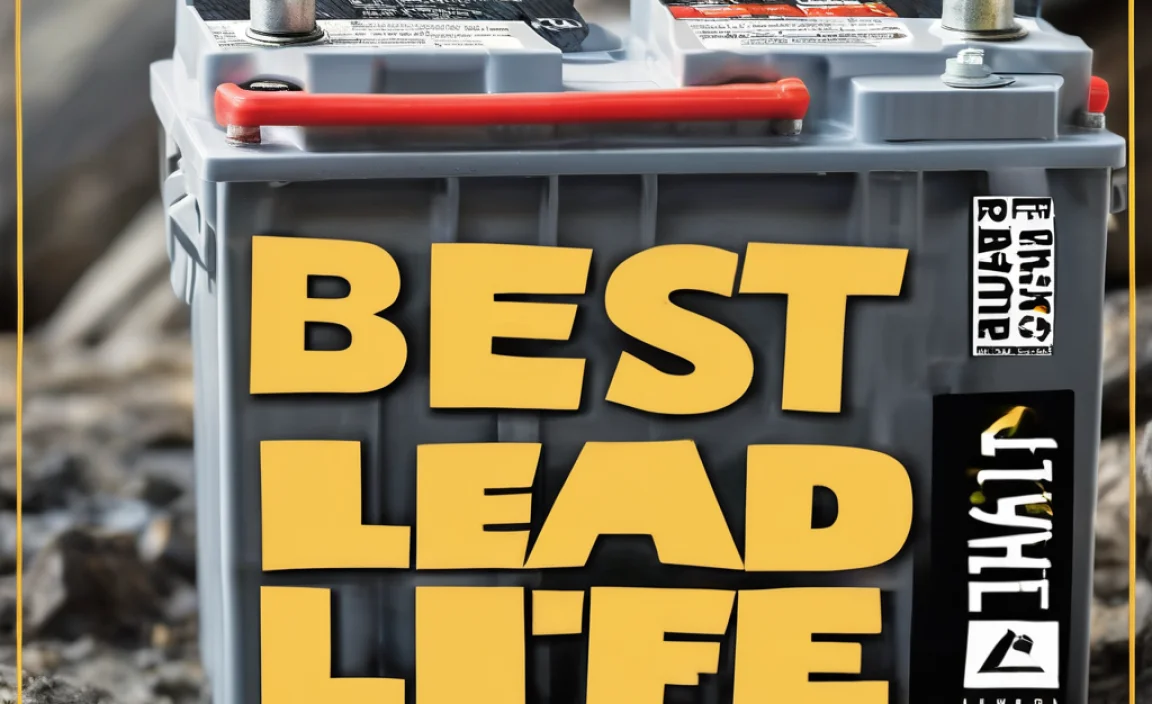A camera adapter for iPad lets you easily transfer photos and videos from your camera or SD card directly to your iPad for viewing, editing, and sharing, making it a must-have tool for photographers on the go.
Ever wished you could view those amazing photos you just took on your camera, right on your iPad’s bigger screen? Or maybe you’ve got a video clip that you’re eager to edit before you even get home. It can be super frustrating when you’re away from your computer and can’t get your camera’s memory card to connect with your iPad. Well, good news! There’s a simple solution: a camera adapter for iPad. This little gadget is like a translator, allowing your iPad to understand and work with files from your camera. We’ll walk you through everything you need to know to get yours working, making photo sharing and editing a breeze, no matter where you are.
What is an iPad Camera Adapter?
Think of an iPad camera adapter as a bridge. Your camera or SD card has one type of connection, and your iPad has another (usually a Lightning or USB-C port). The adapter connects to your iPad’s charging port and then offers a port or slot that matches your camera’s cable or your SD card. This allows your iPad to see and access the photos and videos stored on the card, just like it would with files on its own storage.
These adapters are designed to make it incredibly easy to offload your content. Instead of needing a bulky laptop, you can plug your camera’s USB cable directly into the adapter, or pop an SD card straight into its slot. Your iPad then recognizes the adapter and opens up a way to import your media. It’s perfect for photographers, videographers, or anyone who wants to quickly review or share their captures without being tethered to a computer.
Why You Need a Camera Adapter for Your iPad
In today’s world, we’re always on the move. Whether you’re a professional photographer capturing a stunning sunset, a travel blogger documenting your journeys, or just someone who loves snapping memories, the ability to move your photos and videos quickly is key. Trying to get files from your camera to your iPad without an adapter can be a real headache. You might get error messages, or perhaps your iPad simply won’t recognize the device at all.
An adapter solves this problem neatly. It ensures compatibility, meaning your iPad can read the data from your camera’s memory card. This opens up a world of possibilities:
- Quick Preview: See your shots on a larger, brighter screen than your camera’s built-in display.
- Easy Editing: Use powerful iPad apps like LumaFusion, Procreate, or Affinity Photo to edit your images and videos right away.
- Instant Sharing: Upload your best shots to social media, send them to clients, or share them with friends and family without delay.
- Backup Solution: Offload photos from your memory card to your iPad as a temporary backup while you’re still shooting.
It’s about making your workflow smoother and more efficient, especially when you’re out in the field or traveling light. This guide will help you understand which adapter is right for you and how to use it like a pro.
Types of iPad Camera Adapters
When you go looking for a camera adapter for your iPad, you’ll find a few different types. The main difference usually comes down to the type of connection your iPad has and the type of media you want to transfer.
Lightning to SD Card Camera Reader
These are for older iPads that have a Lightning port. If your iPad has the narrower Lightning connector, this is likely the adapter you’ll need. They typically have an SD card slot and sometimes a USB-A port as well.
- Port: Lightning connector for iPad.
- Card Slot: Usually a standard SD card slot.
- Compatibility: Designed for iPads with Lightning ports.
Apple’s official version is simply called the “Lightning to SD Camera Reader.” It’s straightforward and reliable. You just plug it into your iPad, insert your SD card, and the Photos app usually opens automatically, showing you your media.
USB-C to SD Card Camera Reader
Many newer iPads, like the iPad Pro, iPad Air, and some iPad mini models, use a USB-C port. For these devices, you’ll need a USB-C adapter. These are often more versatile and can support faster transfer speeds.
- Port: USB-C connector for iPad.
- Card Slot: Standard SD card slot, sometimes microSD as well.
- Compatibility: For iPads with USB-C ports.
These adapters can also sometimes include multiple card slots (SD and microSD) and additional ports like USB-A, HDMI, or even Ethernet, making them very useful hubs for your iPad.
Direct USB Camera Connection
Some adapters don’t have an SD card slot. Instead, they offer a standard USB-A port. You can then connect your digital camera directly to the adapter using its USB cable, provided your camera supports this direct connection method.
- Port: Either Lightning or USB-C for the iPad end.
- Camera Input: A USB-A port to connect your camera’s USB cable.
- Compatibility: Works if your camera’s firmware allows it to act as a data source via USB.
This is handy if your camera doesn’t have an SD card, or if you prefer not to remove the card. You’ll need to ensure your camera is set up to allow this type of connection, often found in its settings menu.
Choosing the Right Adapter for Your iPad
Picking the correct adapter might seem confusing at first, but it really comes down to two main things: your iPad’s port and what kind of media you use.
1. Identify Your iPad’s Port
This is the most important step. Look at the bottom edge of your iPad. Is it the narrow, oval-shaped Lightning port, or is it the smaller, reversible rectangular USB-C port?
- Lightning Port: Found on older iPad models like the iPad (7th Gen and earlier), iPad mini (4th Gen and earlier), iPad Air (2nd Gen and earlier), and iPad Pro (10.5-inch and 12.9-inch 1st/2nd Gen). You’ll need a Lightning to something adapter.
- USB-C Port: Found on newer models like the iPad Pro (all models with USB-C), iPad Air (4th Gen and later), iPad mini (6th Gen), and iPad (11th Gen and later). You’ll need a USB-C adapter.
If you’re unsure, a quick search for your specific iPad model name online will tell you which port it uses. For example, searching “iPad Air 4 port type” will give you the answer.
2. Consider Your Media Source
Where do your photos and videos come from?
- SD Cards: Most DSLR cameras, mirrorless cameras, and many video cameras use standard SD cards. If this is your primary source, an adapter with an SD card slot is essential.
- microSD Cards: Action cameras like GoPros and many smartphones use smaller microSD cards. If you use these, look for an adapter that specifically mentions microSD support, or one that has both SD and microSD slots.
- Direct USB Cable: If your camera can connect directly to a computer or tablet via its USB cable and you prefer not to remove the memory card, you’ll want an adapter with at least one USB-A port. Check your camera’s manual to see if it supports this kind of direct data transfer.
3. Think About Extra Features
Some adapters are basic, offering just one or two card slots. Others are more like mini docking stations, offering:
- Multiple Card Slots: For both SD and microSD cards simultaneously.
- USB-A Ports: For connecting other devices like keyboards, external drives, or even charging your phone.
- HDMI Output: To connect your iPad to a TV or monitor.
- Other Ports: Like Ethernet for a wired internet connection, or audio jacks.
If you plan to use your iPad for more than just photo transfers, a multi-port adapter can be a very smart investment. However, for simple photo imports, the basic models work perfectly well.
Apple vs. Third-Party Adapters
Apple Adapters: These are guaranteed to work with your iPad and are built to Apple’s quality standards. They are often the most straightforward option. For example, the “Lightning to SD Camera Reader” and the various “USB-C to SD Cards Camera Reader” are reliable choices.
Third-Party Adapters: Brands like Anker, Belkin, UGREEN, and many others offer adapters. These can often be more affordable and sometimes offer more features (like multiple ports) than Apple’s own offerings. When choosing a third-party adapter, look for:
- Compatibility: Ensure it’s listed as compatible with your specific iPad model and iOS/iPadOS version.
- Customer Reviews: Check what other users say about its reliability and transfer speeds.
- “MFi Certified” (for Lightning): This “Made for iPhone/iPad” certification means the accessory has met Apple’s performance standards.
For reliability, Apple’s own adapters are a safe bet. If you’re looking for more features or a better price, reputable third-party brands are excellent alternatives. You can find many high-quality options on sites like Amazon or Best Buy.
How to Use Your Camera Adapter for iPad
Connecting your camera adapter and transferring files is designed to be super simple. Here’s a step-by-step guide:
Step 1: Connect the Adapter to Your iPad
Plug the adapter into the correct port on your iPad. If it’s a Lightning adapter, plug it into the Lightning port. If it’s a USB-C adapter, plug it into the USB-C port. It should fit snugly. Ensure your iPad has a decent charge, or is plugged into power, as transferring lots of files can use battery power.
Step 2: Insert Your SD Card (or Connect Camera)
If your adapter has an SD card slot, gently slide your SD card into the slot until it clicks or stops. Make sure you’re inserting it the correct way – usually, the gold contacts face down or towards the back. If you’re using a direct USB connection, plug the USB cable from your camera into the USB-A port on the adapter. Make sure your camera is turned on and set to the correct mode for data transfer (check your camera’s manual).
Step 3: Access Your Photos and Videos
Once the adapter and card/camera are connected, your iPad should recognize that a new device has been attached. For most iPads and adapters, the ‘Photos’ app will often open automatically. If it doesn’t, simply open the ‘Photos’ app yourself.
Within the Photos app, you should see an ‘Import’ tab or a section prompting you to import from your connected device. Tap on this option. You’ll see thumbnails of the photos and videos on your card or camera. You can choose to import all of them or select specific ones.
For iPads running iPadOS 15 or later: You might also be able to use the “Files” app. Open the Files app, and you should see your adapter listed under “Locations” or as a connected device. You can then browse the files and copy them to your iPad’s internal storage or iCloud Drive.
Step 4: Import Your Media to the iPad
Once you’ve selected the photos and videos you want, tap the ‘Import’ button. It might say “Import All New Items” or allow you to choose specific items. Your iPad will then copy the files from your SD card or camera to your iPad’s camera roll (in the Photos app) or a selected folder in the Files app.
During import, don’t disconnect the adapter or turn off your iPad. The time it takes will depend on the number of files, their size, and the speed of your adapter and iPad.
Step 5: After Importing
Once the import is complete, you’ll usually get a confirmation message. You can then disconnect the adapter and your SD card. If you wish, you can now safely eject the SD card before removing it. Your photos and videos are now on your iPad and ready for editing, sharing, or organizing.
Many people choose to delete photos from their SD card after confirming they’ve been successfully imported to their iPad and backed up (e.g., to iCloud or another service). You can do this directly from your camera or by inserting the SD card back into a computer and formatting it.
Transferring Different File Types
While the primary use of camera adapters is for photos and videos, they can sometimes handle other file types depending on your iPadOS version and the adapter’s capabilities.
Photos and Videos (H.264, HEVC, JPEG, RAW)
These are the most common and best-supported file types when using a camera adapter. Your iPad can easily import standard camera formats like JPEGs and common video codecs (like H.264 and HEVC). Many recent iPads and adapters also support importing RAW photo files directly from professional cameras. These RAW files can then be edited using powerful apps like Darkroom, Lightroom Mobile, or Affinity Photo.
Apple’s Photos app is usually smart enough to recognize these files and present them for easy import. For professional workflows, ensuring your adapter and iPadOS can handle RAW formats is crucial.
Other File Types (Documents, Audio, etc.)
If you have an adapter with a USB-A port, and your iPad can recognize it as a USB storage device (which many iPads running iPadOS 13 and later can do, especially with external SSDs), you might be able to transfer other types of files.
You can use the Files app as your main tool here. If you connect a USB drive (formatted correctly, usually exFAT or FAT32) to the adapter’s USB-A port, the Files app can usually see it. You can then copy files from the USB drive to your iPad or vice-versa. This is a great way to move documents, audio files, or other data between devices using your iPad as an intermediary.
However, it’s important to note that not all adapters will present the iPad as a Mass Storage Device in the same way a computer would. For pure camera media, the process is usually seamless. For other files, you might need to experiment slightly or ensure your USB drive is formatted compatibly.
For authoritative information on file system support for external storage on iPads, Apple’s own support pages are a great resource. You can find details on supported formats and how iPadOS handles external drives on Apple Support.
Troubleshooting Common Issues
Even with simple devices, sometimes things don’t work perfectly the first time. Here are a few common issues and how to fix them:
Issue: iPad Doesn’t Recognize the Adapter
- Check Connection: Unplug the adapter and plug it back in firmly. Ensure it’s the right adapter for your iPad’s port (Lightning vs. USB-C).
- Restart iPad: Sometimes a simple restart of your iPad can clear up connection issues.
- Try a Different Port: If your iPad has multiple ports (rare, but possible with some older models or hubs), try another one.
- Test the Adapter: If you have another compatible iPad, or if the adapter has multiple functions (like a USB port), test those to see if the adapter itself is working.
- Update iPadOS: Ensure your iPad is running the latest version of iPadOS. Go to Settings > General > Software Update.
Issue: SD Card Not Showing Photos/Videos
- Check SD Card Format: Ensure the SD card is formatted correctly. Most cameras format to FAT32 or exFAT, which iPads generally support. If it’s formatted to a proprietary format, try reformatting it (this will erase everything on the card, so back up first!).
- SD Card Damage: The SD card itself might be damaged or corrupted. Try it in your camera or a computer to see if it’s readable there.
- Card Slot Issues: If your adapter has multiple slots, try a different one. Ensure the card is inserted correctly.
- Camera Settings: Some cameras have specific settings for USB connection or data transfer. Make sure these are configured correctly.
Issue: Slow Transfer Speeds
- Adapter Speed Limitations: Older or cheaper adapters may not support the fastest USB or SD card speeds (like UHS-II).
- SD Card Speed: The speed of your SD card is also a bottleneck. A faster SD card (look for V30, V60, or V90 ratings) will transfer data quicker.
- iPad Performance: