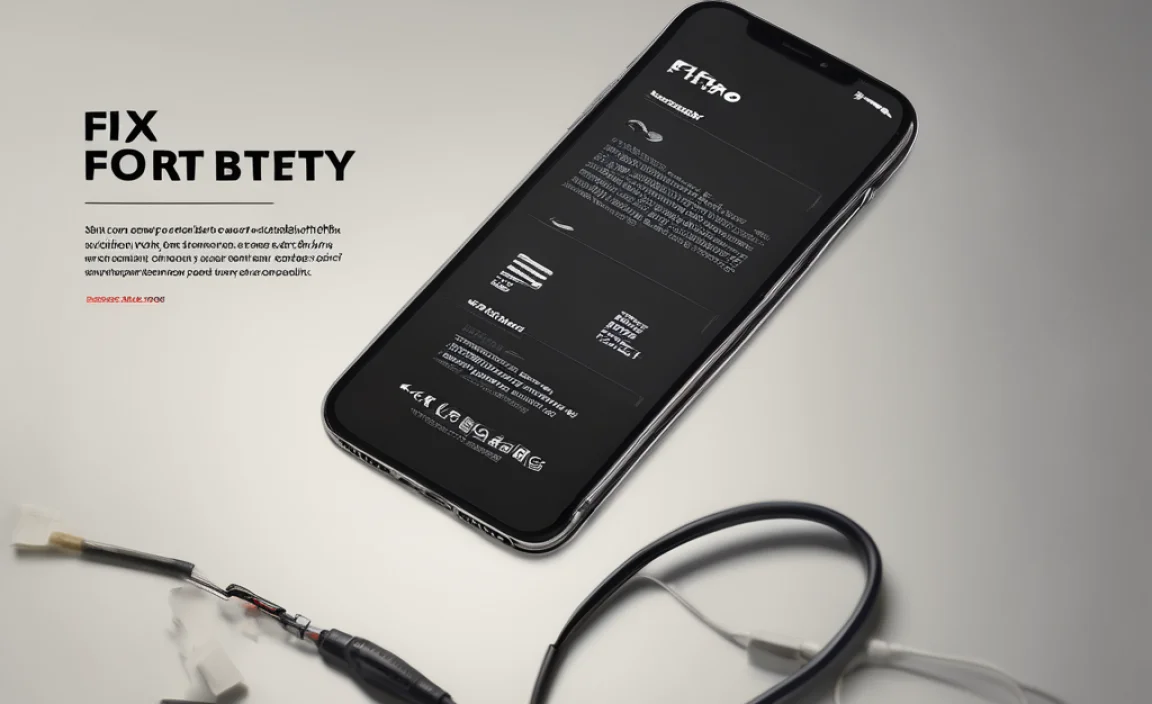CMOS Battery For Asus Motherboard: Proven Essential Fix
Quick Summary: A CMOS battery for your Asus motherboard is a small, coin-shaped power source that keeps essential system settings like the date and time active. If your computer forgets the time, can’t boot properly, or shows BIOS errors, replacing this simple battery is often the proven, essential fix. It’s a budget-friendly and straightforward DIY task for most users.
Is Your Asus Computer Acting Up? The Tiny CMOS Battery Might Be the Culprit.
It’s a frustrating moment when your computer doesn’t behave like it should. Maybe it keeps forgetting the date and time, even after you set it. Or perhaps you’re seeing strange error messages when you first turn it on, telling you something about the BIOS. For many Asus motherboards, these common headaches point to one small, often overlooked part: the CMOS battery.
These little batteries are like the computer’s memory keeper for crucial settings when the power is off. When they get old and weak, those settings can get lost, leading to those annoying problems. The good news is that fixing this is usually very simple and won’t cost you much at all!
In this guide, we’ll walk you through exactly what a CMOS battery is, why it’s so important for your Asus motherboard, and how to tell if yours needs replacing. Most importantly, we’ll show you, step-by-step, how to swap it out yourself. You’ll be back to a smoothly running computer in no time, no complex tech talk needed!
Understanding the CMOS Battery and Its Role
Think of the CMOS battery as the tiny guardian of your computer’s basic settings. CMOS stands for “Complementary Metal-Oxide-Semiconductor,” which sounds complicated, but its job is simple. This battery provides a constant, low level of power to a special little chip on your Asus motherboard. This chip is essentially the computer’s temporary memory while it’s turned off.
What does it remember? It’s the vital information your computer needs to start up correctly. This includes things like:
- The current date and time.
- BIOS (Basic Input/Output System) or UEFI (Unified Extensible Firmware Interface) settings. These are the very first programs that run when you turn on your PC, telling it how to wake up the hardware.
- Boot order (which drive your computer should look at first to start up, like your main hard drive).
- Basic hardware configurations.
When the CMOS battery fails, these pieces of information are lost every time you shut down or unplug your computer. So, the next time you power it on, it has to reset everything, which is why you see the date and time jump back to a default, like January 1, 1999, or why you get error messages about incorrect settings.
Common Signs Your Asus Motherboard’s CMOS Battery Needs Replacing
Spotting a dying CMOS battery is usually pretty straightforward. Your computer will give you clear signs that it’s losing its memory. Keep an eye out for these common symptoms on your Asus motherboard:
- Incorrect Date and Time: This is the most common sign. Your computer constantly forgets the correct time and date, resetting to a default value every time you turn it on.
- BIOS/UEFI Time-Out Errors: You might see messages like “CMOS checksum error,” “CMOS error,” or “Incorrect date/time” shortly after powering on your PC.
- System Not Booting Properly: In some cases, a failing CMOS battery can prevent your computer from booting up altogether, as it can’t access the necessary startup settings.
- BIOS Settings Resetting: If you’ve made changes to your BIOS settings (like fan speeds, boot order, or overclocking) and they revert to default after a shutdown, your CMOS battery is likely the cause.
- “Press F1 to Continue” or Similar Prompts: You might be met with a prompt to press a specific key to continue booting because the system detected an issue with its fundamental settings.
- Computer Randomly Freezing or Crashing: While less common, a severely depleted CMOS battery can sometimes contribute to system instability and unexpected crashes.
If you’re experiencing one or more of these issues, it’s highly probable that your Asus motherboard’s CMOS battery is on its way out.
What You’ll Need: Tools and the Right CMOS Battery
Replacing the CMOS battery is typically a simple DIY job, but having the right tools and the correct battery will make the process much smoother and safer. Here’s what you’ll need:
Essential Tools:
- Your Asus Motherboard Manual: This is invaluable for finding the exact location of the CMOS battery and any specific instructions for your model.
- Phillips Head Screwdriver: You’ll need this to open your computer case. Sometimes a small, magnetic-tipped one is helpful to prevent dropping screws.
- Anti-Static Wrist Strap (Recommended): To protect your computer’s sensitive components from static electricity, which can cause damage. You can find these at most electronics stores.
- A Small, Non-Metallic Tool (Optional): Sometimes a plastic spudger or even a clean, dry toothpick can help gently nudge the battery out if it’s stuck, but be very careful not to bend or damage the battery holder.
The Correct CMOS Battery:
The most common type of CMOS battery used in computer motherboards, including Asus models, is the CR2032 3-volt lithium coin cell battery. This is a very standard battery found in many electronics. However, it’s always best to confirm this:
You can usually find the exact battery type printed on the existing battery itself. Take a moment to look for markings like “CR2032.” If you can’t see it clearly, consult your Asus motherboard manual. You can also often find specifications on the Asus support website for your specific motherboard model.
Where to buy: These batteries are readily available at most supermarkets, convenience stores, electronics retailers (like Best Buy), and online marketplaces (like Amazon). Purchasing from a reputable source ensures you get a fresh, reliable battery.
Step-by-Step: Replacing the CMOS Battery on Your Asus Motherboard
Ready to tackle this yourself? It’s a straightforward process. Just follow these steps carefully to ensure everything goes smoothly and safely.
Step 1: Prepare Your Workspace and Computer
Find a clean, well-lit area with plenty of space to work. Before you touch your computer, make sure it is completely powered off and unplugged from the wall outlet. Even if you’re just replacing the battery, it’s crucial to disconnect all power sources to prevent any accidental shocks or short circuits.
Safety First: Put on your anti-static wrist strap and attach it to a grounded metal object, such as an unpainted part of your computer case. This will help discharge any static electricity from your body, protecting your motherboard.
Step 2: Open Your Computer Case
Most computer cases are secured with a few screws on the back panel. Carefully remove these screws (usually two or three) and gently slide or pull off the side panel to expose the inside of your computer. Keep the screws in a safe place so you don’t lose them.
Step 3: Locate the CMOS Battery
On your Asus motherboard, look for a small, silver, coin-shaped battery. It’s usually about the size of a quarter. It will be held in a plastic or metal C-shaped holder on the motherboard. Refer to your motherboard manual if you have trouble finding it; the manual will show you a diagram of your motherboard and label all its components, including the CMOS battery. It’s often found towards the bottom or right-hand edge of the motherboard.
Example Diagram (Conceptual – actual location varies by motherboard model): Imagine looking at your motherboard. The CMOS battery is a round, silver disc, typically near the edge, in a holder.
Step 4: Remove the Old CMOS Battery
The CMOS battery is held in place by a small clip or lever. To remove it, you’ll need to gently press down on this clip or push it to the side with your finger or a non-metallic tool. This will release tension on the battery, allowing you to lift it out of its holder. Be gentle; these clips can be fragile.
Important: Never force the battery out. If it’s difficult to remove, double-check that you are pressing the release clip correctly. Avoid using metal tools directly on the battery holder if possible, as this can cause damage.
Step 5: Install the New CMOS Battery
Take your new CR2032 battery and identify the positive (+) side. This side usually has markings on it and will face upwards. The negative (-) side (usually flat and unmarked) will go down into the holder. Align the new battery with the holder and gently press it down until it clicks or sits securely in place. The release clip should now hold the battery in position.
Double-Check: Ensure the battery is seated firmly and the clip is holding it securely. A loose battery will cause the same problems as a dead one.
Step 6: Close Up Your Computer and Reconnect
Carefully slide the side panel back onto your computer case and secure it with the screws you removed earlier. Plug your computer back into the power outlet and all your peripherals (monitor, keyboard, mouse).
Step 7: Power On and Configure BIOS/UEFI
Turn on your computer. You will likely see a message prompting you to enter the BIOS or UEFI setup. This is normal because the system needs to re-establish the basic settings, including the date and time. Press the key indicated on the screen (often DEL, F2, F10, or F12 for Asus motherboards) to enter the setup.
Once inside the BIOS/UEFI:
- Find the section for setting the date and time. Correct them to the current date and time.
- Check your boot order to make sure your primary hard drive or SSD is listed first.
- Look for an option like “Load Optimized Defaults” or “Restore Defaults.” It’s a good idea to select this to ensure all other settings are reset to a stable configuration.
- Finally, select “Save Changes and Exit” (often F10).
Your computer will restart. If everything was done correctly, the date and time should now be correct, and you shouldn’t see any more CMOS error messages!
CMOS Battery Life and Prevention Tips
CMOS batteries are not meant to last forever, but they generally hold their charge for a good few years. The lifespan can vary depending on factors like the quality of the battery, the motherboard itself, and even environmental conditions like extreme temperatures inside your computer case.
Typical Lifespan:
- On average, a CR2032 CMOS battery can last anywhere from 3 to 10 years. Many users find they need to replace them every 5-7 years.
- Factors like frequent power outages or leaving a computer unplugged for very long periods might slightly reduce its effective life, though they are designed for low power draw.
How to Extend Life and Prevent Issues:
- Maintain Stable Power: Using a surge protector or a UPS (Uninterruptible Power Supply) can help protect your computer from power spikes and dips, which can put stress on components, including the battery.
- Avoid Extreme Temperatures: Don’t let your computer get too hot or too cold. Overheating, in particular, can shorten the life of electronic components.
- Regular System Checks: Although you can’t “check” a CMOS battery’s remaining life directly without specialized tools, paying attention to the symptoms mentioned earlier can help you catch it before it causes major disruption.
- Use the Correct Battery: When replacing, always use a fresh, good-quality CR2032 battery from a reputable brand.
- Keep Motherboard Drivers Updated: While not directly related to the battery, ensuring your Asus motherboard drivers and BIOS are reasonably up-to-date (if you’re comfortable doing so) contributes to overall system stability. For BIOS updates, always follow Asus’s official instructions carefully. You can find resources on official manufacturer sites like Asus Support.
Troubleshooting Common Post-Replacement Issues
You’ve replaced the battery, but still encountering problems? Don’t worry, here are a few things to check:
1. Battery Not Seated Properly
- Problem: The new battery is loose or not making good contact.
- Fix: Carefully remove the battery and re-insert it, ensuring it clicks firmly into place and the clip is holding it securely. Check both sides – positive (+) for the top.
2. Wrong Battery Type Installed
- Problem: You accidentally used a battery with a different voltage or size.
- Fix: Double-check the battery type. It should be a 3V CR2032. If you used something else, replace it with the correct CR2032.
3. CMOS Damaged Holder or Motherboard
- Problem: The battery holder on the motherboard is bent, broken, or corroded. This is rare but possible.
- Fix: Inspect the holder visually. If it’s visibly damaged, this might require professional repair or, in severe cases, motherboard replacement.
4. BIOS Settings Didn’t Save Correctly
- Problem: You exited BIOS without saving, or a setting is preventing boot.
- Fix: Go back into BIOS/UEFI. Make sure you select “Save Changes and Exit.” You can also try resetting to defaults (“Load Optimized Defaults”) and then setting the date/time again.
5. Other Hardware Issues
- Problem: The original CMOS battery issue was masking another underlying problem.
- Fix: If the problem persists after confidently replacing the CMOS battery, it might be an unrelated hardware issue (like RAM, power supply, or graphics card). It might be time to consult a professional.
Remember, patience is key when troubleshooting. Go through each step methodically.
CMOS Battery vs. Other Batteries: What’s the Difference?
It’s easy to get confused about all the different types of batteries out there. Let’s quickly clarify how the tiny CMOS battery differs from others you might encounter:
| Battery Type | Primary Use | Voltage | Typical Lifespan | Appearance | When to Replace |
|---|---|---|---|---|---|
| CMOS Battery (CR2032) | Motherboard BIOS/UEFI settings (date, time, boot order) | 3V | 3-10 years | Small, silver, coin-shaped | Computer forgets time, BIOS errors |
| Phone Battery | Powering a smartphone | Varies (e.g., 3.7V, 3.85V) | 2-4 years (wear out with use) | Rectangular, often Li-ion | Poor battery life, sudden shutdowns, swelling |
| Laptop Battery | Powering a laptop | Varies (e.g., 10.8V, 14.8V) | 2-5 years (wear out with use) | Larger, rectangular pack | Short run time, not holding charge, not recognized |
| Car Battery | Starting engine, powering vehicle electronics | 12V (typically) | 3-5 years | Large, heavy, rectangular case with terminals | Slow engine crank, dim lights, warning light on dashboard |
| Power Bank Battery | Recharging portable devices (phones, tablets) | Varies (internal Li-ion, output 5V) | 2-5 years (wear out with use) | Portable brick, various shapes/sizes | Doesn’t hold a charge, charges slowly, no longer powers devices |
As you can see, the CMOS battery is a specialized component with a very specific job. Unlike phone or car batteries that are designed for higher power output and frequent charging/discharging cycles, the CMOS battery’s primary role is to maintain a steady, low