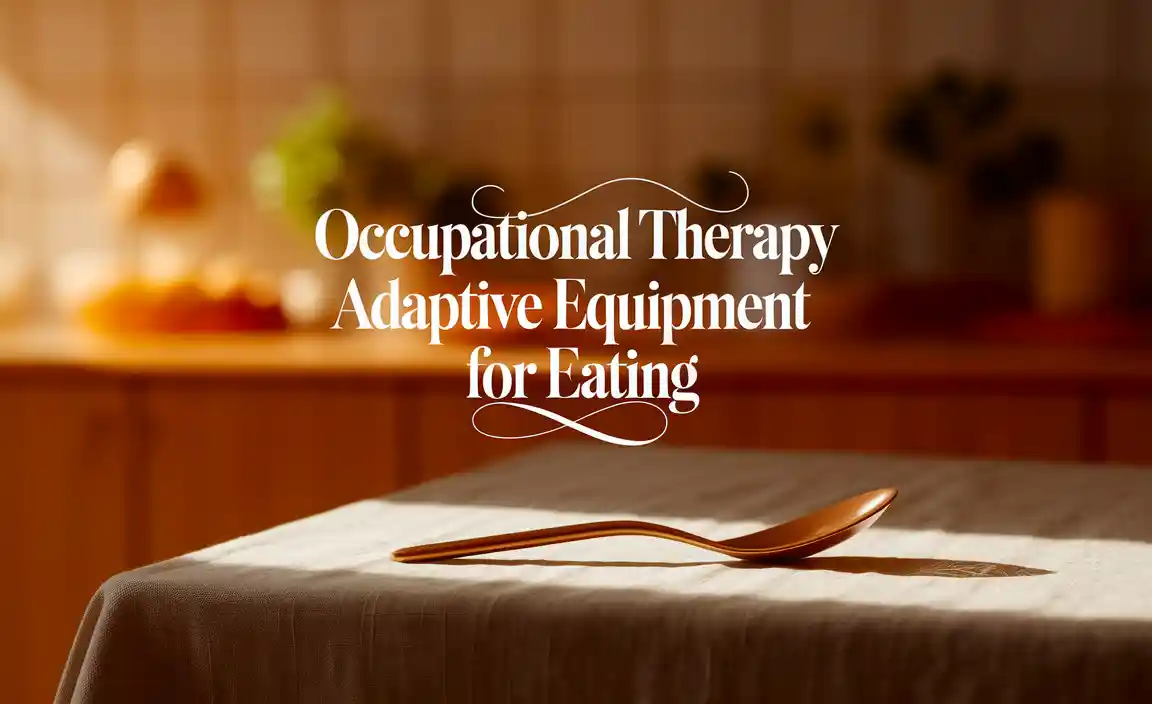A controller adapter for PC lets you use your favorite game console controllers (like PlayStation or Xbox) on your computer, making gaming easier and more familiar without complex setups.
Are you tired of fumbling with unfamiliar keyboard and mouse controls for your PC games? Maybe you have a beloved controller from your PlayStation or Xbox, and you’d love to use it for navigating those intense PC gaming sessions. It can feel frustrating when your favorite way to play isn’t compatible with your computer. But don’t worry, there’s a simple solution that makes gaming on your PC feel just like it does on your console. We’re going to walk through how to get your controller hooked up easily, so you can get back to enjoying your games without any fuss.
What is a Controller Adapter for PC?
Think of a controller adapter for PC as a translator. It’s a small device that helps your computer understand the language your game controller speaks. Most modern controllers, especially those made by Sony (PlayStation) and Microsoft (Xbox), use specific ways to send signals to their own consoles. Your PC, however, speaks a different language. The adapter bridges this gap, allowing your PC to recognize and use the controller just like it would a mouse or keyboard, but with the buttons and joysticks you’re already used to.
This is fantastic news for PC gamers who prefer the feel and precision of a gamepad. Instead of learning a whole new set of controls for every game, you can often just plug in your existing controller and start playing. It’s a straightforward way to improve your gaming experience, making it more comfortable and often more effective, especially in games that benefit from analog sticks and triggers.
Why You Might Need a Controller Adapter
There are several common reasons why someone might look for a controller adapter for their PC. Here are a few of the most frequent ones:
- Using Console Controllers: The most common reason is wanting to use controllers from PlayStation (DualShock, DualSense) or Xbox consoles on a PC. These controllers are often ergonomically designed and familiar to many gamers.
- Wireless Connectivity: Many adapters allow you to connect your wireless controllers to your PC via Bluetooth or a dedicated wireless connection, freeing you from cables.
- Compatibility Issues: Not all controllers are natively supported by Windows or other PC operating systems. An adapter can often overcome these compatibility hurdles without needing to install complicated drivers.
- Multiple Controller Support: Some adapters are designed to handle multiple controllers at once, perfect for when you want to play local multiplayer games with friends on PC.
- Enhanced Features: Certain adapters can even unlock advanced features of your controller on PC, such as rumble feedback, motion controls, or specific button mapping options that might not be available otherwise.
No matter your specific need, the goal is the same: to make gaming on your PC as seamless and enjoyable as possible. A good adapter is key to achieving that effortless gaming experience.
Types of Controller Adapters for PC
When you’re looking for a controller adapter for PC, you’ll notice there are a few different types available. Understanding the differences will help you choose the one that’s right for you and your setup.
Wired Adapters/Cables
These are the simplest and often the most straightforward. Essentially, they are USB cables designed to connect your controller directly to your PC’s USB port. For example, if you have an Xbox controller, a standard USB-A to Micro-USB or USB-C cable (depending on your controller model) often works as a wired adapter. For PlayStation controllers, you might need a specific USB cable that supports data transfer.
Pros:
- Extremely simple to use – plug and play.
- No batteries required for the controller’s connection.
- Generally very reliable with minimal input lag.
- Often the most affordable option.
Cons:
- Tethered by a cable, which can limit your movement and create clutter.
- Not all controllers use standard USB ports for data transfer; some require proprietary cables.
Wireless USB Adapters (Dongles)
These look like small USB drives that you plug into your PC. They create a dedicated wireless connection between your controller and your computer. Microsoft’s official Xbox Wireless Adapter is a prime example. It uses a proprietary wireless protocol to communicate with Xbox controllers.
Pros:
- Offers wireless freedom without relying on Bluetooth.
- Often provides a very stable and low-latency connection, similar to wired.
- Can support multiple controllers with a single adapter.
- Easy setup – plug in the dongle and pair your controller.
Cons:
- Requires a free USB port on your PC.
- You might need to buy a specific adapter for a specific brand of controller (e.g., Xbox adapter for Xbox controllers).
- Can be more expensive than simple cables.
Bluetooth Adapters/Built-in Bluetooth
Many modern PCs and laptops have built-in Bluetooth capabilities. If yours doesn’t, you can purchase an inexpensive USB Bluetooth adapter. This allows you to connect a wide range of wireless controllers that support the Bluetooth standard, including many Xbox controllers (newer models), PlayStation controllers, and third-party gamepads.
Pros:
- Wireless freedom.
- Can connect a variety of Bluetooth-enabled devices, not just controllers.
- Many PCs already have Bluetooth, so no extra purchase is needed.
- Usually quite affordable if you need to buy a dongle.
Cons:
- Bluetooth connections can sometimes be less stable or have higher input lag compared to proprietary wireless or wired connections, especially if using older Bluetooth versions or if there’s interference from other devices.
- Older controllers might not support Bluetooth.
- You may need to manage driver updates for your Bluetooth hardware.
Third-Party Multi-Platform Adapters
There are also adapters, often from brands like 8BitDo, that are designed to work with a wide variety of controllers across different platforms (e.g., connecting a PlayStation controller to your PC, or even using a Nintendo Switch Pro controller). These often connect via USB or a small dongle and can sometimes offer features like remapping buttons.
Pros:
- High compatibility with many controller types.
- Can offer additional features like button remapping.
- Great for users with controllers from different console families.
Cons:
- Can be more expensive than basic options.
- May require initial setup or firmware updates.
- Compatibility can sometimes be hit-or-miss with very new controllers.
How to Connect Your Controller to Your PC (Step-by-Step)
Connecting your controller to your PC is usually a breeze. The exact steps can vary slightly depending on the type of adapter and controller you’re using, but the general process is quite similar. Let’s break it down so you can get gaming quickly.
Method 1: Using a Wired Connection (USB Cable)
This is the most direct and often the simplest plug-and-play method.
What You’ll Need:
- Your game controller.
- A compatible USB cable (e.g., USB-A to Micro-USB, USB-A to USB-C, or USB-A to Mini-USB, depending on your controller).
- Your PC.
Steps:
- Find the Right Cable: Make sure you have the correct USB cable for your controller. Most modern controllers use USB-C or Micro-USB. Older ones might use Mini-USB. You can usually use the same charging cable that came with your controller, as long as it also supports data transfer (some cheap cables are charge-only).
- Connect to Controller: Plug one end of the USB cable into the port on your controller.
- Connect to PC: Plug the other end of the USB cable into an available USB port on your computer.
- Wait for Detection: Your PC should automatically detect the controller and install any necessary drivers. You might see a notification indicating that the device is being set up.
- Test in a Game or Setting: Once it’s recognized, you can often test it in a game. For Windows, you can also go to “Settings” > “Devices” > “Bluetooth & other devices” and look for your controller, or search for “Set up USB game controllers” in the Windows search bar to open the Game Controller settings.
Many games will then automatically recognize the controller and its inputs.
Method 2: Using a Wireless USB Adapter (Dongle)
This is ideal if you want wireless freedom without relying on your PC’s built-in Bluetooth. The official Xbox Wireless Adapter is a good example here.
What You’ll Need:
- Your wireless controller (e.g., Xbox Wireless Controller).
- The specific wireless USB adapter for your controller (e.g., Xbox Wireless Adapter for Windows).
- Your PC.
Steps:
- Plug In the Adapter: Insert the wireless USB adapter into an available USB port on your PC.
- Install Drivers (if needed): Windows will likely try to install drivers automatically. If it doesn’t, you might need to download them from the adapter manufacturer’s website. For the Xbox Wireless Adapter, Windows 10 and 11 usually handle this smoothly.
- Put Adapter in Pairing Mode: Press and hold the small pairing button on the adapter until its light starts blinking.
- Put Controller in Pairing Mode: Turn on your controller by pressing the Xbox button. Then, press and hold the small pairing button on the controller (usually near the top or on the face where the triggers connect) until its light starts blinking.
- Wait for Connection: The adapter and controller should find each other automatically. The lights on both will typically become solid when they are successfully paired.
- Test Your Controller: Open a game or the Windows Game Controller settings to confirm it’s working.
Method 3: Using Bluetooth
This is a very common and convenient way to go wireless, especially if your PC already has Bluetooth built-in.
What You’ll Need:
- Your Bluetooth-enabled controller (e.g., newer Xbox controllers, PlayStation DualShock 4/DualSense, many third-party controllers).
- Your PC with Bluetooth (either built-in or via a USB adapter).
Steps:
- Enable Bluetooth on PC: Go to your PC’s Settings > Devices > Bluetooth & other devices. Make sure Bluetooth is turned ON.
- Put Controller in Pairing Mode:
- For Xbox Controllers (newer models): Turn the controller on. Press and hold the small pairing button on the top edge until the Xbox button light flashes rapidly.
- For PlayStation Controllers (DualShock 4/DualSense): With the controller off, press and hold the “PS” button and the “Share/Create” button simultaneously until the light bar starts flashing rapidly.
- Add Device on PC: On your PC’s Bluetooth settings, click “Add Bluetooth or other device,” then click “Bluetooth.”
- Select Your Controller: Your PC will scan for devices. When your controller appears in the list (e.g., “Xbox Wireless Controller,” “Wireless Controller”), click on it.
- Complete Pairing: Follow any on-screen prompts. Windows should connect the controller, and the flashing light on the controller will usually turn solid.
- Test: Open a game or check the Windows Game Controller settings to ensure it’s recognized and functioning.
Choosing the Right Controller Adapter for You
With so many options, picking the right controller adapter for PC can seem a bit overwhelming. Think about what you value most in your gaming setup, and this will help guide your decision. Here’s a breakdown to help you make the best choice:
Key Factors to Consider:
- Controller Type: What controller do you have? An Xbox controller often works best with an Xbox Wireless Adapter, while PlayStation controllers can be a bit more versatile, often connecting well via Bluetooth or specific USB cables.
- Wired vs. Wireless: Do you mind being tethered by a cable for the most reliable connection, or do you prioritize the freedom of wireless play? Wireless offers convenience but can sometimes introduce a slight delay (input lag) or require battery charging for the controller.
- Connection Stability & Latency: High-octane games, especially competitive ones, demand a fast and stable connection. Wired connections and dedicated wireless adapters usually offer the lowest input lag. Bluetooth can be great, but older adapters or busy wireless environments can sometimes cause issues.
- Budget: Prices can range from a few dollars for a basic USB cable to $30-$60 for official wireless adapters. Built-in Bluetooth is a free solution if your PC has it.
- Number of Controllers: If you plan to connect multiple controllers for local multiplayer, make sure your adapter or Bluetooth connection can handle it. Some adapters are designed specifically for multi-controller support.
- Extra Features: Do you need advanced features like button remapping, customizable rumble, or support for additional controller features like motion control? Some third-party adapters offer these.
Comparison Table: Adapter Types
Here’s a handy table to compare the main types of controller adapters for PC:
| Adapter Type | Pros | Cons | Best For |
|---|---|---|---|
| Wired USB Cable | Simple, inexpensive, low latency, no batteries needed for connection. | Tethered by cable, limited movement. | Gamers prioritizing simplicity, budget, and zero lag; can use charging cables. |
| Wireless USB Adapter (Dongle) | Wireless freedom, stable connection, often low latency, supports multiple controllers. | Requires USB port, controller-specific (often), can be pricier. | Perfect for Xbox controllers, users wanting dedicated wireless for minimal fuss and high performance. |
| Bluetooth | Wireless freedom, widely compatible with many controllers, can be built-in. | Potential for higher latency/instability, older controllers may not support it. | Users with newer controllers and PCs with good Bluetooth; budget-conscious wireless seekers. |
| Third-Party Multi-Platform Adapters | High compatibility with various controllers, extra features (remapping). | Can be more expensive, may need setup/updates. | Users with diverse controller collections, wanting advanced customization. |
Troubleshooting Common Issues
Even with the best adapter, sometimes things don’t work perfectly right away. Don’t get discouraged! Most common problems are easy to fix with a few simple steps. I’ve seen drivers cause plenty of headaches, but usually, it’s just a quick adjustment.
Controller Not Detected
- Check Connections: Ensure the USB cable is plugged in firmly at both ends, or that your wireless adapter is securely in its USB port. Try a different USB port; some are faster or more reliable than others.
- Restart Your PC: A simple restart can often resolve temporary glitches and help Windows recognize new hardware.
- Update Drivers: For wireless adapters or controllers, make sure your PC’s drivers are up to date. You can usually do this through Windows Update or by visiting the manufacturer’s website. For controllers, go to “Device Manager” in Windows, find your controller (it might be under “Human Interface Devices” or “Game Controllers”), right-click, and select “Update driver.”
- Try a Different Cable: If using a wired connection, the USB cable itself might be faulty or only capable of charging. Try a different data-transfer-capable USB cable.
Controller Connected but Not Working in Games
- Check In-Game Settings: Many games have specific controller settings. Go into the game’s options menu and ensure your controller is selected as the input device. Some games may require a restart after changing settings.
- Windows Game Controller Settings: Search for “Set up USB game controllers” in the Windows search bar. This tool can show you if Windows recognizes the controller and its inputs. You can perform tests here.
- Controller Mapping Software: For some controllers or adapters, you might need specific software to map buttons correctly. Check the manufacturer’s website for drivers or utilities. For example, Xbox controllers work very well with Windows, but sometimes button icons might appear as if on an Xbox console.
- Third-Party Software: If you’re using a non-standard controller or adapter, third-party tools like DS4Windows (for PlayStation controllers on PC) can help ensure compatibility and proper functionality.