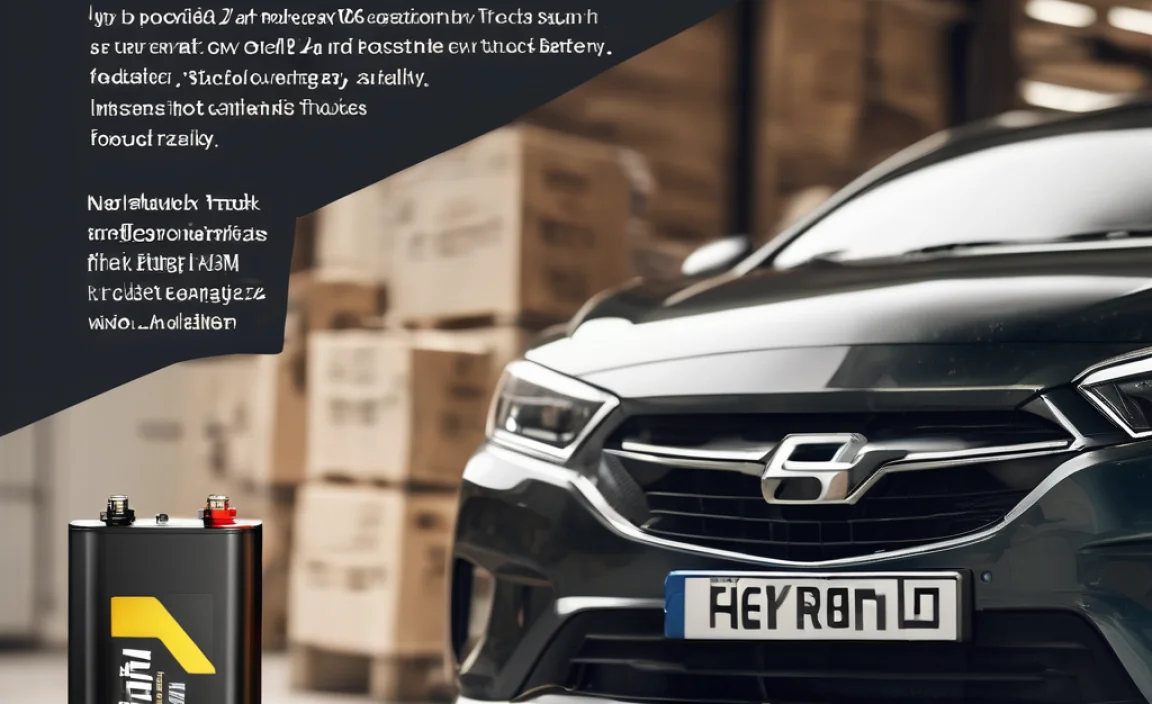Do I need a WiFi adapter for my PC? For most desktop computers, the answer is yes, unless your PC already has WiFi built-in. This guide will help you figure out if you need one and how to choose the right one for easy internet access.
Are you tired of dealing with tangled Ethernet cables just to get your desktop computer online? It’s a common frustration for PC owners. You might be wondering if there’s a simpler way to connect to your wireless network. The good news is, there usually is! A WiFi adapter is your key to unlocking wireless freedom for your desktop, similar to how your phone or laptop connects effortlessly. We’ll break down everything you need to know, making it easy to understand and decide if a WiFi adapter is right for you. Get ready to ditch the wires!
What is a WiFi Adapter and Why Might Your PC Need One?
Think of a WiFi adapter as a special gadget that lets your computer “see” and connect to wireless internet signals. It’s like a tiny antenna and translator for your PC, enabling it to pick up the WiFi your router broadcasts. While most laptops come with this built-in, many desktop computers don’t. They often rely on an Ethernet cable connected directly to your router. If your desktop doesn’t have WiFi capabilities already, it means you can’t connect to your wireless network without one of these adapters.
How to Tell if Your PC Already Has WiFi
Before you go out and buy an adapter, let’s make sure your computer doesn’t already have WiFi. It’s a quick check that can save you time and money.
For Windows Users:
- Check Device Manager:
- Right-click the Start button (the Windows icon in the bottom-left corner).
- Select “Device Manager.”
- Look for a category called “Network adapters.”
- If you see an item with “Wireless,” “WiFi,” or a similar name (like “Intel(R) Wi-Fi…” or “Qualcomm Atheros Wireless Network Adapter”), your PC likely has built-in WiFi.
- Check Network Settings:
- Click the Start button and then click the Settings gear icon.
- Go to “Network & Internet.”
- If you see options for “Wi-Fi” (like a toggle to turn it on/off or a list of available networks), your PC has WiFi.
For Mac Users:
- Click the Apple menu () in the top-left corner of your screen.
- Select “About This Mac.”
- Click “System Report.”
- In the left-hand sidebar, under “Network,” click “Wi-Fi.”
- If you see details listed for Wi-Fi, your Mac has it. You can also go to “System Preferences” > “Network” and look for “Wi-Fi.”
If you don’t see any of these indicators, or your network adapter list only shows “Ethernet,” it’s highly probable that your desktop PC needs a WiFi adapter to connect to wireless networks.
Types of WiFi Adapters: Finding the Right Fit
There are a few main types of WiFi adapters, and each has its own advantages. The best one for you depends on your PC setup and how you prefer to connect.
1. USB WiFi Adapters (Dongles)
These are the most common and easiest-to-use WiFi adapters for desktops. They plug into a USB port on your computer, just like a flash drive. They come in various sizes, from tiny ones that are almost unnoticeable to larger ones with external antennas.
Pros:
- Easy Installation: Plug and play, often requiring simple driver installation.
- Portable: Easy to move between computers or take with you.
- Cost-Effective: Generally the most affordable option.
- Versatile: Available in many different speed and range capabilities.
Cons:
- USB Port Dependency: Requires a free USB port.
- Potential Interference: Smaller dongles can sometimes be affected by nearby USB 3.0 ports or other devices.
- Performance: Some very small models might not offer the best range or speed compared to internal cards.
2. Internal (PCIe) WiFi Cards
These adapters are designed to be installed directly inside your computer’s case. They plug into a specialized slot on your motherboard called a PCIe (Peripheral Component Interconnect Express) slot. These are often used for high-performance WiFi, especially for gaming or streaming.
Pros:
- High Performance: Typically offer faster speeds and better stability.
- Superior Range: Often come with external antennas that can be positioned for optimal signal reception.
- Less Clutter: All components are hidden inside the PC case.
- Dedicated Connection: Direct connection to the motherboard can reduce interference.
Cons:
- Installation Complexity: Requires opening your PC case, which can be intimidating for beginners.
- Not Portable: Once installed, it’s tied to that computer.
- Requires Compatible Slot: Your motherboard must have an available PCIe slot.
- Potentially More Expensive: High-end PCIe cards can be pricier than USB options.
3. M.2 WiFi Cards
Similar to PCIe cards, M.2 cards are internal components. However, they use a different, smaller connector (M.2 slot) that is becoming more common on newer motherboards. These often combine WiFi and Bluetooth functionality.
Pros:
- Compact: Small form factor, ideal for smaller PC builds.
- Good Performance: Can offer speeds comparable to or better than PCIe cards.
- Integrated Functionality: Often include Bluetooth.
Cons:
- Motherboard Compatibility: Requires a specific M.2 slot on your motherboard.
- Installation Complexity: Still requires opening the PC case.
- Adapter Needed: Many PC motherboards don’t have a direct M.2 slot for WiFi; you might need a PCIe adapter to install an M.2 WiFi card.
For most beginners looking to add simple WiFi to their desktop, a USB WiFi adapter is usually the easiest and most practical choice.
Key Features to Consider When Buying a WiFi Adapter
When you’re shopping for a WiFi adapter, you’ll see a lot of technical terms. Here’s a breakdown of the most important ones to help you make an informed decision:
1. WiFi Standards (802.11ax, 802.11ac, 802.11n)
These are like different generations of WiFi technology. Newer standards mean faster speeds and better performance. The most common ones you’ll encounter are:
- 802.11ax (Wi-Fi 6/6E): The latest and fastest standard. It offers better speed, efficiency, and performance in crowded network environments.
- 802.11ac (Wi-Fi 5): A very popular and capable standard, offering gigabit speeds. It’s still excellent for most users.
- 802.11n (Wi-Fi 4): An older standard. It’s slower than ac or ax and might be sufficient for basic browsing but can feel sluggish for demanding tasks.
Recommendation: Aim for at least Wi-Fi 5 (802.11ac) for a good experience. Wi-Fi 6 (802.11ax) is ideal if you have a Wi-Fi 6 router and want the best performance.
2. Speed (Mbps or Gbps)
This refers to how fast data can be transferred. Speeds are usually listed as a maximum theoretical value. Your actual speed will depend on many factors, like your internet plan and router.
- When looking at specifications, you’ll often see numbers like “AC1200,” “AX3000,” etc. The numbers indicate the combined theoretical speeds across different bands (like 2.4GHz and 5GHz). For example, an AC1200 adapter might offer up to 300 Mbps on the 2.4GHz band and 867 Mbps on the 5GHz band.
Recommendation: If your internet speed is 100 Mbps or higher, an adapter rated for at least AC1200 or AX1800 will likely be sufficient. For faster plans, look for higher ratings.
3. Frequency Bands (2.4 GHz vs. 5 GHz)
Most modern WiFi adapters are dual-band, meaning they can connect to networks on two different frequencies:
- 2.4 GHz: Offers a wider range and better penetration through walls but is slower and more prone to interference from other devices (like microwaves and Bluetooth).
- 5 GHz: Offers much faster speeds and less interference but has a shorter range.
Recommendation: A dual-band adapter gives you the flexibility to choose the best band for your needs. Use 5 GHz for speed-intensive tasks when you’re closer to the router, and 2.4 GHz for wider coverage or reaching devices further away.
4. Antennas
Antennas are crucial for signal strength and range. Adapters come with either internal antennas (common in small USB dongles) or external antennas.
- Internal Antennas: Good for basic connectivity and shorter distances.
- External Antennas: Generally provide better signal reception and range. Some adapters allow you to attach higher-gain antennas for even further reach.
Recommendation: If your PC is far from your router or you experience weak signal, an adapter with external antennas is usually a better choice. Look for models with adjustable or detachable antennas.
5. Beamforming Technology
Beamforming is a smart technology that focuses the WiFi signal directly towards your connected device, rather than broadcasting it in all directions. This results in a stronger, more stable connection.
Recommendation: If available, beamforming is a great feature to look for, especially if you have multiple devices or a larger home.
Here’s a quick comparison table to help visualize these features:
| Feature | Importance for Beginners | What to Look For |
|---|---|---|
| Wi-Fi Standard | High | Wi-Fi 5 (802.11ac) or Wi-Fi 6 (802.11ax) |
| Speed Rating | Medium | AC1200 or AX1800 for good performance |
| Frequency Bands | High | Dual-Band (2.4 GHz and 5 GHz) |
| Antennas | Medium/High (if signal is weak) | External antennas for better range |
| Beamforming | Nice to Have | Included adapters offer a more stable connection |
How to Install a USB WiFi Adapter (Step-by-Step)
Installing a USB WiFi adapter is one of the simplest upgrades you can make to your PC. Follow these steps, and you’ll be connected wirelessly in no time!
Tools You’ll Need:
- Your new USB WiFi adapter
- Your PC (Windows or Mac)
- Your WiFi network name (SSID) and password
Installation Steps:
- Unbox Your Adapter: Carefully take the WiFi adapter out of its packaging. If it came with a CD or a small quick-start guide, keep it handy.
- Locate a Free USB Port: Look for an empty USB port on the front, back, or side of your desktop computer case. USB 3.0 ports (usually blue) are generally faster, but the adapter will work in any USB port (USB 2.0 or 3.0).
- Plug in the Adapter: Gently insert the USB WiFi adapter into the chosen USB port. It should fit snugly.
- Install Drivers: This is the most crucial step. Your computer needs special software (drivers) to recognize and use the adapter.
- Automatic Installation: Many modern adapters are “plug-and-play.” Your operating system (Windows or macOS) might automatically detect the new hardware and start installing the correct drivers. You might see a notification in the corner of your screen saying “Setting up device” or “Installing drivers.” Wait for this process to complete.
- Manual Installation (CD/Download): If your computer doesn’t automatically find the drivers, or if it prompts you to, you’ll need to install them manually.
- Using the CD: If your adapter came with a small CD, insert it into your PC’s optical drive. An installation wizard should pop up. Follow the on-screen instructions to install the drivers.
- Downloading Drivers: If you don’t have a CD drive or the CD doesn’t work, visit the manufacturer’s website (e.g., TP-Link, Netgear, ASUS, Linksys). Find the support or downloads section, search for your specific adapter model, and download the latest drivers for your operating system (Windows 10, Windows 11, macOS, etc.). Run the downloaded installer file.
Important Note: If you are installing drivers manually and your PC currently has NO internet connection (either wired or wireless), you may need to download the driver on another computer with internet access and transfer it to your PC using a USB flash drive.
- Restart Your PC (If Prompted): Sometimes, a restart is necessary for the drivers to be fully installed and recognized. Follow any prompts to restart your computer.
- Connect to Your WiFi Network: Once drivers are installed and your PC has restarted (if needed), look for the WiFi icon in your system tray (usually in the bottom-right corner of your screen on Windows, or top-right on Mac).
- Click the WiFi icon.
- You should see a list of available WiFi networks.
- Find your network name (SSID) and click on it.
- Click “Connect.”
- Enter your WiFi password when prompted.
- Test Your Connection: Open a web browser (like Chrome, Firefox, or Edge) and try to visit a website (e.g., google.com). If the page loads, congratulations, you’re online wirelessly!
If you run into trouble, double-check that you downloaded the correct drivers for your specific adapter model and operating system. You can also try a different USB port. For more advanced troubleshooting, the adapter’s manual or the manufacturer’s support page is your best resource.
How to Install an Internal (PCIe) WiFi Card
Installing an internal WiFi card is a bit more involved than a USB adapter, but it’s still a manageable DIY project for many. This method offers a more permanent and often more stable connection. If you’re comfortable opening your PC case, you can do this!
Tools You’ll Need:
- Your new internal WiFi/PCIe card
- A Phillips head screwdriver
- An anti-static wrist strap (recommended to protect components)
- Your PC’s user manual (helpful for identifying slots)
- A small container for screws
- Your WiFi network name (SSID) and password
Safety First!
Before you start, make sure your PC is powered off and unplugged from the wall. It’s also a good idea to ground yourself to prevent static discharge, which can damage sensitive computer components. Touch a metal object (like the metal part of your PC case) before touching any internal parts, or wear an anti-static wrist strap.
Installation Steps:
- Power Down and Unplug: Ensure your computer is completely shut down and the power cable is disconnected from the wall outlet.
- Open the PC Case: Locate the screws on the back of your PC case that hold the side panel in place. Remove these screws and carefully slide or lift off the side panel. (Refer to your PC or case manual if you’re unsure).
- Ground Yourself: Touch a metal part of the computer case to discharge any static electricity. If you have an anti-static wrist strap, wear it and attach the other end to a metal part of the case.
- Locate a Free PCIe Slot: Look at your computer’s motherboard for the long expansion slots. You’re looking for a PCIe x1 slot (smaller than the graphics card’s PCIe x16