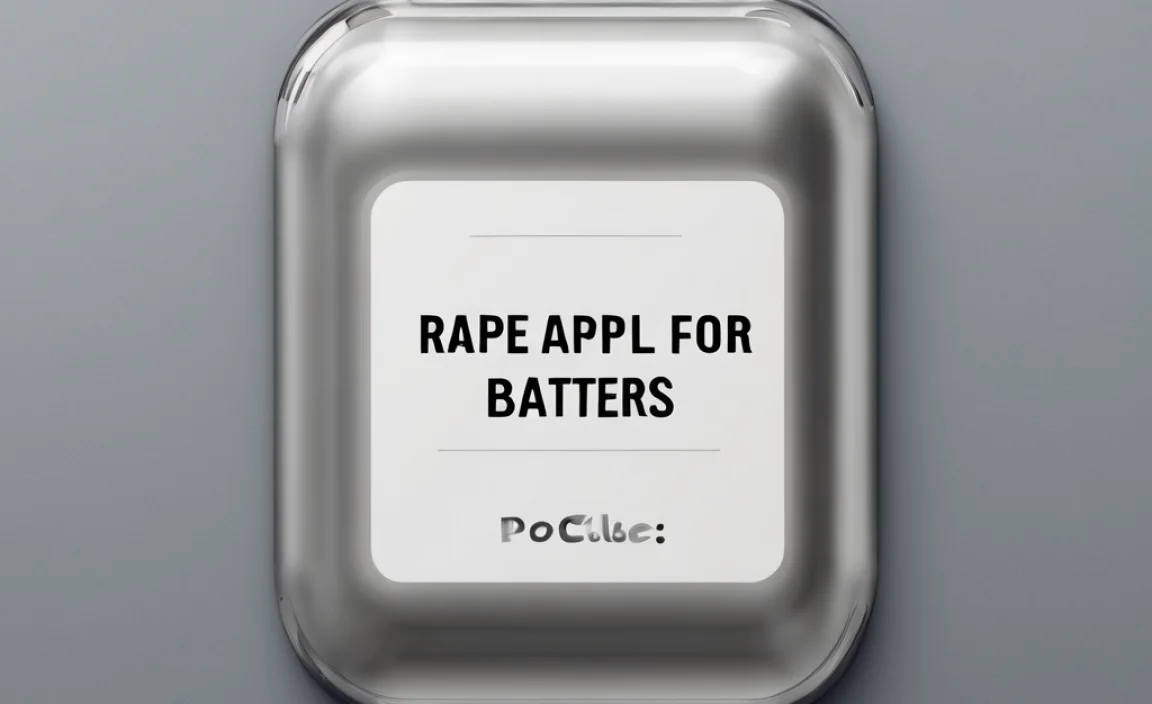Drivers for your network adapter are essential software that allows your computer to connect to the internet and other networks. Keeping them updated ensures a smooth and reliable connection, preventing common connectivity problems. This guide will show you how to find, install, and update them easily, so you can stay connected without the hassle.
Ever found yourself staring at a “No Internet” message when all you want to do is check your email or watch a video? It’s a common frustration, and often, the culprit is something small but mighty: your network adapter drivers. Think of these drivers as translators, helping your computer speak the language of networks. When they’re outdated or missing, your computer simply can’t communicate effectively, leading to those dreaded connection drops and slow speeds. Don’t worry, though! This guide is here to demystify network adapter drivers. We’ll walk through everything you need to know, from what they are to how to keep them in top shape. By the end, you’ll feel confident in managing your network connection, ensuring you’re always just a click away from the online world.
What Exactly Are Network Adapter Drivers?
Imagine you’ve just bought a brand-new smart TV. It has all the cool features, but you can’t use them until you connect it to your home Wi-Fi. The remote control is like your computer’s operating system (like Windows or macOS), and the TV’s Wi-Fi chip is like your network adapter. The driver is the instruction manual that tells the remote how to talk to the Wi-Fi chip so it can connect to your router. Simply put, a network adapter driver is a piece of software that allows your computer’s operating system to communicate with the physical hardware of your network adapter. This adapter is what enables your computer to connect to wired (Ethernet) or wireless (Wi-Fi) networks.
Without the correct driver, your network adapter is essentially useless. Your computer won’t recognize it, and you won’t be able to get online. It’s like having a car engine but no key to start it – no movement! These drivers are essential for everything from browsing websites and sending emails to downloading files and streaming your favorite shows. They handle the low-level communication, translating commands from your operating system into signals that the network adapter hardware can understand, and vice-versa.
Why Are Drivers for Network Adapters So Important?
Keeping your network adapter drivers up-to-date is crucial for a few key reasons:
- Connectivity: This is the big one! Updated drivers ensure your network adapter recognizes and can connect to available networks. If you’re experiencing Wi-Fi or Ethernet connection issues, outdated or corrupt drivers are often the first place to look.
- Performance: Manufacturers continually improve their drivers to enhance performance. Newer drivers can lead to faster connection speeds, reduced latency (lag), and more stable connections.
- Bug Fixes: Like any software, drivers can have bugs. Updates often include fixes for issues discovered since the last release, which could be causing connection drops or other annoying problems.
- Security: Sometimes, driver updates include security patches. These patches help protect your computer from potential vulnerabilities that could be exploited by malicious actors. Staying updated is a simple but effective security measure.
- New Features: Occasionally, driver updates might introduce support for new technologies or improve compatibility with newer networking standards, allowing you to make the most of your hardware.
Think of it like maintaining the tires on your car. You wouldn’t drive on bald tires, right? Similarly, you shouldn’t ignore outdated drivers. They are small files, but they have a huge impact on your online experience.
Types of Network Adapters and Their Drivers
There are two main types of network adapters you’ll commonly find in computers:
1. Wired Network Adapters (Ethernet)
These adapters use an Ethernet cable to connect your computer to a router or modem. They typically offer a very stable and fast connection. You’ll usually find an Ethernet port on the back or side of your desktop or laptop.
- Driver Purpose: The Ethernet driver tells your operating system how to send and receive data through the physical Ethernet port. It manages the flow of information over the cable.
- Common Chipsets: Intel, Realtek, and Broadcom are common names you might see associated with Ethernet adapters.
2. Wireless Network Adapters (Wi-Fi)
These adapters allow your computer to connect to networks wirelessly, giving you the freedom to move around without being tethered by a cable. Most modern laptops have built-in Wi-Fi adapters, and you can also get external USB Wi-Fi adapters for desktops or older laptops.
- Driver Purpose: The Wi-Fi driver handles the communication between your computer and the wireless access point (your router). It manages the radio frequencies, encryption, and data transfer over the air.
- Common Chipsets: Intel, Realtek, Broadcom, and Qualcomm Atheros are popular manufacturers of Wi-Fi chipsets.
Regardless of the type, the principle remains the same: the driver is the vital link between the hardware and your operating system.
How to Identify Your Network Adapter
Before you can update or find drivers, you need to know what kind of network adapter you have. Here’s how to find that information in Windows, the most common operating system:
- Open Device Manager:
- Press the Windows key + R on your keyboard to open the Run dialog box.
- Type devmgmt.msc and press Enter or click OK.
- Locate Network Adapters: In the Device Manager window, look for a category called “Network adapters.” Click the arrow next to it to expand the list.
- Identify Your Adapters: You will now see a list of all network adapters installed on your computer. You’ll likely see entries like “Realtek PCIe GbE Family Controller” (for Ethernet) or “Intel(R) Wi-Fi 6 AX201” (for Wi-Fi). Make a note of the exact names of your adapters.
Knowing these names is super helpful when you need to search for drivers on the manufacturer’s website.
How to Find and Download Network Adapter Drivers
There are a few reliable ways to get the correct drivers for your network adapter.
Method 1: Using Windows Update
Windows Update is often the easiest and safest way to get drivers. Sometimes, Microsoft will include generic or specific driver updates through this service.
- Go to Settings (press Windows key + I).
- Click on Update & Security (or Windows Update in Windows 11).
- Click Check for updates.
- If updates are found, Windows will automatically download and install them. Sometimes, optional updates will be listed; check those for driver updates.
While convenient, Windows Update doesn’t always have the absolute latest drivers directly from the hardware manufacturer.
Method 2: From the Computer Manufacturer’s Website
This is one of the best methods because these drivers are often customized for your specific computer model. Every computer brand (Dell, HP, Lenovo, etc.) has a support section on their website where you can download drivers.
- Identify your computer’s model number: This is usually found on a sticker on the bottom of a laptop or the back/side of a desktop.
- Visit the manufacturer’s support website: Search for “[Your Computer Brand] support” online.
- Enter your model number or serial number: This will take you to a page with all the drivers for your device.
- Navigate to the “Network” or “Wireless” section: Look for drivers related to LAN, Ethernet, or Wi-Fi.
- Download the latest driver: Make sure you download the driver that matches your operating system version (e.g., Windows 10 64-bit).
For example, if you have an HP Spectre x360, you would go to HP’s support site, enter the model name, and look for network drivers.
Method 3: From the Network Adapter Hardware Manufacturer’s Website
If you know the specific brand and model of your network adapter (e.g., Intel Wi-Fi 6 AX201, Realtek PCIe GbE), you can go directly to that manufacturer’s website.
- Identify the hardware manufacturer: As seen in Device Manager.
- Go to their support/downloads page: For example, search for “Intel drivers” or “Realtek drivers.”
- Use their driver identification tool (if available) or search manually: Intel, for instance, has a handy “Intel® Driver & Support Assistant” tool that can scan your system and recommend drivers. Another option is to manually search for your adapter model.
- Download the correct driver: Again, ensure it’s compatible with your operating system.
This method is great if you’ve upgraded your network card or if your computer manufacturer isn’t providing the latest updates.
Method 4: Using a Driver Update Utility (Use with Caution)
There are numerous third-party driver update tools available. These programs can scan your system and automatically find and install updated drivers. However, it’s crucial to choose a reputable one. Many free tools can be bundled with unwanted software, or they might install incorrect drivers, which can cause more problems than they solve. If you choose to use one, research it thoroughly and opt for well-known, trusted solutions.
Recommendation: For beginners, sticking to Windows Update or the computer/hardware manufacturer’s website is generally the safest and most reliable approach.
How to Install Network Adapter Drivers
Once you’ve downloaded the driver file, installation is usually straightforward. Driver packages often come as executable files (.exe) or compressed folders (.zip).
If the Driver is an Executable (.exe) File:
- Locate the downloaded file: It’s usually in your “Downloads” folder.
- Double-click the .exe file: This will launch the driver installer.
- Follow the on-screen prompts: The installer will guide you through the process. You might need to agree to terms and conditions and click “Next” or “Install” a few times.
- Restart your computer: Most driver installations require a restart to take full effect.
If the Driver is in a Compressed Folder (.zip):
- Extract the files: Right-click on the .zip file and select “Extract All…” or use a program like 7-Zip or WinRAR.
- Open Device Manager: Follow the steps mentioned earlier to open Device Manager.
- Locate your network adapter: Find it under “Network adapters.”
- Right-click the adapter and select “Update driver.”
- Choose “Browse my computer for drivers.”
- Click “Browse…” and navigate to the folder where you extracted the driver files. Make sure to select the folder containing the .inf file (an information file, usually with a yellow icon).
- Click “Next.” Windows will attempt to install the driver from the files you provided.
- Restart your computer: As always, a restart is recommended.
Updating Through Device Manager (Manual Method):
- Open Device Manager.
- Right-click on your network adapter and select “Update driver.”
- Choose “Search automatically for drivers.” Windows will look online or on your computer for a better driver.
- If Windows found a driver, follow the prompts. If not, you can try the “Browse my computer for drivers” option if you manually downloaded a driver file earlier.
Always restart your computer after installing or updating drivers to ensure the changes are applied correctly.
Troubleshooting Common Network Adapter Driver Issues
Even with the best intentions, sometimes things don’t go as planned. Here are some common problems and how to fix them:
Problem 1: No Internet Connection After Driver Update
This can happen if an incompatible driver was installed.
- Solution: Roll Back Driver:
- Open Device Manager.
- Find your network adapter, right-click it, and select Properties.
- Go to the Driver tab.
- If the “Roll Back Driver” button is available, click it. This will revert to the previous driver.
- Restart your computer.
- Solution: Uninstall and Reinstall:
- In Device Manager, right-click the adapter and select Uninstall device.
- Check the box that says “Delete the driver software for this device” if prompted.
- Click Uninstall.
- Restart your computer. Windows will attempt to automatically reinstall a driver upon startup. If it doesn’t find one, you’ll need to manually download and install it using Method 2 or 3 above.
Problem 2: Network Adapter Not Appearing in Device Manager
This could mean the hardware isn’t detected or the driver is severely corrupted.
- Solution: Scan for Hardware Changes:
- In Device Manager, click on the computer name at the top.
- Click Action > Scan for hardware changes.
- If it’s a USB adapter, try unplugging it and plugging it into a different USB port. If it’s a Wi-Fi card in a desktop, ensure it’s seated correctly (though this might require opening the computer case).
- Solution: Check BIOS/UEFI: In rare cases, the network adapter might be disabled in your computer’s BIOS/UEFI settings. You’d need to restart your computer and enter BIOS/UEFI setup (usually by pressing F2, Del, or F10 during startup) to check this. Be cautious when changing BIOS settings.
Problem 3: Slow Internet Speeds
While Wi-Fi interference or ISP issues are common, outdated drivers can also be a cause.
- Solution: Update to the Latest Recommended Driver: Ensure you have the most current driver from the manufacturer’s website. Sometimes, a slightly older but more stable driver might perform better than the newest one, so it’s worth testing if issues persist.
- Solution: Check Power Management Settings: On some laptops, power-saving settings can reduce the performance of the Wi-Fi adapter. In Device Manager, find your Wi-Fi adapter, right-click, go to Properties, then the Power Management tab. Uncheck “Allow the computer to turn off this device to save power.” (This option isn’t always available or recommended).
Problem 4: Wi-Fi Networks Not Visible
This often points to a driver issue preventing the adapter from scanning for networks.
- Solution: Reinstall the Latest Wi-Fi Driver: Use the uninstall/reinstall method described in Problem 1. Ensure you download the correct driver for your specific Wi-Fi adapter model and operating system.
- Solution: Check for Airplane Mode: Ensure Airplane mode is turned off. You can usually find this in the system tray or the Settings app under “Network & Internet.”
A table summarizing Driver Update Scenarios:
| Symptom / Scenario | Likely Cause | Recommended Action |
|---|---|---|
| No connection after Windows update | Corrupt or incompatible driver | Roll back driver or uninstall/reinstall |
| Intermittent connection drops | Outdated or buggy driver | Update to the latest stable driver from manufacturer |
| Slow speeds | Outdated driver, power settings, or hardware issue | Update driver, check power management, test with wired connection |
| Cannot see Wi-Fi networks | Driver issue preventing scanning | Reinstall the latest Wi-Fi driver |
| Network adapter not showing at all | Driver missing, hardware failure, or disabled in BIOS | Scan for hardware changes, check BIOS, reseat hardware (advanced) |
Maintaining Your Network Adapter Drivers
Once your drivers are up to date, it’s good practice to keep them that way. Here’s how:
- Regular Checks: Make it a habit to check for driver updates every 3-6 months, especially if you’re experiencing any minor network glitches.
- Device Manager Notifications: Keep an eye on Device Manager. If you see any warning icons (like a yellow triangle with an exclamation mark)