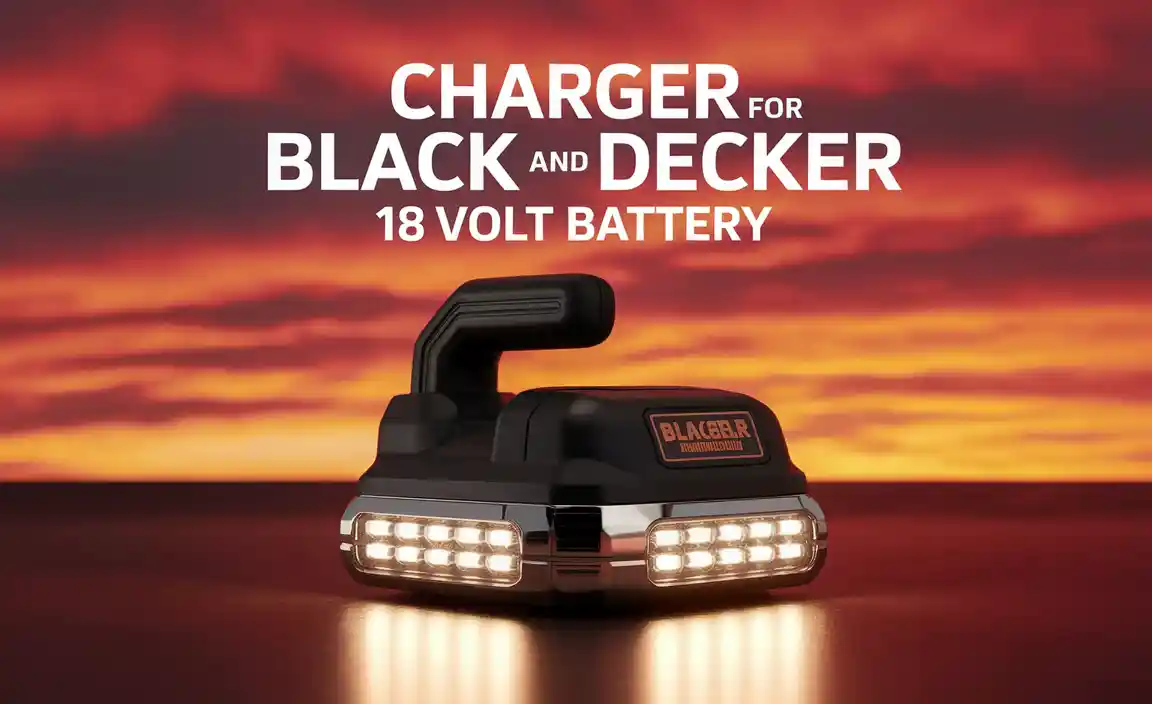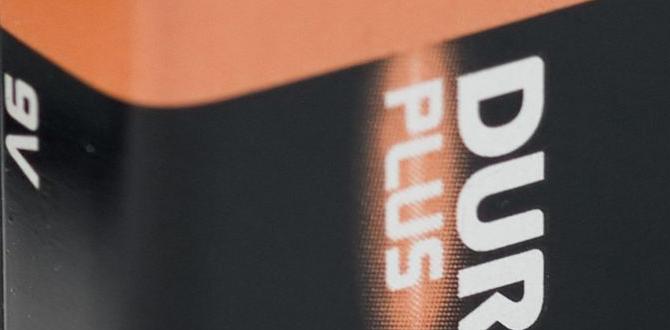Quick Summary: A good battery life for a laptop is generally considered to be 8 hours or more of active use. For modern laptops, aim for 10-12 hours to comfortably get through a workday or school day without needing a charger.
Ever felt that sinking feeling when your laptop’s battery icon turns red, just when you’re in the middle of something important? It’s a common frustration for many of us! Whether you’re a student trying to take notes, a professional sending emails, or someone just enjoying a movie, a dying battery can really throw a wrench in your plans. This guide is here to demystify laptop battery life, helping you understand what’s good, what’s not, and how to get the most out of your device.
We’ll break down the confusing numbers, explain what affects how long your battery lasts, and give you practical tips to keep yours running longer. No tech jargon, just clear, simple advice to help you navigate the world of laptop power. Stay with us, and you’ll be a battery-savvy user in no time!
Understanding Laptop Battery Life: The Basics
When we talk about “battery life,” we’re essentially talking about how long a laptop can run on a single charge. This is usually measured in hours. But why is this number so important? Simply put, it determines how mobile you can be with your laptop. A laptop with great battery life lets you work, study, or play without constantly searching for a power outlet.
The marketplace is flooded with laptops of all shapes and sizes, each boasting different battery performance. This can make choosing the right one seem like a puzzle. Understanding what constitutes “good” battery life will empower you to make an informed decision, whether you’re buying a new machine or trying to extend the life of your current one.
What Does “Good” Battery Life Actually Mean?
So, what’s the magic number? It’s not a one-size-fits-all answer, but we can establish some helpful benchmarks. For most users, a “good” laptop battery life is one that can sustain your typical daily tasks for a full day. This often translates to a minimum of 8 hours of real-world usage.
However, the definition of “good” has evolved. Manufacturers often quote ideal conditions, which might not reflect how you actually use your laptop. For modern productivity and convenience, many users now aim for laptops that can deliver 10-12 hours or even more on a single charge. This allows for a full workday or extensive study session without the stress of finding a power source.
Benchmarks for Laptop Battery Life:
- Excellent: 12+ hours of continuous use. This is top-tier and ideal for heavy travelers or those who work away from power outlets all day.
- Good: 8-11 hours of continuous use. This is the sweet spot for most students and professionals, easily covering a typical workday or school day.
- Average: 6-7 hours of continuous use. This might require a bit of power management or a mid-day top-up for some users.
- Below Average: Less than 6 hours of continuous use. This is generally considered poor for most modern laptops, especially if you plan on being mobile.
It’s important to remember that these are general guidelines. The actual battery life you experience can vary significantly based on your usage patterns, screen brightness, and the tasks you perform.
The Manufacturer’s Promise vs. Real-World Usage
You’ve probably seen those impressive battery life numbers in product descriptions – “Up to 15 hours!” or “All-day battery!” While these figures aren’t outright lies, they are often achieved under very specific, controlled conditions. These are typically called “battery benchmarks.” Manufacturers test laptops using light tasks like video playback at a low screen setting, with Wi-Fi turned off or in a very low-power mode, and with minimal background processes running.
Your daily routine is likely much more demanding. You might be browsing multiple websites, streaming video, running demanding software, keeping multiple tabs open, and using Wi-Fi constantly. All these activities drain the battery much faster than the manufacturer’s ideal test scenario. Therefore, it’s wise to take advertised battery life figures with a grain of salt and look for reviews that focus on real-world usage.
For instance, a laptop advertised with 15 hours of battery life might realistically give you 8-9 hours of mixed usage. This is still good, but it highlights the difference between theoretical maximums and practical performance.
Factors That Impact Laptop Battery Life
Several elements can significantly influence how quickly your laptop battery drains. Understanding these factors can help you optimize your settings and usage habits to make your battery last longer.
1. Screen Brightness and Resolution
The display is one of the biggest power consumers in a laptop. A brighter screen requires more energy. Similarly, higher resolutions (like 4K or QHD) demand more power to render all those extra pixels compared to a Full HD (1080p) or HD display.
Tip: Lowering your screen brightness to a comfortable level can make a noticeable difference. Many laptops also have adaptive brightness that adjusts based on ambient light, which can help save power.
2. Type of Tasks Performed
What you do on your laptop matters more than you might think. Demanding tasks like video editing, gaming, running virtual machines, or compiling code will drain the battery much faster than simple tasks like typing documents, browsing the web, or reading emails.
Tip: If you need to conserve battery, stick to lighter tasks and close any unnecessary applications or browser tabs that are running in the background.
3. Active Wi-Fi and Bluetooth Usage
Constantly searching for and maintaining wireless connections uses power. While essential for most modern tasks, keeping Wi-Fi and Bluetooth on when you don’t need them can contribute to faster battery drain.
Tip: Turn off Wi-Fi and Bluetooth when you’re offline or don’t require them for an extended period. For instance, if you’re working on a document and don’t need internet access, disabling Wi-Fi can help.
4. Background Applications and Processes
Many applications run in the background even when you’re not actively using them. These can include cloud syncing services (like Dropbox or OneDrive), system updates, antivirus scans, and diagnostic tools. Each of these consumes CPU resources and, consequently, battery power.
Tip: Regularly check your Task Manager (on Windows) or Activity Monitor (on macOS) to see which applications are using the most power. Close any non-essential programs or adjust their settings to reduce background activity.
5. Battery Health and Age
Like all rechargeable batteries, laptop batteries degrade over time. As a battery ages and goes through more charge cycles, its maximum capacity decreases. This means it will hold less charge than when it was new, leading to shorter runtimes even with the same usage patterns.
External Link: Understanding battery health is crucial. For more in-depth information, you can check out resources on battery degradation from organizations like the U.S. Department of Energy, which often discuss longevity and performance in rechargeable battery technologies.
6. External Peripherals
Any device you plug into your laptop, such as external hard drives, USB-powered webcams, or even a smartphone charging via USB, draws power from the laptop’s battery. The more peripherals you connect, the more the battery will be strained.
Tip: Disconnect external devices when you don’t need them, especially when you’re trying to maximize battery life.
7. Keyboard Backlighting
While very convenient in low light, keyboard backlighting can also contribute to battery drain, especially when set to maximum brightness or left on when not needed.
Tip: Adjust the brightness of your keyboard backlight or set it to turn off automatically after a period of inactivity.
How to Check Your Laptop’s Battery Health
Knowing your battery’s status is key to understanding its performance. Most operating systems have built-in tools to check battery health. This is a great way to see if your battery is performing as it should given its age.
Checking Battery Health on Windows
Windows provides a built-in utility to generate a battery report, which includes information about your battery’s design capacity versus its current full charge capacity. This is a clear indicator of its health.
Steps to Generate a Battery Report in Windows:
- Open Command Prompt: Press the Windows key, type
cmd, right-click on Command Prompt, and select Run as administrator. - Enter the command: Type
powercfg /batteryreportand press Enter. - Locate the report: You’ll see a message indicating where the report has been saved, usually in your user folder (e.g., C:UsersYourUsernamebattery-report.html).
- Open the report: Navigate to the saved file and open it with your web browser. Look for “Design Capacity” and “Full Charge Capacity.” The closer these two numbers are, the healthier your battery is.
Checking Battery Health on macOS
macOS makes it remarkably simple to check your battery’s health.
Steps to Check Battery Health in macOS:
- Click the Apple menu: In the top-left corner of your screen.
- Select About This Mac.
- Click System Report.
- Navigate to Power: In the left-hand sidebar, under “Hardware,” select “Power.”
- Check Battery Information: On the right pane, under “Health Information,” you’ll see “Cycle Count” and “Condition.” A “Normal” condition is what you want to see. The cycle count tells you how many times your battery has been fully discharged and recharged.
Understanding these numbers helps you set realistic expectations for your laptop’s battery life.
Maximizing Your Laptop’s Battery Life: Practical Tips
Even with a healthy battery, you can employ several strategies to make it last longer throughout the day. These are simple adjustments that can have a big impact.
1. Adjust Power Settings
Your operating system has built-in power plans designed to balance performance and battery life. Using the “Balanced” or “Power saver” mode can significantly extend your runtime.
- Windows: Click the battery icon in the taskbar and adjust the slider to “Better battery” or “Best battery life.” You can also go to Settings > System > Power & battery for more detailed options.
- macOS: Go to System Settings (or System Preferences) > Battery and enable “Low Power Mode.” You can also customize options like dimming the display while inactive.
2. Optimize Screen Backlight
As mentioned earlier, the screen is a major power drain. Lowering the brightness is one of the most effective ways to save battery.
Tip: Aim for a brightness level that is just sufficient, rather than maximum. Many laptops also have automatic brightness adjustment features that can adapt to your surroundings, which can be helpful.
3. Manage Background Applications
Having too many apps running at once, even in the background, can consume considerable power.
- Close applications you are not actively using.
- Disable unnecessary startup programs. On Windows, go to Task Manager (Ctrl+Shift+Esc), then the “Startup” tab. On macOS, go to System Settings > General > Login Items.
- Be mindful of cloud syncing services. You might want to pause syncing when on battery power if you need maximum longevity.
4. Limit Wi-Fi and Bluetooth Usage
Turn off Wi-Fi and Bluetooth when you don’t need them. This simple step can prevent your laptop from constantly searching for signals, saving precious battery power.
Tip: If you’re downloading a large file via Ethernet, you can temporarily turn off Wi-Fi to avoid power draw from the wireless adapter.
5. Disconnect Unnecessary Peripherals
External devices draw power. Unplug USB drives, external hard drives, webcams, and even your smartphone if it’s plugged in to charge.
6. Enable Battery Saver Modes
Most laptops come with “Battery Saver” or “Power Saver” modes that automatically reduce performance, dim the screen, and limit background activity when the battery level drops below a certain percentage. Make sure this feature is enabled and set to trigger at a reasonable percentage (e.g., 20%).
7. Keep Your Laptop Cool
Heat can negatively impact battery performance and longevity. Ensure your laptop has good ventilation. Avoid using it on soft surfaces like beds or blankets that can block air vents. Cleaning out dust from the vents periodically can also help.
External Link: Proper ventilation is crucial for all electronics. For more on how heat affects devices, you can consult guides on thermal management from sites like Certified Testing, a company that specializes in advanced thermal solutions and testing.
8. Update Your Operating System and Drivers
Manufacturers often release updates that include power management improvements. Keeping your OS and hardware drivers up-to-date can lead to better battery efficiency.
Laptop Battery Types and Their Lifespans
Understanding the underlying battery technology can also give you insights into what to expect. Most modern laptops use Lithium-ion (Li-ion) batteries. These replaced older Nickel-Cadmium (Ni-Cd) and Nickel-Metal Hydride (Ni-MH) technologies because they are lighter, hold more charge, and don’t suffer as much from the “memory effect” that plagued older batteries.
Lithium-ion (Li-ion) Batteries
These are the standard for almost all laptops today. They offer a good balance of energy density, lifespan, and charging speed.
- Pros: Lightweight, high energy density, no memory effect, relatively good lifespan.
- Cons: Can degrade over time with heat and age, can be sensitive to extreme temperatures, more expensive than older technologies.
- Typical Lifespan: A Li-ion battery typically lasts between 2 to 4 years, or around 300-500 full charge cycles, before its capacity significantly diminishes.
Lithium Polymer (Li-Po) Batteries
These are a variation of Li-ion batteries, often found in ultra-thin or uniquely shaped laptops and mobile devices. They use a polymer electrolyte instead of a liquid one, allowing them to be made in various shapes and sizes.
- Pros: Can be made in very thin profiles, flexible form factors, good energy density.
- Cons: Can be more expensive, potentially less durable than standard Li-ion if punctured, degradation patterns are similar to Li-ion.
- Typical Lifespan: Similar to Li-ion, often 2-4 years or 300-500 charge cycles.
Regardless of the exact technology, all rechargeable batteries have a finite lifespan. Eventually, you might need to replace your laptop’s battery to restore its original performance.
When is it Time to Replace Your Laptop Battery?
Age and usage inevitably take their toll on laptop batteries. You’ll know it’s time for a replacement when you start experiencing significant and consistent drops in performance that can’t be fixed by the optimization tips mentioned earlier.
Signs Your Laptop Battery Needs Replacing:
- Drastic Reduction in Run Time: If your laptop consistently lasts only a couple of hours or less, despite being fully charged and optimized.
- Sudden Shutting Down: If your laptop suddenly turns off even when the battery indicator shows a significant charge remaining.
- Battery Not Charging to Full Capacity: If the battery never reaches 100% charge, or takes an unusually long time to charge.
- Physical Swelling: In rare cases, batteries can swell. If you notice any bulging in your laptop’s chassis, turn it off immediately and get it serviced, as a swollen battery can be a fire hazard.
- Operating System Warnings: Both Windows and macOS will often flag a battery that has significantly degraded or is failing to hold a charge.
Replacing a laptop battery can be relatively straightforward for some models, while others require significant disassembly. Always check your laptop’s manual or reliable online guides for your specific model before attempting a replacement yourself. If you’re not comfortable, a professional repair shop can handle it for you. The cost of a new battery is often far less than a new laptop, making it a worthwhile investment to breathe new life into an older machine.
Comparing Laptop Battery Life Expectations
It’s not just about the hours; it’s about what kind of laptop you have. Different laptop categories are designed for different purposes and therefore have different battery life expectations.