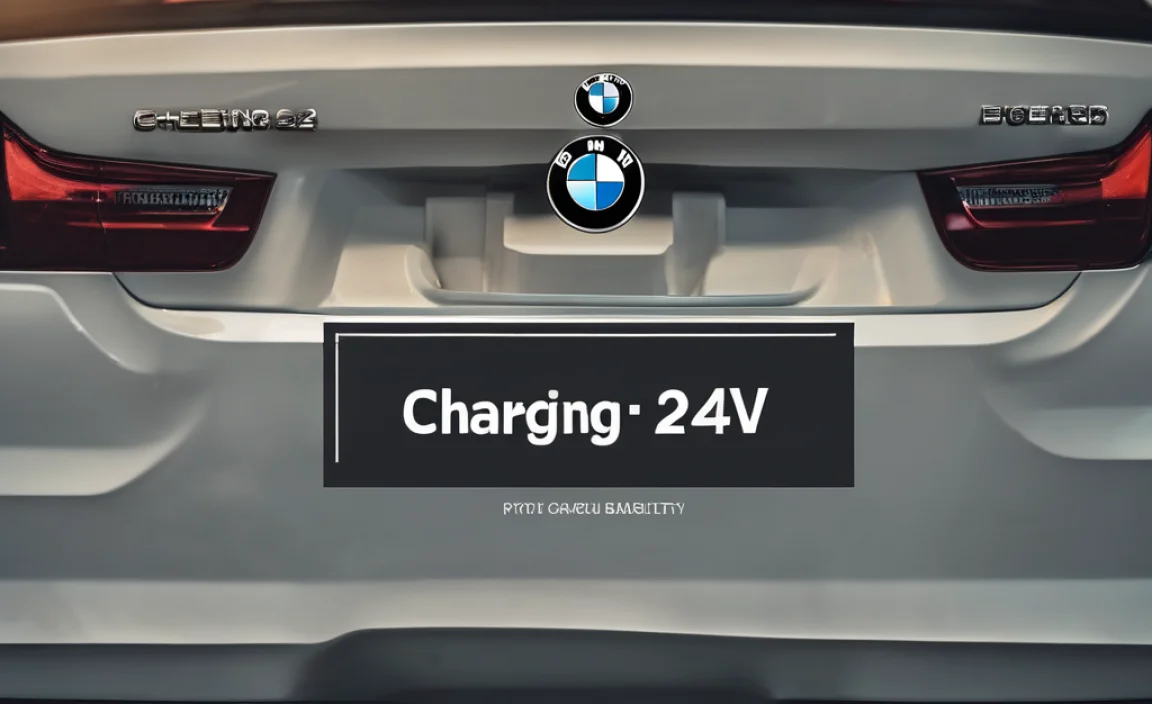Connect your Android phone to your TV with an HDMI adapter and enjoy big-screen entertainment! It’s a simple process that lets you watch videos, play games, or show off photos. This guide breaks down everything you need to know to get your Android device hooked up to your TV easily and affordably.
HDMI Adapter for Android to TV: Your Gateway to Big-Screen Fun
Ever wished you could watch that funny video your friend sent you on the big TV screen instead of squinting at your phone? Or maybe you want to share vacation photos with the whole family without everyone crowding around your handheld device? Connecting your Android phone to your TV with an HDMI adapter can make all of this happen, and it’s much easier than you might think.
Sometimes, technology can feel a bit confusing, like trying to understand why your car battery needs a jump start on a cold morning. But don’t worry! Roy Walker is here to help, just like I explain how to keep your car’s power running smoothly. We’ll walk through this step-by-step, using simple terms, so you can confidently get your Android phone connected to your TV. No need to be a tech whiz; we’ll make it feel like second nature.
This connection turns your TV into an extension of your phone, opening up a world of possibilities for entertainment and sharing. We’ll cover what you need, how to set it up, and some handy tips to make the experience even better. Get ready to ditch the small screen and embrace the large one!
Why Connect Your Android to Your TV?
Imagine this: you’ve just finished editing some amazing photos on your phone, or you’ve found the perfect movie to watch. Instead of gathering everyone around your phone, you can instantly share that experience on your television. This is where an HDMI adapter for your Android to TV shines.
- Big-Screen Entertainment: Watch your favorite streaming apps, YouTube videos, or downloaded movies on a much larger display. It’s like having a portable cinema!
- Gaming Greatness: Mobile games feel entirely different when played on a big screen. You get a better view of the action and can often use a controller for a more immersive experience.
- Sharing Made Easy: Show off photos, present slideshows, or even share your screen during video calls with improved clarity and visibility for everyone.
- Work and Presentations: For some, this can be a quick way to show a document, spreadsheet, or presentation directly from their phone to a larger audience without needing a separate computer.
- Affordable Upgrade: If you don’t have a smart TV, this is a cost-effective way to get similar functionality by using your existing phone and TV.
Understanding HDMI Adapters for Android
Not all Android phones can connect directly to an HDMI cable. The technology your phone uses is key. Most modern Android phones use USB-C ports, and many of these support a feature called “DisplayPort Alternate Mode” (often shortened to “DP Alt Mode”). This allows the USB-C port to send out a video signal, just like a regular HDMI port on a computer.
Older phones might use a Micro USB port, and these usually require a different type of adapter, often involving MHL (Mobile High-Definition Link) technology. It’s crucial to know what kind of port your phone has and if it supports video output. Think of it like checking if your car battery terminals are clean and connected properly – the right connection is essential for power and function.
Types of HDMI Adapters for Android
When you’re looking for an adapter, you’ll likely encounter a few different types:
- USB-C to HDMI Adapters/Cables: This is the most common type for newer phones. You plug your USB-C cable into the adapter, and then an HDMI cable goes from the adapter to your TV. Some are small dongles, while others are actual cables with a USB-C connector on one end and an HDMI connector on the other.
- MHL Adapters (for Micro USB): If your phone has a Micro USB port, you’ll need an MHL adapter. These are less common now, as USB-C has become the standard. MHL adapters often have a Micro USB connector for your phone, an HDMI connector for your TV, and sometimes an extra USB port to keep your phone charged while it’s connected.
- Wireless HDMI Transmitters: While not technically an “adapter” in the wired sense, these devices allow you to send your phone’s screen to your TV wirelessly. They typically involve a small dongle for your phone (connecting via USB-C or wirelessly) and a receiver that plugs into your TV’s HDMI port.
How to Check Your Android Phone’s Compatibility
This is probably the most important step! Not every phone with a USB-C port supports video output. Here’s how to find out:
1. Check Your Phone’s Specifications
The easiest way is to look up your specific phone model online. Search for “[Your Phone Model] HDMI output” or “[Your Phone Model] DisplayPort Alt Mode.” Reputable tech sites or the manufacturer’s official page will tell you if it supports video streaming via USB-C.
2. Look for Specific Features in Your Phone’s Settings
Some phones have built-in features that indicate video output capability. For example, Samsung phones often have “Samsung DeX” or “Smart View,” which are designed for screen mirroring. Other manufacturers might have similar features.
Go to your phone’s Settings and look for terms like:
- Display: Sometimes, screen mirroring options are found here.
- Connected Devices: Newer Android versions might have a section for this.
- Advanced Settings or System: These menus can sometimes hide these features.
3. Consult Your Phone’s Manual
If you still have the original box or manual for your phone, it will almost certainly state whether it supports video output over USB-C.
4. Test with an Adapter (If All Else Fails)
If you can’t find a definitive answer, the most straightforward approach is to buy an adapter that is known to be compatible with most USB-C devices and test it. Many retailers like Amazon offer adapters with good return policies, so you can try it out and return it if it doesn’t work for your specific phone.
What You’ll Need
Gathering your tools is like making sure you have the right charger for your phone or the correct size wrench for your car battery. It ensures a smooth process.
Here’s a quick checklist:
- A Compatible Android Phone: As we discussed, one that supports video output (DP Alt Mode or MHL).
- An HDMI Adapter or Cable: Choose the type that matches your phone’s port and your needs (USB-C to HDMI is most common).
- An HDMI Cable: You’ll need a standard HDMI cable to connect the adapter to your TV. Most TVs have multiple HDMI ports.
- Your TV: Make sure your TV has at least one available HDMI input port.
Step-by-Step: Connecting Your Android to Your TV
This is where the magic happens! Follow these steps, and you’ll be enjoying your phone on the big screen in no time.
Step 1: Prepare Your Devices
Turn on your TV and make sure it’s set to the correct HDMI input. You can usually cycle through inputs using the “Input” or “Source” button on your TV remote. Find the port where you plan to plug in the adapter.
Ensure your Android phone is charged enough for the session. While some adapters allow charging, it’s always best to start with a good charge level, similar to how you ensure your car battery has enough power before a long trip.
Step 2: Connect the Adapter or Cable
If you’re using a USB-C to HDMI adapter (dongle style):
- Plug the USB-C end of the adapter into your Android phone’s USB-C port.
- Plug one end of your standard HDMI cable into the HDMI port on the adapter.
- Plug the other end of the HDMI cable into the selected HDMI input on your TV.
If you’re using a USB-C to HDMI cable:
- Plug the USB-C connector into your Android phone.
- Plug the HDMI connector into the corresponding HDMI input on your TV.
If you’re using an MHL adapter (for Micro USB phones):
- Connect the Micro USB end to your phone.
- Connect the HDMI end to your TV.
- If your adapter has a separate USB power port, connect a USB cable from the adapter to a power source (like a USB wall adapter or a spare port on your TV) to keep your phone charged.
Step 3: Select the Correct TV Input
Using your TV remote, press the “Input” or “Source” button and select the HDMI input number that corresponds to the port you used. For example, if you plugged into HDMI 2, select “HDMI 2.”
Step 4: View Your Phone’s Screen
Your phone’s screen should now appear on your TV. It might look like a direct mirror of your phone, or your phone might switch to a desktop-like interface (especially with Samsung DeX). You can now navigate your phone using touch controls on the phone itself, or if supported, a mouse and keyboard connected to the adapter or phone.
Step 5: Control and Navigate
Use your phone’s touchscreen to swipe, tap, and navigate as you normally would. If audio isn’t coming through your TV speakers, check your phone’s media output settings. Sometimes, you might need to manually select the HDMI output for audio.
Pro Tip: If your adapter has an extra USB port for power, use it! Displaying content can drain your phone’s battery faster, so keeping it plugged in is a good idea during extended viewing sessions.
Troubleshooting Common Issues
Even with the best setup, sometimes things don’t work perfectly the first time. Don’t get frustrated; most issues can be resolved with a few simple checks, much like troubleshooting a car battery that won’t crank.
Issue: Nothing Appears on the TV Screen
- Check Connections: Ensure all cables are securely plugged into the phone, adapter, and TV.
- Correct TV Input: Double-check that you’ve selected the right HDMI source on your TV.
- Phone Compatibility: Verify again that your phone model supports video output via its USB-C or Micro USB port.
- Adapter Quality: Try a different HDMI adapter or cable if possible, as a faulty adapter can be the culprit.
- Restart Devices: Sometimes, simply turning off and then on again your phone and TV can resolve temporary glitches.
Issue: Screen Works, but No Sound
- Phone Audio Settings: On your Android phone, go to Settings > Sound & vibration > Output or a similar menu. You might need to manually select the HDMI output.
- App-Specific Settings: Some apps might have their own audio output settings; check within the app if possible.
- Adapter Limitations: Very rarely, an adapter might not support audio transfer. Check the product description.
Issue: Flickering or Intermittent Signal
- Cable Integrity: Damaged or low-quality HDMI cables can cause signal issues. Try a different, good-quality HDMI cable.
- Loose Connections: Ensure all connections are snug.
- Conflicting Apps: Close any apps running in the background that might be interfering with the display output.
- Adapter Power: If using an MHL adapter, ensure it’s receiving adequate power.
Issue: Phone Isn’t Charging While Connected
- Adapter Power Port: Make sure you are using the designated USB power input on the adapter and that it’s connected to a reliable power source.
- Power Source: Some USB ports on TVs don’t provide enough power to charge a phone effectively. Use a dedicated USB wall adapter.
- Adapter Capability: Not all adapters that support video output also support charging simultaneously. Check the adapter’s specifications.
Choosing the Right Adapter
With so many options out there, picking the right adapter can feel like navigating a dark road at night. Here are a few things to consider:
1. Your Phone’s Port Type
This is the most critical factor. Is it USB-C or Micro USB?
2. Video Output Support
Confirm your phone supports DP Alt Mode (for USB-C) or MHL (for Micro USB). If you’re unsure, err on the side of caution and check specifications or reviews for adapters that mention broad compatibility.
3. Port Configuration
Do you just need an HDMI port, or would you also like USB-A ports for connecting accessories (like a mouse or keyboard) or a USB-C port for charging? Many “docking station” style adapters offer this flexibility.
4. Build Quality and Brand
Look for reputable brands. A well-built adapter will be more reliable and last longer. Reviews can be very helpful here.
5. Price
While you don’t need to spend a fortune, extremely cheap adapters might cut corners on quality. Aim for a balance of features and price.
Comparing Adapters and Wireless Options
Wired connections using HDMI adapters are generally the most reliable and offer the best performance for things like gaming or high-definition video. However, wireless options are also popular for their convenience.
Here’s a quick look:
| Feature | Wired HDMI Adapter | Wireless HDMI (Screen Mirroring) |
|---|---|---|
| Setup Difficulty | Very Easy | Easy to Moderate (pairing involved) |
| Performance (Latency) | Excellent (almost no delay) | Good to Fair (can have slight delay) |
| Video Quality | High, often up to 4K | Good, can vary by device and network |
| Reliability | Very High | Can be affected by Wi-Fi interference |
| Portability | Adapter + cable small | Dongle is small |
| Power Requirements | Phone battery; some adapters need external power | Both transmitter and receiver need power |
| Cost | Generally very affordable ($15-$50) | Can be more expensive ($40-$100+) |
For tasks that require precision and quick response, like gaming or detailed presentations, a wired HDMI connection is usually superior. For casual video watching or sharing photos, wireless can offer more freedom from cables.
Advanced Tips and Tricks
Once you’re connected, there are a few extra things you can do to enhance your experience.
- Samsung DeX: If you have a compatible Samsung phone, explore Samsung DeX. When connected to a TV or monitor, it transforms your phone into a desktop-like experience, allowing you to use multiple windows, a taskbar, and even connect a mouse and keyboard for a productivity boost.
- External Storage: Some USB-C adapters allow you to connect USB flash drives or external hard drives. This can be useful for playing media files directly from the storage device on your TV.
- Audio Output Control: In some cases, your phone might default to sending audio through its own speakers even when connected to the TV. Look in your phone’s sound settings or notification shade for media output options to direct audio to the HDMI connection.
- Screen Resolution and Refresh Rate: Your phone and adapter typically negotiate the best possible resolution and refresh rate for your TV. If things look odd, check your phone’s display settings for any output options, though these are often automatic. For more detailed information on display standards, you can refer to resources like those from the HDMI Licensing Administrator.
- Using Phone as a Trackpad: Some screen mirroring apps or technologies, like Google Home or specific manufacturer solutions, allow you to use your phone’s screen as a trackpad or keyboard for your TV when casting content.
Frequently Asked Questions (FAQ)
Q1: Will any HDMI adapter work with my Android phone?
A: No, not all HDMI adapters will work. Your Android phone needs to support video output through its USB-C (