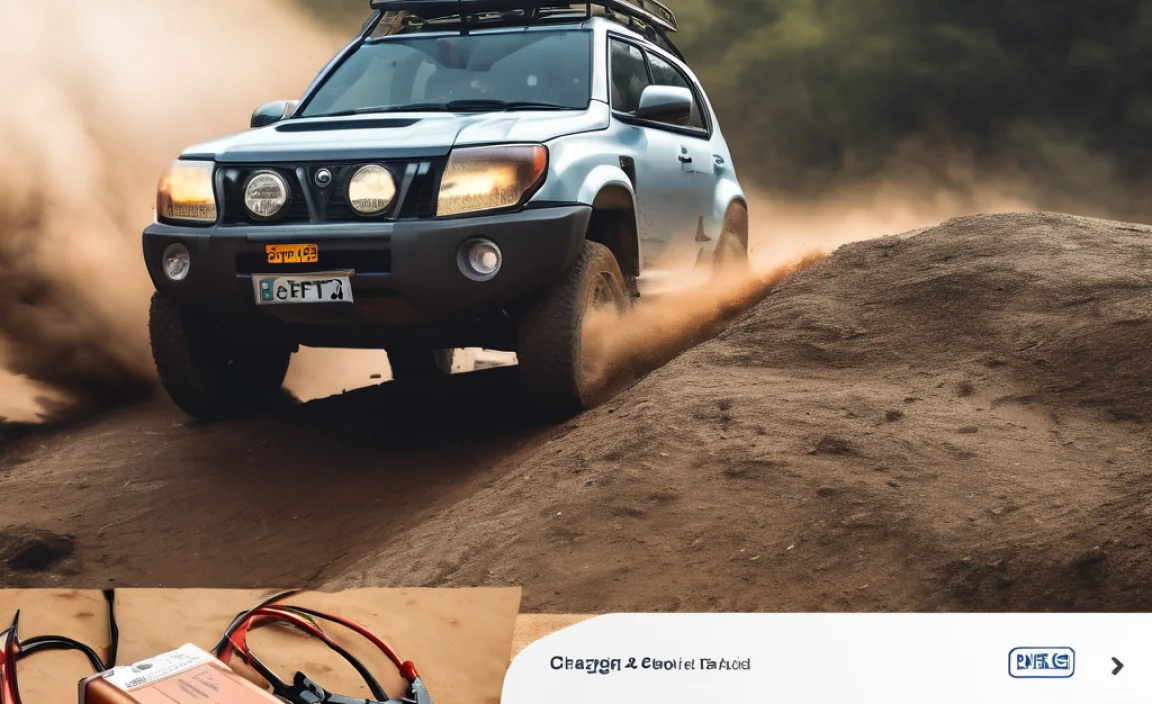Quick Summary: An HDMI adapter for your Apple device connects it to larger screens like TVs or monitors, letting you share photos, videos, or even work on a bigger display. It’s a simple way to expand your viewing experience, and choosing the right one ensures clear, high-quality output without hassle.
Ever wished you could show off those vacation photos on your big TV, or maybe give a presentation without squinting at your laptop? It’s a common feeling, especially when you’ve got a fantastic Apple device but need to share its content with a group or on a larger screen. The good news is, there’s a straightforward fix for this! With the right HDMI adapter for your Apple product, you can easily plug into almost any TV or monitor. Think of it as a bridge that takes the crisp display from your iPhone, iPad, or Mac and streams it onto a screen you can all see. No more huddling around a small screen! We’ll walk you through exactly how to find the perfect adapter and get you set up in no time, making your digital life a little bit easier and a lot more shareable.
Why You Might Need an HDMI Adapter for Your Apple Device
Apple devices are known for their sleek design and powerful performance. However, their built-in screens, while beautiful, are designed for personal use. When you want to share content, whether it’s a home movie, a slideshow of precious family moments, or even your latest work project, a larger screen makes a world of difference. This is where an HDMI adapter becomes your best friend. It’s not just about watching videos; it’s about collaboration, entertainment, and simply enjoying your content on a grander scale.
Imagine this: you’re at a friend’s house and want to share photos from your recent trip, but everyone has to crowd around your iPhone. Or perhaps you’re a student who wants to review lecture notes or a presentation on a monitor in your dorm room. For professionals, displaying a spreadsheet or a design on a larger monitor during a meeting can be crucial for clear communication. These are all scenarios where an HDMI adapter bridges the gap between your compact Apple device and a larger display, making sharing and viewing effortless and enjoyable.
Understanding Apple’s Ports: What Connects to What?
Before diving into adapters, it’s helpful to know what kind of ports your Apple device has. Apple has evolved its connectors over the years, and knowing which one you have is the first step to choosing the right adapter.
Lightning Port
Most iPhones and some older iPad models use the Lightning connector. This is a reversible, compact port that’s been a staple for many years. If your device has a slim, symmetrical port that’s familiar to anyone who uses smaller Apple gadgets, it’s likely a Lightning port. It’s designed for charging and data transfer, and with the right adapter, it can output video.
USB-C Port
Newer iPad Pro, iPad Air, iPad mini models, and all recent MacBook laptops feature a USB-C port. This is a more universal connector, used across many different brands of electronics. USB-C is versatile, handling charging, data, and video output. If your Apple device has a slightly larger, oval-shaped port, it’s probably USB-C. This port often has built-in support for video output, making the adapter process more straightforward.
Thunderbolt 3 / Thunderbolt 4 (USB-C)
MacBooks and some higher-end iPads use USB-C ports that also support Thunderbolt 3 or Thunderbolt 4. While physically identical to USB-C, Thunderbolt offers significantly faster data transfer speeds and more advanced capabilities, including support for multiple high-resolution displays. For video output to HDMI, Thunderbolt ports function just like regular USB-C ports, so the same adapters will work.
Choosing the Right HDMI Adapter for Your Apple Device
The type of adapter you need depends entirely on your Apple device. Since Apple uses different connectors, there isn’t a one-size-fits-all solution. Here’s a breakdown to help you pick the correct one.
For Devices with a Lightning Port (iPhone, Older iPads):
If your iPhone or older iPad uses a Lightning port, you’ll need an adapter specifically designed for this. Apple’s official solution is the “Lightning Digital AV Adapter.”
- Product Name: Apple Lightning Digital AV Adapter
- How it Works: This adapter has a Lightning port on one end to plug into your Apple device, an HDMI port to connect your HDMI cable, and another Lightning port to allow you to charge your device simultaneously. This last feature is super handy because video output can drain your battery.
- What to Look For: Make sure it explicitly states “Lightning Digital AV Adapter” and is made by Apple or a reputable third-party brand known for MFi (Made for iPhone/iPad/iPod) certification. MFi certification ensures the adapter meets Apple’s quality and safety standards, meaning it will work reliably and won’t pose a risk to your device.
You might also find simpler “Lightning to HDMI” cables. These often come with a USB cable to plug into a power source for charging, as the Lightning port itself has limitations for continuous video output. Be cautious with very cheap, unbranded options, as they may not offer stable performance or support higher resolutions.
For Devices with a USB-C Port (Newer iPads, MacBooks):
Devices with USB-C ports have a bit more flexibility. USB-C is a powerful standard that often supports DisplayPort Alternate Mode directly, meaning it can output video signals over the USB-C connection.
- Product Names: USB-C Digital AV Multiport Adapter, USB-C to HDMI Adapter, Thunderbolt 3/4 to HDMI Adapter.
- How it Works: These adapters plug into your device’s USB-C port. Many are “dongles” that have a USB-C plug on one end and an HDMI port on the other. More advanced “multiport” adapters also include additional USB-A ports, SD card readers, or even extra USB-C ports for power and data.
- What to Look For:
- Video Output Capability: Ensure the adapter explicitly states it supports video output (e.g., “4K HDMI,” “DisplayPort Alternate Mode” support). Not all USB-C ports are created equal – some cheaper laptops or hubs might only support data. For Apple devices with USB-C, this is usually well supported.
- Resolution and Refresh Rate: Check if it supports the resolution you need (e.g., 1080p HD, 4K UHD) and the refresh rate (e.g., 30Hz, 60Hz). For most everyday use like watching videos or presentations, 4K at 30Hz or 60Hz is more than sufficient.
- Power Delivery (PD): If you want to charge your MacBook or iPad Pro while using the adapter, look for one with USB-C Power Delivery support. This allows you to plug your charger into the adapter, so your device stays powered up.
- Brand Reputation: Stick with reputable brands like Apple, Anker, Belkin, or Satechi. These companies are known for producing reliable accessories that work well with Apple devices.
A simple USB-C to HDMI cable is also an option if you only need to go from your device to a display and don’t need extra ports. These are very convenient and often very affordable. For example, the Apple USB-C Digital AV Multiport Adapter is a reliable, albeit pricier, option that offers HDMI, USB-A, and USB-C ports.
Important Considerations: MFi Certification and Chipsets
For Lightning adapters, MFi certification is paramount. It means the adapter has been tested and approved by Apple to work with their devices. Without it, you risk performance issues, connection drops, or even damage. You can usually find the MFi logo on the product packaging or description. For USB-C adapters, while MFi isn’t a thing, looking for adapters that specifically mention compatibility with “MacBooks” or “iPads” and have good reviews from other Apple users is a good indicator of quality. Reputable manufacturers often use high-quality chipsets that ensure stable data and video transmission.
How to Connect Your Apple Device to a TV or Monitor (Step-by-Step)
Connecting your Apple device using an HDMI adapter is usually a plug-and-play process. Here’s how to do it, broken down for both Lightning and USB-C devices.
Connecting with a Lightning Digital AV Adapter (iPhone/iPad)
- Gather Your Items: You’ll need your iPhone or compatible iPad, the Apple Lightning Digital AV Adapter, an HDMI cable, and the TV or monitor you want to connect to. You might also want your charging cable and power adapter if you plan to play for a while.
- Connect the Adapter to Your iDevice: Plug the Lightning end of the adapter into the Lightning port on your iPhone or iPad. The adapter should sit snugly.
- Plug in the HDMI Cable: Connect one end of your HDMI cable to the HDMI port on the Lightning Digital AV Adapter.
- Connect to the Display: Connect the other end of the HDMI cable to an available HDMI input port on your TV or monitor. Make a note of which HDMI port you used (e.g., HDMI 1, HDMI 2).
- Select the Correct Input on Your TV/Monitor: Using your TV or monitor’s remote or buttons, switch the input source to the HDMI port you just connected to. For example, if you used HDMI 1, select that input.
- Charge While Showing Off (Optional): If you connected your charging cable to the adapter’s extra Lightning port and plugged it into a power source, your device will start charging.
- See Your Screen Mirrored: Your iPhone or iPad screen should now appear on your TV or monitor. What you see on your device will be mirrored on the larger screen.
Tip: For apps that support it, you can play video in full screen on the TV while still seeing playback controls or other information on your device. This is common in video playback apps.
Connecting with a USB-C to HDMI Adapter (Newer iPad/MacBook)
- Gather Your Items: You’ll need your USB-C equipped iPad or MacBook, a USB-C to HDMI adapter or cable, and your TV or monitor with an HDMI input. If your adapter is a multiport type, have your USB-C charger ready if you want to charge.
- Connect the Adapter to Your Device: Plug the USB-C end of the adapter or cable into the USB-C/Thunderbolt port on your iPad or MacBook.
- Connect the HDMI Cable (if using a dongle): If you’re using a USB-C to HDMI adapter (a dongle), plug one end of your HDMI cable into the adapter’s HDMI port.
- Connect to the Display: Connect the other end of the HDMI cable to an available HDMI input on your TV or monitor. If you’re using a direct USB-C to HDMI cable, you’ll connect that directly to the display after plugging it into your device.
- Select the Correct Input on Your TV/Monitor: Use your TV or monitor’s remote to select the appropriate HDMI input source.
- Power Up (Optional): If your adapter has a USB-C Power Delivery port and you want to charge your device, plug your USB-C charger into this port.
- View Your Content: Your Apple device’s screen should now be displayed on the TV or monitor. MacBooks and iPads with USB-C ports typically mirror your display by default, showing exactly what’s on your laptop or tablet screen.
Pro Tip for MacBooks: You can often extend your display rather than just mirror it, giving you more screen real estate. Go to System Settings (or System Preferences) > Displays on your Mac to configure this. You can choose to mirror your displays or use them as separate screens.
Troubleshooting Common Connection Issues
Even with the best adapters, you might sometimes run into hiccups. Here are a few common problems and how to fix them:
- No Signal on TV/Monitor:
- Double-check that all cables are firmly plugged in at both ends (device, adapter, HDMI cable, TV/monitor).
- Ensure your TV or monitor is set to the correct HDMI input source. Try cycling through the inputs to be sure.
- Restart your Apple device. Sometimes a simple reboot can resolve connection glitches.
- Try a different HDMI cable, or a different HDMI port on your TV/monitor, as cables or ports can sometimes fail.
- Flickering or Intermittent Picture:
- This often points to a loose cable connection. Push them in firmly.
- If using a Lightning adapter, ensure your device is adequately charged or connected to power, as insufficient power can cause instability.
- For USB-C adapters, try a different USB-C port on your Mac or iPad if available.
- Make sure the adapter is not overheating. Give it a break if it feels excessively hot.
- Low Resolution or Poor Picture Quality:
- Check your adapter’s specifications. Does it support the resolution (e.g., 4K) you expect? Your Apple device’s display settings might also need adjustment. On a Mac, go to Display Settings to check resolution. On an iPhone/iPad, it’s usually automatic but sometimes specific apps have their own resolution settings.
- Ensure the HDMI cable is rated for the resolution you’re trying to achieve. Older HDMI cables might not support 4K or high refresh rates reliably.
- Audio Not Playing Through TV:
- By default, most adapters should route audio to the connected display.
- On your Apple device, go to Settings > Sound (or Control Center and tap the AirPlay icon) and ensure the audio output is set to your TV (it might appear as the TV’s name or “HDMI Output”).
- Some apps might have internal audio settings that need adjustment.
- Adapter Not Recognized:
- For Lightning adapters, this almost always means it’s not MFi certified or it’s faulty. Try to get an MFi-certified adapter.
- For USB-C adapters, try the troubleshooting steps for “No Signal.” A faulty adapter or incompatible port configuration can be the issue.
If you’ve tried these steps and are still having trouble, consult the manufacturer’s support resources for your adapter and Apple device. Sometimes, a specific software update for your Apple device might also help improve compatibility.
Benefits of Using an HDMI Adapter for Your Apple Device
The advantages of using an HDMI adapter extend beyond just seeing your content on a bigger screen. It opens up a world of possibilities for how you use your Apple devices.
Enhanced Entertainment Experience
Watching movies, TV shows, or even playing games on your iPhone or iPad is great, but doing so on a large-screen TV is a completely different level of immersion. You get a cinematic feel, especially with high-definition content. Plus, everyone in the room can watch together without straining their eyes.
Improved Productivity and Collaboration
For students and professionals, connecting to a monitor or projector is invaluable. You can easily review documents, present slideshows, share screens during video calls, or even use a larger display as a second monitor for your MacBook. This makes complex tasks easier to manage and collaborative work more efficient. For instance, a designer can show their work to clients or colleagues on a bigger canvas, or a teacher can project lesson materials to a classroom.
Presentation Powerhouse
If you ever need to give a presentation, a simple HDMI adapter can turn your iPad or iPhone into a portable presentation tool. Forget carrying bulky laptops; just connect your device to the projector or screen at the venue and you’re ready to go. Remember to practice your presentation flow to ensure smooth transitions.
Sharing Memories Instantly
Want to show off those amazing photos or videos from your last vacation to family and friends? Instead of passing your phone around, simply connect it to the TV and let everyone enjoy the memories together on a large, clear display.
Cost-Effective Solution
Compared to buying a smart TV or a larger tablet, acquiring an HDMI adapter is a very affordable way to get a big-screen experience. It leverages the device you already own, offering a significant upgrade in functionality without a hefty price tag. For example, an Apple Lightning Digital AV Adapter often costs less than a new streaming stick.
Comparison Table: Lightning vs. USB-C Adapters
To summarize the key differences and purposes of the two main types of adapters:
| Feature | Lightning Digital AV Adapter | USB
|
|---|