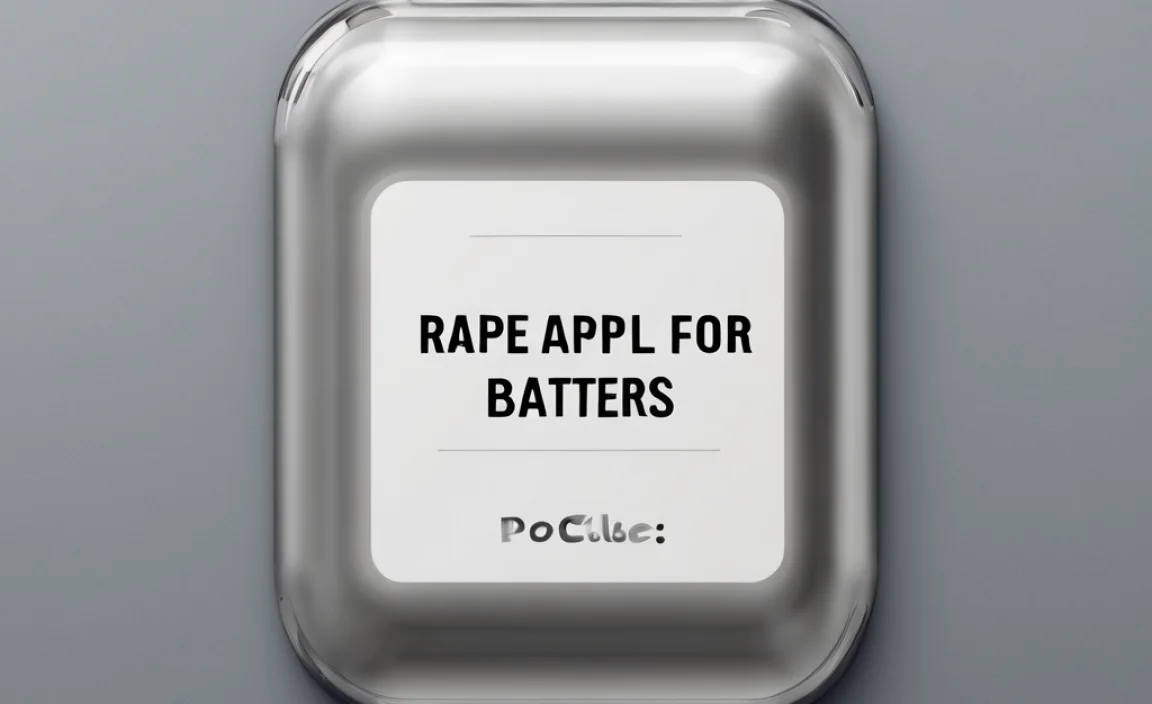iPhone Adapter Not Working? Here Are Easy Fixes to Get Your Audio Back!
If your iPhone adapter for headphones isn’t working, don’t worry! This is a common frustration, but usually, a few simple steps can get your music or calls going again. We’ll guide you through easy troubleshooting right here, so you can enjoy your audio without missing a beat.
Why Your iPhone Audio Adapter Might Not Be Working
It can be really annoying when your iPhone adapter for headphones suddenly stops working. You’re trying to listen to your favorite podcast or take an important call, and nothing happens, or the sound is choppy. This can happen for a few reasons, from a simple dirt blockage to bigger software glitches. Even the best adapters can have off days or run into minor issues.
The good news is that most of these problems are easy to fix yourself. You don’t need to be a tech wizard to get things back on track. We’re going to walk through some straightforward solutions, step by step, to help you figure out what’s going wrong and how to fix it. Let’s dive in!
Common Culprits: What’s Really Happening?
When your iPhone adapter for headphones decides to take a break, it’s usually due to a few common culprits. Understanding these can help you pinpoint the issue faster.
- Dirt and Debris: This is the most frequent offender. The charging port on your iPhone and the adapter’s connector can gather lint, dust, and gunk over time. This buildup can prevent a clean connection.
- Software Glitches: Sometimes, your iPhone’s software might get a little confused, leading to accessories not being recognized correctly. A quick restart often clears these temporary hiccups.
- Physical Damage: The adapter itself or the headphone jack on your iPhone could have a tiny bend, crack, or loose connection from being dropped or mishandled.
- Outdated Software: While less common for adapters, ensuring your iPhone’s iOS is up-to-date can resolve compatibility issues with accessories.
- Faulty Adapter: Unfortunately, sometimes the adapter itself is just defective or has reached the end of its life.
Essential Fixes: Step-by-Step Troubleshooting
Let’s get your iPhone adapter for headphones working again! Follow these steps, starting with the easiest and most common solutions.
Step 1: Check the Physical Connections
This is the most important first step. A clean connection is key for your iPhone adapter to work properly.
- Inspect the iPhone Port: Look closely into the Lightning port (or USB-C port on newer models) on your iPhone. You might see lint, dust, or other debris.
- Clean Gently: Use a non-metallic tool, like a wooden toothpick or a plastic dental pick, to carefully dislodge any debris. Never use metal objects like paperclips, as they can short-circuit your iPhone. If you have a can of compressed air, a short burst can help blow out loose particles.
- Inspect the Adapter: Check the Lightning connector on your adapter for any visible dirt or damage. If you see any, try to clean it gently with a dry cloth.
Important Safety Tip: Always make sure your iPhone is powered off before attempting to clean the port. Also, avoid using liquids to clean the port, as this can cause permanent damage.
Step 2: Restart Your iPhone
A simple reboot can often solve many temporary software glitches that might be preventing your iPhone from recognizing the adapter.
For iPhones with Face ID (iPhone X and later):
- Press and hold the side button and either volume button until the power off slider appears.
- Drag the slider, then wait 30 seconds for your device to turn off.
- To turn your device back on, press and hold the side button until you see the Apple logo.
For iPhones with a Home button:
- Press and hold the top or side button until the power off slider appears.
- Drag the slider, then wait 30 seconds for your device to turn off.
- To turn your device back on, press and hold the top or side button until you see the Apple logo.
Once your iPhone has restarted, try plugging in the adapter again.
Step 3: Test with Different Headphones
The issue might not be with the adapter at all, but with the headphones themselves. This helps isolate the problem.
- Plug in your headphones to another device that you know works with them (like another phone or a computer). See if they function correctly there.
- If your headphones work elsewhere, try plugging a different pair of headphones (known to be working) into your iPhone using the adapter.
If the second pair of headphones works with your iPhone and adapter, then your original headphones are likely the problem. If neither pair of headphones works with the adapter, then the adapter or iPhone is more suspect.
Step 4: Test with a Different iPhone Adapter (If Possible)
If you have access to another known working iPhone adapter, try using that with your iPhone and headphones. This is a crucial step to determine if your original adapter is faulty.
If the other adapter works, then your original adapter is likely the culprit and needs to be replaced. If the other adapter also doesn’t work, the problem might lie with your iPhone’s port or its internal software/hardware.
Step 5: Check for Software Updates
Apple regularly releases iOS updates that include bug fixes and improvements, which can sometimes resolve accessory compatibility issues.
- Go to Settings on your iPhone.
- Tap on General.
- Tap on Software Update.
- If an update is available, tap Download and Install. Ensure your iPhone is connected to Wi-Fi and has sufficient battery charge.
Once updated, try plugging in your adapter and headphones again.
For more detailed information on software updates, you can refer to Apple’s official support page:
How to update the iOS software on your iPhone, iPad, or iPod touch – Apple Support
Step 6: Inspect for Physical Damage
Carefully examine both the adapter’s connector and your iPhone’s port for any obvious signs of damage. Look for bent pins, cracks, or discoloration.
Adapter Connector: Gently wiggle the connector. Does it feel loose? Are any of the pins bent or broken?
iPhone Port: Shine a light into the port. Are there any visible cracks or bent metal surrounding the opening?
If you spot any damage, especially to the iPhone’s port, it might be best to seek professional help. Attempting to repair a damaged port yourself can lead to further complications.
Step 7: Reset All Settings
This is a more advanced step that can help if a software setting is causing the problem. It won’t delete your data, but it will reset network settings, keyboard dictionary, home screen layout, location settings, and privacy settings back to their defaults.
- Go to Settings.
- Tap on General.
- Scroll down and tap on Transfer or Reset iPhone.
- Tap on Reset.
- Tap on Reset All Settings and enter your passcode if prompted.
After your iPhone restarts, try connecting your adapter and headphones.
Understanding Adapter Types: Lightning vs. USB-C
It’s important to know which type of port your iPhone has, as this dictates the adapter you need.
| iPhone Model | Port Type | Adapter Needed |
|---|---|---|
| iPhone 14, 13, 12, 11, SE (3rd gen), etc. | Lightning | Lightning to 3.5mm Headphone Jack Adapter |
| iPhone 15 series (15, 15 Plus, 15 Pro, 15 Pro Max) | USB-C | USB-C to 3.5mm Headphone Jack Adapter (or headphones with USB-C connector) |
| Older iPhones (iPhone 6s, 7, 8, X, XR, XS) | Lightning | Lightning to 3.5mm Headphone Jack Adapter |
If you have a newer iPhone 15 or later, you’ll be using a USB-C port and likely a USB-C to 3.5mm adapter, or headphones that plug directly into the USB-C port. For most other iPhones, you’ll be using the Lightning to 3.5mm adapter. Make sure you’re using the correct adapter for your iPhone model.
When to Consider a Replacement Adapter
If you’ve gone through all the troubleshooting steps and your iPhone adapter for headphones is still not working, it’s highly likely that the adapter itself is faulty. Adapters are relatively inexpensive, and it’s often more cost-effective and less time-consuming to replace it than to keep troubleshooting.
When buying a replacement, it’s best to stick with official Apple adapters or MFi (Made For iPhone) certified third-party options. These are guaranteed to work with your iPhone and are built to a higher standard.
You can find official adapters directly from Apple or reputable electronics retailers. MFi certification means accessories have been approved by Apple and meet their performance standards.
For guidance on MFi certification, you can check out this resource:
When to Seek Professional Help
If you’ve tried replacing the adapter and it still doesn’t work, or if you suspect physical damage to your iPhone’s port, it’s time to contact Apple Support or visit an authorized service provider. Your iPhone might have an internal hardware issue that requires professional diagnosis and repair.
Don’t try to force anything or repair the iPhone’s port yourself, as this can void any remaining warranty and cause more significant damage. Apple Support can be reached through their website or by phone. An authorized service provider can assess your iPhone and offer repair options.
For Apple Support:
Frequently Asked Questions (FAQ) about iPhone Adapters
Q1: My iPhone adapter for headphones is not working. What’s the first thing I should try?
A1: Always start by checking the physical connection. Gently clean the Lightning (or USB-C) port on your iPhone and the adapter’s connector for any lint or debris using a dry, non-metallic tool like a toothpick. Then, try restarting your iPhone.
Q2: Can I use any brand of adapter for my iPhone?
A2: It’s recommended to use official Apple adapters or those certified as “Made for iPhone” (MFi). While some uncertified adapters might work, they can sometimes cause connectivity issues, sound problems, or may stop working unexpectedly. MFi certified accessories are tested and guaranteed to work with your iPhone.
Q3: My iPhone still says “Accessory not supported” even with a new adapter. What should I do?
A3: This message usually indicates a compatibility issue or a faulty accessory. Ensure you are using an Apple or MFi certified adapter. If the adapter is certified and this message persists, try a different MFi adapter or headphones. If still no luck, it could be an issue with your iPhone’s port, and you may need to contact Apple Support.
Q4: My iPhone adapter for headphones works sometimes and not others. What’s the likely cause?
A4: Intermittent issues like this often point to a loose connection or a developing fault. Double-check that the adapter is fully plugged in. Clean both the iPhone port and the adapter’s connector again. Try wiggling the adapter slightly while it’s plugged in; if the audio cuts in and out, it suggests a damaged connection within the adapter or the iPhone’s port.
Q5: Is it safe to clean my iPhone’s charging port with alcohol?
A5: It is generally not recommended to use alcohol or any liquids to clean your iPhone’s charging port. Liquids can cause corrosion and short circuits, leading to permanent damage. Stick to dry methods like compressed air or gently picking out debris with a non-metallic tool.
Q6: How do I know if my iPhone’s headphone jack (port) is physically damaged?
A6: Look closely into the port with good lighting. Check for any visible bent metal, cracks around the opening, or foreign objects stuck inside that you can’t easily remove. If you notice any physical abnormalities or if your iPhone is not recognizing any adapter or accessory after thorough cleaning, the port might be damaged, and professional inspection is advised.
Conclusion: Getting Your Audio Back on Track
Dealing with an iPhone adapter that’s not working can be a real headache, but as we’ve seen, most issues have straightforward solutions. By methodically checking for simple things like dirt buildup, restarting your device, and testing with different accessories, you can often resolve the problem yourself. Remember to always be gentle when cleaning your iPhone’s sensitive port and opt for MFi certified accessories for the best compatibility and reliability.
If these steps don’t bring your trusty adapter back to life, or if you suspect damage to your iPhone itself, don’t hesitate to reach out to Apple Support. They can provide further assistance and diagnostic services. With a little patience and these troubleshooting tips, you’ll be back to enjoying your music, podcasts, and calls in no time!