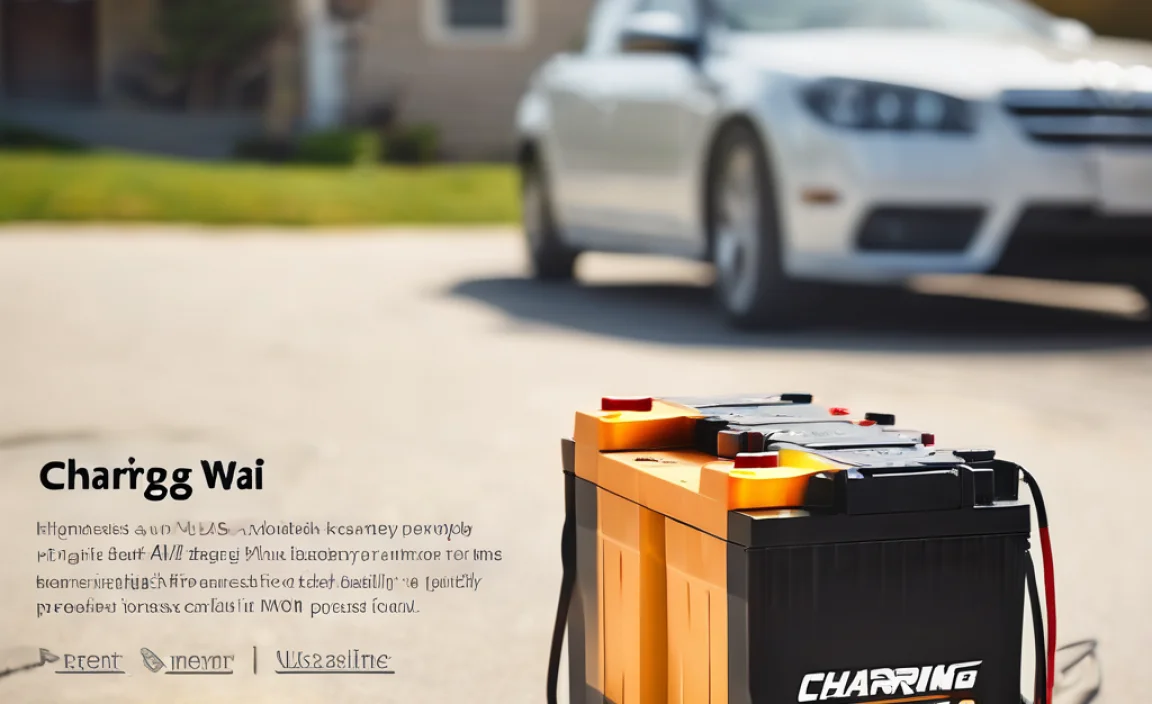Get your Kinect sensor working with your Xbox One S! This guide shows you how to set up the official Xbox Kinect Adapter easily. No tech headaches, just fun gaming.
Remember the Kinect? It brought a whole new way to play games, letting you use your body as the controller. If you’ve just upgraded to an Xbox One S and want to bring your Kinect games back to life, you might be scratching your head about how to connect it. It’s not as simple as plugging it into a USB port, but don’t worry! The Xbox Kinect Adapter is your key, and setting it up is straightforward once you know the steps. It’s a common question, and by the end of this guide, you’ll be ready to jump back into your favorite motion-controlled adventures.
Why You Need the Kinect for Xbox One S Adapter
You might be wondering, “Why can’t I just plug my Kinect sensor directly into my Xbox One S?” That’s a great question! The original Xbox 360 Kinect used a specific power and data connection that’s different from the USB ports on the Xbox One S console. The Xbox One S has removed the dedicated Kinect port. To bridge this gap and give your Kinect sensor the power and data connection it needs directly from your Xbox One S, you absolutely need the official Xbox Kinect Adapter.
This adapter is designed specifically to convert the power and data signals, ensuring your motion-sensing magic works flawlessly. Without it, your Xbox One S simply won’t recognize your Kinect sensor, and all those fun games will remain unplayable. It’s like trying to connect a modern phone charger to an old laptop – you need the right converter!
What’s Inside the Box?
When you get your hands on the official Xbox Kinect Adapter, it’s a fairly simple package. You’ll find the adapter itself, which is a little black box with a few different connectors. But let’s break down what each part does so you feel confident during setup:
- The Adapter Unit: This is the main black box. It’s the brains of the operation, handling the power conversion and data redirection.
- Power Supply Cable: This cable connects from the adapter to a wall outlet. The Kinect sensor needs its own power source, and this adapter provides it through the wall plug.
- USB 3.0 Connector: This is what plugs into one of your Xbox One S console’s USB ports. This is how the data from the Kinect sensor gets to your Xbox.
- Kinect Sensor Connector: This is where you’ll plug in the cable from your original Kinect sensor. It’s designed to fit perfectly.
It’s designed to be plug-and-play, meaning less fuss and more fun. Think of it like getting the right adapter for your phone charger when traveling abroad – it takes something that doesn’t quite fit and makes it work perfectly.
Gather Your Tools (Spoiler: You Probably Don’t Need Many!)
The beauty of setting up the Kinect for Xbox One S adapter is that it requires minimal tools. You’re not doing any complex wiring or needing specialized equipment. Here’s what you’ll need:
- Your Xbox One S Console
- Your Original Kinect Sensor (for Xbox One)
- The Official Xbox Kinect Adapter for Windows/Xbox One S
- A power outlet
- Your TV and gaming setup
That’s it! No screwdrivers, no technical manuals you can’t understand. Just your existing gaming gear and the adapter. It’s designed for simplicity, so you can focus on getting back to your games.
Step-by-Step Setup Guide: Connecting Your Kinect
Alright, let’s get this connected! Follow these steps carefully, and you’ll have your Kinect sensor up and running with your Xbox One S in no time. It’s a simple process, much like connecting any other essential accessory to your console.
Step 1: Power Down Your Xbox One S
Before you plug or unplug anything, it’s always best practice to ensure your console is completely powered off. This prevents any accidental power surges or data corruption. So, grab your controller, navigate to the power options in your Xbox dashboard settings, and select “Power Saver” to fully shut down your console. You can also do this by holding the Xbox button on the front of the console for about 10 seconds until it turns off. Wait for all the lights to go out.
Step 2: Connect the Kinect Adapter to Power
Take the power supply cable that came with your Kinect adapter. Plug one end into the adapter unit and the other end into a working wall power outlet. Make sure it’s plugged in securely. This power supply is crucial because it will provide the necessary power to your Kinect sensor, which the Xbox One S console alone cannot provide through its USB ports.
Step 3: Connect the Adapter to Your Xbox One S
Now, take the other end of the Kinect adapter – the one with the USB 3.0 connector. Plug this directly into one of the USB ports on your Xbox One S console. You’ll find these ports on the side and back of the console. It usually doesn’t matter which USB port you use, but sometimes using a side port can be a bit easier to access.
Step 4: Connect Your Kinect Sensor to the Adapter
This is where your original Kinect sensor comes in. Take the cable attached to your Kinect sensor and plug it into the dedicated Kinect connector port on the adapter unit. It’s designed to fit only one way, so don’t force it. You should hear or feel a slight click as it locks into place.
Step 5: Plug the Adapter’s Power Supply into the Wall
Double-check that all connections are secure. Now, plug the AC adapter’s power cord into a power outlet. You should see a small LED light on the adapter unit illuminate, indicating it’s receiving power.
Step 6: Power On Your Xbox One S
With everything connected, it’s time to power up your Xbox One S. Press the Xbox button on your controller or the button on the console itself. The console will boot up as usual.
Step 7: Kinect Setup Within the Xbox One S
Once your Xbox One S has booted up, it should automatically detect the Kinect adapter and sensor. You might see a notification pop up on your screen. If not, you’ll need to go into your Xbox settings to confirm it’s recognized and to set it up.
- Press the Xbox button on your controller to open the guide.
- Navigate to ‘Profile & system’ (your profile icon).
- Select ‘Settings’.
- Under ‘Device & accessories’, you should find an option for ‘Kinect’.
- Select it, and follow the on-screen prompts to set up your Kinect. This typically involves calibrating it to your room and checking sensor tracking.
If you don’t see the Kinect option under ‘Device & accessories,’ double-check all your cable connections. Ensure the adapter is plugged firmly into the Xbox, the Kinect is plugged into the adapter, and the adapter is plugged into the wall. Sometimes, a simple restart of the console after connecting everything can resolve detection issues.
Understanding the Kinect Adapter: Power and Data Flow
It’s really helpful to understand how this adapter works its magic. Think of it as a translator and power booster for your Kinect sensor. Here’s a simple breakdown:
The original Kinect sensor needed a specific kind of connection that provided both power and data. The Xbox 360 had a dedicated port for this. The Xbox One S, however, has USB ports that are designed for data transfer, but they don’t provide enough raw power for the Kinect sensor on their own. The USB 3.0 standard used by the Xbox One S is faster for data, but the power delivery is limited.
This is where the adapter shines. It does two main things:
- It provides external power: The adapter plugs into a wall outlet, drawing mains power. It then converts this power into the specific voltage and amperage that the Kinect sensor requires to operate. This is similar to how your laptop charger converts wall power so your laptop can use it. You can learn more about power adapters from resources like the U.S. Department of Energy, which explains the general principles of power conversion that make devices like this possible.
- It redirects data: The data signals that the Kinect sensor captures (like your movements, voice commands, etc.) are then passed through the adapter and sent to the Xbox One S via the USB 3.0 connection. The adapter ensures these signals are formatted correctly for the Xbox One S to understand.
This dual function is why the adapter is absolutely essential. You simply cannot connect a Kinect sensor directly to an Xbox One S without it.
Troubleshooting Common Issues
Even with a straightforward setup, you might run into a hiccup now and then. Don’t get discouraged! Most Kinect adapter issues are easily resolved with a few simple checks. Here are some common problems and their solutions:
Kinect Not Detected by Xbox One S
This is the most frequent issue. If your console isn’t seeing the Kinect, try these steps:
- Check All Connections: Firmly unplug and re-plug every cable: Kinect to adapter, adapter to USB port on Xbox, and adapter power to the wall. Ensure nothing is loose.
- Restart the Console: Sometimes, a simple power cycle is all it takes. Turn off your Xbox One S completely (hold the power button for 10 seconds), unplug it from the wall for 30 seconds, then plug it back in and turn it on.
- Try a Different USB Port: While usually not an issue, there might be a rare problem with a specific USB port. Try plugging the adapter into a different USB port on your console.
- Check the Adapter’s Power Light: Is the small LED light on the Kinect adapter illuminated? If not, the adapter is not getting power from the wall. Try a different outlet or check the adapter’s power brick.
- Ensure Correct Setup Order: Make sure you followed the setup steps in the correct order, especially powering down the console before connecting.
Kinect Sensor Seems Slow or Laggy
If games feel unresponsive or your movements are delayed, it could be due to a few factors:
- Room Lighting: Kinect sensors perform best in well-lit rooms, but not direct, harsh sunlight that can cause glare. Too dark or too bright can affect performance.
- Distance and Angle: Ensure you’re within the optimal range (typically 6-10 feet) of the Kinect sensor and that it’s positioned at about waist height.
- Obstructions: Make sure nothing is blocking the sensor’s view.
- Software Glitches: Try restarting the game and your Xbox. Sometimes a fresh start clears out any temporary performance issues.
- Kinect Settings Calibration: Go back into the Kinect settings on your Xbox and re-run the calibration process. This can help the sensor relearn your play space.
“Kinect is not plugged in” Error Message
This is a more specific error message. It usually points to a connection problem:
- Confirm It’s the Official Adapter: Make sure you are using the official Microsoft Xbox Kinect Adapter. Unofficial third-party adapters may not function correctly or reliably.
- Inspect the Kinect Cable: Check the cable connecting to your Kinect sensor itself. Look for any visible signs of damage, fraying, or bent pins on the connector.
- Reseat the Kinect Sensor Cable: Unplug the Kinect sensor cable from the adapter and plug it back in firmly.
Audio/Voice Commands Not Working
If the motion tracking works but voice commands are hit-or-miss:
- Check Microphone Settings: In the Kinect settings on your Xbox, ensure the microphone is enabled and properly calibrated.
- Background Noise: Excessive background noise can interfere with voice command recognition. Try playing in a quieter environment.
- Distance from Console: While the Kinect mic is designed to pick up sound from your play area, being too far away can make it difficult to register commands clearly.
Remember, patience is key when troubleshooting. Go through these steps methodically, and you’ll likely find a solution.
Kinect Adapter vs. PC Adapter: What’s the Difference?
You might have seen other Kinect adapters mentioned, particularly those for PC use. It’s important to know they are not interchangeable with the Xbox One S adapter. While both might look similar, they serve different purposes and have different power and data requirements.
The official Xbox Kinect Adapter for Windows/Xbox One S is designed to power and connect the Kinect sensor to your Xbox One S console. It draws power from the wall and sends data to the Xbox via USB.
The Kinect for Windows adapter, on the other hand, is specifically designed to connect a Kinect sensor (usually the).”