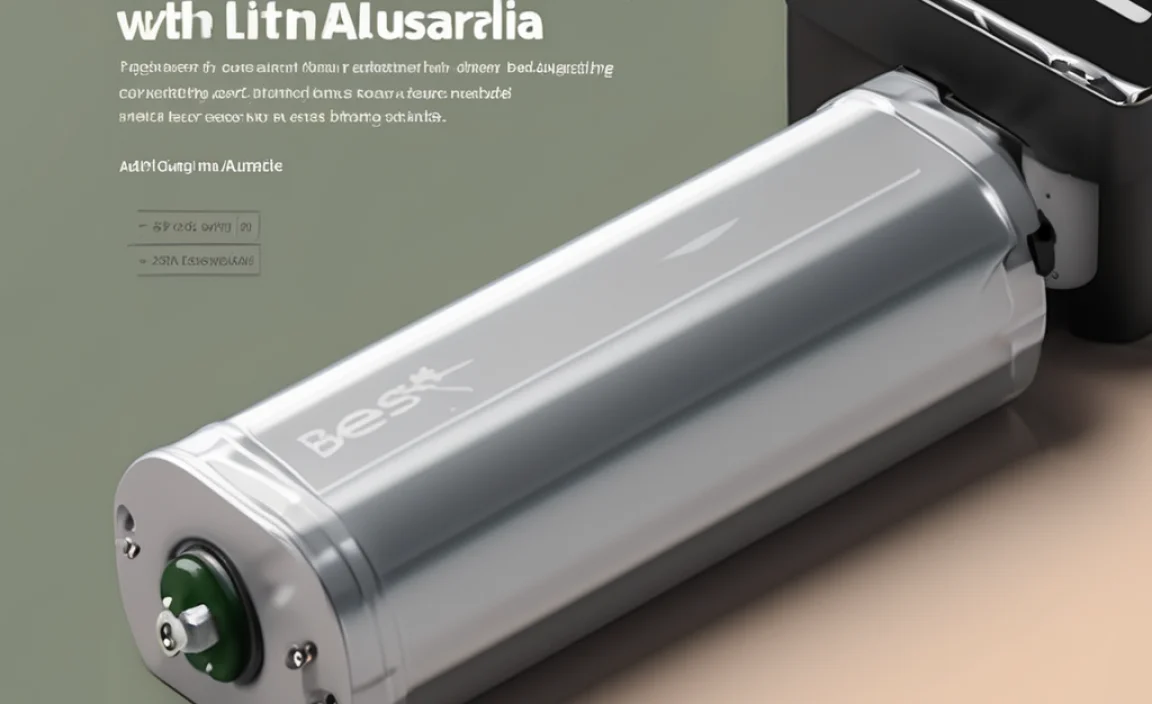Laptop adapters are crucial for powering your laptop, and ensuring you have the correct one can significantly impact your ability to use your external display or connect multiple screens. Choosing the right adapter means your laptop can smoothly run the external display, preventing power issues and ensuring a great visual experience. We’ll guide you through selecting the perfect adapter.
Ever tried to connect your laptop to a bigger screen, maybe a monitor or a TV, only to find it flickering or not turning on at all? It can be super frustrating! Often, the culprit isn’t the cable or the screen itself, but the power adapter for your laptop. This little brick is literally the lifeline for your laptop, and if it’s not up to the job, it can cause all sorts of display problems. Don’t worry, though! We’re here to break down exactly why laptop adapters are so important for stunning displays and how to pick the right one. Get ready to see your visuals in a whole new light!
Why Laptop Adapters Matter for Your Display
Think of your laptop adapter as the heart of your portable computer. It takes the electricity from your wall outlet and turns it into the right kind of power your laptop needs to run everything – from its own screen to any fancy new displays you want to connect. When you’re trying to push more power to external screens, or if your laptop is working harder to manage multiple displays, a weak or incorrect adapter can cause all sorts of headaches. This can show up as poor performance, random shutdowns, or even a completely blank monitor. Getting the power right is key to a smooth and vibrant visual experience.
The Power Behind the Picture
Your laptop’s adapter, often called a power supply unit (PSU) or charger, does more than just keep your battery topped up. It’s responsible for delivering a stable flow of electricity to your laptop’s internal components. When you connect an external display, your laptop’s graphics card works overtime to send signals and images to that second screen. This increased workload demands more power. If your adapter can’t keep up, the graphics card might not get enough juice to handle the extra duty, leading to the display issues we talked about.
Understanding Voltage and Amperage
To really get your head around this, let’s briefly touch on two key terms: voltage and amperage. Voltage (V) is like the “push” of the electricity, and amperage (A) is like the “flow” or how much electricity is available. They work together with wattage (W), which is simply V x A, to tell you the total power your adapter can deliver. An adapter must provide the correct voltage for your laptop and enough amperage (or wattage) to handle its power demands, especially when running external displays.
Using an adapter with the wrong voltage can actually damage your laptop. Using one with too low amperage might mean your laptop struggles to power everything, leading to performance drops or it simply not being able to power an external display effectively.
Common Display Issues Linked to Adapters
You might be experiencing some of these problems, and an underpowered or incorrect adapter could be the reason:
- Flickering Screen: The display image cuts in and out, making it hard to focus.
- Dim or Washed-Out Colors: The picture lacks vibrancy and brightness.
- Laptop Not Recognizing External Monitor: The laptop simply doesn’t “see” the second screen is connected.
- Performance Lag: Your laptop slows down significantly when the external display is active.
- Sudden Shutdowns: The laptop turns off unexpectedly, especially when you try to use the external display.
- No Power to External Display (if powered by USB-C): Some devices draw power directly from a USB-C port, and an insufficient adapter won’t be able to support this.
Types of Laptop Adapters and Their Connections
Laptop adapters come in various shapes and sizes, and the connector that plugs into your laptop is usually specific to the brand or model. Understanding these differences is the first step to finding a replacement or an upgrade.
AC Adapters (The Wall Chargers)
These are the most common type of laptop adapters. They plug into a wall outlet and have a cable that connects to your laptop. They are essential for both charging your battery and powering your laptop while it’s in use. When we talk about adapters impacting display performance, we’re usually referring to these.
USB-C Power Adapters
With the rise of USB-C, many newer laptops can be powered and charged through a USB-C port. These adapters are versatile, often able to power multiple devices. However, it’s crucial that the USB-C power adapter specifically supports the power delivery (PD) profile required by your laptop and any connected peripherals, including external monitors.
Docking Stations and Dongles
While not strictly individual adapters, docking stations and various dongles are crucial for expanding your display capabilities. Many docking stations have their own power adapters, which then feed power to your laptop and support multiple monitor outputs. If your laptop doesn’t have enough ports or power to support your desired display setup, a dock powered by a robust adapter is often the solution. Similarly, some USB-C to HDMI or DisplayPort dongles might require external power if they are designed to drive high-resolution displays or multiple displays themselves.
How to Choose the Right Laptop Adapter for Displays
Picking up a new adapter might seem straightforward, but there are a few key things to check to ensure it’s compatible and powerful enough for your needs, especially when you want to show off on a bigger screen.
Check Your Laptop’s Original Adapter Information
The easiest way to start is by looking at your existing adapter. Most adapters have a label with vital information. You’ll typically find:
- Output Voltage (V): This MUST match your laptop’s requirement. If it’s too high, you risk damaging your laptop.
- Output Amperage (A) or Wattage (W): This indicates how much power the adapter can supply. For external displays, you’ll want an adapter with at least the same amperage/wattage as your original, or ideally, a bit more.
- Connector Type: The tip that plugs into your laptop must be identical in size and shape.
You can usually find this information printed directly on the adapter itself. If you can’t find it, you can also check your laptop’s user manual or the manufacturer’s website.
Understanding Wattage Needs for External Displays
When you connect an external display, your laptop’s internal components, especially the graphics processing unit (GPU), have to work harder. This means they draw more power. If your original adapter was just adequate for basic laptop use, it might not be enough when you add the demands of a high-resolution or large external monitor.
Generally, if you’re just adding one standard external monitor, an adapter with the same wattage as your original is often sufficient. However, if you’re connecting a very high-resolution monitor (like 4K), multiple monitors, or doing graphics-intensive tasks like gaming or video editing, you might benefit from an adapter with a higher wattage. A good rule of thumb is to get an adapter that has at least 10-20% more wattage than your original adapter, especially if you’ve noticed performance issues.
Matching Connectors (The Little Tip That Counts!)
This is non-negotiable: the connector end of the adapter must fit perfectly into your laptop’s power port. Laptop manufacturers use a variety of port designs, from barrel connectors of different sizes to USB-C ports. Using the wrong connector can cause damage or simply won’t fit.
For USB-C adapters, it’s also important that they support USB Power Delivery (USB PD). This is a standard that allows for variable power levels, ensuring your laptop gets the appropriate charge and processing power. Not all USB-C chargers are created equal, so look for ones that explicitly mention USB PD and the wattage they support.
Consider the Brand and Manufacturer
While third-party adapters can be cheaper, sticking with the original manufacturer’s adapter or a reputable brand known for quality power accessories is usually the safest bet. Original equipment manufacturer (OEM) adapters are designed specifically for your laptop model and are tested to meet its power requirements. Reputable third-party brands often follow strict quality control and safety standards.
Look for certifications like UL, CE, or FCC, which indicate that the adapter has met safety and performance standards. For instance, UL certification ensures the product has been tested to national safety standards and represents one of the most rigorous testing programs available today. You can often find more information about electronic safety standards on the UL website.
When to Upgrade Your Adapter
Sometimes, your laptop’s original adapter might be holding back your display ambitions. Here’s when it’s time to think about an upgrade:
- Experiencing Performance Issues: If you consistently see lag, flickering, or dimness when using external displays, your adapter might be the bottleneck.
- Connecting Multiple or High-Resolution Displays: A basic adapter might not have the power reserves for driving multiple 1080p monitors or a single 4K display, especially if your laptop is also running demanding applications.
- Your Original Adapter is Damaged or Old: Over time, adapters can wear out. If yours is frayed, bent, or showing signs of damage, replace it immediately for safety and reliability.
- Transitioning to USB-C Power Delivery: If your laptop supports USB-C PD and you want the convenience of a universal charger, upgrading to a compatible adapter is a good move.
Identifying Signs of Adapter Degradation
Adapters don’t last forever. Here are signs your current adapter might be failing:
- The adapter or its cord feels unusually hot to the touch. A little warmth is normal, but too hot to hold is a warning sign.
- The power cable is frayed, kinked, or cut. This is a serious safety hazard.
- Intermittent power: Your laptop suddenly loses power or stops charging.
- Strange noises: Buzzing or clicking sounds from the adapter.
- Error messages: Your laptop might display messages about power or battery issues.
If you notice any of these, it’s time for a new adapter. Don’t risk using a damaged one!
Step-by-Step Guide to Selecting a New Adapter
Follow these steps to find the perfect adapter for your laptop and an amazing display experience.
Step 1: Find Your Laptop’s Power Specifications
This is crucial. Locate the original adapter and check its label for:
- Output Voltage (V): Note this number precisely.
- Output Amperage (A) or Wattage (W): Note this number precisely.
- Connector Type: Take a picture or note its shape and size.
If the original adapter is lost or unreadable, consult your laptop’s manual or the manufacturer’s support website. Search for your laptop model and look for its power requirements.
Step 2: Determine Your Power Needs for Displays
Consider what you want to connect and what you do with your laptop:
- Single standard monitor (1080p): Your original adapter wattage is likely fine.
- High-resolution monitor (1440p, 4K) or large monitor: Consider an adapter with 20-30% more wattage than your original.
- Multiple monitors: You’ll definitely need a higher wattage adapter. Aim for perhaps 50-100% more wattage than your original, depending on the resolutions and number of screens.
- Gaming or intensive graphics work: Always go for the highest wattage adapter your laptop can safely support, often from the manufacturer’s recommended list.
For example, if your original adapter is 65W, and you’re driving a 4K monitor, aiming for an 80W or 90W adapter might be a good idea.
Step 3: Identify the Correct Connector Type
Compare the connector on your old adapter (or a picture of it) to the available options for new adapters. For USB-C, ensure the adapter explicitly states compatibility with your laptop model and supports USB Power Delivery (USB PD) at the required wattage.
Step 4: Choose Between OEM and Reputable Third-Party Brands
Evaluate your options:
- OEM (Original Equipment Manufacturer):
- Pros: Guaranteed compatibility, highest safety standards for your specific model, often comes with a good warranty.
- Cons: Typically more expensive.
- Reputable Third-Party Brands:
- Pros: Often more affordable, wider selection, can offer higher wattages if the OEM doesn’t.
- Cons: Compatibility can sometimes be less precise; quality varies greatly. Stick to brands with good reviews and safety certifications (like FCC and CE).
Generally, if budget allows, go OEM. If not, research thoroughly and choose a well-known third-party brand with excellent customer reviews.
Step 5: Purchase and Test
Once you’ve found an adapter that meets your voltage, wattage, and connector needs, make the purchase. When it arrives, connect it to your laptop and then your external display. Monitor the connection:
- Does your laptop’s battery charge properly?
- Is the external display clear and stable?
- Are there any warning messages?
- Does the adapter get excessively hot?
If everything looks good, you’ve successfully found your adapter!
Key Adapter Specifications for Different Display Setups
To help you visualize power needs, here’s a simplified table. Remember, these are general guidelines, and your specific laptop and display may have unique requirements.
| Laptop Original Adapter (Example) | Intended Use | Recommended New Adapter Wattage | Connector Type | Notes |
|---|---|---|---|---|
| 45W USB-C PD | Basic laptop use, one 1080p external monitor | 45W – 65W USB-C PD | USB-C | Original wattage might suffice. A slight increase offers a buffer. |
| 65W Barrel Connector | Moderate use, one 1080p or 1440p external monitor | 65W – 90W Barrel Connector or appropriate USB-C PD | Barrel or USB-C | Consider a higher wattage if you notice lag or dimness. |
| 90W Barrel Connector | Intensive use, one 4K monitor or multiple 1080p monitors | 100W – 130W Barrel Connector or appropriate USB-C PD | Barrel or USB-C | Crucial for high-resolution and multiple display setups. Prioritize OEM if possible. |
| 130W Barrel Connector | High-performance laptops, driving multiple high-res displays, gaming | 130W+ (check laptop specs for max supported) | Barrel or USB-C | Ensure your laptop can handle the power output. For gaming, dedicated gaming laptop chargers are often 180W or more. |
Remember to always verify compatibility with your specific laptop model. Manufacturers often list maximum supported adapter wattages on their support pages.
What About USB-C Power Delivery (PD) and Wattage?
USB-C Power Delivery is a game-changer for versatility. When choosing a USB-C adapter for your laptop and external displays, pay close attention to the wattage it supports. A laptop might list its power requirement as, for example, 20V/3.25A (which equals 65W). However, if you want to power an external display that also needs USB-C power delivery, or if your laptop’s GPU is working hard, a basic 65W adapter might not be enough.
Look for USB-C PD chargers that can output higher wattages. Many universal USB-C chargers are available, often ranging from 65W up to 140W or more. For example, a 100W USB-C PD charger could comfortably power most modern laptops and a connected display. Always ensure the charger is listed as USB PD compliant and check reviews for performance with laptops and displays.
The Role of Graphics Card Power Requirements
While the adapter powers the whole laptop, the graphics card is often the component that most directly impacts display performance. High-end GPUs, especially those used for gaming, video editing, or complex 3D rendering, have significant power demands. When these cards