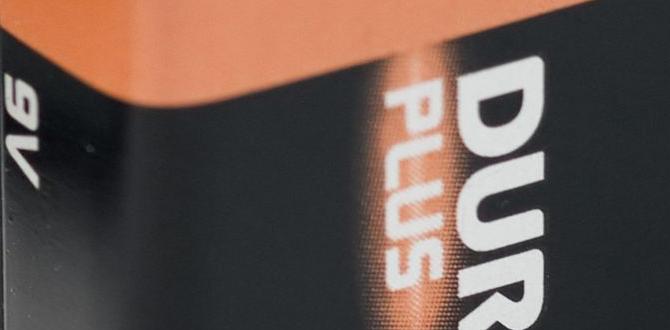Low Power Mode is generally not bad for your iPhone battery health. In fact, it’s designed to help conserve battery life by reducing background activity. It won’t permanently damage your battery.
Does Low Power Mode Hurt Your iPhone Battery? Let’s Find Out!
Ever get that dreaded 20% battery notification and feel a pang of panic? We’ve all been there! You might have heard whispers that using iPhone’s Low Power Mode could be harming your battery in the long run. It’s a common worry, and one that can make you hesitate to use a feature designed to help you stay connected longer. But don’t worry! As your friendly guide to all things power, I’m here to demystify this. We’ll break down exactly what Low Power Mode does and whether it’s friend or foe to your iPhone’s battery health. Get ready to understand your iPhone’s power-saving secrets so you can use it with confidence. Let’s dive in and put those worries to rest!
Understanding iPhone Battery Health
Before we talk about Low Power Mode, it’s good to know what “battery health” even means for your iPhone. Think of your iPhone battery like a marathon runner. Over time, it gets a little less energetic. Apple defines battery health by measuring its “maximum capacity” compared to when it was new. So, as your battery ages, its ability to hold a full charge decreases. This is totally normal wear and tear, just like how a car’s tires wear down with use.
Several factors influence how quickly this happens:
Charging Cycles: Every time you charge your phone from 0% to 100%, it counts as one charge cycle. Batteries are designed for a certain number of cycles (usually around 500 before capacity drops significantly).
Temperature: Extreme heat or cold can stress your battery and affect its long-term health. Leaving your phone in a hot car is a big no-no!
Age: Even if you don’t use your phone much, batteries degrade over time.
How to Check Your iPhone’s Battery Health: A Simple Guide
Apple makes it easy to see how your battery is doing. Here’s how:
1. Open the Settings app on your iPhone.
2. Scroll down and tap on Battery.
3. Tap on Battery Health & Charging.
You’ll see a percentage for “Maximum Capacity.” This tells you how much charge your battery can currently hold compared to when it was brand new. A newer iPhone will typically have 100% capacity. As this number goes down, you might notice your phone doesn’t last as long on a single charge.
External Resource: For a deeper dive into how Apple designs its batteries and what affects them, you can check out Apple’s official battery information page.
What is Low Power Mode?
Low Power Mode is a simple setting on your iPhone that helps conserve battery life when your phone is running low on power. When you turn it on, it works behind the scenes to reduce the amount of energy your iPhone uses. It’s like giving your phone a temporary energy-saving boost.
Apple introduced Low Power Mode to help users get more out of their battery without having to constantly worry about finding a charger. It automatically pops up a suggestion when you hit 20% battery and again at 10%. You can also turn it on manually anytime from Settings or the Control Center.
How Does Low Power Mode Work?
When Low Power Mode is active, your iPhone makes a few smart adjustments to cut down on power consumption:
Reduced Screen Brightness: The display dims slightly, which is a big energy saver.
Faster Processor Performance: Your iPhone’s processor might run a bit slower to use less power. This often means apps might launch or respond a tiny bit less snappily, but for most everyday tasks, you won’t notice a big difference.
Background App Refresh Disabled: Apps won’t check for new content or updates in the background. This means you won’t get instant notifications every single second, but your apps will still update when you open them.
Automatic Downloads Paused: Your iPhone will stop downloading new content, like app updates or new emails, automatically.
Mail Fetch Frequency Reduced: The Mail app will fetch new emails less often, rather than constantly checking.
Visual Effects Reduced: Some eye-catching animations and visual effects might be simplified.
Screen Auto-Lock Shortened: The screen might turn off faster to save power.
You can usually tell if Low Power Mode is on because the battery icon in your iPhone’s status bar will turn yellow.
Is Low Power Mode Bad for iPhone Battery Health? The Verdict!
Now for the big question: Is Low Power Mode bad for your iPhone battery health? The short answer is NO.
Low Power Mode is designed to help your battery last longer, not harm it. It achieves this by intelligently reducing power consumption through the methods we just discussed. It doesn’t do anything that would accelerate the natural aging process of your iPhone’s lithium-ion battery.
Think of it this way: your phone’s battery is like a fuel tank in a car. Low Power Mode is like activating “eco mode” in your car. It makes the car more fuel-efficient, helping you drive further on the same amount of gas. It doesn’t damage the engine or the fuel system. Similarly, Low Power Mode helps your iPhone conserve energy without causing any long-term damage to the battery itself.
Why the Misconception?
The confusion might stem from how batteries work generally. Batteries degrade naturally over time with use and charge cycles. Some people might mistakenly associate any feature that manages power with causing this degradation. However, Low Power Mode specifically aims to reduce the drain on your battery, which can actually be beneficial.
Here’s why it’s not harmful:
No Overcharging: Low Power Mode doesn’t affect how your iPhone charges. It only manages power usage when the battery is below 80%.
No Excessive Heat: It doesn’t cause your iPhone to overheat, which can be detrimental to battery health. In fact, by reducing background activity, it can sometimes even help keep your phone a bit cooler.
Reduced Strain: By lowering demand on the battery, it can actually put less strain on it, especially during periods of heavy usage when the battery would otherwise be working harder.
When Low Power Mode is Especially Helpful
Using Low Power Mode is a smart strategy when you know you’ll be away from a charger for a while.
Long days out: If you’re out and about all day without access to an outlet.
Traveling: On flights, train journeys, or road trips where charging might be limited.
Emergency situations: To ensure your phone stays powered for important calls or messages.
When you see that 20% warning: Don’t hesitate to turn it on to make your battery last until you can charge.
How to Enable and Manage Low Power Mode
Turning Low Power Mode on and off is super simple. You can do it in a few ways:
Method 1: Through Settings
1. Open Settings.
2. Tap on Battery.
3. Toggle the switch next to Low Power Mode to the ON position.
The next time you turn on your iPhone and your battery is below 80%, you’ll see a notification asking if you want to enable it. If you accept, Low Power Mode will turn on automatically. When your iPhone charges back up to 80% or higher, Low Power Mode will automatically turn off.
Method 2: Using Control Center
This is the quickest way once you set it up!
1. Go to Settings.
2. Tap on Control Center.
3. Scroll down and tap the green plus (+) icon next to Low Power Mode to add it to your Control Center.
Now, when you swipe down from the top-right corner of your iPhone screen (or swipe up from the bottom on older iPhones), you’ll see a battery icon. Tap that icon, and Low Power Mode will toggle on or off.
Customizing Low Power Mode Behavior (Indirectly)
While you can’t directly customize what Low Power Mode does, you can control when background activities happen. For example:
Background App Refresh: This is a big one. If you want to keep some apps updating but not others, you can go to `Settings > General > Background App Refresh`. Here, you can toggle it off entirely, or choose to only allow it on Wi-Fi, or disable it for specific apps. This means fewer apps will be doing work in the background, reducing power drain even when Low Power Mode is off.
Mail Fetch: You can decide how often your Mail app checks for new messages. Go to `Settings > Mail > Accounts > Fetch New Data`. You can choose how often it fetches (e.g., every 15 minutes, 30 minutes, hourly, or manually). Setting it to fetch less often will save power.
Understanding Automation (Advanced Tip)
For those who like to explore, you can even create a shortcut to automatically turn on Low Power Mode when your battery hits a certain percentage.
1. Open the Shortcuts app.
2. Tap Automation at the bottom.
3. Tap Create Personal Automation.
4. Scroll down and tap Battery Level.
5. Choose your desired percentage (e.g., 20%).
6. Tap Next.
7. Tap Add Action.
8. Search for and select Set Low Power Mode.
9. Make sure it’s set to On.
10. Tap Next, then tap Done.
Now, when your battery dips to 20%, your iPhone will automatically activate Low Power Mode.
Common Misconceptions Debunked
Let’s clear up some common myths you might hear about Low Power Mode:
Myth 1: It permanently slows down your iPhone.
Fact: Low Power Mode temporarily reduces processor speed and other demanding features. When you turn it off, or when your iPhone charges to 80%, your iPhone returns to its normal performance levels. It does not cause a permanent slowdown.
Myth 2: It causes apps to crash or malfunction.
Fact: While background activity is reduced and some visual effects are less pronounced, core app functions remain unaffected. Apps might take a fraction of a second longer to open or refresh data when you interact with them, but they won’t crash because of Low Power Mode.
Myth 3: It’s only for when your phone is about to die.
Fact: You can use Low Power Mode any time you want to extend your battery life. If you have a busy day ahead and won’t have access to a charger, you can turn it on first thing to maximize your battery’s endurance.
Myth 4: It wears out the battery faster by making it work harder.
Fact: This is the opposite of what Low Power Mode does. By reducing background tasks and screen brightness, it actually lessens the overall demand on the battery, which can be a good thing for its longevity, not a bad thing.
How Low Power Mode Differs from Other Power-Saving Tips
While Low Power Mode is a great built-in tool, it’s part of a bigger picture of battery care. Here’s how it fits in:
Low Power Mode vs. Optimized Battery Charging
Low Power Mode: Focuses on reducing immediate power usage when your battery is low (below 80%). It makes your phone use less energy in real-time.
Optimized Battery Charging: This is a separate feature designed to reduce battery aging. It learns your daily charging routine and waits to finish charging past 80% until just before you typically need to use your phone. This helps reduce the time your battery spends at a fully charged state, which can contribute to battery degradation over the long term.
You can find Optimized Battery Charging in `Settings > Battery > Battery Health & Charging`. Think of it as a smart charging strategy, while Low Power Mode is a smart usage strategy.
Low Power Mode vs. Battery Replacement
Low Power Mode: A software feature to extend battery life on a current charge.
Battery Replacement: A hardware solution for when your battery’s maximum capacity has significantly decreased and it no longer holds a sufficient charge, even with power-saving measures.
If you check `Settings > Battery > Battery Health & Charging` and see your Maximum Capacity is very low (e.g., below 80%), and your phone is shutting down unexpectedly, it might be time to consider a battery replacement. You can learn more about Apple’s battery service options on their website.
Low Power Mode vs. Other Phone Battery Tips
There are many other ways to conserve battery, and Low Power Mode often works in conjunction with them:
Lowering Screen Brightness: Low Power Mode does this automatically, but you can also adjust it manually in the Control Center or `Settings > Display & Brightness`.
Disabling Location Services: Many apps use your location, draining battery. You can manage this in `Settings > Privacy & Security > Location Services` and set apps to “While Using the App” or “Never.”
Managing Push Notifications: Excessive notifications wake up your phone. Customize them in `Settings > Notifications`.
Closing Unused Apps: While iOS is good at managing apps, force-closing apps you aren’t using can sometimes help, especially if an app is misbehaving.
When to Use Low Power Mode Consistently
If you find yourself constantly searching for an outlet by mid-afternoon, consider making Low Power Mode a regular part of your routine. Here are some scenarios where it’s a great idea:
Your commute is long: If you use your phone heavily during a long commute, especially for navigation or media, Low Power Mode can help it survive until you get home or to work.
You rely on your phone for work: If your job involves a lot of calls, emails, or apps on the go, keeping your phone powered is crucial.
You’re a heavy social media or video user: These activities are battery-intensive. Low Power Mode can help mitigate some of that drain.
Your battery health is starting to decline: As your battery ages and its maximum capacity reduces, it won’t hold as much charge. Using Low Power Mode can help you get through the day more comfortably.
Low Power Mode and iPhone Charging Best Practices
Using Low Power Mode doesn’t change the way you should charge your iPhone. The best practices for battery health remain the same:
Use Apple Certified Chargers: Always use MFi (Made for iPhone) certifiedchargers and cables. These are tested to meet Apple’s standards and ensure safe charging. Counterfeit or uncertified chargers can pose risks to your device and are less efficient.
Avoid Extreme Temperatures: Don’t charge or leave your iPhone in very hot or very cold conditions. This is one of the most significant factors affecting battery longevity.
Don’t Constantly Drain to 0%: While modern batteries are better than old ones, it’s still generally advisable to avoid letting your iPhone consistently drain to 0% before charging.
* Optimized Battery Charging: As mentioned, this feature is great for long-term battery health. Keep it enabled.
Table: Low Power Mode vs. Standard Mode
| Feature | Standard Mode | Low Power Mode |
| :———————— | :————————————————- | :—————————————————————————————————————– |
| Primary Goal | Full performance and features | Conserve battery by reducing power consumption |
| Background Activity | Apps refresh and update freely | Background App Refresh, Auto Downloads, Mail Fetch are reduced or paused |
| Performance | Full processor speed and responsiveness | Processor speed and visual effects may be reduced |
| Screen | Normal brightness (can be manually adjusted) | Screen brightness reduced, Auto-Lock may shorten |
| When it Activates | Always, unless manually changed | Automatically below 80% battery, or manually toggled on |
| Battery Icon | Green (when charging), White (when not charging) | Yellow (when active) |
| Effect on Battery Health | Normal aging based on usage and time | Does NOT negatively impact long-term battery health; helps extend usage on a single charge |
| Best For | When you have plenty of charge, need full speed | When battery is low (below 20%), or you anticipate needing your phone to last longer without charging |
Frequently Asked Questions (FAQs)
Q1: Will Low Power Mode make my iPhone’s battery wear out faster?
A: No, Low Power Mode is designed to reduce power consumption and does not cause your battery to wear out faster. It helps your phone last longer between charges and doesn’t negatively impact its long-term health.
Q2: Can I use Low Power Mode all the time?
A: Yes, you can. While it reduces some performance and features, it’s perfectly safe to use Low Power Mode consistently if you need to maximize your battery life. Your iPhone’s full capabilities will be restored once you charge past 80% or turn it off.
Q3: Does Low Power Mode affect my apps?
A: It affects background processes for apps. Apps won’t refresh content or download updates as frequently in the background. This means you might not get instant notifications for everything, but apps will still work normally when you open them.
Q4: What happens to my screen when Low Power Mode is on?
A: Your screen brightness is reduced, and the screen may time out and lock faster to save power. Some visual effects might also be less pronounced.
Q5: When should I consider replacing my iPhone battery?
A: You should consider replacing your