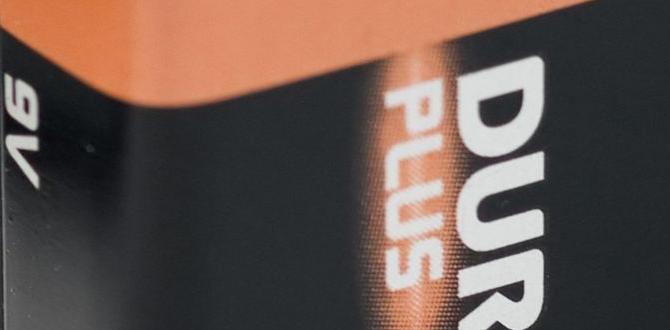Quick Summary
Your MacBook Pro battery is designed for roughly 1000 charge cycles before its capacity may be significantly degraded. This guide explains what a cycle is, how to check yours, and simple ways to extend your battery’s healthy lifespan, keeping your Pro running smoothly for longer.
Is the battery life on your MacBook Pro not what it used to be? It’s a common frustration. That feeling of needing to be tethered to a power outlet when you’re on the go can really slow you down. You’ve probably wondered if your battery is just getting old or if there’s something more to it.
The good news is, understanding your MacBook Pro’s battery cycles can demystify its lifespan. We’ll walk through exactly what those cycles mean, how to easily check them on your own Mac, and share some straightforward tips to help you get the most out of your battery. Stick around, and we’ll have you feeling confident about your Mac’s power in no time.
Understanding MacBook Pro Battery Cycles
So, what exactly is a “charge cycle” for your MacBook Pro battery? Think of it like the battery’s workday. One full charge cycle happens when you’ve used up an amount of power equivalent to a full 100% charge. This doesn’t mean you have to drain your battery from 100% to 0% all at once. It’s cumulative.
For instance, if you charge your MacBook Pro from 50% to 100% one day, that’s half a charge cycle (50% used). The next day, if you use it until it’s at 25% and then charge it back to 100%, that’s another half charge cycle (75% used). Together, those two instances add up to one full charge cycle.
Apple designs its rechargeable batteries to retain up to 80% of their original capacity at 1000 complete charge cycles. This is a key number to remember. After reaching 1000 cycles, the battery might not hold a charge for as long as it did when it was new. Eventually, you might need to consider replacing it.
Why Do Charge Cycles Matter?
Every rechargeable battery has a finite lifespan. Over time, the chemical components inside the battery degrade, which is why older devices often don’t hold a charge as long as they used to. Charge cycles are the primary way we measure this wear and tear.
Knowing your battery’s cycle count helps you:
- Estimate its remaining lifespan.
- Decide when it might be time for a replacement to maintain optimal performance.
- Understand why your battery life might be decreasing.
It’s not about treating your battery like it’s going to die tomorrow after 999 cycles, but rather understanding the general health and expected performance of your Apple device’s power source.
How to Check Your MacBook Pro Battery Cycle Count
Checking your MacBook Pro’s battery cycle count is surprisingly simple. Apple has built this information right into macOS, so you don’t need any special software. Here’s how to find it:
Using System Information (macOS Ventura and later)
If you’re running a newer version of macOS like Ventura, Sonoma, or later, the process is a bit more streamlined.
- Click the Apple menu in the top-left corner of your screen.
- Select About This Mac.
- Look for the Overview tab.
- Click the More Info… button.
- Scroll down and click System Report….
- In the System Report window, under the Hardware section, select Power.
- Under the Health Information section, you’ll see Cycle Count.
Using System Information (Older macOS versions)
For those with older versions of macOS, the steps are very similar:
- Click the Apple menu in the top-left corner of your screen.
- Hold down the Option key (⌥) on your keyboard.
- Click System Information… (this replaces About This Mac when Option is held).
- In the System Information window, under the Hardware section, select Power.
- Look for the Health Information section. Here, you’ll find the Cycle Count.
You’ll also see the Condition of your battery listed. This will typically say “Normal” or “Service Recommended.” If it says “Service Recommended,” it’s a strong indicator that your battery has significantly degraded and might be affecting your performance.
What Does the Cycle Count Mean for You?
Once you have your cycle count, you can compare it to the general guideline of 1000 cycles. For example:
- Under 500 cycles: Your battery is likely in excellent condition and should offer close to its original performance.
- Between 500 and 800 cycles: You might start noticing a slight decline in battery life, but it should still be very usable for most tasks.
- Between 800 and 1000 cycles: Battery performance may be noticeably reduced. You might need to charge it more often than before.
- Over 1000 cycles: Your battery has reached or exceeded its rated lifespan. You can expect significantly shorter runtimes, and it’s a good time to consider a replacement.
Remember, these are guidelines. Some batteries might last longer, and others might degrade faster depending on usage patterns and manufacturing variations.
Factors Affecting MacBook Pro Battery Lifespan
While charge cycles are the main metric, several other factors influence how long your MacBook Pro battery remains healthy and performs well. It’s not just about plugging and unplugging; it’s also about how you use your Mac.
Temperature Extremes
Batteries, especially lithium-ion ones like those in MacBooks, are sensitive to temperature. Prolonged exposure to very high temperatures (like leaving your laptop in a hot car) can permanently reduce battery capacity. Conversely, extreme cold can temporarily decrease battery performance, though it’s less damaging long-term.
Try to use and store your MacBook Pro in moderate temperatures. Avoid leaving it in direct sunlight on a hot day or in a freezing vehicle.
Charging Habits
There’s a common myth that you need to fully discharge and recharge your battery regularly (like in the days of older battery technologies). For modern lithium-ion batteries, this is not necessary and can even be detrimental.
Here are some best practices:
- Don’t constantly keep it at 100%: While modern Macs have “Optimized Battery Charging” features, consistently leaving your laptop plugged in at 100% for extended periods can put stress on the battery.
- Avoid deep discharges: Letting your battery drain to 0% frequently can also degrade it. It’s generally better to charge it when it gets down to around 20-30%.
- Utilize Optimized Battery Charging: Go to System Settings > Battery > Battery Health and ensure “Optimized Battery Charging” is enabled. This feature learns your daily charging routine and waits to finish charging past 80% until you need it.
Software and Usage
The demands you place on your MacBook Pro also affect battery drain. Resource-intensive applications like video editing software, complex games, or even having many browser tabs open can cause the battery to discharge faster, leading to more frequent charging and ultimately more cycles.
Keeping your macOS updated is also important, as Apple often includes optimizations for battery management in software updates.
Extending Your MacBook Pro Battery’s Life (Beyond Just Cycles)
You’ve learned what cycles are and how to check them. Now, let’s talk about practical ways to make your battery last longer, helping you avoid that 1000-cycle mark sooner than necessary.
1. Optimize Your Display Settings
The screen is one of the biggest power drains on any laptop. Adjusting a few settings can make a significant difference.
- Lower Screen Brightness: Reduce the brightness to a comfortable level. You can do this directly from the Control Center or System Settings.
- Use Auto-Brightness: Ensure “Adjust brightness automatically” is turned on in System Settings > Displays. Your Mac will use its ambient light sensor to set the screen brightness appropriately.
- Enable True Tone: This feature adjusts the screen’s color to match the ambient light, which can also help reduce eye strain and potentially battery usage. Find it in System Settings > Displays.
2. Manage Energy Saver Settings
macOS has robust energy-saving features designed to help. Make sure they are configured to your advantage.
Go to System Settings > Battery. Here you can adjust:
- Display Sleep: Set your display to turn off after a shorter period of inactivity.
- Prevent Computer from Sleeping Automatically when the Display is Off: Ensure this is turned off if you want your Mac to sleep properly when not in use.
- Low Power Mode: For eligible MacBooks, enable Low Power Mode when you need to extend battery life unplugged. This reduces energy consumption by dimming the screen and reducing system performance.
3. Be Mindful of Background Apps
Some applications continue to run in the background, consuming power even when you’re not actively using them. This can include apps that sync data, check for updates, or run in the menu bar.
You can identify power-hungry apps using Activity Monitor:
- Open Finder.
- Go to Applications > Utilities.
- Open Activity Monitor.
- Click the Energy tab.
- Look at the “Energy Impact” column to see which apps are using the most power.
Quit apps you don’t need, or check their preferences for background activity settings.
4. Disconnect Unused Peripherals
External devices connected via USB or Thunderbolt, like external hard drives, webcams, or even a wired mouse, draw power from your MacBook Pro. If you’re running on battery and don’t need them, disconnect them.
5. Optimize Your Wi-Fi and Bluetooth Usage
Constantly searching for Wi-Fi or Bluetooth signals can consume battery. Make sure your Wi-Fi and Bluetooth are turned off if you’re not using them, especially in areas with poor connectivity.
For Wi-Fi, you can turn it off from the Control Center. For Bluetooth, you can manage it in System Settings > Bluetooth.
6. Keep Your macOS Updated
As mentioned, Apple regularly releases software updates that often include performance improvements and battery optimizations. Make sure your MacBook Pro is running the latest version of macOS. Go to System Settings > General > Software Update.
When It’s Time for a Battery Replacement
So, you’ve checked your cycle count, it’s high, and your battery life is noticeably shorter than it used to be. It might be time for a replacement. Apple’s battery replacement service is readily available.
You can check your battery condition in System Settings > Battery > Battery Health. If it says “Service Recommended,” it’s a clear sign that your battery is no longer holding its charge as it should.
Apple’s Battery Service
Apple offers battery replacement for MacBooks. The cost can vary depending on your model and whether you have AppleCare+ coverage. You can get a repair estimate and schedule a service appointment through Apple’s support website.
For more information on genuine Apple battery service, you can visit Apple’s official battery service page. They outline the process and what to expect.
Third-Party Battery Replacements
While tempting for cost savings, be cautious with third-party battery replacements. Ensure you use a reputable provider that offers a warranty. Non-genuine batteries might not perform as well, could be a safety risk, or might even cause issues with your MacBook Pro.
DIY Battery Replacement?
For some older MacBook Pro models, DIY battery replacement might be an option. However, many newer MacBooks have batteries that are glued in and difficult to remove without specialized tools and a high risk of damaging your laptop. If you’re not experienced with electronics repair, it’s usually best to leave this to the professionals to avoid costly mistakes.
Table: MacBook Pro Battery Cycle Count Guide
Here’s a quick reference guide to help you understand your battery’s health based on its cycle count:
| Cycle Count Range | Battery Condition & Performance | Recommendation |
|---|---|---|
| 0 – 499 | Excellent. Holds close to original maximum capacity. | Continue using as normal. Monitor occasionally. |
| 500 – 799 | Good to Very Good. Minor decrease in maximum capacity may be noticeable. | Still performing well. Consider optimizing usage for longevity. |
| 800 – 999 | Fair. Noticeable decrease in maximum capacity. Shorter runtimes expected. | Battery health is declining. Be mindful of charging habits and consider future replacement. |
| 1000+ | Past Rated Lifespan. Significant decrease in maximum capacity. Performance may be impacted. | Strongly consider battery replacement for optimal performance and reliability. |
Frequently Asked Questions (FAQ) About MacBook Pro Battery Cycles
Q1: What exactly is a MacBook Pro battery cycle?
A charge cycle is counted each time your battery’s charge is depleted by 100%. This can be through one full discharge or multiple partial discharges that add up to 100%.
Q2: How do I know if my MacBook Pro battery needs replacing?
You can check your battery’s condition in System Settings > Battery > Battery Health. If it says “Service Recommended,” it’s time to consider a replacement.
Q3: Can I extend the life of my MacBook Pro battery beyond 1000 cycles?
While batteries have a rated lifespan, following best practices for temperature, charging, and usage can help prolong its health and performance, potentially extending its useful life beyond the 1000-cycle mark.
Q4: Does leaving my MacBook Pro plugged in all the time damage the battery?
Modern MacBooks have sophisticated battery management systems. While it’s generally not ideal to constantly keep a battery at 100% for very long periods, features like Optimized Battery Charging help mitigate this risk. It’s better than frequent deep discharges.
Q5: How long does a MacBook Pro battery typically last in years?
A MacBook Pro battery is typically designed for about 3-5 years of regular use before its capacity significantly degrades, assuming it reaches the 1000-cycle limit within that timeframe.
Q6: Is it better to charge my MacBook Pro to 80% only?
For daily use, it’s usually best to let your MacBook Pro manage charging via Optimized Battery Charging. Restricting it to 80% can sometimes be helpful for specific long-term storage scenarios, but for regular productivity, following Apple’s lead is generally recommended.
Conclusion
Understanding your MacBook Pro’s battery cycle count is a straightforward way to gauge its health and anticipate changes in performance. Most MacBook Pro batteries are rated for around 1000 cycles before you might notice a significant drop in capacity. By easily checking your cycle count through System Information and implementing the simple tips we’ve shared—like optimizing display settings, managing energy usage, and being mindful of background apps—you can actively work to extend your battery’s lifespan.
Remember, your battery is a key component of your portable computing experience. Keeping it in good condition means a more reliable and enjoyable experience when you’re away from a power outlet. And when the time eventually comes for a replacement, knowing your options through services like Apple’s ensures you can get your MacBook Pro back to its full power potential.