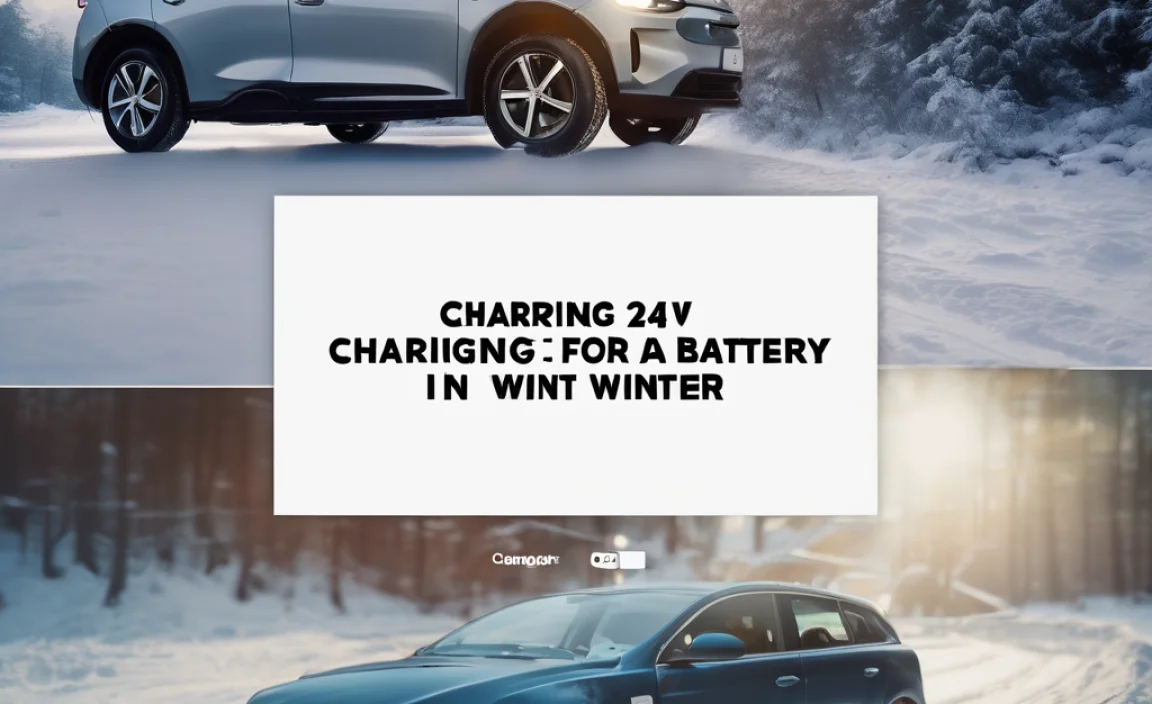A Miracast adapter for PC lets you wirelessly send your computer’s screen to a TV or monitor. It’s a simple way to share presentations, watch movies, or play games on a bigger screen without messy cables.
Ever wished you could easily show what’s on your computer screen to a larger audience or just relax and watch a movie on your big TV without fiddling with wires? It can be frustrating when you have a great presentation, a fun game, or a favorite video, but it’s stuck on your small PC screen. Fortunately, there’s a neat gadget that can help: a Miracast adapter. It’s like a wireless bridge for your display. No need to worry about complicated setups; this guide will walk you through everything you need to know, making it simple to get your PC screen showing up anywhere you want. We’ll cover what it is, how to set it up, and how to make the most of it.

What Exactly is a Miracast Adapter for PC?
Think of a Miracast adapter as a special little plug that helps your computer talk to your TV or another display wirelessly. Your computer needs to have Miracast built-in, and so does the display you want to connect to, or the Miracast adapter itself acts as the receiver on the display. It uses your Wi-Fi network to send the video and audio signal, so you don’t need any extra cables running from your PC to the TV. This is different from other ways of connecting, like a direct HDMI cable, which is wired. Miracast is designed to be easy to use, and it’s built into many Windows computers and smart TVs.

How Does Miracast Work?
Miracast is a technology that builds on Wi-Fi Direct. This means two devices can connect directly to each other without needing a separate Wi-Fi router. When you want to connect your PC, your PC acts as the source, and the Miracast adapter on your TV, or a TV with built-in Miracast, acts as the display. Here’s a simple breakdown:
- Discovery: Your PC looks for nearby Miracast-compatible displays.
- Connection: Once found, your PC establishes a direct Wi-Fi connection with the display or adapter.
- Streaming: Your PC then sends the screen image and sound over this connection.
- Mirroring or Extending: You can choose to either mirror your PC screen exactly as it is, or extend your desktop to use the TV as a second monitor.
This makes it super handy for quick sharing without hassle. It’s a bit like Bluetooth, but for your screen!
Why Use a Miracast Adapter for Your PC?
There are several great reasons why a Miracast adapter can be a fantastic addition to your tech setup. It solves common annoyances and opens up new ways to use your devices.

Benefits of Using Miracast:
- No Cables! This is the biggest win. Say goodbye to tangled wires. You can set up your PC in one spot and display it across the room.
- Easy Setup: For the most part, connecting is straightforward. You usually just need to search for the display from your PC.
- Versatile Display: Watch movies on your big screen TV, share photos with family, give presentations without a projector, or even play PC games on a larger display.
- Built into Many Devices: A lot of newer Windows laptops and many smart TVs already have Miracast support, meaning you might not even need an extra adapter.
- Affordable: Compared to some other wireless display solutions, Miracast adapters are often quite budget-friendly.
- Good for Small Spaces: If you have a messy desk or limited space, going wireless can declutter your area significantly.
When Might You Want One?
- You want to watch shows or movies from your PC on your TV.
- You need to give a presentation at work or school.
- You want to share your computer screen with friends or family.
- You want to play PC games on a bigger screen.
- You want to extend your workspace to a second monitor wirelessly.
Choosing the Right Miracast Adapter for Your PC
Not all Miracast adapters are created equal. When you’re looking to buy one, keep a few things in mind to make sure you get the best fit for your needs. It’s like picking the right kind of battery for your car – you want one that’s reliable and suited for the job.

Key Features to Consider:
- Compatibility: Make sure the adapter specifically mentions support for PCs (Windows is most common) and the display you want to connect to (e.g., any HDMI-enabled TV or monitor).
- Resolution and Refresh Rate: For everyday use, 1080p (Full HD) is standard. If you’re a gamer or work with high-resolution video, look for adapters that support 4K resolution and a decent refresh rate (like 60Hz) for smoother images.
- Wi-Fi Standards: Newer adapters support faster Wi-Fi standards (like Wi-Fi 5 or 802.11ac, or even Wi-Fi 6). This means a more stable connection and less lag.
- Ease of Use/Setup: Some adapters have very simple plug-and-play setups, while others might require a small app or driver installation. Look for reviews that mention easy setup.
- Brand Reputation: Sticking with well-known brands for electronics often means better quality, support, and reliability.
- Power Source: Most adapters plug into a USB port on your TV or a wall adapter for power. Make sure the adapter comes with the necessary cables or power options.
Popular Miracast Adapter Brands:
While specific models change, some brands consistently offer good Miracast solutions. These often focus on ease of use and reliable performance:
- Microsoft Wireless Display Adapter: This device is made by Microsoft itself and is designed to work seamlessly with Windows devices.
- Actiontec (Various Models): Actiontec offers a range of wireless display adapters that are often praised for their value and performance.
- Other Generic Brands: You’ll find many other brands on online marketplaces. It’s always a good idea to check recent reviews for these.
When in doubt, check if your PC’s manufacturer offers any specific recommendations or if your TV manufacturer has a compatible accessory. For example, Intel’s WiDi (Wireless Display) technology often works with Miracast.
How to Set Up Your Miracast Adapter for PC
Setting up your Miracast adapter is usually quite straightforward. Think of it like plugging in any other device, but with a wireless twist. We’ll break it down into simple steps.

What You’ll Need:
- Your PC with Windows 8.1 or later (Windows 10 and 11 are best).
- A Miracast adapter (if your TV doesn’t have it built-in).
- An HDMI-enabled TV or monitor.
- An available HDMI port on your TV/monitor.
- A USB port on your TV/monitor or a wall adapter for power for the adapter.
- Your Wi-Fi network information (though Miracast often connects directly device-to-device).
Step-by-Step Connection Guide:
Let’s get you connected. Follow these steps carefully:
- Connect the Miracast Adapter to your TV:
- Plug the Miracast adapter into an available HDMI port on your TV or monitor.
- The adapter usually needs power. Plug its USB cable into a USB port on your TV. If your TV doesn’t have a USB port or it doesn’t provide enough power, use a separate USB wall adapter (one that came with the Miracast adapter or your phone charger).
- Select the Correct HDMI Input on Your TV:
- Turn on your TV and use your TV remote to select the HDMI input where you plugged in the Miracast adapter.
- You should see a screen from the Miracast adapter, usually indicating it’s ready to connect or showing its name.
- Prepare Your PC to Connect:
- Make sure your PC’s Wi-Fi is turned ON.
- On Windows 10 or Windows 11, go to Settings. You can do this by clicking the Start button and then selecting the gear icon (Settings).
- In Settings, click on “System” and then select “Display”.
- Connect to the Wireless Display:
- Scroll down on the Display settings page until you find “Multiple displays”.
- Click on “Connect to a wireless display”.
- Your PC will scan for available Miracast devices.
- See the list of available displays? Select the name of your Miracast adapter or TV from the list. It might appear as “Microsoft Wireless Display Adapter,” or the name of your TV model, or the adapter’s brand.
- Click on the found display to connect.
- Confirm Connection (if prompted):
- Sometimes, you might see a prompt on your PC or TV to confirm the connection. Follow any on-screen instructions.
- Once connected, your PC’s screen should appear on your TV or monitor!
You’ve done it! Your PC is now wirelessly connected. You can choose to either duplicate your screen (so it looks exactly the same on both the PC and the TV) or extend your screen (making the TV a second monitor).
Using Your Miracast Connection: Mirror vs. Extend
Once your PC is connected to the TV via Miracast, you have a couple of ways to use this new display. These options offer different experiences depending on what you want to do.
Screen Mirroring:
This is the default for many setups. When you mirror your screen, what you see on your PC’s monitor is exactly duplicated on the TV or larger display. It’s like looking into a mirror. This is perfect for:
- Giving presentations where everyone needs to see the same slide.
- Showing photos or videos exactly as you’re viewing them on your PC.
- Collaborating on a document where everyone needs to see the same content.
Screen Extending:
Extending your desktop turns the TV into a second monitor. Your PC screen becomes your main workspace, and the TV acts as an additional space you can use. This means you can:
- Drag applications from your PC screen to the TV screen.
- Have different windows open on each screen. For example, you could have a video playing on the TV while you browse the web or work on a document on your PC.
- This is great for multitasking and improving productivity.
How to Switch Between Mirroring and Extending:
It’s easy to switch between these modes. On your PC:
- Press the Windows key + P on your keyboard.
- A small sidebar will appear on the right side of your screen.
- Here, you’ll see options like:
- Duplicate: For mirroring.
- Extend: For using the TV as a second monitor.
- Second screen only: Turns off your PC screen and only uses the external display.
- Click on the option you want to use. The change should happen immediately.
Making the most of your Miracast setup comes down to choosing the right display mode for your task.
Troubleshooting Common Miracast Issues
Even with simple technology, sometimes things don’t work perfectly the first time. Don’t worry, most Miracast problems have simple fixes. Think of it like jump-starting a car – sometimes a little nudge is all it takes.
Common Problems and Solutions:
| Problem | Possible Cause | Solution |
|---|---|---|
| PC cannot find the wireless display | Wi-Fi is off on the PC or adapter needs power. | Ensure Wi-Fi is ON on your PC. Check that the Miracast adapter is powered on and correctly plugged in. Restart both the PC and the adapter. |
| Connection is unstable or frequently drops | Interference, weak Wi-Fi signal, or outdated drivers. | Move closer to the TV/adapter. Reduce interference from other wireless devices. Ensure your PC’s Wi-Fi driver and Miracast adapter firmware are updated. Try connecting to a different Wi-Fi network if possible (though Miracast is often direct). |
| Screen quality is poor or laggy | Low bandwidth on your Wi-Fi, or the adapter doesn’t support higher resolutions. | Ensure your Wi-Fi is stable. Lower the resolution settings on your PC if the adapter or TV doesn’t support high resolutions well. Close unnecessary apps on your PC. Some adapters may not be ideal for fast-paced gaming due to inherent streaming lag. |
| No sound from the TV | Audio output is set to PC speakers. | When connected, go to your PC’s sound settings. Click the speaker icon in the taskbar. Select your Miracast display as the audio output device. |
| Miracast option grayed out in Windows Settings | PC hardware or drivers don’t support Miracast. | Check your PC’s specifications or run the Windows Network Troubleshooter for Wireless Display. Ensure your graphics and Wi-Fi drivers are up to date. You can check for driver updates through Device Manager or your PC manufacturer’s website. For example, Intel’s website has tools to check WiDi compatibility. |
| Adapter not recognized by PC | Adapter might be faulty or needs a firmware update. | Try a different HDMI and USB port. Ensure the adapter is powered. If it came with an app or manual, check for firmware update instructions. You might need to contact the manufacturer for support. |
Tips for a Smooth Experience:
- Keep Drivers Updated: Regularly update your PC’s Wi-Fi and graphics drivers. Go to your PC manufacturer’s website or use Windows Update.
- Firmware Updates: If your Miracast adapter has a companion app or gets firmware updates, install them! This often fixes bugs and improves performance.
- Check Compatibility Lists: If you’re building a new setup or buying a new adapter, often manufacturers will list compatibility notes.
- One Device at a Time: While some systems allow multiple connections, Miracast typically works best when connecting one PC to one display at a time.
If you’ve tried these steps and are still having trouble, consulting your PC’s manual or the Miracast adapter’s support page can provide device-specific solutions.
Miracast vs. Other Wireless Display Technologies
Miracast is a popular choice, but it’s not the only way to send your screen wirelessly. Understanding the differences can help you choose the best solution for your needs. It’s good to know your options, like knowing the difference between starting your car with a key or a push button.
Miracast:
- How it works: Uses Wi-Fi Direct for direct device-to-device connection.
- Pros: Built into many Windows PCs and smart TVs, no separate network needed, often simple to use.
- Cons: Can sometimes be less stable than other methods, performance can vary, might not be ideal for high-demand gaming due to latency.
- Best for: General screen sharing, presentations, casual movie watching.
Chromecast (Google Cast):
- How it works: Streams content from an app to the Chromecast device. The PC sends a “cast” command over your Wi-Fi network, and the Chromecast device fetches the content itself. You can cast your whole desktop, but it’s less efficient than app casting.
- Pros: Excellent app support, easy to use for streaming media from apps, often affordable.
- Cons: Requires a strong Wi-Fi network, relies on apps for best performance, casting the entire desktop can use more bandwidth and cause lag.
- Best for: Streaming video and music from apps, casting specific browser tabs or apps.
AirPlay (Apple):
- How it works: Apple’s proprietary wireless streaming technology. Connects Apple devices (Macs, iPhones, iPads) to AirPlay receivers (like Apple TV or AirPlay-compatible smart TVs) over a Wi-Fi network.