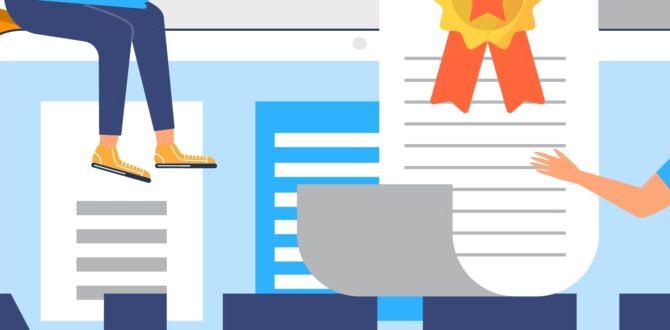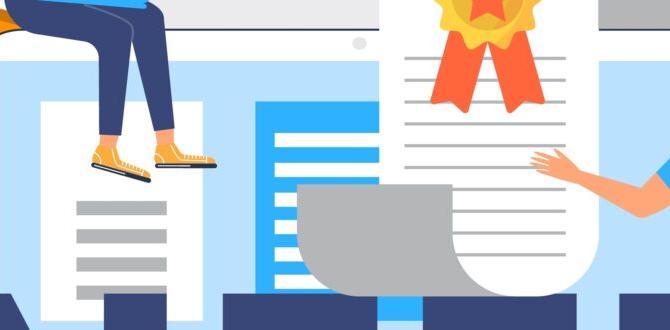Quick Summary: Replacing an HP laptop battery can cost anywhere from $50 to $150 on average. This price depends on your HP model, battery type, and whether you do it yourself or hire a professional, with professional installation typically adding $30-$60.
How Much Does a Battery Replacement Cost for an HP Laptop? Essential Guide
Is your HP laptop battery draining faster than usual? Does it die unexpectedly, even when it shows a good charge? You’re not alone! Many HP laptop users face battery issues over time. It’s frustrating when your trusty device won’t stay powered up. But don’t worry! This guide will walk you through everything you need to know about HP laptop battery replacements, from understanding the costs to finding the right battery for your needs.
We’ll break down the typical expenses, explore the factors that influence the price, and help you decide if it’s a DIY job or best left to the pros. Let’s get your HP laptop back to its full portable potential!
Understanding Your HP Laptop Battery
Before diving into costs, it’s good to know a little about laptop batteries. Most HP laptops use rechargeable lithium-ion (Li-ion) batteries. These batteries are designed to hold a charge for a certain number of hours, but like all batteries, they degrade over time. This means they won’t hold as much power as they used to, and your laptop will need charging more often.
The lifespan of a laptop battery can be affected by many things, including how often you charge it, extreme temperatures, and even how you use your laptop. Over a few years, it’s normal to see a noticeable drop in performance.
Factors Affecting HP Laptop Battery Replacement Cost
The price you’ll pay to replace your HP laptop battery isn’t a one-size-fits-all number. Several key factors come into play:
1. Your Specific HP Laptop Model
HP makes a wide range of laptops, from budget-friendly Chromebooks to high-performance gaming machines and professional workstations. Batteries for more advanced or newer models often cost more. For example, a battery for a premium HP Spectre or Envy model might be pricier than one for a standard HP Pavilion or HP Laptop 15 series. Older or less common models might also have batteries that are harder to find, potentially driving up costs.
2. Battery Type and Capacity
Laptop batteries are made up of individual cells. The number of cells and their capacity (measured in mAh or Wh) directly impact the price. Batteries with higher capacity, meaning they can hold more charge and offer longer runtimes, typically cost more. Also, some batteries are designed for thinner laptops and may have a unique shape or lower profile, which can sometimes add to the manufacturing cost.
3. Genuine HP vs. Third-Party Batteries
This is a big one.
- Genuine HP Batteries: These are made by or for HP. They are guaranteed to be compatible with your specific model and usually come with a warranty. While they offer reliability and peace of mind, they are generally the most expensive option.
- Third-Party Batteries: These are made by other manufacturers. They can be significantly cheaper than genuine HP batteries. However, quality can vary widely. Some reputable third-party brands offer good quality, while others might be made with lower-quality cells, leading to shorter lifespans or performance issues. It’s crucial to research the brand and read reviews before purchasing a third-party battery.
4. DIY Replacement vs. Professional Installation
The cost also depends on whether you plan to replace the battery yourself or have a professional do it.
- DIY: If you’re comfortable opening up your laptop, replacing the battery yourself is the most cost-effective option. You only pay for the battery itself. However, this requires some technical skill, the right tools, and carries the risk of damaging your laptop if not done carefully.
- Professional Installation: Taking your laptop to a repair shop means paying for both the battery and the labor. This is a good option if you’re not tech-savvy or don’t have the time or tools. Labor costs can add anywhere from $30 to $100 or more, depending on the shop and the complexity of the replacement.
5. Where You Buy the Battery
Prices can differ depending on the retailer. Buying directly from HP’s website or an authorized HP parts dealer might be more expensive but ensures authenticity. Online marketplaces like Amazon or eBay often have a wider range of prices, including cheaper third-party options, but require careful seller vetting. Local computer repair shops might offer competitive pricing for both batteries and installation.
Average Cost Breakdown for HP Laptop Battery Replacement
Let’s put some numbers to it. Here’s a general idea of what you might expect to pay:
DIY Replacement Costs:
- Battery Only (Third-Party): $30 – $80
- Battery Only (Genuine HP): $70 – $150+
Professional Installation Costs:
- Battery (Third-Party) + Labor: $80 – $160
- Battery (Genuine HP) + Labor: $120 – $250+
Keep in mind these are average ranges. Some high-end models or specialized batteries could fall outside these estimates.
Cost Comparison: HP Laptop Battery vs. Other Battery Types
It’s interesting to see how laptop battery replacement costs stack up against other common battery needs:
| Battery Type | Estimated Replacement Cost Range | Notes |
|---|---|---|
| HP Laptop Battery | $50 – $150 (parts only) | Varies greatly by model and brand. |
| Phone Battery (e.g., iPhone, Android) | $30 – $100 | Often more affordable, many DIY kits available. Professional services common. |
| Car Battery | $100 – $250 | Includes battery and professional installation. Lifespan of 3-5 years. |
| Power Bank | $20 – $80 | Cost depends on capacity (mAh) and features. Not typically “replaced,” but rather the whole unit. |
| AA/AAA Rechargeable Batteries (4-pack) | $15 – $30 | One-time purchase for rechargeable units. |
As you can see, HP laptop batteries generally fall in the mid-range when compared to other common battery replacements. They are typically more expensive than phone batteries but often less than car batteries. Unlike power banks or AA batteries, laptop batteries are integrated components that require specific replacement.
How to Identify the Right Battery for Your HP Laptop
Buying the wrong battery can be a costly mistake. Here’s how to ensure you get the correct one:
1. Check Your Laptop’s Model Number
This is the most crucial step. You can usually find the model number on a sticker on the bottom of your laptop, inside the battery compartment (if removable), or in your system information. For example, your model might be “HP Pavilion dv6,” “HP Spectre x360 13-ae000,” or “HP Omen 15-dc.
You can also find your exact product name and serial number by:
- Pressing
Windows Key + Rto open the Run dialog. - Typing
msinfo32and pressing Enter. - Look for “System Model” and “System SKU” in the System Summary.
2. Find Your Current Battery’s Part Number
Often, the easiest way to find a replacement is to identify the part number of your existing battery. You’ll need to remove the old battery (if it’s accessible) to see this information. Look for labels that say “HP P/N,” “Spare Part Number,” or “Model Number” followed by a series of numbers and letters (e.g., “HP P/N: HSTNN-LB8B” or “849911-850”). This part number is usually the most reliable way to search for an exact match.
3. Consult HP Support or Documentation
If you’re unsure, the best resource is HP’s official support website. You can enter your laptop’s serial number to find compatible parts and accessories. HP’s documentation or support pages for your specific model will often list the correct battery part numbers.
4. Read Battery Specifications Carefully
When buying online, pay close attention to the product description. It should explicitly state which HP laptop models the battery is compatible with and list the battery’s voltage (V), capacity (mAh or Wh), and number of cells. Ensure these match your original battery or the specifications recommended by HP.
For instance, a reputable online retailer might list a battery like this: “Replacement Battery for HP Pavilion dv6 Series, HP P/N: HSTNN-LB8B, 10.8V, 5200mAh, 6-Cell Lithium-Ion.”
DIY vs. Professional Installation: Making the Choice
Deciding whether to swap the battery yourself or pay for installation depends on your comfort level and resources.
When to Consider DIY:
- Cost Savings: This is the primary reason. You can save significantly on labor costs.
- Your Laptop Model: Some older HP laptops have easily accessible batteries that slide out with a latch. Newer, thinner models often have batteries that are glued in or require extensive disassembly, making DIY harder.
- Technical Comfort: If you’ve assembled computers, replaced phone screens, or are generally handy with electronics, you might feel confident.
- Time Availability: You have the time to research, gather tools, and perform the replacement carefully.
When to Opt for Professional Installation:
- Lack of Confidence: If you’re worried about breaking something, it’s worth the professional fee.
- Complex Disassembly: Many modern HP laptops (especially ultrabooks like the Spectre or Envy lines) require removing the screen, keyboard, or dealing with delicate ribbon cables to access the battery. This is best left to experienced technicians. You can often find guides on iFixit or YouTube, but professional help removes the risk.
- Warranty Concerns: If your laptop is still under warranty and you open it yourself, you might void it. A repair shop can sometimes perform repairs that preserve the warranty.
- No Time or Tools: You might not have the specialized tools (like specific screwdrivers, spudgers, or heat guns) or the free time to undertake the repair.
- Battery is Glued In: Many modern HP laptop batteries are secured with adhesive. While DIYers can handle this with caution (and adhesive remover or isopropyl alcohol), professionals have the right techniques and tools to do it safely without damaging the laptop chassis or other components.
Step-by-Step Guide: Replacing an HP Laptop Battery (General Steps for Accessible Batteries)
Disclaimer: This guide is for general informational purposes. Specific steps vary greatly by HP laptop model. Consult your laptop’s service manual or a reliable online tutorial (like those on iFixit) for your exact model before proceeding. Always disconnect power and static discharge yourself before working on internal components.
Tools You Might Need:
- Replacement Battery (correct part number)
- Small Phillips head screwdriver (often #0 or #1)
- Plastic spudger or opening tool
- Anti-static wrist strap (recommended)
- Small container for screws
Steps:
- Power Down and Unplug: Shut down your HP laptop completely. Unplug the AC adapter.
- Remove External Battery (if applicable): Some older HP laptops have external, user-replaceable batteries. If yours does, simply locate the battery release latches, slide them, and the battery should pop out.
- Prepare for Internal Battery Access: For laptops with internal batteries, carefully flip your laptop over. You’ll need to remove the bottom cover. This usually involves unscrewing several small screws. Keep track of which screw goes where, as they can be different lengths.
- Remove the Bottom Cover: Once screws are removed, gently pry the bottom cover off using a plastic opening tool or spudger. Start at a seam and work your way around. Be patient, as clips can be tight.
- Locate the Battery: You should now see the internal battery pack. It’s usually a flat, rectangular component connected to the motherboard by a cable.
- Disconnect the Battery: Carefully disconnect the battery cable from the motherboard. This is often done by gently pulling the connector straight out or lifting a small latch. Do not force it. This step is crucial for safety.
- Remove the Old Battery: The battery is usually secured by a few screws. Remove these screws and lift the old battery out. If it’s held in with adhesive, you may need to use a plastic tool and potentially a small amount of isopropyl alcohol to loosen it (follow model-specific guides carefully).
- Install the New Battery: Place the new battery in its place. Secure it with the screws you removed.
- Reconnect the Battery Cable: Carefully plug the new battery’s cable back into the motherboard connector. Ensure it’s seated correctly.
- Reassemble the Laptop: Carefully align and snap the bottom cover back into place. Replace all screws.
- Initial Charge and Test: Plug in the AC adapter. Turn on your laptop. Windows should detect the new battery. Let it charge fully before using it normally. You may wish to run a battery health check in HP Support Assistant or your system BIOS to confirm it’s recognized correctly.
For detailed, model-specific instructions, videos are invaluable. Search YouTube for “[Your HP Laptop Model] battery replacement” to find visual guides.
Signs You Need a New HP Laptop Battery
How do you know if it’s time for a replacement? Look out for these common symptoms:
- Rapid Draining: Your laptop’s battery life has significantly decreased, and it won’t last as long as it used to.
- Unexpected Shutdowns: The laptop powers off suddenly, even when the battery indicator shows a substantial charge remaining (e.g., 30% or 50%).
- Failure to Charge: The battery indicator stays at 0% or doesn’t increase even when plugged in.
- Error Messages: You might see messages like “Consider replacing your battery” or “Perform battery replacement” in your HP Support Assistant software or during startup.
- Physical Swelling: In rare but dangerous cases, the battery may swell. If you notice any bulging of the laptop casing or trackpad, turn off the device immediately, unplug it, and get the battery replaced by a professional as soon as possible. Swollen batteries can be a fire hazard.
- Overheating: While not always a battery issue, a failing battery can sometimes contribute to excess heat during charging or heavy use.
Maintaining Your HP Laptop Battery for Longevity
While batteries degrade over time, you can help extend their life and performance with good habits:
1. Avoid Extreme Temperatures
Don’t leave your laptop in a hot car or direct sunlight. High temperatures are battery killers. Cold temperatures can also temporarily reduce battery performance.
2. Don’t Always Charge to 100%
Keeping a lithium-ion battery constantly at 100% charge, especially when plugged in for extended periods, can stress it. Many manufacturers, including HP, offer battery management software that allows you to limit the maximum charge level (e.g., to 80%). Check your HP Support Assistant for these features.
3. Avoid Deep Discharges
Constantly draining your battery to 0% before recharging can also degrade it. It’s generally better to recharge when it gets down to around 20-10%. A healthy mix of plugged-in and battery use is ideal.
4. Use the Correct Charger
Always use the original HP charger or a high-quality replacement charger with the correct voltage and amperage for your laptop. Using an incompatible or low-quality charger can damage both the battery and your laptop’s charging circuitry.
5. Clean Battery Contacts (if accessible)
If you have a laptop with an externally removable battery, ensure the contacts on both the battery and the laptop are clean. Dust or debris can interfere with charging.
Following these tips can help you get the most out of your current battery and any new replacement you purchase.
Where to Buy Replacement Batteries
When it’s time to buy, you have several options. Consider the pros and cons of each: