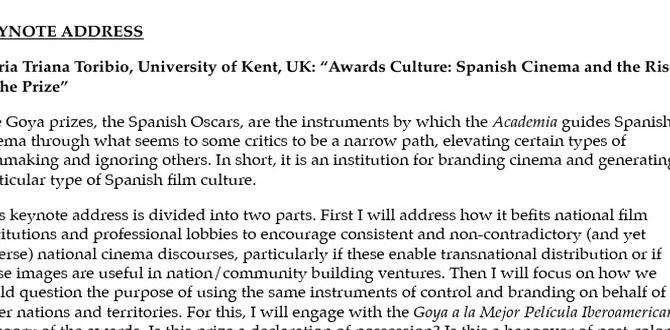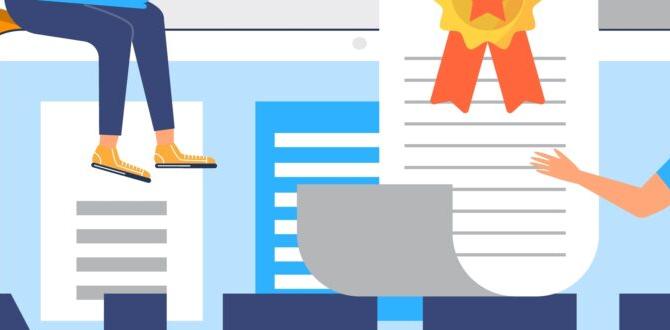Laptop battery not charging? Don’t panic! This guide offers simple, proven solutions to get your laptop powered up again. We’ll walk you through easy checks and fixes you can do yourself, so you can get back to work or play without a dead battery holding you back.
It’s a frustrating moment: you plug in your laptop, expecting to see that charging light flicker on, only to be met with… nothing. Your battery for your laptop is not charging, and suddenly your trusty device is becoming a rather expensive paperweight. This is a common problem that can crop up for anyone, whether you’re a student rushing to finish an assignment, a professional on a tight deadline, or just trying to relax with a movie. The good news is, most of the time, this issue isn’t a sign of a dead laptop. Often, it’s a simple fix that you can tackle yourself. We’re going to break down the likely culprits and show you exactly how to solve them, step-by-step. Let’s get your laptop back to full power!
Common Reasons Your Laptop Battery Isn’t Charging
Before we dive into solutions, let’s look at why this happens. Think of it like a chain reaction: if any part of the power delivery system is interrupted, your battery won’t get the juice it needs. We’ll explore everything from the power cord to the battery itself.
1. The Power Adapter (Charger) Issues
This is often the first place to look. The adapter is the bridge between your wall outlet and your laptop, and if it’s not working correctly, your battery won’t charge. It’s like a clogged pipe preventing water from flowing.
Common Problems with Power Adapters:
- Physical Damage: Look for fraying, cuts, or bent pins on the cable and the adapter brick. If the cable is damaged, it can’t reliably carry power.
- Loose Connections: Ensure the plug is firmly seated in the wall outlet and the connector is securely plugged into your laptop. Sometimes, a slight jiggle can reveal a loose connection.
- Faulty Adapter: The adapter itself might have internal damage. This is harder to spot but is a very common reason for charging problems.
2. The Laptop’s Charging Port
The charging port on your laptop is where the adapter’s connector plugs in. Over time, this port can become loose, damaged, or clogged with debris.
Signs of a Damaged Charging Port:
- The charging cable wiggles excessively when plugged in.
- You have to “find the sweet spot” for the cable to connect.
- Visible damage or bent prongs inside the port.
- Debris like dust or lint preventing a solid connection.
3. Battery Health and Age
Laptop batteries, like all rechargeable batteries, have a lifespan. Over time and with many charge cycles, their capacity to hold a charge diminishes. Eventually, they may stop accepting a charge altogether.
Understanding Battery Degradation:
- Age: Most laptop batteries are designed to last between 2 to 4 years, or around 300-500 full charge cycles.
- Performance Drop: A sign of an aging battery is that it drains much faster than it used to, even when not under heavy load.
- Sudden Death: Sometimes, an old battery can simply stop charging or holding a charge without much warning.
4. Software Glitches and Driver Issues
Less commonly, your laptop’s operating system or specific drivers can cause charging problems. Sometimes, these are just temporary software hiccups.
Software Factors:
- Power Management Settings: Incorrectly configured settings might prevent charging.
- Outdated Drivers: The battery management drivers could be corrupted or out of date.
- Operating System Bugs: A recent update might have introduced a temporary issue.
Proven Solutions: Getting Your Laptop Charging Again
Now that we know the common causes, let’s get your laptop powered up. We’ll start with the simplest checks and move to more involved steps. Roy Walker’s advice: always start simple!
Step 1: Basic Checks – The Easiest Fixes First
Before you stress, let’s cover the basics. These are often overlooked but can solve the problem instantly.
- Check the Power Source: Make sure the wall outlet you’re using is working. Try plugging in another device, like a lamp or phone charger, to confirm. You can even try a different outlet in your home.
- Inspect the Adapter and Cable: Carefully examine the entire length of the power adapter cable. Look for any signs of damage: kinks, cuts, fraying, or melted plastic. Check the connector pin at the end; if it’s bent or broken, it won’t connect properly.
- Secure the Connections: Ensure the power cord is fully plugged into the adapter brick (if it’s a two-part cable) and that the adapter is firmly seated in the wall outlet. Then, make sure the connector is pushed all the way into your laptop’s charging port. A loose connection is a frequent culprit.
- Clean the Charging Port: Gently clean any dust or debris from your laptop’s charging port. You can use a can of compressed air or a wooden toothpick (never metal!). Be very careful not to damage the delicate pins inside. A buildup of lint can prevent the charger from making full contact.
Step 2: Restart Your Laptop – The Universal Fix
Sometimes, a simple restart can clear temporary software glitches that might be interfering with the charging process. This is like giving your laptop a quick refresh.
- Save any open work.
- Go to your operating system’s power options and select “Restart.”
- Once your laptop has rebooted, plug the charger back in and see if it begins to charge.
Step 3: Test Your Power Adapter on Another Laptop (If Possible)
If you have access to another compatible laptop, try using your suspect charger on it. If it charges that laptop, your charger is likely fine, and the problem is with your original laptop. If it doesn’t charge the other laptop, your adapter is almost certainly the issue.
This is a crucial diagnostic step. Without it, you’re guessing between the adapter and the laptop itself. If you can’t test on another laptop, consider borrowing a known-working adapter for your specific model to test your laptop.
Step 4: Check Battery Status and Health
Most operating systems offer a way to check your battery’s health. This can tell you if the battery itself is failing and needs replacement.
For Windows Users:
- Press the Windows key + X and select “Command Prompt (Admin)” or “Windows PowerShell (Admin).”
- Type the following command and press Enter:
powercfg /batteryreport - This will save a report to a file on your computer. It will usually tell you the location, often in your user folder. Open this file in your web browser.
- Look for “Design Capacity” versus “Full Charge Capacity.” If the Full Charge Capacity is significantly lower than the Design Capacity (e.g., less than 70%), your battery is wearing out and may be unable to hold a charge effectively.
For macOS Users:
- Click the Apple menu in the top-left corner.
- Hold down the Option key and click “System Information.”
- In the System Information window, navigate to “Power” under the Hardware section.
- Under “Health Information,” you’ll see “Cycle Count” and “Condition.” If the condition is “Service Recommended” or if the cycle count is very high (check your specific Mac model’s expected lifespan), the battery may be failing. You can find more on Apple’s battery information here: Apple Support – Battery Lifespan Info.
Step 5: Update or Reinstall Battery Drivers (Windows)
Corrupted or outdated drivers can sometimes trick your system into thinking the battery isn’t there or isn’t charging. This is a common fix for Windows users.
- Press the Windows key + X and select “Device Manager.”
- Expand the “Batteries” category.
- You’ll usually see two items: “Microsoft AC Adapter” and “Microsoft ACPI-Compliant Control Method Battery.”
- Right-click on each one, select “Uninstall device.”
- Important: Do NOT check the box to delete the driver software if prompted.
- Once uninstalled, restart your laptop. Windows will automatically reinstall the drivers automatically upon reboot.
- After your laptop restarts, plug in the charger and see if it works.
Step 6: Perform a Power Cycle/Battery Reset
This process drains any residual power from your laptop and can reset the battery’s connection to the motherboard. It’s a bit like rebooting the battery itself.
- Unplug the AC adapter from your laptop.
- If your laptop has a removable battery, take it out. (Most modern laptops do not have removable batteries, so skip this if yours doesn’t).
- Press and hold the power button for 15-30 seconds to discharge any residual power.
- If you removed the battery, reinsert it.
- Plug the AC adapter back into your laptop.
- Turn on your laptop.
Step 7: Check Laptop’s BIOS/UEFI Settings
The BIOS (Basic Input/Output System) or UEFI (Unified Extensible Firmware Interface) is the firmware that boots your computer. Sometimes, battery-related settings can get altered here, or a BIOS update might resolve a power management bug. This is for slightly more advanced users but can be very effective.
- Restart your laptop.
- During the startup process, repeatedly press the key to enter BIOS/UEFI setup. This key is usually F1, F2, F10, F12, DEL, or ESC. Your laptop’s manufacturer will specify this key.
- Once in the BIOS/UEFI menu, look for sections related to “Power Management,” “Battery,” or “System Configuration.”
- Ensure that battery charging is enabled and that there are no unusual settings.
- You might also find an option to “Load Defaults” or “Restore Defaults.” This can reset any stray settings that might be causing issues.
- Save your changes and exit the BIOS/UEFI. Your laptop will restart.
- Check if the charging problem is resolved.
For more detailed information on BIOS/UEFI, this guide from Computer Hope can be very helpful.
Step 8: When to Consider Battery Replacement
If you’ve tried all the above steps and your laptop still isn’t charging, it’s highly likely that the battery itself has reached the end of its operational life. As noted in Step 4, if your battery report shows significantly reduced capacity, or the system indicates it needs service, replacement is the next logical step.
It’s also possible, though less common after these steps, that the charging port on the laptop is physically damaged and needs repair or replacement by a qualified technician. Equally, the AC adapter could have an internal fault that isn’t visible externally.
Factors Indicating Replacement:
- Battery health reports show significantly degraded capacity.
- The laptop only works when plugged in and dies immediately when unplugged, even after being plugged in for a long time.
- Physical swelling of the battery (this is a safety hazard and requires immediate attention and replacement).
Where to Get a Replacement Battery:
- Manufacturer Website: Always the safest bet for compatibility and quality, though often more expensive.
- Reputable Online Retailers: Look for well-known electronics stores or specialized battery websites. Read reviews carefully! Ensure the battery is compatible with your exact laptop model.
- Local Computer Repair Shops: They can often supply and install a battery for you.
When choosing a replacement, prioritize reputable brands. A cheap, unbranded battery might seem like a bargain but could perform poorly or even be a safety risk. For guidance on battery types, this article from the U.S. Department of Energy provides insights into battery technologies, which can be helpful context, though it focuses on EVs, the principles of battery care and longevity apply broadly.
Safety First!
When dealing with batteries and electronics, safety is paramount. Here are a few key tips:
- Never use a damaged charger: Frayed or damaged cables can cause shocks or fire hazards.
- Handle batteries with care: If a battery appears swollen or damaged, do not use it. Contact a professional for disposal and replacement.
- Use the correct charger: Always use the charger that came with your laptop or a certified replacement that matches the voltage and amperage specifications. Using the wrong charger can damage your laptop or battery. Check your laptop’s original adapter specifications for details.
Troubleshooting Table: Quick Reference
Here’s a quick way to check common issues and solutions:
| Problem Symptom | Potential Cause | Recommended Solution |
|---|---|---|
| No charging light, even when plugged in. | Faulty adapter, loose connection, dead battery. | Check adapter, secure connections, try a different outlet, run battery health check, consider adapter or battery replacement. |
| Charging light flickers on and off. | Loose connection at laptop port, faulty adapter brick, internal connection issue. | Ensure charger is fully plugged into laptop, clean port, check adapter, try different outlet. Test adapter on another device. |
| Laptop charges very slowly. | Aging battery, power-hungry background processes, low-amp charger. | Check battery health, close unnecessary apps, ensure you’re using the correct high-wattage charger for your laptop. |
| Battery drains quickly after charging. | Aging battery, battery calibration issues, heavy usage. | Check battery health, run battery calibration (if applicable for your OS), reduce background processes, consider replacement. |
| Laptop won’t turn on, battery shows 0%. | Completely drained battery, faulty charger, dead battery. | Leave plugged in for at least 30 minutes. Check charger. If still no power, battery may be dead and need replacement. |
Understanding these components is key. Your laptop needs a constant flow of power, and any interruption can stop the charging process. Just like checking your car battery connections or ensuring your phone charger is sound, a systematic approach works best.
Frequently Asked Questions (FAQ)
Q1: How long should a laptop battery last?
A: Most laptop batteries are designed to last between 2 to 4 years, or approximately 300 to 500 full charge cycles, whichever comes first. Usage patterns and battery care can influence this lifespan.
Q2: Can I use a different brand of charger for my laptop?
A: It’s best to use the charger that came with your laptop or one specifically recommended by the manufacturer for your model. Using an incompatible charger (wrong voltage or amperage) can damage your laptop or battery, or simply won’t charge it properly.
Q3: My laptop battery is swollen. Is it safe to use?
A: No, a swollen laptop battery is a serious safety hazard. It indicates internal damage and potential for leakage or fire. Stop using the laptop immediately, do not attempt to charge it, and have the battery safely removed and replaced by a professional.
Q4: Is it bad to leave my laptop plugged in all the time?
A: Modern laptops have sophisticated battery management systems that prevent overcharging. Leaving it plugged in generally won’t harm a healthy battery, though some battery manufacturers suggest occasional full discharge cycles to maintain calibration. Excessive heat can degrade batteries faster, so good ventilation is important.
Q5: How do I know if I need a new charger or a new battery?
A: Test your charger on another compatible laptop if you can. If it works there, your charger is likely fine. If it doesn’t charge another laptop, the charger is the probable cause. If the charger works elsewhere, but not on your laptop, or if your laptop’s battery health report indicates significant degradation,