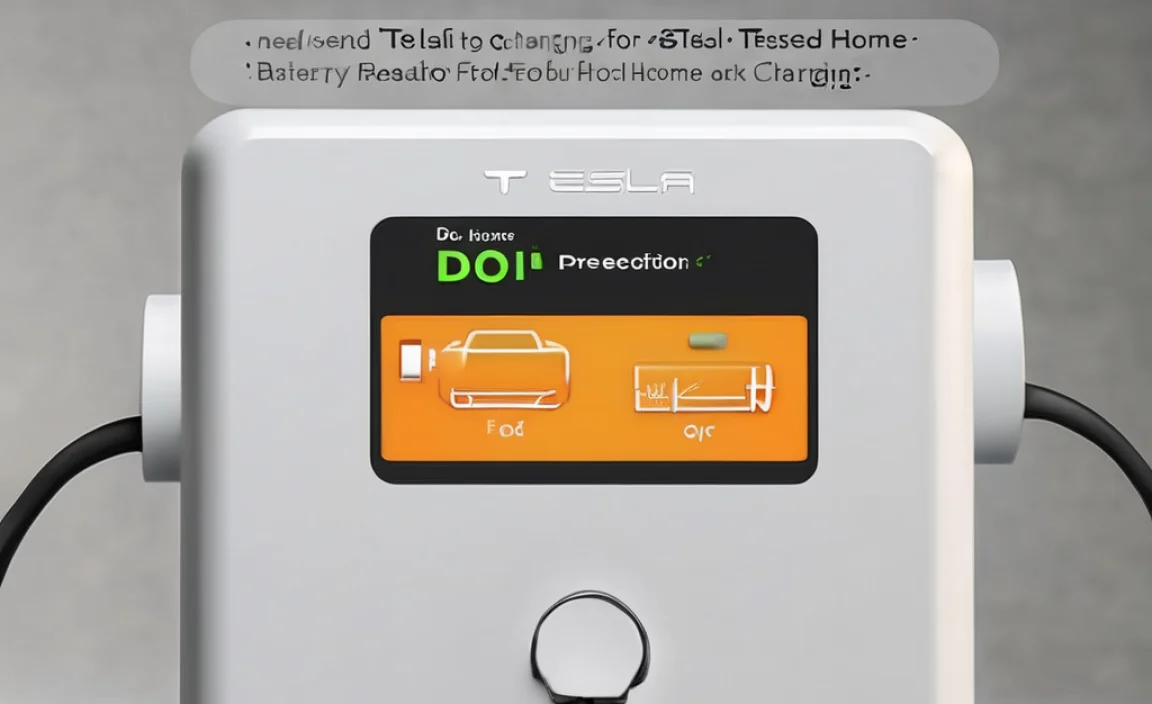Quick Summary: Optimizing your network adapter in Windows means tweaking settings to ensure a fast, stable internet connection. This guide shows beginners how to update drivers, adjust power settings, and troubleshoot common issues for a smoother online experience.
Is your internet connection giving you a headache? Maybe it’s slow, drops out unexpectedly, or just doesn’t feel as zippy as it should. Sometimes, the culprit isn’t your internet plan or your router. It could be your computer’s network adapter – the part that connects you to the internet.
Think of your network adapter like the battery in your phone or a car’s alternator; it’s a vital part that needs to be in good shape to do its job. Just like a worn-out battery can leave you stranded, a poorly performing network adapter can slow down your whole online world. But don’t worry! With a few simple steps, you can tune it up for better performance.
This guide will walk you through everything you need to know, in plain English, to optimize your network adapter for Windows. We’ll cover updating its “brain” (drivers), adjusting its “energy levels” (power settings), and quickly fixing common hiccups. By the end, you’ll feel confident in keeping your connection running smoothly.
What is a Network Adapter and Why Optimize It?
A network adapter, often called a network interface card (NIC) or Wi-Fi card, is a piece of hardware that allows your computer to connect to a network. This network could be your home Wi-Fi, a wired Ethernet connection at work, or even Bluetooth for connecting to nearby devices. It’s the bridge between your computer and the digital highway.
Just like any component, network adapters can sometimes become a bit sluggish or unstable. This can happen for several reasons:
- Outdated Software: The adapter has its own software, called drivers. If these are old, they might not work well with the latest Windows updates or your internet setup.
- Power Saving: Windows tries to save energy by putting devices to sleep. Sometimes, this can make your network adapter a bit slow to “wake up.”
- Conflicting Settings: Other software or settings on your computer might interfere with how the adapter works.
- Hardware Issues: Though less common, the adapter itself might have a problem.
Optimizing your network adapter isn’t about making it go faster than your internet plan allows. Instead, it’s about making sure it’s working at its best to deliver the speed and stability you’re paying for. A well-optimized adapter means less buffering, quicker downloads, and a more reliable connection for everything you do online, from streaming movies to video calls.
Step 1: Updating Your Network Adapter Drivers
Drivers are like the instruction manuals for your hardware. They tell Windows exactly how to communicate with your network adapter. If these manuals are old or outdated – especially after a Windows update – your adapter might not function correctly or at its best. Updating them is usually the first and most effective step.
Here’s how to update your network adapter drivers in Windows 10 and 11:
Method 1: Using Device Manager (Recommended for Beginners)
Device Manager is a built-in Windows tool that lets you see and manage all the hardware connected to your computer.
- Open Device Manager:
- Right-click on the Start button (the Windows icon in the bottom-left corner).
- Select “Device Manager” from the menu.
- Locate Network Adapters:
- In the Device Manager window, look for a category called “Network adapters.” Click the arrow next to it to expand the list.
- Find Your Adapter:
- You’ll see a list of network devices. Look for the one that corresponds to your connection. It might say “Wi-Fi,” “Wireless Network Adapter,” “Ethernet,” or include the manufacturer’s name (like Intel, Realtek, Killer). If you have both Wi-Fi and Ethernet, you might see more than one.
- Update the Driver Software:
- Right-click on your network adapter.
- Select “Update driver.”
- Choose “Search automatically for drivers.” Windows will then look for new drivers online and on your computer.
- Follow On-Screen Instructions:
- If Windows finds a new driver, it will guide you through the installation process. If it says the best drivers are already installed, you might want to try Method 2.
- Restart Your Computer: After the update, it’s always a good idea to restart your computer for the changes to take full effect.
Method 2: Downloading Drivers from the Manufacturer’s Website
Sometimes, Windows doesn’t find the absolute latest driver, or you might need to manually update if Method 1 didn’t work. In this case, going directly to the source is best.
- Identify Your Network Adapter:
- Follow steps 1-3 from Method 1 to find your network adapter in Device Manager.
- Note down the exact name and manufacturer of your adapter.
- Find Your Computer Manufacturer’s Support Page:
- If it’s a pre-built computer (like Dell, HP, Lenovo), go to their official website and find their “Support” or “Downloads” section.
- You’ll usually need to enter your computer’s model name or serial number to find the correct drivers.
- Or Find Your Adapter Manufacturer’s Website:
- If you know the brand of your specific Wi-Fi or Ethernet card (e.g., Intel, Realtek), you can go directly to their website and look for their “Drivers” or “Support” section.
- Search for Drivers:
- Once you’re on the correct support page, search for your specific network adapter model. Make sure to select the correct operating system (e.g., Windows 11, Windows 10, 64-bit).
- Download the Latest Driver:
- Download the driver installer file. It’s usually an executable (.exe) file.
- Run the Installer:
- Go to your Downloads folder, find the downloaded file, and double-click it.
- Follow the on-screen instructions to install the driver.
- Restart Your Computer: As always, restart your PC after installation.
Pro Tip: Keep a small USB drive with the latest Wi-Fi driver for your laptop. If Windows updates break your Wi-Fi, you’ll have the driver handy to get back online without needing another computer.
Step 2: Adjusting Power Management Settings
Windows has power-saving features designed to conserve energy. While great for laptops on battery, these settings can sometimes be a bit too aggressive for network adapters, causing them to disconnect or become unresponsive to save power. For a stable connection, especially on desktops or when plugged in, it’s good to adjust these.
Here’s how to tweak the power management settings for your network adapter:
- Open Device Manager:
- Right-click the Start button and select “Device Manager.”
- Locate Your Network Adapter:
- Expand the “Network adapters” category and find your primary network adapter (Wi-Fi or Ethernet).
- Access Properties:
- Right-click on your network adapter and select “Properties.”
- Go to Power Management Tab:
- In the Properties window, look for a tab called “Power Management.” Click on it.
- Disable Power Saving:
- You’ll see a checkbox that likely says “Allow the computer to turn off this device to save power.” Uncheck this box.
- Confirm and Apply:
- Click “OK” to save the changes.
- Restart Your Computer: Restart your PC to ensure the new settings are applied correctly.
Why this helps: By unchecking this box, you’re telling Windows, “Hey, I need my network connection to stay active and ready at all times.” This prevents the adapter from spontaneously going into a low-power state that might interrupt your connection.
Step 3: Optimizing Advanced Adapter Settings
Network adapters have many “advanced” settings that you can tweak. Most of the time, the default settings are fine, but for troubleshooting or specific needs, adjusting these can make a difference. These settings can affect speed, power, and connection stability.
Be cautious when changing these, as incorrect settings can worsen performance. It’s best to note down the original settings before you make any changes so you can revert if needed.
- Open Device Manager:
- Right-click the Start button and select “Device Manager.”
- Find Your Network Adapter:
- Expand “Network adapters” and right-click on your adapter.
- Access Advanced Properties:
- Select “Properties” from the menu.
- Go to the Advanced Tab:
- Click on the “Advanced” tab.
- Explore Common Advanced Settings:
- Here are some settings you might find and what they do. You can change them one by one, restart your PC, and test your connection to see if performance improves.
Common Advanced Settings and What They Mean
| Setting Name | Typical Values | What It Does | Optimization Tip |
|---|---|---|---|
| Speed & Duplex (For Ethernet adapters) | Auto Negotiation, 10 Mbps Half, 10 Mbps Full, 100 Mbps Half, 100 Mbps Full, 1 Gbps Full | Determines the connection speed and whether data can be sent and received simultaneously (full duplex). | Usually, “Auto Negotiation” is best. If you have constant connection issues on a wired network, you could try manually setting it to the highest speed your network supports (e.g., “1.0 Gbps Full Duplex”). If that doesn’t work, try “100 Mbps Full Duplex.” |
| Power Saving Mode (May also be called Energy Efficient Ethernet) | On, Off, Or other specific settings | Controls how much power the adapter uses. | If you experience intermittent disconnections, especially on older hardware, turning this “Off” might help ensure a more stable connection, though it may use slightly more power. |
| Jumbo Frames (Usually for Ethernet) | Disabled, Enabled (with a specific MTU size) | Allows the adapter to send larger data packets (frames) at once. | Generally only useful in specific high-performance network environments. For most home users, keeping this “Disabled” is recommended to avoid compatibility issues. |
| Receive Side Scaling (RSS) | Enabled, Disabled | Allows the network adapter to distribute incoming network traffic across multiple CPU cores. | Usually best left “Enabled” as it can improve network performance by reducing CPU load. Disabling it is typically for advanced troubleshooting only. |
| Packet Coalescing | Enabled, Disabled | Bundles multiple smaller network packets into larger ones to reduce CPU usage. | Often best left “Enabled” to improve efficiency. If you suspect network issues, you could try disabling it temporarily to see if it makes a difference. |
Important Note on Advanced Settings: Changes here can be tricky. If your internet stops working after changing a setting, revert it immediately back to its original value. It’s a good practice to change only one setting at a time and restart your PC to test the effect.
An excellent resource for understanding network protocols and settings is the Internet Engineering Task Force (IETF), which develops and promotes internet standards.
Troubleshooting Common Network Adapter Issues
Even with optimization, you might run into problems. Here are solutions for frequent network adapter headaches:
Issue 1: No Internet Connection After Waking from Sleep
Why it happens: Sometimes, Windows doesn’t fully wake up the network adapter when your computer resumes from sleep mode. Its “battery” might still be a bit low from being asleep, so to speak.
- Quick Fix: Toggle your Wi-Fi or unplug and replug your Ethernet cable.
- Driver Update: Ensure your network adapter drivers are up to date (see Step 1). Old drivers are a common cause of this.
- Power Management: Make sure power saving is disabled for the network adapter (see Step 2).
- Run the Troubleshooter: Windows has a built-in troubleshooter that can often fix these issues. Search for “Network troubleshooter” in Windows Settings and follow the prompts.
Issue 2: Slow Internet Speeds
Why it happens: This can be caused by many things, including your internet plan, router problems, congestion, or your network adapter not performing optimally.
- Test Your Speed: Use a site like Speedtest.net to check your actual download and upload speeds. Compare this to what your internet provider promises.
- Restart Router and Modem: Unplug both for 30 seconds, then plug them back in (modem first, then router). This is like rebooting their “brains.”
- Check Wi-Fi Signal: If on Wi-Fi, move closer to your router. Obstacles like walls can weaken the signal, similar to how a weak battery drains faster.
- Try a Wired Connection: If possible, connect your computer directly to the router with an Ethernet cable. If speeds improve significantly, the issue might be with your Wi-Fi.
- Update Drivers: Outdated drivers can lead to slower performance.
- Check Advanced Settings: Temporarily disable features like “Packet Coalescing” or “Power Saving Mode” in the advanced adapter settings (Step 3) to see if it helps.
Issue 3: Network Adapter Not Detected or Showing an Error (Yellow Exclamation Mark)
Why it happens: This usually points to a driver problem, a conflict with another device, or a hardware issue.
- Update or Reinstall Drivers: This is the most common fix. Follow Step 1 to update. If that doesn’t work, right-click the adapter in Device Manager, select “Uninstall device,” and then restart your PC. Windows will usually try to reinstall the driver automatically.
- Scan for Hardware Changes: In Device Manager, click the “Action” menu and select “Scan for hardware changes.”
- Check for Windows Updates: Sometimes, a broader Windows update can fix underlying issues. Go to Settings > Update & Security (or Windows Update) and check for updates.
- Check for Conflicts: In Device Manager, if you see other devices with yellow exclamation marks, they might be causing conflicts. You may need to update their drivers too.
- Hardware Failure: If none of these steps work, the network adapter itself might be failing. For laptops, this might mean needing a professional repair or using a USB Wi-Fi adapter. For desktops, replacing the card is often straightforward.
Using a USB Network Adapter
Sometimes, a laptop’s built-in Wi-Fi card can be problematic, or a desktop might not have one. A USB network adapter is a simple, affordable solution. It plugs into a USB port and acts just like a regular network adapter, often with its own drivers.
Pros of USB Adapters:
- Easy Installation: Just plug it in.
- Portability: Great for laptops.
- Upgrade Option: Can often provide better Wi-Fi speeds (like Wi-Fi 6) than older built-in cards.
- Troubleshooting: A good way to bypass a faulty internal adapter.
When buying one, look for adapters that support the latest Wi-Fi standards (like Wi-