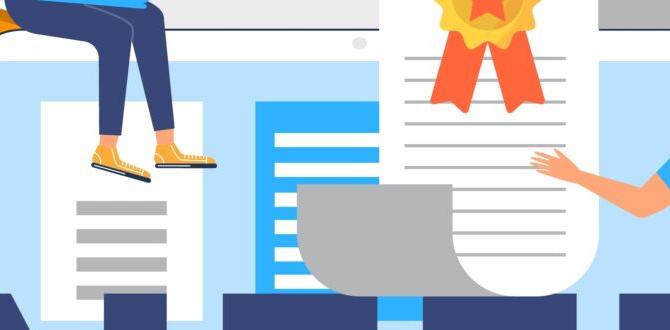Discover how to easily replace your iPod Touch 5th generation battery for a revitalized listening experience. This guide provides simple steps and essential tips to get your device back to full power safely and affordably.
New Battery for iPod Touch 5th Generation: Essential Upgrade
Is your once-vibrant iPod Touch 5th generation struggling to hold a charge? You’re not alone! That familiar feeling of a battery draining too quickly can be frustrating, especially when you just want to enjoy your music or games. The good news is, giving your iPod Touch a new lease on life is often simpler and more affordable than you might think.
Replacing the battery in your iPod Touch 5th generation is an essential upgrade that can bring back its original performance. We’ll walk you through everything you need to know, from understanding why your battery might be failing to the simple steps involved in swapping it out. Get ready to enjoy your device like it’s new again!
Why Does My iPod Touch 5th Gen Battery Die So Fast?
Batteries, just like anything else, don’t last forever. The battery in your iPod Touch 5th generation is a small powerhouse that keeps your music, apps, and memories alive. Over time, this power source naturally degrades.
Think of it like a phone battery: with each charge and discharge cycle, the battery’s ability to hold onto power slowly decreases. This is a normal part of lithium-ion battery aging. For an iPod Touch 5th generation, which came out a while ago, its battery has likely gone through hundreds, if not thousands, of these cycles.
Several factors can speed up this process:
- Age: The most common reason. Batteries naturally degrade over time, regardless of use.
- Extreme Temperatures: Exposing your iPod to very hot or very cold conditions can damage the battery.
- Constant High Usage: Running demanding apps or playing games for extended periods can put a strain on the battery.
- Charging Habits: While modern devices are smart, consistently leaving your iPod plugged in for days after reaching 100% can still contribute to wear.
- Software Updates: Sometimes, more recent software versions, while adding features, can also be more power-hungry if not optimized for older hardware.
When your battery starts to fade, you might notice it:
- Drains significantly faster than it used to.
- Shuts down unexpectedly, even when it shows it has charge left.
- Takes a very long time to charge, or doesn’t charge to 100%.
- The device gets unusually warm during charging or heavy use.
If any of these sound familiar, it’s probably time to consider a new battery.
Signs Your iPod Touch 5th Gen Battery Needs Replacing
Recognizing the signs that your iPod Touch 5th generation battery is on its last legs is key to knowing when it’s time for a change. This isn’t just about inconvenience; a failing battery can sometimes affect your device’s performance or even pose a minor safety risk if it starts to swell.
Common Indicators:
- Rapid Battery Drain: This is the most obvious sign. If your fully charged iPod Touch, which used to last hours, now barely lasts an hour or two, the battery is likely degraded.
- Sudden Shutdowns: Your iPod might suddenly turn off, even if the battery indicator shows you have 20%, 30%, or even more charge. This happens when the battery can no longer provide consistent power.
- Slow Charging or Failure to Charge: If it takes forever to charge your iPod, or it never quite reaches 100%, the battery might be struggling to accept or hold a charge.
- Device Unresponsibly Slow: In some cases, a failing battery can cause the device to slow down significantly as it tries to manage power resources.
- Physical Swelling: In rare cases, a severely degraded or damaged battery can begin to swell. If you notice any bulging in the iPod’s casing, especially around the screen or back, this is a serious sign and the device should be powered off and handled with care. Do not attempt to use or charge a device with a swollen battery.
If you’re experiencing one or more of these issues, it’s a strong indicator that a new battery is in order. Replacing it can bring your iPod back to life and ensure safer, more reliable operation.
Is a New Battery for iPod Touch 5th Gen Worth It?
Absolutely! For many users, a new battery is one of the most cost-effective ways to revive an older device like the iPod Touch 5th generation. Instead of buying a whole new music player or tablet, a battery replacement can feel like giving your existing device a significant upgrade.
Benefits of a Battery Replacement:
- Extended Battery Life: The most significant benefit is returning to a full day’s worth of listening or usage without constantly searching for a charger.
- Restored Performance: A healthy battery can help your iPod perform at its best, ensuring apps load quickly and music playback is smooth.
- Cost-Effective: Compared to purchasing a new device, a battery replacement is a fraction of the cost.
- Environmental Friendliness: Repairing and reusing electronics reduces e-waste, which is better for the planet.
- Preserve Your Music Library: Keep your cherished music, podcasts, and photos accessible on a device you’re already familiar with.
The iPod Touch 5th generation, while older, still serves as an excellent dedicated music player, portable gaming device, or even a simple tablet for light internet use. Revitalizing its battery ensures you can continue to enjoy these functions for years to come.
Choosing Your New iPod Touch 5th Generation Battery
When it’s time to get a new battery, you’ll find a few options. It’s important to choose a quality replacement to ensure the best performance and longevity for your iPod.
Where to Buy:
- Online Retailers: Websites like Amazon, eBay, and specialized electronics parts stores are common places to find iPod Touch 5th generation batteries.
- DIY Repair Kit Providers: Many companies that sell parts also offer kits that include the battery and necessary tools.
What to Look For:
- Capacity (mAh): While most replacement batteries will aim to match or slightly exceed the original capacity, check the milliamp-hour (mAh) rating. Higher mAh means slightly more capacity, but ensure it’s compatible with your device. The original battery for the iPod Touch 5th generation is typically around 1030 mAh.
- Quality and Reviews: Look for batteries from reputable brands or sellers with consistently good customer reviews. Negative reviews often mention poor lifespan, inability to charge fully, or premature failure.
- Included Tools: Many batteries are sold as part of a kit. Ensure the kit includes the necessary small Phillips head screwdrivers, prying tools (like spudgers or plastic cards), and a suction cup if needed for screen removal.
- Warranty: A decent warranty is a good sign that the seller stands behind their product.
Avoid suspiciously cheap batteries, as these are often of lower quality and may not last long, or could even be unsafe.
| Battery Feature | What to Expect | Why It Matters |
|---|---|---|
| Capacity (mAh) | Around 1030 mAh or slightly higher. | Determines how long the battery can power your iPod. Higher is generally better, if compatible and from a trusted source. |
| Brand Reputation | Well-known electronics part suppliers or brands with good reviews. | Indicates better manufacturing standards and reliability. Avoid generic, unbranded options. |
| Included Tools | Small screwdrivers (Phillips), pry tools, suction cup. | Essential for a smooth DIY replacement process. Make sure they are the correct size for iPod screws. |
| Warranty/Return Policy | At least 30-90 days is common. | Protects you against faulty batteries that fail shortly after installation. |
Tools You’ll Need for the Replacement
To successfully replace the battery in your iPod Touch 5th generation, you’ll need a few specific tools. While it might seem daunting, these are fairly standard for small electronic repairs. Most replacement battery kits include these, but it’s good to know what you’re looking for.
Essential Tools:
- Small Phillips Head Screwdriver: You’ll need a very small Phillips head screwdriver (often labeled #000 or #00) for the internal screws.
- Spudger or Plastic Pry Tool: This is crucial for gently separating components and prying open the iPod’s casing without damaging it. A guitar pick can also work in a pinch.
- Suction Cup: This helps lift the screen enough to get a pry tool underneath.
- Heat Gun or Hair Dryer (Optional, use with extreme caution): Sometimes, a gentle puff of warm air can help soften the adhesive holding the screen in place, making it easier to pry open. Use very low heat and keep it moving to avoid damaging the screen or internal components.
- Tweezers: Useful for handling small screws and delicate connectors.
- Plastic Opening Tools/Picks: Similar to a spudger, these are ideal for sliding along seams and separating clips.
- Small Container or Magnetic Mat: To keep track of the tiny screws is incredibly important. They are all different sizes!
It’s highly recommended to purchase a repair kit specifically designed for the iPod Touch 5th generation. These kits usually bundle quality replacement batteries with the appropriate tools, saving you the hassle of sourcing each item individually.
Step-by-Step Guide: Replacing Your iPod Touch 5th Generation Battery
Replacing your iPod Touch 5th generation battery is a manageable DIY project. Always work slowly, pay attention to detail, and don’t force anything. If you’re not comfortable, it’s best to seek professional help.
Safety First!
- Work in a well-lit, clean area.
- Discharge your old battery below 25% before starting. A lithium-ion battery at higher charge poses a risk if accidentally punctured.
- Ground yourself to prevent static discharge, which can damage electronics. Touch a metal object before handling components.
- Keep track of screws! They are very small and different lengths. Take photos or use a labeled container.
The Process:
-
Power Down Your iPod
Hold the sleep/wake button and slide to power off. Ensure it’s completely off before you begin.
-
Remove the Screen Assembly
The iPod Touch 5th generation has the screen adhered. Apply gentle heat from a hair dryer (low setting, held at a distance) to the edges of the screen to soften the adhesive. Place a suction cup on the screen near the bottom edge, being careful not to place it on top of the home button. Gently pull up on the suction cup while using a thin plastic opening tool or spudger to carefully insert between the screen and the rear case. Work your way around the device, sliding the tool to break the adhesive seal. Be patient and don’t force it, as this can crack the screen. Once loosened, carefully lift the screen assembly from the bottom upwards, like opening a book. It’s still connected by cables, so don’t pull it all the way off yet.
Important Note: The screen opens from left to right (like a book with the spine on the right). Do not open it more than 90 degrees, as you risk damaging the ribbon cables connecting the display and home button to the logic board.
-
Disconnect the Battery and Cables
Locate the metal bracket covering the battery connector and dock connector. You’ll need to remove this bracket using your small Phillips head screwdriver. Once the bracket is removed, use a plastic spudger to gently disconnect the battery connector first. Then, disconnect the display ribbon cable and the front camera/sensor cable. Carefully tuck these aside.
-
Remove the Old Battery
The battery is likely held in place with adhesive. You might find small adhesive pull tabs on the battery. Gently pull on these tabs to lift the battery out. If there are no tabs or they break, you may need to carefully pry the battery out using a plastic spudger. Be extremely cautious not to puncture or bend the battery. If it’s stubborn, a small amount of isopropyl alcohol (90% or higher) can help dissolve the adhesive, but use it sparingly and avoid getting it on other components. iFixit provides excellent visual guides with specific diagrams that are invaluable during this step.
-
Install the New Battery
Clean any old adhesive residue from the battery bay. If your new battery came with adhesive strips, apply them now. Align the new battery in the compartment and press down gently to secure it. Make sure it sits flat and snug.
-
Reconnect Cables and Secure Screen
Carefully reconnect the display ribbon cable, the front camera/sensor cable, and finally the battery connector. Ensure each connector snaps into place securely. Replace the metal bracket that covers these connectors, screwing it back down with the appropriate screws.
Now, carefully lower the screen assembly back into place. You may need to gently press around the edges to re-secure the adhesive. Ensure the top edge of the screen slots in first, then work your way down the sides, and finally the bottom where the home button is.
-
Test Your iPod
Before fully sealing, power on your iPod to ensure it boots up and the battery registers a charge. If everything looks good, power it off again and ensure the screen is flush and properly sealed. If there are gaps, you might need to gently press around the edges again. If you used new adhesive strips, peel off their backing and press firmly.
Congratulations, you’ve likely just replaced your iPod Touch 5th generation battery!
Post-Replacement Care for Your New Battery
After successfully installing your new battery, a little bit of care can help maximize its lifespan and ensure you get the best performance out of it. Think of it as getting your new battery off to the best possible start.
Initial Charging Cycle:
For the first few charge cycles, it’s generally recommended to:
- Charge Fully: Charge the new battery until it reaches 100% and leave it plugged in for an extra hour or two. This helps calibrate the new battery’s capacity to your iPod’s battery management system.
- Discharge Gradually: Try to use your iPod normally until the battery gets down to around 20-30% before plugging it in again. This doesn’t mean you have to let it die completely, but avoiding constant topping up in the very beginning is beneficial.
Long-Term Battery Health:
To keep your new battery performing well over time:
- Avoid Extreme Temperatures: Don’t leave your iPod in a hot car or out in the freezing cold. Optimal operating temperatures are typically between 32° F to 95° F (0° C to 35° C).
- Don’t Let it Die Regularly: Modern lithium-ion batteries don’t suffer from the “memory effect” of older battery types, so frequent, short charges are fine. However, letting the battery consistently drop to 0% can add unnecessary wear.
- Optimize Settings: Reduce screen brightness, disable unnecessary background app refresh, and turn off Bluetooth and Wi-Fi when not in use to conserve power.
- Use Quality Chargers: Stick to reputable chargers. While you’re unlikely to be using an Apple AC adapter for an iPod Touch 5th Gen anymore, ensure any third-party USB cable and adapter you use are from trusted brands.
By following these simple tips, you can ensure your new battery provides reliable power for your iPod Touch 5th generation for a long time.
Troubleshooting Common Issues After Replacement
Even with careful work, sometimes things don’t go perfectly. If you encounter issues after replacing your iPod Touch 5th generation battery, don’t panic. Many problems can be resolved with a few checks.
Issue: iPod won’t turn on after replacement.
- Check Battery Connection: Ensure the battery connector is firmly seated and properly aligned. Re-seat it.
- Check Screen Cables: Make sure the display and other