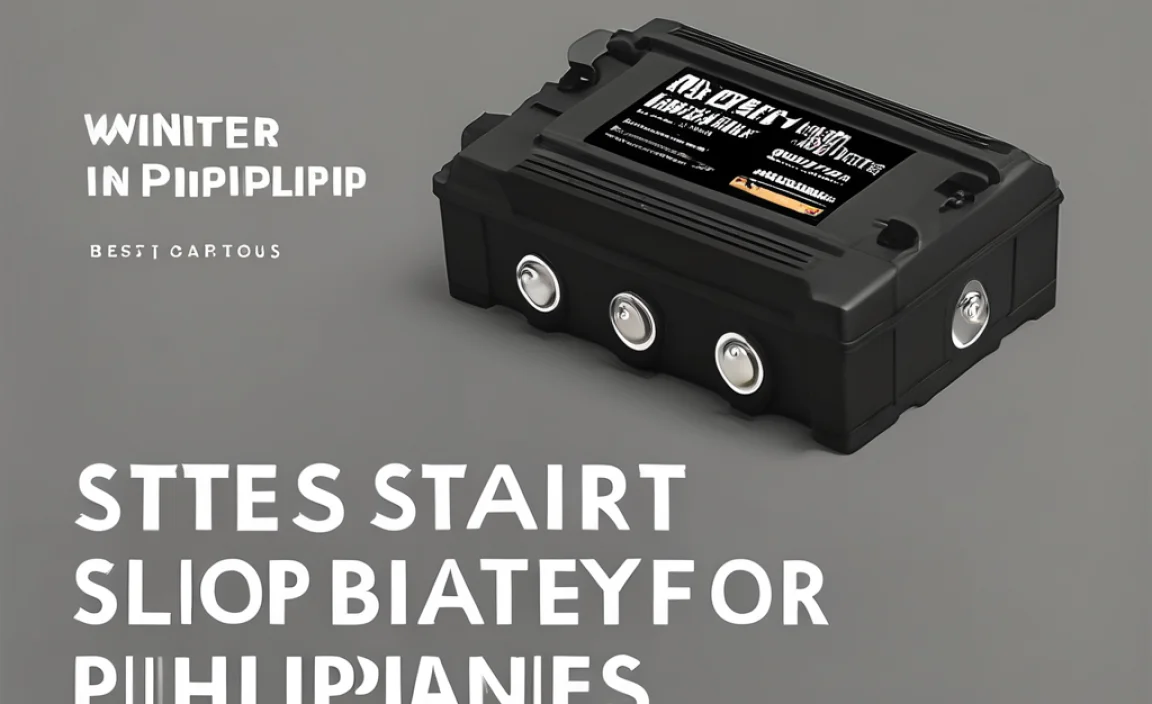Replace HP Laptop Battery: Easy, Fast
When your HP laptop battery starts to fade, showing drastically reduced runtimes or refusing to hold a charge altogether, it’s time to consider a replacement. The good news is that for many HP laptop models, replacing the battery is a surprisingly straightforward process, often achievable in under an hour with minimal technical expertise. This guide will walk you through the essential steps, making the process as easy and fast as possible.
Understanding Your HP Laptop Battery Needs
Before you embark on the journey to replace battery for HP laptop, it’s crucial to identify the correct battery model for your specific device. HP laptops come in a vast array of models and series, each requiring a particular type of battery. Trying to force an incompatible battery can lead to damage to your laptop or the battery itself, and will likely not work.
The easiest way to find the right replacement is to look up your laptop’s exact model number. This can usually be found on a sticker on the bottom of the laptop, under the battery compartment (if it’s removable), or within your system information settings. Once you have your model number, you can search online retailers or directly on HP’s website for “HP laptop battery replacement part for [your model number].” Pay close attention to battery specifications like voltage and capacity, ensuring they match or are an approved upgrade for your original battery.
Tools and Preparation: Getting Ready to Replace
The tools required for a HP laptop battery replacement are typically minimal. For most models with an internal battery, you’ll likely need a small Phillips head screwdriver. Some models might have unique screws, so it’s worth checking online guides or YouTube videos for your specific model to see if any specialized tools are necessary. Static electricity can be a silent killer of electronics, so it’s highly recommended to work on a non-carpeted surface and consider using an anti-static wrist strap.
Before you begin, ensure your laptop is completely powered off and unplugged from the AC adapter. It’s also a good idea to discharge any residual power by holding down the power button for about 15-30 seconds after disconnecting the AC adapter. Have a clean, flat surface to work on, and if possible, a small container to keep track of the screws you remove, as they can be very small and easily lost.
The Step-by-Step Process to Replace Battery for HP Laptop
While the exact procedure can vary slightly between HP laptop models, the general steps to replace battery for HP laptop are as follows:
1. Access the Battery:
External Batteries: For older HP models, the battery might be accessible from the outside. You’ll typically find a release latch or two on the bottom of the laptop. Slide these latches to unlock the battery, then gently pull it out.
Internal Batteries: For most modern HP laptops, the battery is housed internally. This usually means you’ll need to remove the bottom panel of the laptop. Locate the visible screws on the underside of your device. Unscrew them carefully, keeping track of their placement, as they can vary in length. Once all screws are removed, gently pry off the bottom panel using a plastic spudger or a thin, flat object to avoid scratching the casing.
2. Disconnect the Old Battery:
Once you have accessed the battery, you will see it secured within the laptop. It’s usually held in place by screws or clips. Remove any screws holding the battery in its compartment.
The most critical step here is to disconnect the battery connector from the motherboard. This is typically a flat ribbon cable or a plug. Use a plastic spudger or your fingertip to gently lift it straight up and away from its socket. Never pull on the wires themselves.
3. Remove the Old Battery:
With the battery connector safely detached, you can now carefully lift the old battery out of its housing. If it’s adhered, you might need to gently peel it away, being careful not to bend or puncture it.
4. Install the New Battery:
Place the new, fully charged HP laptop battery into the empty compartment, ensuring it sits flush.
Reconnect the battery cable to the motherboard. Align the connector carefully and press it firmly into its socket until it clicks into place.
Secure the new battery with any mounting screws you removed earlier.
5. Reassemble the Laptop:
Carefully align the bottom panel with the laptop chassis.
Gently press down around the edges to snap it back into place.
* Reinsert and tighten all the screws you removed in step 1. Ensure you don’t overtighten them.
Post-Replacement Steps and Troubleshooting
After you’ve completed the replace battery for HP laptop process, it’s time for the moment of truth. Connect the AC adapter and power on your laptop. If everything has been done correctly, your laptop should boot up normally.
It’s a good practice to fully charge the new battery without interruption. Once it reaches 100%, unplug the AC adapter and use the laptop until it discharges. Then, plug it back in and allow it to charge to 100% again. This calibration process helps the operating system accurately report the new battery’s capacity.
If your laptop doesn’t power on, double-check the battery connection to the motherboard. Ensure it’s fully seated and secure. If the issue persists, retrace your steps, ensuring all internal connections are correct and that the new battery is indeed compatible and functional. Sometimes, a faulty new battery can occur, though it’s less common.
When to Seek Professional Help
While many HP laptop battery replacements are do-it-yourself friendly, there are instances where seeking professional assistance is advisable. If your laptop model is particularly complex, has a tightly integrated design, or if you’re uncomfortable with any part of the process, a qualified laptop repair technician can perform the replacement efficiently and safely. Attempting a repair beyond your comfort level could lead to accidental damage to your laptop.
Replacing an HP laptop battery can significantly extend the life and usability of your computer. By following these straightforward steps, you can empower yourself to perform this essential upgrade, enjoying longer unplugged sessions and a renewed sense of mobility.