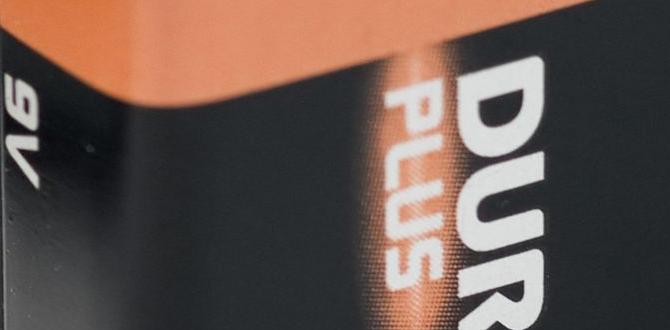Quick Summary
Replacing your iPhone 6s battery is straightforward with the right tools and guide. This process can revive your phone’s lifespan and improve performance. Follow these simple steps to safely swap out your old battery and enjoy longer usage.
Is your iPhone 6s battery draining faster than you’d like? It’s a common issue as phones age, and it can be super frustrating when you can’t get through the day without a charger. Don’t worry, though! You don’t always need to rush out and buy a new phone. Replacing the battery in your iPhone 6s is a very doable DIY project, and I’m here to walk you through it, step by step. We’ll cover everything you need, from the tools to the actual process, making it feel simple and achievable. Let’s get your iPhone back to its best!
Why Replace Your iPhone 6s Battery?
Batteries are like any other component – they don’t last forever. Over time, the chemicals inside a lithium-ion battery degrade, meaning it can’t hold as much charge as it used to. For your iPhone 6s, this often shows up as:
- The phone shutting down unexpectedly, even when it shows a good amount of battery life left.
- Significantly shorter battery life compared to when it was new.
- A battery percentage that drops very quickly.
- The phone feeling sluggish or slow, especially when performing demanding tasks.
These are strong signs that your battery is “tired” and needs replacing. It’s a cost-effective way to extend the life of your device without compromising on performance. Think of it as giving your trusty iPhone a new lease on life!
What You’ll Need: Tools and Materials
Before you start, gather these essential items. Having everything ready will make the process smooth and safe. You can find most of these in a dedicated iPhone repair kit, which is a great investment if you plan on doing any minor repairs on your own.
Essential Tools:
- P2 Pentalobe Screwdriver: This is a special type of screwdriver with five points designed specifically for Apple devices.
- Phillips #000 Screwdriver: A small Phillips head screwdriver for other screws inside the iPhone.
- Suction Cup Puller: Used to carefully lift the screen away from the body.
- Spudger or Plastic Opening Tool: A flat, non-metallic tool to pry and disconnect components without damage.
- Tweezers: For picking up and placing small screws and connectors.
- Heat Gun or Hair Dryer (Optional but Recommended): To gently warm the adhesive around the screen, making it easier to open.
- Replacement iPhone 6s Battery: Make sure it’s compatible and from a reputable supplier.
- Adhesive Strips for Battery (Often included with the battery): These help secure the new battery in place.
- Small Container or Magnetic Mat: To keep track of all the tiny screws. They are different sizes, and putting them back in the wrong place can damage your phone!
For a visual guide and to ensure you get the right quality tools, checking out resources like iFixit’s iPhone 6s Battery Replacement Guide can be very helpful. They often have detailed diagrams and recommended toolkits.
Step-by-Step Guide to Replacing Your iPhone 6s Battery
This guide breaks down the process into manageable steps. Safety first – make sure your iPhone is powered off before you begin!
Step 1: Power Down Your iPhone
This is the most crucial first step. Hold the power button until you see the “slide to power off” slider, and then slide it. Don’t try to open the phone while it’s on or even in sleep mode.
Step 2: Remove the Pentalobe Screws
Look at the bottom edge of your iPhone 6s, on either side of the charging port. You’ll see two small screws. Use your P2 pentalobe screwdriver to remove them. Place these screws in your container so you don’t lose them. They are crucial for reassembling the phone.
Step 3: Heat the Lower Edge of the Screen
Gently warm the bottom edge of your iPhone with a heat gun or hair dryer on a low setting. This softens the adhesive holding the screen in place. Don’t overheat it; just make it warm to the touch. This makes it easier to pry open without damaging the seals.
Step 4: Pry Open the Display Assembly
Place a suction cup on the screen, just above the home button. Be careful not to place it directly on the button itself. Gently pull up on the suction cup while using a thin plastic opening tool (like a spudger) to slide into the seam between the screen and the phone body. Start from the bottom edge, working your way up the sides. The screen assembly opens like a book, hinging from the left side, so you want to carefully loosen the adhesive all around the perimeter.
Important Note: Be cautious not to insert your tool too deeply, especially on the right side, as you could damage internal cables. Once the adhesive is free, you can carefully lift the screen.
Step 5: Open the iPhone Like a Book
Once the bottom edge is separated, carefully lift the display assembly. Remember, it’s still connected by fragile ribbon cables. Open it up towards the right, as if you were opening a book. You can prop it up against something stable at about a 90-degree angle. Do not pull the screen off completely yet!
Step 6: Disconnect the Battery Connector
Locate the metal bracket that covers the battery and display connectors. You’ll need to remove a few small Phillips screws to take this bracket off. Use your Phillips #000 screwdriver for this. Once the bracket is removed, use your spudger to gently pry up and disconnect the battery connector. This is a safety measure to prevent short circuits.
Step 7: Disconnect Display and Sensor Cables
Now, you need to disconnect the cables connecting the screen to the logic board. There are usually a couple of these. Use your spudger to carefully pry them straight up out of their sockets. Again, be gentle and work slowly. Do not pull or tear these cables.
Step 8: Remove the Display Assembly
With all the cables disconnected, you can now fully remove the display assembly from the phone’s body. Set it aside somewhere safe, making sure not to put any pressure on the screen.
Step 9: Loosen the Original Battery
Your iPhone 6s battery is held in place with adhesive. You might see a few Phillips screws securing a metal bracket over the battery. Remove these screws and the bracket. Then, you’ll need to carefully peel away the battery. Often, there are black adhesive strips underneath the battery. You can try to gently pull on these strips with tweezers to lift the battery out. If they break (which they often do), you might need to carefully pry the battery out using a plastic opening tool. Be extremely careful not to puncture or bend the battery, as this can be a fire hazard. Some people use a little isopropyl alcohol around the edges to help loosen the adhesive, but do this with extreme caution.
Safety Alert: Never use sharp metal tools to pry out the battery. Always use plastic tools and be very gentle. If the battery looks swollen or damaged, do not attempt to remove it yourself; seek professional help.
Step 10: Install the New Battery
If your new battery came with adhesive strips, apply them to the new battery. Peel off the protective backing. Carefully place the new battery into its spot in the iPhone body, making sure it sits flush. Gently press down to secure it.
Step 11: Reconnect the Cables
Now, we reverse the process. First, reconnect the display and sensor cables to the logic board. You should feel them snap into place. Then, reconnect the battery connector. Replace the metal bracket that covers these connectors and secure it with its Phillips screws.
Step 12: Reattach the Screen Assembly
Carefully align the top edge of the display assembly with the phone body. Then, gently close the screen down, pressing it into place around all the edges. You should feel it snap back into position. Make sure there are no gaps where dust or moisture could enter.
Step 13: Reinstall the Pentalobe Screws
Finally, screw the two P2 pentalobe screws back into their original locations on the bottom edge of the phone.
Step 14: Power On and Test
Turn on your iPhone. Check the battery percentage. It might be a good idea to fully charge it to 100% and then let it discharge to see how it holds up. If everything looks good, congratulations! You’ve successfully replaced your iPhone 6s battery.
Understanding Battery Health
Even with a new battery, it’s good to understand how your iPhone manages its power. Apple’s software is designed to optimize battery usage. Here’s a quick look at how battery health is managed:
| Battery Health Indicator | Meaning | Potential Impact |
|---|---|---|
| Peak Performance Capability | The battery is able to provide normal peak power. | No noticeable performance issues. |
| Performance Management Applied | The iPhone has proactively adjusted its maximum performance to prevent unexpected shutdowns. | You may notice slower app launches, reduced frame rates in games, or less smooth scrolling. |
| Battery Capacity | Measures the current capacity of your battery relative to when it was new. A lower percentage means less battery life between charges. | Shorter standby times and more frequent charging needed. |
With a new battery installed, your iPhone 6s should ideally be back to “Peak Performance Capability.” Regularly checking your battery settings (though iOS versions on the 6s might not have the detailed “Battery Health” percentage found on newer iPhones) can give you an idea of its condition over time.
Troubleshooting Common Issues
Sometimes, things don’t go perfectly. Here are a few things to check if you run into trouble:
- Phone won’t turn on: Double-check that the battery connector is seated properly. Ensure all internal cables for the screen and other components are also securely connected.
- Screen not working or showing glitches: This usually means one of the display ribbon cables isn’t fully connected. Power down the phone, disconnect the battery, and re-seat all the display cables carefully.
- Battery draining quickly even after replacement: Ensure you used a quality replacement battery. Also, check for any apps that might be running in the background and using excessive power. Sometimes, a faulty new battery can also be an issue.
- Screws left over: Go back through the steps. Did any brackets get missed? Are all the screws from the bottom edge and inside the phone accounted for? Refer to a detailed guide with screw maps if needed.
If you’ve tried these steps and are still having issues, it might be time to seek professional help. Repair shops can diagnose more complex problems.
When to Consider Professional Help
While replacing your iPhone 6s battery is a manageable DIY project, there are times when professional help is the better option. If you’re not comfortable with small, delicate components, or if you’ve attempted the repair and encountered problems you can’t solve, a professional repair service is a good choice.
Another situation is if your iPhone has sustained water damage or other physical damage. In such cases, the internal components might be more fragile or already compromised, making a DIY repair riskier. A qualified technician can assess the damage and perform the repair safely.
You can find reputable repair services through Apple’s official support channels or through well-regarded third-party repair shops. Check for reviews and warranty information before selecting a service.
Frequently Asked Questions (FAQ)
Q1: How long does an iPhone 6s battery typically last before needing replacement?
A1: Generally, an iPhone battery is designed to retain up to 80% of its original capacity after 500 complete charge cycles. For daily users, this often translates to around two to three years of use before a noticeable decline in performance.
Q2: Is it safe to replace the iPhone 6s battery myself?
A2: Yes, it is generally safe if you follow the steps carefully, use the correct tools, and take precautions, especially regarding not puncturing the old battery. Always power off the phone and disconnect the battery first.
Q3: Where can I buy a good quality replacement battery for iPhone 6s?
A3: Look for reputable online retailers specializing in phone parts, such as iFixit, or well-rated third-party suppliers. Avoid buying extremely cheap batteries from unknown sources, as they might be low quality or not perform well.
Q4: Will replacing the battery void my Apple warranty?
A4: If your iPhone 6s is out of warranty, then this replacement will not void any warranty. If it were still under an Apple warranty, performing this DIY repair yourself would typically void it. For out-of-warranty devices, it’s your decision.
Q5: How do I know for sure if my iPhone 6s battery needs replacing?
A5: Signs include the phone shutting down unexpectedly, significantly reduced battery life, slow performance that improves when plugged in, and the battery icon being red or showing a “Service” warning in older iOS versions that supported this feature.
Q6: Can I use a screwdriver other than the P2 Pentalobe and Phillips #000?
A6: No, it’s crucial to use the correct P2 Pentalobe screwdriver for the external screws and the Phillips #000 for internal screws. Using the wrong size can strip the screws or damage the internal components. Specialized iPhone repair kits usually include these.
Conclusion
You’ve made it through the guide, and hopefully, you’re feeling confident about replacing your iPhone 6s battery. It’s a rewarding process that can breathe new life into a device you love, saving you money and landfill waste. Remember to take your time, work in a well-lit area, keep track of those tiny screws, and always prioritize safety by ensuring the phone is powered off and the battery disconnected before proceeding.
By following these steps with the right tools, you can successfully swap out your old, worn-out battery for a fresh one. Enjoy the improved battery life and the satisfaction of a successful DIY repair!