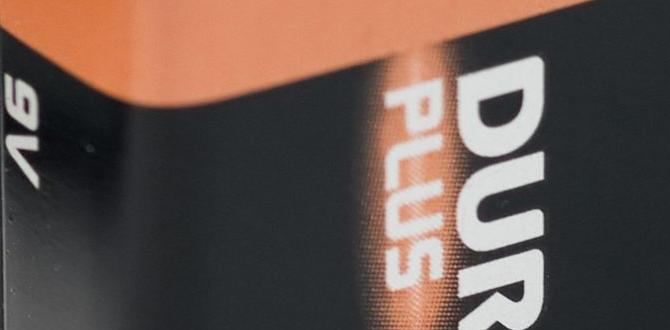Quick Summary:
Replacing your MacBook Pro battery is achievable for most users with the right tools and clear steps. This guide provides a straightforward, DIY approach to safely swap out your old battery, saving you time and money by avoiding expensive professional services. Follow along for a confident, step-by-step process.
Replacing Your MacBook Pro Battery: An Essential Guide
Is your MacBook Pro battery not holding a charge like it used to? Does it die unexpectedly, leaving you frustrated and disconnected? You’re not alone. A worn-out battery is a common issue for many MacBook Pro users, and the thought of replacing it can seem daunting. But don’t worry! With this guide, we’ll break down the process into easy-to-follow steps. You’ll gain the confidence to tackle this yourself, saving money and giving your trusty MacBook Pro a new lease on life.
We’ll cover everything from recognizing the signs of a failing battery to gathering the necessary tools and performing the physical replacement. By the end, you’ll be well-equipped to handle this common laptop repair.
Why Replace Your MacBook Pro Battery? Signs of a Failing Battery
Batteries don’t last forever. Over time, the chemicals inside them degrade, reducing their ability to store power. For your MacBook Pro, this means shorter battery life and less time away from the power outlet. Recognizing the signs early can save you from unexpected shutdowns and data loss.
Here are some common indicators that your MacBook Pro battery needs replacing:
- Shortened Battery Life: Your MacBook Pro drains much faster than it used to, even with light usage.
- Unexpected Shutdowns: Your laptop suddenly powers off, even when the battery indicator shows it still has charge.
- Battery Health Alert: macOS might display a message like “Service Battery” or “Replace Soon” in the battery status menu.
- Physical Swelling: In some cases, a failing battery can swell. This is a critical sign and can damage your MacBook Pro’s trackpad or casing. If you notice swelling, stop using the laptop immediately and proceed with replacement.
- Not Charging to 100%: The battery might stop charging at a certain percentage, like 80% or 90%.
You can easily check your battery’s health status in macOS. Click the battery icon in the menu bar. If you see a “Condition” or “Health” section, this will give you a quick overview. For more detailed information, go to System Settings (or System Preferences) > Battery > Battery Health.
Before You Start: Essential Tools and Preparation
Taking on a DIY battery replacement requires a bit of preparation. Gathering the right tools and ensuring a safe workspace will make the process smoother and reduce the risk of damage.
What You’ll Need:
The specific tools depend on your MacBook Pro model, but here’s a general list:
- Replacement Battery: Ensure it’s compatible with your exact MacBook Pro model and year.
- P2 Pentalobe Screwdriver: Apple uses these proprietary screws on the bottom case. You’ll need the correct size (often called P2 or 1.2mm).
- T5 Torx Screwdriver: Used for internal components like the battery terminals or logic board screws.
- Plastic Opening Tools (Spudgers, Picks): These are crucial for gently prying open the case and disconnecting cables without scratching or damaging your MacBook.
- Tweezers: Helpful for manipulating small screws and connectors.
- Anti-static Wrist Strap: While not strictly mandatory for all models, it’s highly recommended to prevent electrostatic discharge (ESD), which can damage sensitive components.
- Safety Glasses: Protect your eyes from any small parts or battery material.
- Small Container or Magnetic Mat: To keep track of screws. Different screws have different lengths, and putting them back in the wrong place can cause damage.
- Isopropyl Alcohol (90%+): For cleaning any adhesive residue.
- Adhesive Remover or Heat Gun/Hair Dryer (Optional): Some batteries are held in with strong adhesive.
- Gloves: To keep the battery and internal components clean and protect your hands.
You can find reputable toolkits for MacBook Pro battery replacement on popular online retail sites or specialized electronics repair stores. Websites like iFixit offer excellent guides and toolkits tailored to specific Mac models.
Safety First!
Before you begin, remember these crucial safety precautions:
- Power Down: Shut down your MacBook Pro completely. Do not just put it to sleep.
- Unplug: Disconnect the power adapter and any other peripherals.
- Ground Yourself: Use an anti-static wrist strap connected to a grounded metal object. If you don’t have one, touch a grounded metal object periodically to discharge static electricity.
- Handle Batteries with Care: Lithium-ion batteries can be dangerous if punctured or damaged. If your old battery shows signs of swelling, handle it even more cautiously.
- Work Area: Choose a clean, well-lit, and static-free workspace.
Model-Specific Considerations
Apple has changed the design of MacBooks over the years, which affects how you replace the battery. Newer models often have batteries that are more integrated or glued in place.
Here’s a general overview, but always confirm for your specific model:
| MacBook Pro Generation | Battery Design | Complexity |
|---|---|---|
| Early Models (e.g., ~2009-2012 “Unibody”) | Removable via bottom panel screws, battery clips in. | Easier |
| Mid-2012 to Early 2016 Models | Bottom case screws, battery might have some adhesive. | Moderate |
| Late 2016 onwards (Touch Bar and non-Touch Bar) | Bottom case screws, battery is heavily glued down. Requires more prying and adhesive removal. | More Difficult |
For models from late 2016 and newer, Apple uses very strong adhesive. You’ll often need solvents and careful prying to remove the old battery without damaging the internal components or the chassis. This is where patience and the right tools are most critical.
Step-by-Step Guide to Replacing Your MacBook Pro Battery
This guide provides general steps. Always refer to a model-specific guide (like those on iFixit) for precise instructions for your MacBook Pro. The steps below are for a mid-range model where the battery is accessible but may have some adhesive.
Step 1: Power Down and Prepare
As mentioned, shut down your MacBook Pro completely. Unplug it from the power adapter and any accessories. Move it to your clean, well-lit workspace. If you have an anti-static wrist strap, put it on and connect it to a grounded metal object.
Step 2: Remove the Bottom Case
Flip your MacBook Pro over. You’ll see several P2 Pentalobe screws securing the bottom panel. Note the length and position of each screw. Some might be longer or shorter. It’s highly recommended to draw a diagram of the bottom case and mark where each screw came from, or use a magnetic screw mat.
Use your P2 Pentalobe screwdriver to carefully remove all the screws. Once all screws are out, gently lift the bottom case. It might be held by small clips, so pry gently with a plastic opening tool if needed. Do not force it.
Step 3: Disconnect the Battery
This is a critical step. Locate the battery connector on the logic board. It’s typically a flat cable with a block connector. Use a plastic spudger or pry tool to carefully lift the connector straight up from its socket. Do NOT use metal tools for this, as you could short something out. Sometimes, there’s a small latch to release before you can lift the connector.
Important: Always disconnect the battery FIRST before touching any other internal components.
Step 4: Remove the Old Battery
The battery is usually secured by screws and/or adhesive.
- Screws: If there are any screws holding the battery in place, remove them using the appropriate Torx screwdriver and keep them organized.
- Adhesive: Many MacBook Pro models use strong adhesive.
- If the battery is lightly adhered, you might be able to gently pry it up with a plastic opening tool.
- For heavily adhered batteries (common in newer models), you may need to apply a small amount of isopropyl alcohol around the edges to soften the adhesive. Apply carefully, avoiding other components. Let it sit for a minute.
- You might also need to gently warm the area with a hair dryer on a low setting. Be cautious not to overheat.
- Use a plastic opening tool or spudger to slowly and carefully work your way under the battery, lifting it out. Work around the entire perimeter. Be patient; forcing it can puncture the battery.
Once loosened, lift the old battery out of the MacBook Pro. Handle it with care, as it’s still a lithium-ion battery.
Step 5: Clean and Prepare for New Battery
If there’s any remaining adhesive residue on the MacBook Pro case, gently clean it off using isopropyl alcohol and a lint-free cloth. Ensure the area is clean and dry before installing the new battery.
Step 6: Install the New Battery
Carefully place the new battery into its compartment. If your model uses adhesive strips on the new battery, peel off the backing and press the battery firmly into place, ensuring it sits flat and secure. If it uses screws, reinsert them now.
Step 7: Reconnect the Battery
Align the battery connector on the logic board and press it down firmly with your finger or a plastic spudger until it’s seated securely. Make sure it’s clicked into place. Reconnect any small housing or bracket screws if your model had them.
Step 8: Reattach the Bottom Case
Align the bottom case with the MacBook Pro body. Gently press down around the edges until it snaps into place. Then, reinsert all the P2 Pentalobe screws in their correct locations. Do not overtighten them.
Step 9: Initial Power Up and Test
Plug in your MacBook Pro’s power adapter. Turn on your MacBook Pro. It should boot up normally. Once logged in, check the battery status icon in the menu bar to ensure it’s recognized and charging. You can also go to System Settings > Battery > Battery Health to see the status of the new battery.
It’s a good idea to fully charge the new battery to 100% without interruption, then let it discharge to about 10-20% to help calibrate it. Then, charge it back up to 100%.
Disposing of the Old Battery Responsibly
Lithium-ion batteries are hazardous waste and should not be thrown in the regular trash. They contain chemicals that can pollute the environment and may even pose a fire risk if damaged.
Here’s how to dispose of your old MacBook Pro battery safely and responsibly:
- Electronics Recycling Centers: Many local municipalities have dedicated e-waste recycling facilities. Check your local government’s website for drop-off locations.
- Retailer Take-Back Programs: Some electronics stores offer battery recycling programs.
- Battery Recycling Organizations: Organizations like Call2Recycle offer drop-off locations. You can find a recycling locator on their website: Call2Recycle.
- Professional Repair Stores: If you decide to have a professional replace the battery, they will typically handle the disposal of the old one.
When transporting the old battery, it’s a good idea to tape over the terminals to prevent accidental short circuits.
Troubleshooting Common Issues
Even with the best preparation, sometimes things don’t go exactly as planned. Here are a few common issues and how to address them:
- MacBook Pro Not Turning On:
- Double-check that the battery connector is firmly seated on the logic board.
- Ensure the battery itself is correctly installed and not shorting against anything.
- Try booting without the battery connected to diagnose if it’s a battery issue or something else (though this is tricky with integrated batteries).
- Check if the power adapter is functioning correctly.
- Battery Not Charging:
- Ensure the battery connector is fully seated.
- Check that the charging circuit/port is clean and undamaged.
- Confirm the new battery is recognized by macOS.
- Error Messages After Replacement:
- Some newer MacBooks might show a “Part Not Genuine” message or battery health information may not be available if the battery isn’t Apple-certified or properly recognized by the system. This often doesn’t affect functionality but can be annoying. Ensure you’re using a high-quality compatible battery.
- Loose Components or Screws:
- Go back and ensure all screws are reinserted in their proper places and tightened appropriately. Don’t overtighten.
If you encounter persistent problems, it might be time to consult a professional or revisit model-specific online repair guides for common pitfalls.
Frequently Asked Questions (FAQ)
How long do MacBook Pro batteries typically last?
Under normal usage, a MacBook Pro battery is generally designed to last between 700 to 1,000 charge cycles. This usually translates to about 2 to 5 years of use, depending on how often you use your laptop and how you charge it.
Is it safe to replace a MacBook Pro battery myself?
Yes, it is generally safe to replace a MacBook Pro battery yourself if you follow instructions carefully, use the correct tools, and take appropriate safety precautions like disconnecting power and grounding yourself. If you are uncomfortable with electronics or have a model with very strong adhesive, professional service might be a better option.
Can I use a non-Apple brand battery?
You can use high-quality third-party batteries from reputable manufacturers. However, be aware that some newer MacBook models may display a “Part Not Genuine” message or might not report battery health status accurately with a non-Apple battery. Sticking to well-reviewed brands is key.
What if my battery is swollen?
If you notice your MacBook Pro battery is physically swollen, handle it with extreme caution. Swollen batteries can be a fire hazard and can damage your laptop’s casing or trackpad. Stop using the MacBook Pro immediately and arrange for a battery replacement as soon as possible. Do not try to puncture or force a swollen battery.
How much does it cost to replace a MacBook Pro battery?
Professional Apple service typically ranges from $129 to $249, depending on the MacBook Pro model. DIY replacement costs can range from $40 to $100 for the battery and tools, offering significant savings.
What are the risks of a DIY battery replacement?
The main risks include damaging internal components (like the logic board or ribbon cables) with static discharge or improper tool use, or potentially puncturing the battery, which can be a fire hazard. If screws are misplaced or overtightened, they can also cause damage. Following a precise guide minimizes these risks.
Do I need to recalibrate the new battery?
It’s a good practice to calibrate a new battery to help your MacBook Pro accurately read its charge level. This involves fully charging it, letting it discharge to around 10-20%, and then fully charging it again. Some manufacturers provide specific calibration instructions.
Conclusion
Replacing your MacBook Pro battery might seem like a technical task, but as we’ve explored, it’s entirely achievable for most DIY enthusiasts. By understanding the signs of a worn-out battery, gathering the right tools, and following a careful, step-by-step process, you can successfully breathe new life into your laptop.
Remember, prioritizing safety is paramount. Always power down, disconnect power sources, and take precautions against static discharge. If you encounter a swollen battery, treat it with extra care and seek prompt replacement. And don’t forget to dispose of your old battery responsibly through designated recycling channels.
This guide has equipped you with the knowledge to tackle