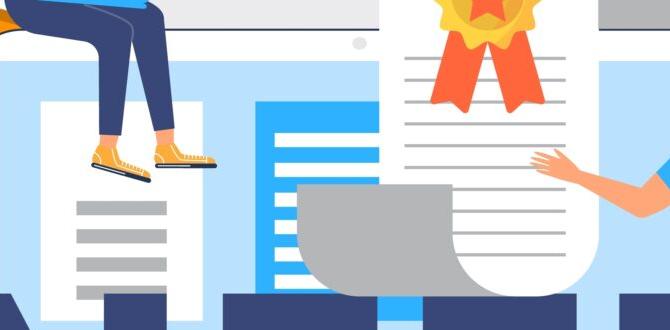A Samsung LAN adapter can get your Smart TV back online quickly if Wi-Fi is causing trouble. It’s a simple, reliable way to ensure a stable internet connection for smooth streaming and browsing without the usual wireless frustration.
Is your Samsung Smart TV suddenly refusing to connect to the internet? Does the Wi-Fi keep dropping out, making movie nights a guessing game? You’re not alone! Many of us rely on our smart TVs for entertainment, and a spotty connection can be incredibly frustrating. But don’t worry, there’s a straightforward and dependable solution that often gets overlooked: a Samsung LAN adapter.
This little gadget is like giving your TV a direct phone line to the internet, bypassing any wireless hiccups. It’s an essential fix for many common smart TV connectivity issues, and it’s surprisingly easy to set up, even if you’re not a tech whiz. We’ll walk you through exactly why you might need one, how to choose the right one, and how to get it working in simple, clear steps. Get ready to enjoy uninterrupted streaming again!
What is a Samsung LAN Adapter for Smart TV?
Think of your Samsung Smart TV like a car and its internet connection as the fuel. Sometimes, the wireless fuel (Wi-Fi) can be a bit unreliable – it might be weak, prone to interference, or just not strong enough for a smooth ride. A Samsung LAN adapter essentially acts as a dedicated fuel line, connecting your TV directly to your internet router using an Ethernet cable.
This direct connection, often called a wired connection or Ethernet connection, is generally much more stable and faster than Wi-Fi. It bypasses all the potential problems that can affect wireless signals in your home, like thick walls, other electronic devices, or simply being too far from your router. For a Smart TV, a stable internet connection isn’t just about speed; it’s about reliability for streaming high-definition movies, playing online games, or browsing apps without constant buffering or disconnections.
Why You Might Need a Samsung LAN Adapter
There are several common scenarios where a LAN adapter becomes your smart TV’s new best friend:
- Weak Wi-Fi Signal: Your router might be in a different room, behind furniture, or your house might have thick walls that block Wi-Fi signals effectively. This leads to a weak and unstable connection for your TV.
- Frequent Wi-Fi Disconnections: Even if the signal appears strong, Wi-Fi can be easily interrupted by other devices (microwaves, cordless phones, other wireless networks nearby) or network congestion. This causes your TV to constantly disconnect and reconnect.
- Buffering and Laggy Streaming: For video streaming, a consistent and fast connection is key. If your Wi-Fi isn’t performing to par, you’ll experience annoying buffering symbols and laggy playback, ruining your viewing experience.
- Slow App Performance: Beyond streaming, other smart TV features like web browsing or app updates can also suffer from a poor internet connection.
- Troubleshooting Connectivity Issues: When you’ve tried rebooting your router and TV, and checking your Wi-Fi password multiple times with no luck, a wired connection via a LAN adapter is a fantastic troubleshooting step to rule out Wi-Fi problems.
- No Built-in Ethernet Port (Less Common for Newer TVs): While most modern Samsung Smart TVs have a built-in Ethernet port, some older models, or certain very slim designs, might not. In such cases, a LAN adapter is essential to enable a wired connection.
Essentially, if your Samsung Smart TV is having any trouble staying connected to the internet, or if the connection is slow and unreliable, a LAN adapter is a prime candidate for the fix.
Types of Samsung LAN Adapters (and What to Look For)
When we talk about a “Samsung LAN adapter,” it can refer to a couple of things. It’s important to know which one you might need:
1. Built-in Ethernet Port
This is the most common and ideal solution. Most Samsung Smart TVs have an Ethernet port directly on the back of the TV. It looks like a slightly larger phone jack. If your TV has this, you don’t need a separate adapter; you just need an Ethernet cable to connect it to your router.
- Pros: No extra cost (if port is available), plug-and-play, most reliable.
- Cons: Not available on all models, requires an Ethernet cable.
2. USB to Ethernet Adapter
If your Samsung TV doesn’t have a built-in Ethernet port (this is less common now but can happen with older or specific models), you might need a USB to Ethernet adapter. This device plugs into one of your TV’s USB ports and provides an Ethernet port for you to plug a cable into.
- Important Note: Not all USB ports on a TV are capable of supporting networking devices. You need to ensure your TV is compatible with USB Ethernet adapters. Checking your TV’s user manual or Samsung’s support website for your specific model is crucial here. Sometimes, these adapters also require a driver or specific compatibility, which can be tricky for beginner users.
- Pros: Provides a wired connection when no Ethernet port is available.
- Cons: Compatibility issues can arise, may require specific model support, can be more complex to set up than a built-in port.
3. Wi-Fi to Ethernet Adapter (or Wireless Bridge)
This is a more complex device. It’s not strictly a “Samsung LAN adapter” but a general networking device that connects to your Wi-Fi network wirelessly and then provides an Ethernet port to plug your TV into. This is useful if your TV is far from the router and running a long Ethernet cable is difficult, but you still want a wired connection for stability.
- Pros: Eliminates the need for long Ethernet cables, offers wired stability without running cables through the house.
- Cons: Requires separate setup and configuration, can still be affected by Wi-Fi signal strength, often more expensive.
Which One is Right for You?
For most users experiencing Wi-Fi issues with their Samsung Smart TV, the first step is always to check for a built-in Ethernet port. If it’s there, you’re golden!
If you find your TV model genuinely lacks an Ethernet port and you want a wired connection, you’ll need to research USB to Ethernet adapters specifically known to be compatible with Samsung TVs of your model generation. A quick search on Samsung’s official support pages or reliable tech forums for your TV model plus “USB Ethernet adapter compatibility” should give you some answers.
The Wi-Fi to Ethernet bridge is usually a last resort if running a cable is truly impossible and USB compatibility is confirmed to be an issue.
Step-by-Step Guide: Connecting Your Samsung Smart TV with a LAN Adapter (Ethernet Cable)
Let’s assume your TV has a built-in Ethernet port, as this is the most common and straightforward setup. If you need to use a USB adapter, refer to its specific manual after confirming compatibility.
What You’ll Need:
- Your Samsung Smart TV
- An Ethernet Cable (also called a LAN cable or Network cable). Cat 5e or Cat 6 cables are common and work well for most home internet speeds.
- Your Internet Router (or Mesh Wi-Fi node) with a free LAN port.
- The Samsung LAN Adapter (if you are using a USB to Ethernet adapter – ensure it’s compatible first!)
The Simple Steps:
Step 1: Locate the Ethernet Ports
On the back or side of your Samsung Smart TV, look for a port that resembles a larger, wider phone jack. It’s usually labeled “LAN” or “Ethernet.”
On your internet router, find the LAN ports. These are typically grouped together and numbered (e.g., LAN 1, LAN 2, LAN 3, LAN 4). Avoid the port labeled “WAN” or “Internet,” as this is for the connection coming from your modem.
Step 2: Connect One End of the Ethernet Cable
Take one end of your Ethernet cable and plug it firmly into the LAN/Ethernet port on your Samsung Smart TV. You should hear or feel a satisfying ‘click’ as it locks into place. Make sure it’s fully inserted.
If you are using a USB to Ethernet adapter: First, plug the USB end of the adapter into a compatible USB port on your TV. Then, plug the Ethernet cable into the adapter’s Ethernet port. Proceed to the next step.
Step 3: Connect the Other End of the Ethernet Cable
Now, take the other end of the Ethernet cable and plug it into one of the available LAN ports on your internet router. Again, ensure it’s clicked securely into place.
Step 4: Power On Your TV and Router
Turn on your Samsung Smart TV and your internet router (if it wasn’t already on). Give your router a minute or two to fully boot up and establish its internet connection.
Step 5: Set Up Network Connection on Your TV (Usually Automatic)
Turn on your Samsung Smart TV. Most modern TVs, including Samsung models, are designed to automatically detect a wired Ethernet connection. When you connect the cable, the TV should recognize that it’s now connected via a wired network.
You might see a notification on your TV screen stating that it’s connected to the internet via a wired network. If automatically configured, you shouldn’t have to do much else!
Step 6: Manually Configure if Necessary (Rarely Needed)
In the rare event that your TV doesn’t automatically connect, you might need to go into the TV’s settings menu to configure the network connection. The exact path can vary slightly between Samsung TV models, but it generally looks like this:
- Press the Home or Smart Hub button on your Samsung remote.
- Navigate to Settings (often a gear icon).
- Select General or Network.
- Choose Network Settings or Network Setup.
- Select Network Connection or Network Type.
- Choose Wired Connection or LAN.
- The TV will attempt to connect. It might ask you to run a test. Follow the on-screen prompts.
Most often, the TV will obtain an IP address automatically from your router (this is called DHCP). You usually don’t need to manually enter any network information like IP addresses or DNS servers unless your home network is set up in a very specific way.
Tip: If you are using a USB to Ethernet adapter, and the TV isn’t recognizing it, double-check that the adapter is indeed compatible with your specific Samsung TV model. Sometimes, a TV restart after plugging in the adapter can help.
Benefits of a Wired Connection for Your Smart TV
Switching to a wired connection isn’t just about fixing a problem; it offers several advantages:
- Increased Speed: Wired connections generally offer higher and more consistent speeds compared to Wi-Fi, especially for older Wi-Fi standards or in congested wireless environments. This means faster downloads for updates and smoother streaming in higher resolutions.
- Greater Stability: This is the biggest win. A direct cable connection is far less susceptible to interference from other devices or physical obstructions. Say goodbye to those frustrating buffering wheels! For example, the Federal Communications Commission (FCC) highlights how wired connections offer more predictable performance.
- Lower Latency: Latency is the delay in data transfer. Lower latency is crucial for online gaming and video calls, ensuring a more responsive experience. A wired connection typically boasts significantly lower latency than Wi-Fi.
- Enhanced Security: While Wi-Fi security has improved, a wired connection is inherently more secure because it requires physical access to your network.
- Reliability for HD/4K Streaming: High-definition and 4K content requires a robust and stable internet connection. A wired setup ensures your TV has the consistent bandwidth needed to stream these formats without interruptions. According to TechTarget, Ethernet technology is well-established for providing reliable data transfer.
Troubleshooting Common Issues
Even with a wired setup, you might run into minor hiccups. Here’s how to tackle them:
1. TV Not Detecting Wired Connection
- Check Cable Connections: Ensure both ends of the Ethernet cable are firmly plugged in and have ‘clicked’ into place. Try unplugging and replugging them.
- Try a Different Ethernet Cable: Cables can go bad. If you have another one, try swapping it out.
- Try a Different Router Port: Plug the cable into a different LAN port on your router.
- Restart Devices: Power cycle your TV and router. Turn them both off, wait 30 seconds, then turn the router on first, let it fully start, and then turn the TV on.
- Check for USB Adapter Compatibility (if applicable): If using a USB to Ethernet adapter, confirm it’s on your TV’s compatibility list. Some adapters simply won’t work without specific drivers or chipset support that your TV doesn’t have.
2. Connected, But No Internet Access
- Check Router’s Internet Connection: Make sure your router itself has a stable internet connection. Are other devices on your network working fine?
- Restart Router and Modem: Power cycle your modem and router again. Sometimes the issue lies with the main internet feed.
- IP Address Conflict: Though rare with automatic settings, sometimes IP addresses can conflict. A router restart usually resolves this.
- Parental Controls or MAC Filtering: Check your router’s settings. If you have MAC filtering or strict parental controls enabled on your router, your TV might be blocked. You may need to add your TV’s MAC address (found in the TV’s network settings) to an allowed list.
3. Slow Wired Connection
While wired is usually faster, it’s not always foolproof.
- Check Your Internet Plan Speed: Ensure your internet service plan supports the speeds you expect. You can test your speed using services like Speedtest.net on a computer connected to the same router. Samsung’s own support often details minimum requirements for streaming certain content.
- Router or Cable Limitations: An older router or a damaged Ethernet cable (especially an older Cat 5 cable) might limit speeds. Cat 5e or Cat 6 are recommended for modern speeds.
- Router Overload: If many devices are heavily using the internet simultaneously (downloads, multiple 4K streams), your router might be a bottleneck.
- TV’s Network Hardware: While unlikely, the network port or hardware on the TV itself could be a limiting factor if it’s designed for older, slower standards.
Manufacturer Support Resources
Samsung’s official support website is an invaluable resource. You can find user manuals, FAQs, firmware updates, and specific compatibility information for your TV model. Searching for your TV model number on their site can yield targeted solutions.
Samsung Smart TV LAN Adapter vs. Wi-Fi: A Quick Comparison
To make the advantages crystal clear, here’s a quick look:
| Feature | Samsung LAN Adapter (Wired via Ethernet) | Wi-Fi (Wireless) |
|---|---|---|
| Speed | Generally faster and more consistent. | Can be fast, but variable and often slower than wired. |
| Stability | Highly stable, minimal interference. | Susceptible to interference, distance, and obstructions. |
| Latency | Lower, better for gaming/video calls. | Higher, can cause lag. |
| Ease of Setup | Plug-and-play (if port exists). | Involves password entry and connection selection. |
| Reliability | Very reliable for HD/4K streaming. | Can be unreliable, leading to buffering. |
| Security | More secure (requires physical access). | Requires strong password; vulnerable to hacking if weak. |
| Cable Management | Requires running a cable from router to TV. | No cables needed between router and TV. |
As you can see, for optimal streaming performance and reliability, the wired “LAN adapter” (meaning, using the Ethernet port with a cable) is the clear winner.