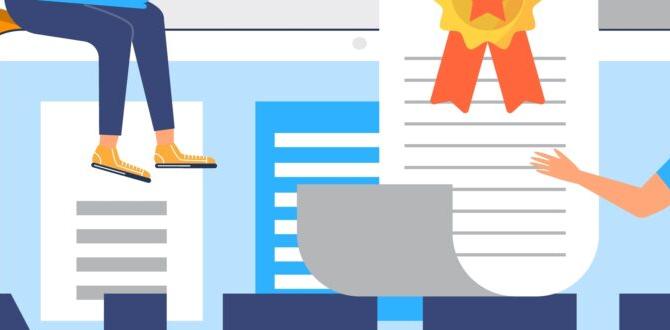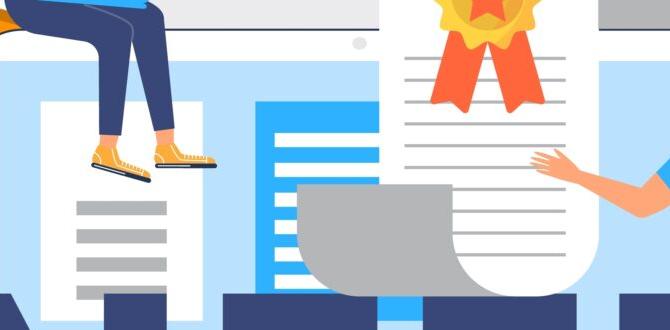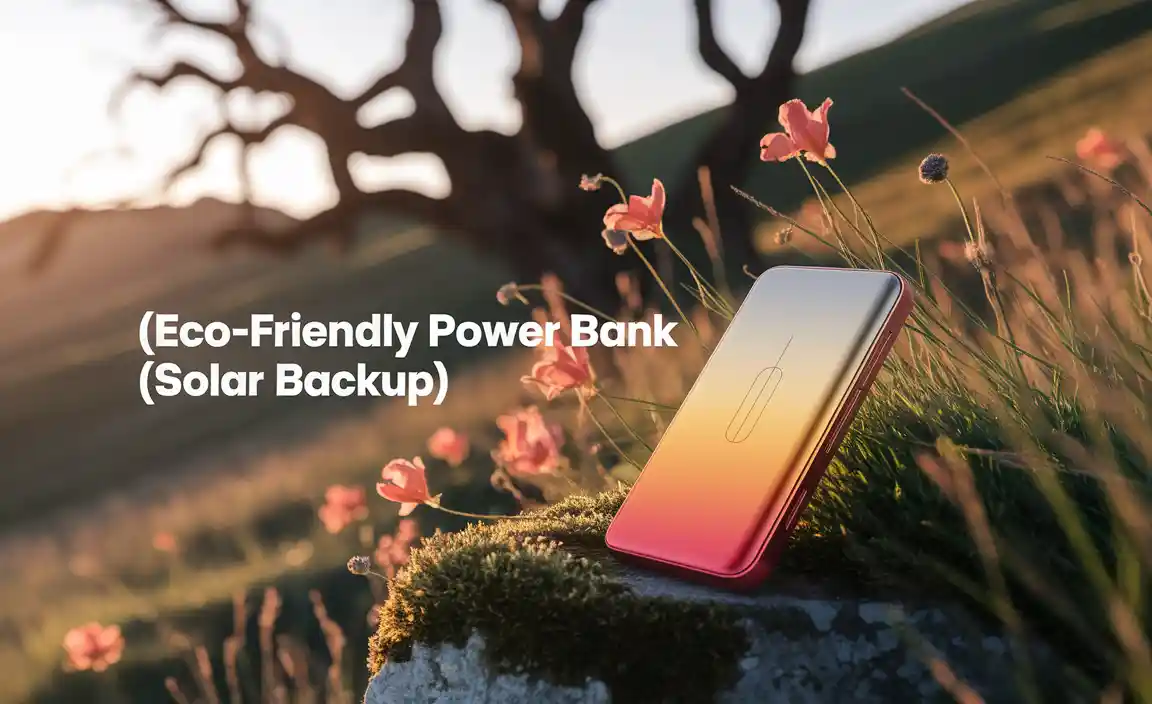Save iPhone Battery: Effortless Tips
Are you constantly battling a dying iPhone battery? The dreaded red battery icon can be a source of significant stress, impacting everything from your ability to navigate to staying connected with loved ones. Fortunately, you don’t need to be a tech wizard to extend your iPhone’s lifespan on a single charge. This comprehensive guide will walk you through a series of effortless tips and tricks, demystifying the process of how to save battery for iPhone, so you can enjoy your device for longer without being tethered to a charger.
Understanding Your iPhone’s Power Drainers
Before diving into solutions, it’s crucial to understand what consumes the most power on your iPhone. Several culprits contribute to a rapid battery drain, and by addressing these, you can make a significant difference.
Screen Brightness and Auto-Brightness: The display is one of the biggest battery hogs. A bright screen consumes considerably more power. While it’s tempting to crank up the brightness for better visibility, especially outdoors, keeping it at a comfortable, lower level, or allowing your iPhone to manage it automatically, can be a game-changer. Auto-brightness adjusts the screen’s luminescence based on ambient light, which is generally more power-efficient than manually setting a high brightness.
Background App Refresh: Many applications are designed to fetch new content and updates even when you’re not actively using them. This “Background App Refresh” feature, while convenient, continuously drains your battery. Some apps are more notorious for this than others. Take control by selectively disabling this feature for apps that don’t require real-time updates.
Location Services: Apps that constantly track your location, such as maps, social media, and even some games, can be significant battery drains. While essential for certain functionalities, reconsider which apps truly need access to your location and how often.
Push Email and Notifications: Frequent email fetching and constant notifications from various apps can also contribute to battery depletion. Each notification requires your iPhone to wake up and process the alert, consuming a small but cumulative amount of power.
Poor Signal Strength: When your iPhone struggles to find a strong cellular or Wi-Fi signal, it expends extra energy searching for a connection. This is particularly noticeable in areas with spotty coverage.
How to Save Battery for iPhone: Actionable Strategies
Now that we’ve identified the common battery drainers, let’s explore practical steps you can take to mitigate their impact and significantly improve your iPhone’s battery life.
Optimize Your Display Settings
As mentioned, your iPhone’s screen is a major power consumer.
Adjust Screen Brightness: Navigate to Settings > Display & Brightness. Drag the brightness slider down to a comfortable level.
Enable Auto-Brightness: Ensure Auto-Brightness is turned on (Settings > Display & Brightness). This is usually enabled by default, but it’s worth checking.
Utilize Low Power Mode: This is perhaps the most straightforward and effective way to save battery. Activated automatically when your battery reaches 20%, you can also manually enable it from Settings > Battery. Low Power Mode reduces screen brightness, disables background app refresh, limits visual effects, and reduces mail fetch frequency.
Reduce Auto-Lock Time: Shorter auto-lock periods mean your screen turns off faster when not in use. Go to Settings > Display & Brightness > Auto-Lock and set it to a shorter duration, like 30 seconds or 1 minute.
Manage Background App Activity
Take charge of which apps are allowed to run in the background.
Disable Background App Refresh Selectively: Go to Settings > General > Background App Refresh. Review the list of apps and toggle off access for those you don’t need to update in the background. You can also choose to disable it entirely for Wi-Fi only if you prefer.
Limit Location Services: Go to Settings > Privacy & Security > Location Services. Carefully review each app’s access permission. For apps that don’t need constant location tracking, set their access to “While Using the App” or “Never.” For essential services like “Find My iPhone,” ensure it’s enabled.
Tame Notifications and Push Settings
Reduce the number of times your iPhone wakes up for alerts.
Customize Notification Settings: Go to Settings > Notifications. For each app, you can disable banners, sounds, and badges for non-essential alerts. Receiving fewer notifications means your iPhone doesn’t need to constantly wake up to display them.
Adjust Mail Fetch Settings: For email, go to Settings > Mail > Accounts > Fetch New Data. Instead of “Push,” which constantly checks for new emails, consider setting it to “Fetch” at longer intervals (e.g., hourly or manually).
Enhance Connectivity Settings
Optimize how your iPhone connects to networks.
Turn Off Wi-Fi and Bluetooth When Not Needed: While convenient, having Wi-Fi and Bluetooth constantly searching for networks can drain battery. Go to Settings > Wi-Fi and Settings > Bluetooth. Turn them off if you’re not actively using them, especially when you’re in areas with no available Wi-Fi or Bluetooth devices. Note: Toggling them off from the Control Center only disables them temporarily; they will automatically re-enable. To permanently disable them, you need to go into the main Settings.
Manage Cellular Data: In areas with weak cellular signal, your iPhone works harder to maintain a connection. If you’re in such an area and don’t need immediate data access, consider enabling Airplane Mode temporarily or switching off Cellular Data.
Other Battery-Saving Habits
Update Your iPhone Software: Apple regularly releases software updates that include battery performance improvements and bug fixes. Ensure your iPhone is running the latest version of iOS.
Avoid Extreme Temperatures: Exposing your iPhone to extreme heat or cold can negatively impact battery performance and longevity.
Use Optimized Battery Charging: Go to Settings > Battery > Battery Health & Charging and ensure “Optimized Battery Charging” is enabled. This feature learns your charging routine and waits to finish charging past 80% until closer to when you typically unplug.
Identify Battery-Intensive Apps: Go to Settings > Battery. Scroll down to “Battery Usage by App” to see which applications are consuming the most power. This can help you identify problematic apps and adjust their settings accordingly.
By implementing these effortless tips, you can gain better control over your iPhone’s battery life, ensuring it lasts longer throughout your day and reducing the anxiety of a low battery. Experiment with these strategies to find the perfect balance that works for your usage habits, and enjoy a more reliable and enduring iPhone experience.