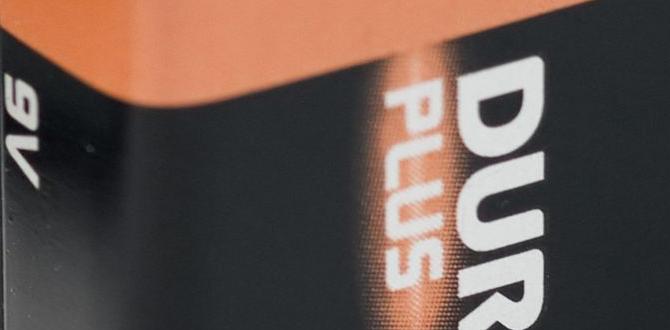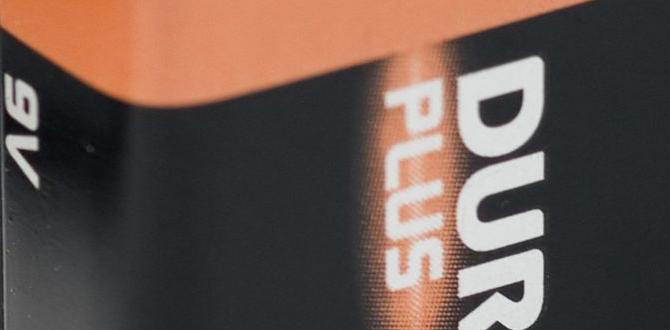A screen mirroring adapter for TV lets you wirelessly share what’s on your phone, tablet, or laptop screen directly onto your television. It’s a simple way to watch videos, share photos, give presentations, or even play games on a bigger screen!
Ever found yourself squinting at your phone screen to show friends that funny video, or wishing you could present that important document on a much larger display? It’s a common frustration! Trying to gather everyone around a small device just doesn’t cut it. Luckily, there’s a straightforward solution that’s easier than you might think. We’re talking about a screen mirroring adapter for your TV. This handy gadget lets you cast whatever’s on your screen wirelessly to your big TV. No more huddling, no more awkward angles. In this guide, I’ll break down exactly what these adapters are, how they work, and how to choose and use the best one for your needs, making your screen sharing simple and stress-free. Let’s get everything up on the big screen!
What Exactly is a Screen Mirroring Adapter for TV?
Think of a screen mirroring adapter as a bridge. It connects your smaller device, like your smartphone, tablet, or even your laptop, to your television wirelessly. Instead of just showing content from a streaming app, screen mirroring duplicates or “mirrors” your entire device screen onto the TV. This means anything you do on your phone – scrolling through photos, watching a movie, or even playing a game – can instantly appear on your television in real-time.
These adapters are often small, plug directly into your TV’s HDMI port, and are powered via a USB cable. They use your home Wi-Fi network to send the signal from your device to the adapter connected to your TV. It’s a fantastic way to share content with a group, enjoy media on a larger scale, or make presentations look professional without messy cables.
How Does Screen Mirroring Work?
Screen mirroring technology relies on your home Wi-Fi network. Here’s the simplified breakdown:
- Connection: The adapter connects to your TV via HDMI and typically needs power from a USB port (often found on the TV itself or comes with a separate wall adapter). It also connects to your home Wi-Fi network.
- Device Compatibility: Your smartphone, tablet, or laptop needs to support a screen mirroring protocol. Most modern devices do.
- Proximity: Your device and the adapter need to be on the same Wi-Fi network for the connection to work.
- Initiating Mirroring: You’ll usually find a screen mirroring option within your device’s settings, often labeled as “Cast,” “Smart View,” “Screen Share,” or “AirPlay” (for Apple devices).
- Signal Transmission: Once you select to mirror your screen, your device wirelessly sends the video and audio signal over your Wi-Fi to the adapter.
- Display: The adapter receives the signal and displays it on your TV.
The quality and smoothness of the mirroring depend a lot on the strength and speed of your Wi-Fi network. A strong signal means a clear, lag-free viewing experience.
Why You Need a Screen Mirroring Adapter
There are plenty of great reasons why a screen mirroring adapter can be a game-changer for your home entertainment and productivity. Let’s look at some of the most common and helpful scenarios:
For Entertainment
- Movie Nights: Watch videos or movies from your phone or tablet on the big screen with friends and family. No more passing around a small device!
- Photo Sharing: Easily show off your vacation photos or recent snapshots to everyone at once. It’s much more engaging than crowding around a phone.
- Gaming: Some adapters allow you to play mobile games on your TV. This can offer a more immersive experience, especially with games that benefit from a larger view.
- Social Media & Videos: Scroll through your social media feeds or watch funny clips on YouTube or TikTok on your TV for a communal viewing experience.
For Productivity and Learning
- Presentations: Easily share slideshows, documents, or spreadsheets from your laptop or tablet to a larger screen for meetings or study groups.
- Online Courses: Follow along with online tutorials or educational videos on your TV for a clearer, more comfortable learning experience.
- Video Calls: While not all adapters are optimized for this, some can mirror video calls from your phone to your TV, making it easier to see and hear participants.
Ease of Use
- Wireless Convenience: Ditch the clutter of HDMI cables. Once set up, you can connect and mirror with just a few taps.
- Device Versatility: Most adapters work with a wide range of devices, including Android phones, iPhones, iPads, and Windows or Mac laptops.
Types of Screen Mirroring Adapters
There are a few different ways to achieve screen mirroring, and the adapters often leverage these technologies. Understanding them helps you choose the right one.
1. Miracast Adapters
Miracast is a wireless display standard that allows devices to connect directly to each other without needing a Wi-Fi router. Think of it like Bluetooth for video. Many Android devices and Windows laptops support Miracast.
- How it works: Your phone or laptop creates a direct Wi-Fi connection with the Miracast adapter plugged into your TV.
- Pros: Can work even without a home Wi-Fi network; generally good for direct device-to-TV connections.
- Cons: Sometimes can be less stable than other methods; compatibility can vary between devices.
2. Chromecast & Google Cast
Chromecast is Google’s popular streaming device that also handles screen mirroring. While it’s primarily known for “casting” content from apps (where your phone acts as a remote), it can also mirror your entire screen.
Note: While Chromecast devices themselves are hardware, the “Google Cast” protocol is what enables mirroring. Many TVs now have Google Cast built-in, or you can use a separate Chromecast dongle.
- How it works: Uses your home Wi-Fi network. Your device sends the signal through your router to the Chromecast device connected to your TV.
- Pros: Very popular, wide app support, relatively inexpensive, easy to use, generally stable.
- Cons: Requires a Wi-Fi network; mirroring your entire screen can sometimes use more battery on your device.
You can find more information on Google Cast from their official support pages. Google’s official support offers insights into its functionality.
3. AirPlay (Apple Devices)
AirPlay is Apple’s proprietary wireless streaming protocol. If you have an iPhone, iPad, or Mac, AirPlay is likely your primary way to mirror to compatible devices.
- How it works: Devices must be on the same Wi-Fi network. You can mirror your entire screen or use AirPlay to stream specific content from apps (like videos or music).
- Pros: Seamless integration with Apple ecosystem, very user-friendly, high-quality streaming.
- Cons: Primarily for Apple devices only; requires an Apple TV box or a TV that supports AirPlay 2 directly.
For those with Apple devices, checking out Apple’s official guide on AirPlay can be very helpful.
4. Dedicated Wireless HDMI Adapters
These are often more robust solutions designed for seamless wireless HDMI transmission. They might come as a pair (transmitter and receiver) or as a single plug-in adapter. They can be more expensive but offer higher quality and lower latency, which is great for gaming or presentations.
- How it works: Pairs the transmitter (connected to your source device) with the receiver (connected to your TV) via a dedicated wireless link, often using its own Wi-Fi band.
- Pros: High-quality signal, often very low latency, can work without a home Wi-Fi network.
- Cons: Can be the most expensive option, may require more setup.
Choosing the Right Screen Mirroring Adapter: What to Look For
With so many options, picking the right adapter might seem tricky. Here’s a checklist of things to consider. Think of this like checking the charge level on your power bank – you want to make sure you have what you need!
1. Device Compatibility
This is the most crucial factor. What kind of devices will you be using to mirror?
- Android: Most Android phones support Miracast or Google Cast.
- iPhone/iPad: You’ll need an adapter that supports AirPlay or a third-party app that facilitates mirroring.
- Windows Laptop: Many support Miracast.
- Mac Laptop: Primarily uses AirPlay.
2. Your TV’s Capabilities
Does your TV have any built-in smart features?
- Smart TV: Many modern smart TVs have built-in screen mirroring capabilities (like Miracast, Google Cast, or AirPlay). If yours does, you might not need an external adapter! Check your TV’s manual for “Screen Mirroring,” “Cast,” or “AirPlay” settings.
- Older TV: If you have an older, non-smart TV, you’ll definitely need an external adapter that plugs into the HDMI port.
3. Wi-Fi vs. Direct Connection
Do you want your devices to connect directly, or are you happy using your home Wi-Fi network?
- Using Home Wi-Fi: Chromecast and AirPlay rely on this. It’s generally stable if you have good Wi-Fi.
- Direct Connection: Miracast adapters can create their own connection, which is useful if your Wi-Fi is unreliable or unavailable.
4. Ease of Use and Setup
Most adapters are plug_and_play. However, some might require downloading an app or more specific Wi-Fi network configurations. For beginners, simpler is usually better. Look for devices with clear instructions and good online reviews.
5. Performance (Latency and Quality)
Latency is the delay between what happens on your device and what appears on the TV.
- For general video/photo sharing: A small delay is usually fine.
- For gaming or interactive apps: Low latency is essential to avoid frustration. Dedicated wireless HDMI transmitters or high-end Miracast adapters often perform best here.
6. Price
Adapters range from $20-$30 for basic dongles like Chromecast to $100+ for dedicated wireless HDMI kits.
- Budget-friendly: Chromecast is often the most cost-effective if you have a compatible device and Wi-Fi.
- Higher-end: Invest more if you need robust performance for demanding tasks.
Popular Adapter Options
Here’s a quick look at some popular choices you might find:
| Product Type | Technology (Primary) | Best For | Typical Price Range |
|---|---|---|---|
| Google Chromecast (e.g., Chromecast with Google TV) | Google Cast | Android & Google Ecosystem, general streaming & mirroring | $30 – $50 |
| Amazon Fire TV Stick (with screen mirroring feature) | Miracast (often) | Amazon Ecosystem, Android devices | $30 – $50 |
| Apple TV 4K | AirPlay | Apple Ecosystem (iPhone, iPad, Mac) | $100+ |
| AnyView/EZCast Dongles (various brands) | Miracast, AirPlay, DLNA | Cross-platform compatibility, general use | $20 – $40 |
| Dedicated Wireless HDMI Kits | Proprietary Wireless | Low latency, high quality, professional use, gaming | $100 – $300+ |
Remember to always check the latest models and specifications, as features can change!
How to Set Up and Use Your Screen Mirroring Adapter
Setting up your screen mirroring adapter is usually straightforward. Think of it like connecting a new charger; it’s mostly plug-and-play with a few simple steps. Here’s a general guide:
Step 1: Connect the Adapter to Your TV
- Find an available HDMI port on your TV.
- Plug the screen mirroring adapter into that HDMI port.
- Most adapters require power. Connect the included USB cable to the adapter and then to a USB port on your TV. If your TV doesn’t have a powered USB port, or if it’s not providing enough power, use the provided wall adapter and plug it into a power outlet.
Step 2: Configure the Adapter
This step can vary slightly depending on the type of adapter:
- For Chromecast/Google Cast:
- Turn on your TV and select the correct HDMI input for the adapter.
- On your smartphone or tablet, download the Google Home app from your device’s app store.
- Open the Google Home app and follow the on-screen instructions to find your Chromecast, connect it to your Wi-Fi network, and name it. This is a crucial step for smooth streaming.
- For Miracast Adapters:
- Turn on your TV and select the correct HDMI input. Many Miracast adapters will show a pairing screen.
- On your Windows laptop or Android device, go to your Wi-Fi settings and look for an option like “Connect to a wireless display” or “Screen Cast.”
- Your device should scan for available displays. Select your Miracast adapter from the list. You might need to put the adapter into pairing mode if it doesn’t appear.
- For AirPlay (if using an Apple TV or AirPlay-compatible TV):
- Ensure your Apple TV or AirPlay-compatible TV is powered on and connected to your Wi-Fi network.
- Ensure your iPhone, iPad, or Mac is on the SAME Wi-Fi network.
Safety Tip: Always ensure your Wi-Fi network is secured with a strong password to prevent unauthorized access to your devices and network.
Step 3: Start Screen Mirroring
Once the adapter is set up and connected to your Wi-Fi:
- For Android Devices (using Google Cast/Miracast):
- Open your phone’s Quick Settings or notification shade.
- Look for an option labeled “Cast,” “Smart View,” “Screen Mirroring,” or similar.
- Tap it, and your phone will search for available devices. Select your adapter (e.g., “Living Room TV” if you named your Chromecast).
- Your phone screen should now appear on your TV.
- For iPhones/iPads (using AirPlay):
- Open the Control Center on your iPhone or iPad (swipe down from the top-right corner on newer models, or swipe up from the bottom on older models).
- Tap the “Screen Mirroring” icon (two overlapping rectangles).
- Select your Apple TV or AirPlay-compatible TV from the list.
- A passcode might appear on your TV screen that you need to enter on your device.
- Your device screen will mirror to the TV.
- For Windows Laptops (using Miracast):
- Press the Windows key + K on your keyboard.
- A “Connect” panel will slide out from the right.
- Your laptop will search for wireless displays. Click on your adapter from the list.
- If prompted, enter any required PIN code shown on your TV.
- For Mac Laptops (using AirPlay):
- Click the Control Center icon in the menu bar.
- Click “Screen Mirroring.”
- Select your Apple TV or AirPlay-compatible TV from the list.
- If prompted, enter the AirPlay passcode displayed on your TV.
Step 4: Stop Mirroring
When you’re finished, simply reverse the