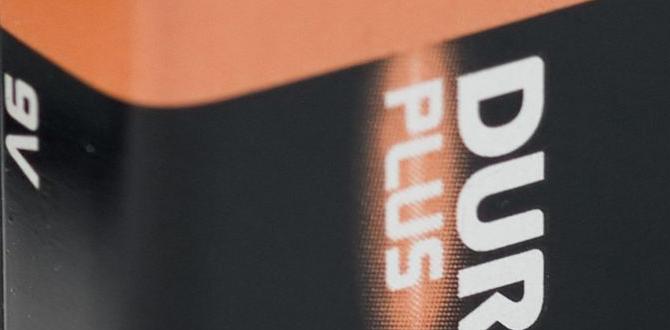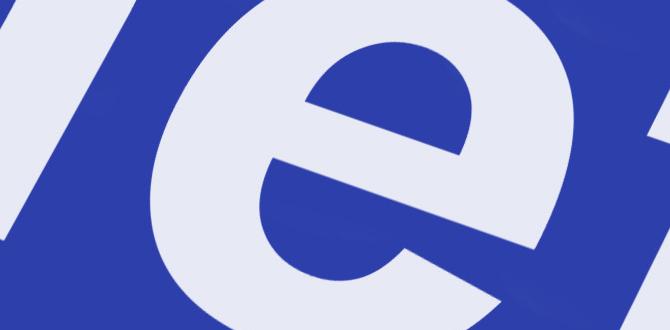Yes, an SD memory card adapter for iPad is essential if you want to easily transfer photos, videos, and other files from your camera or other devices directly to your iPad. It’s a simple plug-and-play solution that unlocks more storage and simplifies your workflow without needing a computer.
Ever felt limited by your iPad’s storage when trying to get those amazing photos off your camera? It’s a common frustration! You’ve captured beautiful moments, but getting them onto your iPad to edit or share can feel like a chore, often requiring a computer as an extra step. But what if there was a simpler, more direct way? There is! Using an SD memory card adapter for your iPad can feel like unlocking a hidden superpower for your device. It’s a straightforward tool that makes transferring files a breeze. Don’t worry if you’re not super tech-savvy; we’ll break down exactly how it works and why it’s such a game-changer for photographers, videographers, and anyone who likes to keep their memories handy. Get ready to learn how this small accessory can make a big difference in how you use your iPad.
What Exactly is an SD Memory Card Adapter for iPad?
Think of an SD memory card adapter for your iPad like a special key. Your iPad, especially older models, doesn’t have a built-in slot for SD cards – those little memory cards you find in cameras, drones, and other devices. This adapter bridges that gap. It’s usually a small device that plugs into your iPad’s charging port (like the Lightning port on older iPads or the USB-C port on newer ones) and has a slot where you can insert your SD card.
Once plugged in, your iPad recognizes the adapter and the SD card as if it were an external storage device. This means you can access the files on your SD card directly through the iPad’s Files app. It’s a fantastic way to quickly import photos and videos from your camera without needing to transfer them to a computer first, saving you time and hassle.
For many, this adapter is a lifesaver. It allows for on-the-go photo editing, easy backup of important files, or simply expanding the storage capacity of your iPad by using the SD card as a temporary or permanent storage solution.
Why You Might Need an SD Memory Card Adapter for iPad
In today’s world, where photos and videos are a huge part of how we capture and share our lives, storage space and easy transfer are crucial. Here’s why an SD memory card adapter for your iPad is a smart addition to your tech toolkit:
- Direct Photo and Video Transfer: This is the biggest perk. Instead of connecting your camera to a computer, then transferring to another device, you can now move files straight from your camera’s SD card to your iPad for editing or sharing. This is a huge time-saver for photographers and content creators.
- Expand Your iPad’s Storage: iPads can sometimes feel like they fill up quickly. While you can’t permanently increase your iPad’s internal storage after purchase, an SD card adapter allows you to use SD cards as portable storage. You can offload photos, videos, and other large files to an SD card to free up space on your iPad’s internal memory.
- Workstation On-the-Go: For professionals or hobbyists who need to edit on the spot, this adapter is invaluable. Imagine finishing a shoot and being able to immediately import your RAW photos or 4K video footage into editing apps like LumaFusion or Adobe Lightroom Mobile directly on your iPad .
- Backup Your Memories: Lost photos can be heartbreaking. You can use compatible SD cards and the adapter to back up important photos and videos from your iPad onto the SD card, providing an extra layer of security for your precious memories.
- Transfer Files Between Devices: Beyond just cameras, many drones, action cameras, and even some older devices use SD cards to store data. The adapter lets you easily move files from these devices to your iPad, or even from your iPad to an SD card that you can then use in another device.
- Cost-Effective Solution: Buying an iPad with more built-in storage can be significantly more expensive. Using an adapter and affordable SD cards is often a much more budget-friendly way to manage your storage needs.
Types of SD Card Adapters for Your iPad
When you’re looking for an SD card adapter for your iPad, you’ll notice there are a few main types, primarily distinguished by the port they use to connect to your iPad and the types of cards they support. Figuring out which one you need is the first step to unlocking seamless file transfers.
Lightning Port Adapters
These adapters are designed for older iPad models that feature Apple’s proprietary Lightning port. They are typically small and lightweight, often just a dongle with an SD card slot on one end and a Lightning connector on the other. Some might also include a USB-A port or even a second card slot (like microSD) for added versatility.
- Compatibility: Primarily for iPads that have a Lightning port (e.g., iPad Air 2, iPad Mini 4, earlier standard iPads).
- Features: Usually dedicated solely to SD card reading. Some might offer pass-through charging, allowing you to charge your iPad while the adapter is plugged in. Older versions might have slower transfer speeds compared to USB-C models.
- Where to find them: Apple’s official store often sells “Lightning to SD Camera Reader” specific models, and many third-party accessory makers offer similar options.
USB-C Port Adapters
With the introduction of USB-C ports on newer iPad Pro, iPad Air, and even some standard iPad models, a new generation of adapters has emerged. USB-C adapters are generally more versatile and offer faster data transfer speeds. They can often read multiple card types simultaneously and may include other ports like HDMI or additional USB-A ports, effectively turning your iPad into a mini hub.
- Compatibility: For iPads with a USB-C port (e.g., iPad Pro models from 2018 onwards, iPad Air 4th gen onwards, iPad Mini 7th gen, standard iPad 10th gen onwards).
- Features: These are often more robust hubs offering multiple functions. You can expect SD card slots, microSD card slots, USB-A ports for keyboards or external drives, and sometimes HDMI output for connecting to external displays. They benefit from the higher bandwidth of USB-C.
- Where to find them: Widely available from Apple and numerous third-party brands like Anker, Satechi, Belkin, and many others. Look for USB-C hubs/adapters with SD card reader capabilities.
Types of SD Cards to Consider
It’s not just about the adapter; the SD card itself matters. There are various types, but for most iPad users, focusing on SDHC and SDXC cards is key. Your adapter and iPad will determine the maximum card size and speed you can effectively use.
- SDHC (Secure Digital High Capacity): These cards typically range from 4GB to 32GB and use the FAT32 file system. They are generally older and slower than SDXC cards.
- SDXC (Secure Digital eXtended Capacity): These are the modern standard and can range from 32GB all the way up to 2TB (though cards larger than 1TB are less common and more expensive). They use the exFAT file system, which is better for larger files and offers significantly faster speeds. Most modern cameras and devices use SDXC cards.
- Speed Class: Look for cards with UHS Speed Class ratings (U1 or U3) and Video Speed Class ratings (V30, V60, V90). U3 and V30 or higher are recommended for smooth transfer of high-resolution photos and 4K video.
How to Choose the Right SD Memory Card Adapter for Your iPad
Selecting the perfect SD memory card adapter for your iPad doesn’t have to be complicated. It’s all about matching the adapter to your specific iPad model and your needs. Here’s a simple guide:
Step 1: Identify Your iPad’s Port
This is the most crucial step. Look at the port where you normally charge your iPad:
- Lightning Port: Older iPads (like iPad Air 2, iPad Mini 4, older standard iPads) have a smaller, oval-shaped Lightning port. You’ll need a “Lightning to SD Camera Reader” or a similar adapter. Remember that these are often limited to just reading SD cards.
- USB-C Port: Newer iPads (iPad Pro, iPad Air 4th gen onwards, iPad Mini 6th gen onwards, iPad 10th gen onwards) have a larger, rectangular USB-C port. For these, you’ll want a USB-C hub or adapter that includes an SD card reader. These are usually more multi-functional.
Step 2: Consider Your Needs Beyond SD Cards
Do you only want to read SD cards, or do you need other functionalities? Think about what else you might want to connect to your iPad:
- Just SD? If your primary goal is simple SD card transfer, a basic adapter from Apple or a reputable brand will suffice.
- MicroSD? Many cameras and phones use smaller microSD cards. If this is your situation, ensure the adapter supports microSD, either in a separate slot or by using an adapter ring that fits into the full-size SD slot. Many USB-C hubs support both.
- Other Ports? If you have a USB-C iPad and want to connect a USB drive, an external hard drive, a keyboard, or even an external monitor, look for a USB-C hub that incorporates an SD card reader along with these other ports. This can significantly boost your iPad’s versatility.
- Charging: If you plan to use the adapter for extended periods, especially with older iPhones or power-hungry SD cards, look for an adapter that supports “pass-through charging.” This means you can plug your iPad’s charger into the adapter while the adapter is plugged into your iPad, keeping your device powered up.
Step 3: Check Compatibility and Speed
iPadOS Compatibility: Most modern adapters work seamlessly with recent versions of iPadOS. However, it’s always wise to do a quick check, especially for third-party adapters. Look for mentions of iPadOS compatibility on the product page or packaging.
SD Card Speed: Your adapter needs to be able to keep up with your SD card. If you use high-speed SD cards (UHS-I or UHS-II, commonly found in professional cameras) for 4K video or fast burst photography, ensure your adapter supports those speeds. A slow adapter will bottleneck an fast card, making transfers take longer than they should. For most users, a standard USB 3.0 compliant adapter will provide ample speed for SDHC/SDXC cards.
Step 4: Look for Reputable Brands
While budget-friendly options exist, investing in a card from a well-known brand often means better reliability, build quality, and customer support. For Lightning adapters, Apple’s official “Lightning to SD Camera Reader” is a safe bet. For USB-C hubs, brands like Anker, Satechi, Belkin, and CalDigit are highly regarded for their quality and performance.
Example Table: Adapter Features Comparison
| Feature | Basic Lightning Adapter | Multi-Port USB-C Hub with SD Reader |
|---|---|---|
| Primary iPad Port | Lightning | USB-C |
| Supported Cards | SD, sometimes MicroSD | SD, MicroSD, often others (CF, etc.) |
| Additional Ports | Rarely, sometimes USB-A | HDMI, USB-A, Ethernet, USB-C Power Delivery |
| Data Transfer Speed | Moderate (USB 2.0 equivalent) | Fast (USB 3.0/3.1/3.2 speeds) |
| Pass-through Charging | Sometimes | Common |
| Ideal Use Case | Quick photo/video import from camera to older iPads | Expanding capabilities of newer iPads for content creation, connectivity |
How to Use Your SD Memory Card Adapter with iPad (Step-by-Step)
Using an SD memory card adapter with your iPad is designed to be super simple. Once you have the right adapter for your iPad model and your SD card, the process is pretty much plug-and-play. Let’s walk through it:
Step 1: Prepare Your SD Card
Make sure your SD card is formatted correctly. Most cameras do this automatically when you format the card within the camera itself. If you’re unsure or encountering issues, you can format the card on a computer. For newer iPads and adapters, using the exFAT format is usually best for SDXC cards. Be aware that formatting erases everything on the card, so back up any important data first!
Ensure the SD card contains the photos, videos, or files you want to transfer. If it’s a fresh card, you’ll insert it into your device (camera, drone, etc.) and then capture your content as usual.
Step 2: Connect the Adapter to Your iPad
Find the correct port on your iPad:
- For Lightning iPads: Gently plug the Lightning connector of the adapter into your iPad’s Lightning port.
- For USB-C iPads: Plug the USB-C connector of the adapter or hub into your iPad’s USB-C port. If you have a multi-port hub, you might also want to plug your iPad’s charger into the hub’s power delivery port if it supports pass-through charging.
You don’t need to shut down your iPad for this; it’s designed to detect new hardware while it’s running. The adapter itself should be powered by your iPad’s battery or connected charger.
Step 3: Insert Your SD Card
Locate the SD card slot on your adapter. You’ll see a small opening designed to snugly fit your SD card. Gently slide the SD card into the slot until it clicks into place or feels secure. Make sure you’re inserting it the correct way up – usually, the gold contacts on the card face down or away from you, depending on the adapter’s design. Don’t force it; if it doesn’t slide in easily, try flipping it around.
Step 4: Access Your Files via the Files App
This is where the magic happens! Your iPad should automatically recognize the connected SD card. Open the built-in ‘Files’ app on your iPad (it looks like a blue folder icon).
If you tap on ‘Browse’ in the Files app, you should see a new location listed under ‘Locations’ or directly in the main list. This will typically be labeled something like ‘Untitled,’ ‘No Name,’ or the specific name of your SD card (if it has one). Tap on this to see the contents of your SD card.
Step 5: Import or Copy Files
Now you can manage your files:
- To Import to iPad: Navigate to the photos and videos you want to transfer within the SD card’s folder. Tap ‘Select’ in the top right corner, then tap on the items you want to import. Once selected, tap the ‘Share’ icon (a square with an upward arrow). Choose ‘Save to Files’ if you want to move them to your iCloud Drive or iPad storage, or choose ‘Save Images’ if you want them to go directly into your Photos app (this often works best for photos and shorter videos).
- To Copy Files Elsewhere: You can also copy files from your SD card to another location in the Files app (like iCloud Drive or ‘On My iPad’) or even to an external USB drive connected to your hub. Select the files, tap the ‘Copy’ icon, then navigate to your