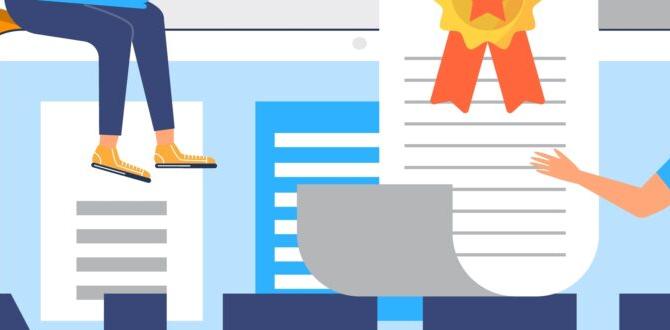Sony Vaio laptop batteries are crucial for keeping your device portable and functional. Replacing or maintaining your Sony Vaio battery ensures your laptop continues to be a reliable tool for work and entertainment. This guide will help you understand your battery, when to replace it, and how to do it safely.
Losing power on your Sony Vaio laptop at an inconvenient moment can be super frustrating. Whether you’re in the middle of an important presentation or trying to stream your favorite show, a dead battery brings everything to a halt. But don’t worry! Understanding your Sony Vaio battery and knowing how to care for it, or even replace it when needed, is simpler than you might think. This guide will walk you through everything you need to know, making sure your Vaio keeps running smoothly.
Understanding Your Sony Vaio Battery
Think of your Sony Vaio’s battery as its portable energy source. Just like a car needs a battery to start and run, your laptop needs one to operate without being plugged into the wall. Over time, like many things, these batteries start to wear out. This means they might not hold a charge as long as they used to, or they might suddenly stop working.
Sony Vaio laptops have used a few different types of batteries throughout their history. Most commonly, you’ll find rechargeable lithium-ion batteries. These are great because they offer good power and can be recharged many times. However, their capacity, or how much power they can store, decreases with each charge cycle.
Why Batteries Degrade
Several things cause batteries to degrade:
- Age: Batteries are consumables. Even if you don’t use your laptop much, a battery ages just by sitting there.
- Heat: Exposing your laptop to high temperatures, like leaving it in a hot car or placing it on a soft surface that blocks ventilation, can significantly shorten battery life.
- Charge Cycles: Every time you charge your battery from near empty to full, it uses up a “charge cycle.” Most batteries have a limited number of these cycles before their maximum capacity is permanently reduced.
- Deep Discharges: Letting your battery drain completely to 0% very often can also put stress on it.
It’s important to remember that battery life is not infinite. Eventually, all batteries will need to be replaced. The good news is that replacing a Sony Vaio battery is often a straightforward process.
Signs Your Sony Vaio Battery Needs Replacing
How can you tell if your battery is on its last legs? Here are some common signs:
- Shortened Battery Life: This is the most obvious sign. If your laptop used to last 4-5 hours on a charge and now only lasts 1-2 hours (or even less), the battery is likely worn out.
- Laptop Shuts Down Suddenly: If your laptop suddenly powers off even though the battery indicator shows some charge left, it’s a strong indicator that the battery is failing and can no longer provide consistent power.
- Battery Not Charging: If you plug in your charger, but the battery percentage doesn’t increase, or it only charges to a very low percentage and gets stuck, there might be an issue with the battery itself or the charging port/adapter.
- Overheating: While laptops can overheat for many reasons, a bulging or unusually hot battery can be a sign of internal damage or failure. For safety reasons, if you notice the battery is visibly swollen or deformed, stop using it immediately and consider replacing it as soon as possible.
- System Warnings: Some operating systems and BIOS (Basic Input/Output System) will pop up messages warning you that the battery health is degraded and needs servicing or replacement.
Checking Your Battery Health
Most operating systems have built-in tools to check your battery’s health. For Windows laptops, you can often generate a battery report.
Here’s a simple way to check on Windows:
- Open the Command Prompt. You can do this by searching for “cmd” in the Windows search bar and clicking on “Command Prompt.”
- Type the following command and press Enter:
powercfg /batteryreport - This will save a report to a specific file path. The Command Prompt will usually tell you where this file is located. It’s often in your C:Users[YourUsername] folder.
- Open the generated HTML file (usually named
battery-report.html) in your web browser.
Look for details like “Design Capacity” and “Full Charge Capacity.” If the “Full Charge Capacity” is significantly lower than the “Design Capacity” (e.g., less than 70-80%), it’s a good indication that your battery has lost a substantial amount of its original ability to hold a charge.
Choosing the Right Replacement Battery
When it’s time for a new battery, make sure you get the right fit for your Sony Vaio. Using the wrong battery can cause performance issues or even damage your laptop.
Key Information You’ll Need
- Sony Vaio Model Number: This is the most important thing. Look for a label on the bottom of your laptop or in its system information. It might look something like “PCG-XXXXX,” “SVEXXXXX,” or “VPCEXXXXX.”
- Battery Part Number: Many batteries have their own specific part numbers, like “VGP-BPSxx” or “VGP-BPLxx.” This is often printed directly on the battery itself.
Where to Buy Replacement Batteries
- Sony Official Parts: If available, buying directly from Sony or an authorized Sony parts dealer is the safest bet for compatibility and quality. However, for older models, these might be hard to find.
- Reputable Third-Party Retailers: Many online stores specialize in laptop batteries. Read reviews carefully and look for sellers with good return policies and warranties. Examples include Amazon, eBay (from trusted sellers), and dedicated laptop parts websites.
- Compatibility Check: Always double-check that the battery you’re considering is listed as compatible with your specific Sony Vaio model number or part number.
What to Look For in a Replacement Battery
- High-Quality Cells: Even from third-party sellers, look for batteries that mention using quality cells (e.g., from reputable brands like Samsung, LG, or Panasonic, though this detail isn’t always provided).
- Warranty: A good warranty (e.g., 6 months to 1 year) indicates the seller stands behind their product.
- Voltage and Capacity: Ensure the replacement battery has the same voltage (V) and similar capacity (mAh or Wh) as your original. Higher capacity might offer slightly longer life but could also be physically larger or more expensive.
Be wary of batteries that are significantly cheaper than others. Very low prices can sometimes indicate lower quality components or a higher chance of an inaccurate fit or early failure.
How to Replace a Sony Vaio Battery (Step-by-Step Guide)
Replacing a laptop battery can range from incredibly simple to moderately complex, depending on the laptop model. Some Sony Vaio models have easily removable external batteries, while others have internal batteries that require opening the laptop.
Safety First!
Before you begin, always:
- Back up your data: While unlikely, it’s always wise to have your important files backed up.
- Turn off and unplug: Make sure your laptop is completely powered off and disconnected from the AC adapter.
- Ground yourself: To avoid static discharge, which can damage components, touch a metal object before you start working inside the laptop. An anti-static wrist strap is recommended if you have one.
- Work in a clean, well-lit area.
Method 1: Replacing an External (Removable) Battery
Many older Sony Vaio models have batteries that slot into the bottom or side of the laptop and can be removed externally.
- Turn your laptop upside down on a clean, soft surface.
- Locate the battery release latches. There are usually one or two sliders. One might be spring-loaded, while the other might need to be held in place.
- Slide the release latch(es) to unlock the battery.
- Once unlocked, the battery pack should slide out or lift free.
- Align the new battery with the slot and gently slide or push it into place until it clicks securely.
- If there was a latch, ensure it locks back into position.
- Turn your laptop right side up, plug in the AC adapter, and power it on. Charge the new battery fully before using it extensively.
Method 2: Replacing an Internal Battery
More recent Sony Vaio laptops often have internal batteries. This process requires opening the laptop. If you are not comfortable working with electronics, it’s best to seek professional help. Resources like iFixit often have detailed guides for specific models.
Tools You Might Need:
- Small Phillips head screwdrivers (often PH0 or PH1)
- Plastic prying tool or a credit card (to gently separate case parts)
- Anti-static wrist strap (recommended)
- Small container to keep screws organized
Steps:
- Power Off and Unplug: Ensure the laptop is completely off, unplugged from the AC adapter, and the battery is disconnected if there’s an external option to disable it first.
- Remove the Bottom Case: Flip the laptop over. You’ll need to remove screws from the bottom panel. Some screws might be hidden under rubber feet or stickers. Keep track of which screws go where, as they can be different lengths.
- Access the Battery: Once the bottom cover is off, you should see the battery. It’s usually a flat, rectangular pack.
- Disconnect the Old Battery: The battery connects to the motherboard via a cable. Carefully unplug this cable. There might be a small connector or a ribbon cable that needs to be gently pulled out or lifted. Do NOT pull on the wires themselves.
- Remove the Old Battery: The battery is typically held in place by a few screws. Remove these screws.
- Install the New Battery: Place the new battery into the same position.
- Connect the New Battery: Carefully plug the new battery’s cable back into the motherboard connector. Ensure it’s seated properly.
- Reassemble: Screw the old battery mounting screws back in to secure the new battery. Then, carefully reattach the bottom cover. Make sure all clips snap into place.
- Replace Screws: Screw all the screws back into their original places.
- First Boot: Plug in the AC adapter. Power on your laptop. The system might take a moment to recognize the new battery.
- Initial Charge: It’s a good practice to charge the new battery fully without interruption before using it on battery power extensively.
Important Consideration: For some Sony Vaio models, accessing the battery might require removing other components like the keyboard or hard drive. Always refer to a model-specific guide if possible. If the process seems intimidating, it’s always best to consult a professional technician.
Maximizing Your Sony Vaio Battery Life
Once you have a healthy battery, there are several things you can do to make it last longer between charges and extend its overall lifespan:
Adjust Power Settings
- Screen Brightness: The display is one of the biggest power drains. Lowering the screen brightness significantly helps save battery.
- Power Plans: Windows has power plans like “Balanced,” “Power saver,” and “High performance.” Using “Power saver” or a custom plan that reduces performance when on battery will conserve energy.
- Sleep and Display Timeout: Set your screen to turn off and your laptop to go to sleep after shorter periods of inactivity when on battery power.
Manage Running Applications
- Close Unused Programs: Apps running in the background, even if you’re not actively using them, consume power. Close anything you don’t need.
- Limit Startup Programs: Many programs launch automatically when you turn on your laptop. Reducing these can save battery life, especially at startup.
- Streaming and Gaming: These activities are very power-intensive. If battery life is critical, minimize these activities when not plugged in.
Hardware and Connectivity
- Wi-Fi and Bluetooth: Turn off Wi-Fi and Bluetooth if you’re not actively using them.
- Optical Drive: If your Vaio has a CD/DVD drive, eject any discs when not in use, as the drive can draw power.
- External Devices: Unplug USB devices (like external hard drives or webcams) when not in use, as they draw power from the laptop.
Battery Care and Environmental Factors
- Avoid Extreme Temperatures: Don’t leave your laptop in a hot car or direct sunlight. High heat is a battery killer. Similarly, extremely cold conditions can temporarily reduce performance.
- Avoid Constant Full Charge/Discharge: While modern batteries are smart, keeping your laptop plugged in at 100% charge all the time can put some strain on the battery over the very long term. Conversely, frequently draining it to 0% can also reduce lifespan. Aim to keep it between 20% and 80% for optimal longevity if you’re often plugged in and the laptop has battery management software. Some laptops allow you to set a battery charge limit.
- Regular Use: Batteries actually benefit from being used occasionally. If you store a lithium-ion battery for too long, its performance will degrade.
Troubleshooting Common Battery Issues
Sometimes, even with a healthy battery, you might encounter problems.
Problem: Battery suddenly drains very quickly.
Possible Causes & Solutions:
- Background Processes: Check Task Manager (Ctrl+Shift+Esc) for any applications consuming excessive CPU or power.
- Malware: Run a full virus and malware scan. Malicious software can run intensive processes in the background.
- Failing Battery: If the battery health report shows significant degradation, it’s likely time for a replacement.
- Recent Software Update: Sometimes, a buggy driver or operating system update can cause increased power drain. Check for known issues or consider rolling back a driver if the problem started immediately after an update.
Problem: Laptop plugged in but not charging.
Possible Causes & Solutions:
- AC Adapter Issue: Ensure the adapter is properly plugged into the wall and the laptop. Try a different wall outlet. Check if the adapter itself has a light that indicates it’s receiving power. Try a different, compatible AC adapter if possible.
- Charging Port: Inspect the laptop’s charging port for damage or debris.
- Battery Connection: If it’s an internal battery, ensure the cable is securely connected to the motherboard.
- Software Glitch: Restart your laptop. Sometimes, a simple reboot can resolve charging issues.
- Battery Failure: The battery might have failed entirely.
- Motherboard Issue: In rarer cases, the issue could be with the laptop’s motherboard charging circuitry.
Problem: Battery shows 100% but dies quickly.
Possible Causes & Solutions:
- Inaccurate Calibration: The battery’s internal sensors might be inaccurate. Some laptops have a battery calibration tool that can help recalibrate the battery’s reported charge level. This usually involves fully charging, fully discharging, and then fully charging again.
- Worn-out Battery: This is the most common cause. The battery’s capacity has degraded significantly, so it thinks it’s at 100% but has very little actual power stored. Replacement is usually the only fix.
Sony Vaio Battery Specifications (Example Table)
Sony Vaio battery specifications can vary greatly by model. Below is an example of what you might find for different series. Always verify the exact specifications for your particular model.
| Sony Vaio Series | Typical Battery Part Number | Typical Voltage (V) | Typical Capacity (Wh) | Typical Cells | Form Factor |
|---|---|---|---|---|---|
| VAIO E Series (e.g., VPCEH, VPCEL) | VGP-BPS26, VGP-BPS26A | 10.8V – 11.1V (Nominal) | 44Wh – 52Wh | 6-cell | External, Removable |
| VAIO F Series (e.g., VPCF, VG) | VGP-BPL2
|