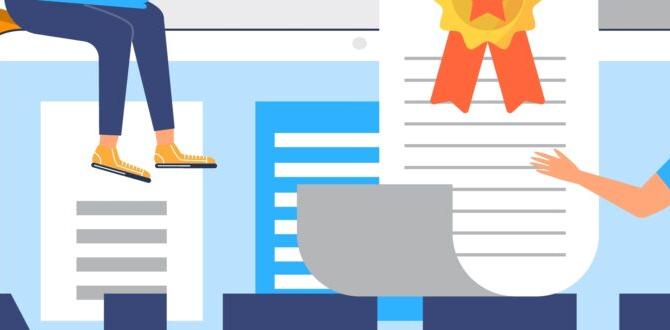A simple SSD adapter for your laptop can give it a massive speed boost, making everyday tasks feel lightning-fast. It’s a smart, budget-friendly way to breathe new life into older machines without buying a whole new computer. This guide shows you how easy it is to choose and use one.
Is your laptop feeling sluggish? Do you find yourself waiting ages for programs to load or files to open? It’s a common frustration, especially with older laptops. The good news? You don’t always need to buy a brand-new, expensive machine to fix it. Often, a simple upgrade to your storage can make a world of difference. We’re talking about Solid State Drives (SSDs), and using an SSD adapter for laptops is a fantastic way to get one installed. Think of it like giving your laptop a super-fast highway for its data. In this guide, I’ll walk you through what an SSD adapter is, why it’s an essential upgrade, how to pick the right one, and the pretty straightforward steps to get it working. Let’s get your laptop feeling snappy again!
Why an SSD Adapter for Your Laptop is a Game-Changer
If your laptop is chugging along like it’s stuck in molasses, the hard drive is often the culprit. Traditional Hard Disk Drives (HDDs) have spinning platters and a moving arm to read and write data. This mechanical process is slow. Solid State Drives (SSDs), on the other hand, use flash memory chips – much like a USB stick, but much faster and more robust. They have no moving parts, which means they access your data almost instantly.
But what if your laptop only has space for an old-school HDD, or you want to add a second drive? That’s where an SSD adapter comes in. It’s a clever piece of hardware that lets you connect a modern SSD to your laptop, even if your laptop’s internal connections aren’t directly compatible with the SSD you’ve chosen. It bridges the gap, allowing you to harness the incredible speed of an SSD.
The Speed Revolution: What to Expect
Upgrading to an SSD can dramatically change your laptop experience. Here’s a breakdown of what you’ll notice:
- Faster Boot-Up Times: Your laptop will go from off to ready-to-use in seconds, not minutes.
- Quicker Application Loading: Programs like web browsers, word processors, and even games will open much faster.
- Speedier File Transfers: Copying and moving large files will be significantly quicker.
- Improved Overall Responsiveness: Your whole system will feel snappier and more fluid.
- Better Durability: SSDs are more resistant to bumps and drops since they have no moving parts.
This isn’t just about small improvements; it’s a huge leap in performance that makes using your laptop a joy again. For many, it’s like getting a new laptop without the hefty price tag.
Types of SSDs and How They Connect
Before you grab an adapter, it’s helpful to know about the different types of SSDs you might encounter. They primarily differ in their connection interface and form factor (physical size and shape).
SATA SSDs
These are the most common type you’ll find for upgrading older laptops. They use the same interface as traditional HDDs and typically come in a 2.5-inch drive size, which is designed to fit into standard laptop drive bays.
- Connection: SATA (Serial ATA)
- Form Factor: Usually 2.5-inch
- Speed: Much faster than HDDs, but slower than NVMe SSDs.
NVMe SSDs
These are the latest generation of SSDs, offering significantly higher speeds. They connect via a different interface (PCIe) and often use the M.2 form factor, which looks like a stick of RAM. Not all laptops have M.2 slots that support NVMe, and they typically require a different type of adapter than SATA.
- Connection: NVMe (Non-Volatile Memory Express) over PCIe
- Form Factor: Often M.2 (various lengths and widths)
- Speed: The fastest option available.
Understanding SSD Adapters
An SSD adapter acts as a bridge between your SSD and your laptop’s internal connections. The most common type you’ll need for a laptop upgrade is a SATA to SATA adapter. This is usually a simple cable that allows you to connect a 2.5-inch SATA SSD to a motherboard that might have previously housed a 2.5-inch HDD. Some adapters also come as enclosures, which are small boxes that house the SSD and connect to your laptop via USB, allowing you to use the SSD externally or for data transfer.
Another crucial type of adapter is for NVMe SSDs. If you have an NVMe M.2 SSD, you’ll need an adapter that connects the M.2 connector to a slot your laptop does have. This could be an M.2 to M.2 adapter (if your laptop has an M.2 slot but it’s designed for a different type of drive, like a SATA M.2), or more commonly, an M.2 NVMe to PCIe adapter, which might allow you to install it in a desktop’s PCIe slot, or an M.2 NVMe to USB adapter for external use. For our laptop focus today, often the goal is to replace an existing drive, so a SATA to SATA connection is most frequent.
External vs. Internal Adapters
Let’s clarify the two main ways you’ll use an adapter:
- Internal Upgrade: This is when the adapter allows your new SSD to replace your old HDD inside your laptop. You’ll need to open your laptop. For this, you typically need a SATA data and power cable, or a SATA to SATA adapter cable that provides both connections.
- External Connection: This is when the adapter encloses your SSD and connects to your laptop via a USB port. This is great for backing up data, cloning your old drive to the new SSD before installation, or adding a portable, super-fast external drive. These are often called “SSD enclosures.”
For the purpose of truly upgrading your laptop’s main storage for speed, we’re focusing on internal upgrades, which often means a direct SATA connection or a SATA-to-SATA cable arrangement if space is tight.
Choosing the Right SSD Adapter for Your Laptop
This step is key to a successful upgrade. Don’t worry; it’s less complicated than it sounds!
Step 1: Identify Your Laptop’s Current Drive Type and Size
Open your laptop (or check its manual/specs online) to see what kind of drive it currently has. Most older laptops use a 2.5-inch SATA HDD. Newer ones might have an M.2 slot, but these can be either SATA M.2 or NVMe M.2. It’s crucial to be sure.
How to Check:
- Consult Your Laptop’s Manual: This is the most reliable source.
- Search Online: Look up your laptop model’s specifications on the manufacturer’s website.
- Visually Inspect: If you’re comfortable opening your laptop, look at the drive. A 2.5-inch drive is about the size of a deck of cards, usually connected by SATA cables. M.2 drives are small, rectangular circuit boards.
Step 2: Determine the SSD Type You Want
For most laptop upgrades aiming to replace an HDD, a 2.5-inch SATA SSD is the way to go. These are versatile, widely available, and offer a massive speed boost over HDDs. If you’re lucky and your laptop has a compatible M.2 slot, an NVMe SSD will offer even more speed, but installing one internally might require a specific M.2 slot and potentially a different adapter setup.
Step 3: Find the Correct Adapter
Based on Steps 1 and 2:
- If you have a 2.5-inch SATA HDD and want to install a 2.5-inch SATA SSD: You might need a simple SATA data and power splitter cable or a short SATA extension cable. Sometimes, laptops have enough space for a 2.5-inch drive and the new SSD will directly connect to the existing SATA port. If space is very tight, a right-angle or flat ribbon cable can be a lifesaver.
- If you want to use an M.2 NVMe SSD externally: You’ll need an M.2 NVMe to USB enclosure.
- If your laptop has an M.2 slot and you want to install an M.2 SSD internally: You need to know if your M.2 slot supports SATA or NVMe. If it supports NVMe and you have an NVMe SSD, you might not need an adapter if the slot is directly compatible. If it’s an M.2 SATA slot, you need an M.2 SATA SSD. If you’re adapting an NVMe SSD to fit a standard PCIe slot (more common in desktops for upgrades but worth mentioning), you’d use an M.2 NVMe to PCIe adapter card.
For an internal laptop upgrade replacing an HDD, the most common scenario requires a way to connect a 2.5-inch SATA SSD. Often, the laptop’s existing SATA port is all you need, provided there’s physical space. If not, a specific cable adapter is the solution.
Popular SSD Adapter Solutions
Here are a couple of common scenarios and what you might look for:
| Scenario | What You Need | Where to Use | Key Feature |
|---|---|---|---|
| Replacing a 2.5″ HDD with a 2.5″ SATA SSD | 2.5″ SATA SSD, potentially a SATA data/power cable adapter or slim SATA cable. | Internal laptop drive bay. | Direct speed improvement for the OS and applications. |
| Adding a second drive (if space/port allows) | 2.5″ SATA SSD, appropriate SATA data/power cabling. | Internal laptop drive bay. | More storage and the speed of an SSD. |
| Using an SSD externally for data transfer/cloning | 2.5″ SATA SSD, 2.5″ SATA to USB enclosure. | External connection via USB port. | Portable speed, easy drive cloning. |
| Cloning to an M.2 NVMe SSD (requires compatible M.2 slot) | M.2 NVMe SSD, potentially an M.2 NVMe to USB adapter for initial setup. | Internal M.2 slot. | Maximum speed potential. |
Always double-check compatibility with your specific laptop model. Reputable tech sites often have guides for specific laptop models’ upgrades.
Tools You Might Need
For an internal upgrade, you’ll typically need a few basic tools:
- Small Phillips Head Screwdriver Set: Laptops use very small screws. A precision set is essential.
- Plastic Spudger or Opening Tool: To gently pry open the laptop casing without scratching it.
- Anti-Static Wrist Strap: Recommended to prevent static electricity from damaging your laptop’s components.
- Your New SSD and Adapter: Make sure you have these ready!
- A USB Flash Drive: For installing your operating system or data if you’re not cloning.
The Step-by-Step Guide: Installing Your SSD with an Adapter
This guide focuses on replacing a 2.5-inch HDD with a 2.5-inch SATA SSD using a cable adapter. If you’re using an M.2 drive or an external enclosure, the steps will vary.
Preparation is Key: Back Up and Get Ready
Before you touch a screw, make sure you have everything you need, and most importantly—back up your data! Things usually go smoothly, but it’s always best to have a copy of your important files and photos saved externally.
- Back Up Your Data: Use an external hard drive, cloud storage, or a network drive.
- Gather Your Tools: Have your screwdriver set, spudger, and anti-static strap ready.
- Purchase Your SSD and Adapter: Ensure they are compatible with your laptop model.
- Prepare Your New SSD: If you’re migrating your entire system (cloning), you’ll need an external HDD enclosure to connect the new SSD via USB first to perform the clone. If you’re doing a fresh install, you’ll need your Windows or macOS installation media on a USB drive.
Step 1: Open Your Laptop
Turn off your laptop completely. Unplug the power adapter and remove the battery if it’s external (many modern laptops have internal batteries, which we’ll address). Ground yourself using the anti-static strap. Place the laptop upside down on a soft surface. Locate the screws that secure the bottom panel and carefully remove them. Use your spudger to gently pry open the case, working your way around the edges. Consult your laptop’s manual or an online guide for your specific model, as some require removing the keyboard or other parts first.
Step 2: Locate the Existing Hard Drive
Once inside, find your current hard drive. In most older laptops, it’s a 2.5-inch drive. It will be connected by a SATA data cable (usually a flat ribbon) and a SATA power cable (slightly wider). It might be secured in a caddy or by a bracket. Gently disconnect these cables.
Step 3: Remove the Old Hard Drive
If the drive is in a caddy, remove the screws holding it in place, then slide the drive out of the caddy. If it’s not in a caddy, you might just need to carefully lift it out after disconnecting the cables. Set the old drive aside safely.
Step 4: Install the New SSD
If your old drive was in a caddy, transfer the caddy to your new SSD. Slide the SSD into the caddy. Take your new 2.5-inch SATA SSD and carefully align its SATA data and power connectors with the ports on your laptop. Gently push them in until they are securely seated. Ensure the SSD is firmly in place, and if it was secured by screws, reattach them.
Step 5: Connect the SSD (If Using an Adapter Cable)
If your laptop’s internal space is tight, or the existing cables don’t perfectly reach, this is where your adapter cable comes in. Connect the SATA data cable from your laptop’s motherboard to your SSD, and connect the SATA power cable from your laptop’s power supply to your SSD. The adapter might be a simple splitter or a specialized cable designed for tight spaces. Ensure all connections are snug – a loose connection is a common cause of failure.
Step 6: Reassemble Your Laptop
Before snapping the case shut, double-check all connections. Ensure no wires are pinched. Carefully align the bottom panel and press it into place. Reinsert and tighten all screws. If you removed the battery, reinsert it.
Step 7: Install Your Operating System or Restore Your Data
This is the final crucial step. Power on your laptop. You might need to enter your laptop’s BIOS/UEFI settings (usually by pressing F2, F10, F12, or DEL during startup) to ensure your laptop is set to boot from your new SSD, or from your USB installation drive. From here:
- Fresh Install: Boot from your prepared USB drive and follow the on-screen prompts to install Windows or macOS.
- Cloned Drive: If you cloned your old drive, the system should boot up as normal, but much, much faster.
And that’s it! You’ve successfully upgraded your laptop’s storage for a significant speed boost using an SSD adapter.
Troubleshooting Common Issues
Sometimes, things don’t go exactly as planned. Here are a few common headaches and how to solve them:
- Laptop Doesn’t Boot:
- Check Connections: The most frequent culprit is a loose SATA data or power cable. Open your laptop again and ensure they are firmly plugged into both the SSD and the motherboard/power supply.
- BIOS/UEFI Settings: Make sure the BIOS is recognizing the new SSD and that the boot order is set correctly.
- Adapter Compatibility: Though rare, double-check that your adapter is indeed compatible and not faulty itself.
- SSD Not Recognized by Operating System (after booting):
- Disk Management (Windows): Press `Windows Key + X` and select “Disk Management.” Your SSD might appear here but needs to be initialized or assigned a drive letter.
- Disk Utility (macOS):