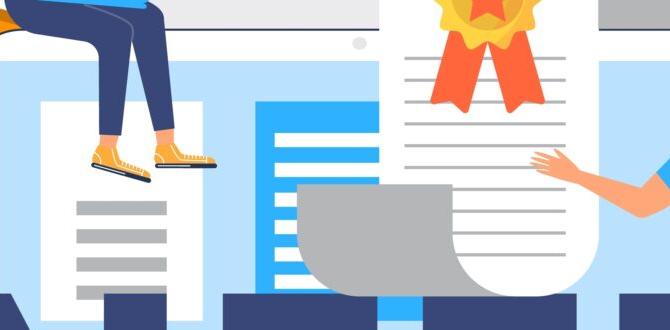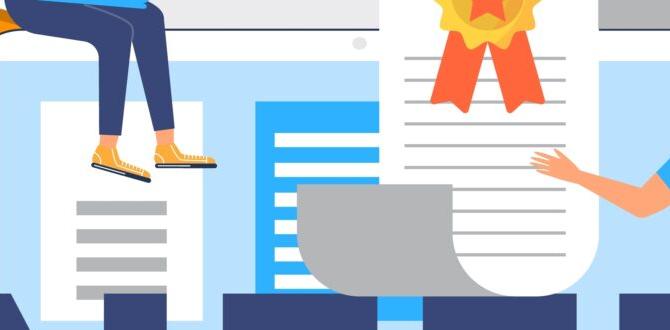Quick Summary: An HDMI adapter for your Microsoft Surface lets you connect it to monitors, TVs, and projectors easily. It’s essential for presentations, streaming, and expanding your workspace, turning your Surface into a versatile tool for work and entertainment.
Unlock Your Microsoft Surface: The Essential HDMI Adapter Guide
Ever wished you could easily share what’s on your Microsoft Surface screen with a bigger audience? Or maybe you’re tired of squinting at a small display for your movies? Connecting your Surface to a TV or monitor can feel like a puzzle, especially with all the different ports out there. It’s a common frustration when you want to present your ideas, enjoy a film on a larger screen, or simply create a more comfortable workspace.
But don’t worry! The solution is often much simpler than you think. With the right HDMI adapter, your Microsoft Surface can seamlessly connect to almost any display. This guide will walk you through everything you need to know, making the process clear and easy. We’ll cover what adapters work best, how to choose one, and how to set it up. Get ready to expand your Surface experience!
Why You Need an HDMI Adapter for Your Microsoft Surface
Think of your Microsoft Surface as a powerful little computer. While its built-in screen is great for personal use, there are many times you’ll want to share its capabilities on a larger display. This is where an HDMI adapter becomes your best friend.
Here are some key reasons why an HDMI adapter is an essential device for your Surface:
- Presentations: Whether you’re in a business meeting, a classroom, or a conference, projecting your Surface screen onto a big monitor or projector instantly makes your content visible to everyone. No more huddling around a small screen!
- Entertainment: Want to binge-watch your favorite shows or stream a movie on your big-screen TV? An HDMI adapter lets you easily connect your Surface to your TV for a cinema-like experience in your own home.
- Expanded Workspace: Many Surface models are lightweight and portable, perfect for working on the go. But sometimes, you need more screen real estate. Connecting to an external monitor can dramatically boost your productivity, allowing you to multitask more effectively.
- Gaming: Love playing games on your Surface? Connect it to a larger display for a more immersive gaming session, especially if you have a TV with a good refresh rate.
- Sharing Photos and Videos: Easily show off your latest vacation photos or home videos to family and friends on the comfort of your TV.
With an HDMI adapter, your Surf ace transforms from a personal device into a versatile tool that can adapt to various needs and situations. It’s a small accessory that unlocks big possibilities.
Understanding Surface Ports: What to Look For
Microsoft Surfaces come with a range of ports, and knowing which ones your Surface has is the first step to picking the right adapter. Most modern Surfaces use a combination of USB-C (often Thunderbolt 3 or 4) and sometimes Mini DisplayPort. Older models might have different options.
Let’s break down the common ports and what they mean for your adapter choice:
USB-C (Thunderbolt 3/4)
Many newer Surface models, like the Surface Laptop, Surface Pro (from Pro 3 onwards for some models), and Surface Book, feature USB-C ports. Critically, these USB-C ports often support “DisplayPort Alternate Mode” (often abbreviated as DP Alt Mode) or Thunderbolt 3/4. This means they can directly output video and audio signals. If your Surface has a USB-C port that supports DP Alt Mode or Thunderbolt, you’ll likely need a USB-C to HDMI adapter.
This is the most common and versatile port on newer Surfaces. It handles data, power, and video, all through one slim connector. For video output, it’s the go-to port.
Mini DisplayPort
Some earlier Surface models, particularly some generations of the Surface Pro and Surface Book, came equipped with a Mini DisplayPort. If your Surface has this port, you will need a Mini DisplayPort to HDMI adapter. These adapters are less common now but still relevant for users with these devices.
This port is exclusively for video output, so it’s a dedicated pathway for connecting to external displays.
Surface Connect Port
Found on many Surface devices, this is Microsoft’s proprietary magnetic connector used for charging and docking. While primarily for power and docking stations, it doesn’t directly output video in the same way as USB-C or Mini DisplayPort for a simple adapter setup. You’d typically need a docking station that connects via Surface Connect to provide HDMI output.
What About Regular USB-A?
Most standard USB-A ports (the rectangular ones) on your Surface are designed for data transfer (like connecting a mouse, keyboard, or flash drive) and sometimes charging other devices. They generally cannot output video signals directly. You might find some specialized USB-to-HDMI adapters that work by converting data to video signals, but these can be slower, require driver installation, and are not ideal for high-quality video or gaming. It’s always best to use the dedicated video ports like USB-C (with DP Alt Mode) or Mini DisplayPort when possible.
Types of HDMI Adapters for Your Surface
Once you know which port your Surface uses, you can choose the right type of adapter. The most common options are:
1. USB-C to HDMI Adapter
These are the most popular for modern Surfaces. A USB-C to HDMI adapter has a USB-C connector on one end that plugs into your Surface, and a standard HDMI port on the other end where you connect your HDMI cable to your TV or monitor. They are compact, easy to use, and widely available.
Look for:
- DP Alt Mode Support: Ensure the adapter explicitly states it supports DisplayPort Alternate Mode over USB-C.
- Resolution and Refresh Rate: Most will support 1080p at 60Hz. For higher resolutions like 4K, check the adapter’s specifications (e.g., 4K at 30Hz or 4K at 60Hz).
- HDR Support: If your TV or monitor supports High Dynamic Range (HDR), look for an adapter that also supports it for better color and contrast.
- Thunderbolt 3/4 Compatibility: If your Surface has Thunderbolt ports, a Thunderbolt-compatible USB-C adapter will often offer higher bandwidth and potentially support more features or higher resolutions/refresh rates.
You can find reliable USB-C to HDMI adapters from brands like Anker, Cable Matters, UGREEN, and Microsoft itself. Even a basic adapter from a reputable brand often works perfectly for standard use.
2. Mini DisplayPort to HDMI Adapter
If your Surface has a Mini DisplayPort, you’ll need this type of adapter. It connects to the Mini DisplayPort on your Surface and provides an HDMI port for your cable. They function similarly to USB-C adapters but are specific to the Mini DisplayPort connection.
Look for:
- Resolution Support: Ensure it supports the resolution you need (e.g., 1080p or 4K).
- Audio Support: Check if it transmits audio, as not all Mini DisplayPort adapters do.
3. Docking Stations or Hubs
For more comprehensive connectivity, a docking station or USB-C hub is a great option. These devices plug into your Surface’s USB-C port (or sometimes the Surface Connect port) and offer multiple ports, including HDMI, USB-A, Ethernet, SD card readers, and more. This is ideal if you want to connect multiple peripherals at once, not just a display.
Pros of Docking Stations/Hubs:
- Multiple Ports: Connect monitors, keyboards, mice, wired internet, and more simultaneously.
- Simplified Setup: One connection to your Surface to expand all your peripherals.
- Power Delivery: Many docks can also charge your Surface through the same USB-C connection.
Cons:
- Cost: Generally more expensive than a simple adapter.
- Size: Less portable than a small adapter.
Microsoft offers its own Surface Docks, which are excellent but can be pricey. Many third-party manufacturers also make great universal USB-C docks. For example, CalDigit and Plugable make highly-rated docking stations that often work well with Surface devices.
How to Choose the Right HDMI Adapter: A Simple Checklist
Picking the perfect adapter doesn’t have to be complicated. Just follow these steps:
- Identify Your Surface Port: Check your device’s specifications or look at the physical ports. Is it USB-C (with a lightning bolt or DP symbol) or Mini DisplayPort?
- Determine Your Needs:
- Resolution: Are you connecting to a 1080p TV, a 4K monitor, or something else? Make sure the adapter supports your desired resolution.
- Refresh Rate: For smooth video playback or gaming, a 60Hz refresh rate is usually preferred.
- Audio: Do you need audio to be transmitted through the HDMI cable? Most modern adapters do, but it’s good to confirm.
- Other Ports: Do you need USB-A ports, Ethernet, or an SD card reader? If so, consider a dock or hub.
- Check Compatibility:
- For USB-C, ensure it supports DP Alt Mode or Thunderbolt. Avoid generic USB-C adapters that don’t mention video output capabilities.
- Look for adapters specifically designed for or compatible with Microsoft Surface devices if you want extra assurance.
- Consider the Brand: While many generic adapters work well, sticking to reputable brands like Anker, Cable Matters, Plugable, Belkin, or Microsoft can offer better quality control and reliability.
- Read Reviews: See what other Surface users say about specific adapters. Look for feedback on resolution, stability, and ease of use.
Step-by-Step: Connecting Your Surface with an HDMI Adapter
Once you have your adapter and HDMI cable, connecting your Surface is usually a breeze. Here’s how:
What You’ll Need:
- Your Microsoft Surface device
- The correct HDMI adapter (USB-C to HDMI or Mini DisplayPort to HDMI)
- A standard HDMI cable
- The external display (TV, monitor, or projector)
- Power cables for both your Surface and the external display
The Steps:
- Power Up Your Devices: Plug in and turn on your external display (TV, monitor, projector) and your Microsoft Surface.
- Connect the Adapter to Your Surface:
- For USB-C: Plug the USB-C end of your adapter into a compatible USB-C port on your Surface. If your Surface has multiple USB-C ports, choose one that supports video output (often marked with a lightning bolt or a DP symbol).
- For Mini DisplayPort: Plug the Mini DisplayPort end of the adapter into the Mini DisplayPort on your Surface.
- Connect the HDMI Cable: Plug one end of your HDMI cable into the HDMI port on your adapter, and the other end into the HDMI input port on your external display.
- Select the Correct Input on Your Display: Using your display’s remote control or buttons, navigate to the input or source menu. Select the HDMI input that the cable is connected to (e.g., HDMI 1, HDMI 2).
- Configure Your Display Settings (If Necessary):
Your Surface will usually detect the external display automatically and mirror or extend your screen. By default, it might mirror your Surface screen. You can change how your displays are set up:
- On your Surface, press the Windows key + P on your keyboard. This brings up the Project menu.
- You can choose from:
- PC screen only: Displays only on your Surface.
- Duplicate: Mirrors your Surface screen onto the external display.
- Extend: Treats the external display as an extension of your Surface screen, giving you more desktop space.
- Second screen only: Displays only on the external display, turning off your Surface screen.
For more detailed control, go to Settings > System > Display. Here, you can adjust resolution, scaling, and arrange your displays if you choose to “Extend.”
- Connect Audio (If Not Automatic): Most HDMI adapters and cables transmit audio. If you don’t hear sound from your external display’s speakers, check your Surface’s sound settings. Right-click the speaker icon in the taskbar and select “Sound settings” or “Playback devices.” Ensure your HDMI output is selected as the default playback device.
That’s it! You should now see your Surface’s display on your TV, monitor, or projector.
Troubleshooting Common Issues
Even with the right equipment, you might occasionally run into hiccups. Here are solutions to common problems:
Problem: No Signal / Blank Screen
- Check Connections: Ensure all cables (HDMI, adapter) are securely plugged in at both ends.
- Correct Input Source: Double-check that your TV/monitor is on the correct HDMI input.
- Restart Devices: Try restarting both your Surface and the external display. Power cycling can often resolve temporary glitches.
- Update Drivers: Outdated graphics drivers can cause issues. Visit the Microsoft support site for Surface driver downloads. Look for graphics and display drivers specific to your Surface model.
- Try a Different Cable/Adapter: A faulty HDMI cable or adapter can be the culprit. If possible, test with known working ones.
Problem: Low Resolution or Blurry Image
- Check Display Settings: Go to Settings > System > Display on your Surface. Ensure the resolution is set to the native resolution of your external display.
- Adapter Limitations: Your adapter might not support the resolution you’re trying to achieve. Check its specifications.
- Cable Quality: For higher resolutions (like 4K), use a good quality HDMI cable rated for the speed required (e.g., HDMI 2.0).
Problem: No Sound
- Check Volume: Ensure the volume is up on both your Surface and the external display, and that neither is muted.
- Default Playback Device: Right-click the speaker icon in your taskbar, select “Sound settings” or “Playback devices,” and ensure your external display (e.g., “Speakers (NVIDIA High Definition Audio)” or similar) is set as the default device.
- Adapter/Cable Support: Confirm that your HDMI adapter and cable support audio transmission.
Problem: Flickering Screen
- Loose Connections: Re-seat all cables and the adapter.
- Power Issues: Ensure both your Surface and display are receiving stable power.
- Graphics Driver Update: Ensure your graphics drivers are up-to-date.
- Adapter Overheating: Some passive adapters can get warm. Ensure good airflow.
Problem: Surface Freezes or Becomes Unresponsive
- System Resources: Running many demanding applications while outputting to a high-resolution display can strain your Surface. Close unnecessary programs.
- Driver Issues: As mentioned, outdated or corrupted graphics drivers are a common cause.
- Power Supply: Ensure your Surface is adequately charged or connected to power, especially when running demanding tasks or charging other devices through its ports.
If you continue to experience persistent issues, consult Microsoft’s official Surface support pages for model-specific troubleshooting or consider reaching out to the manufacturer of your adapter or display.
Performance Considerations: Resolution, Refresh Rate, and Bandwidth
When connecting your Surface to an external display, the quality of the image you see depends on a few technical aspects. Understanding these can help you pick the right adapter and avoid disappointment.
Resolution
This refers to the number of pixels on the screen, usually expressed as width x height (e.g., 1920×1080 for Full HD, or 3840×2160 for 4K UHD). Higher resolution means a sharper, more detailed image.
What to know:
- Your Surface’s graphics card, the adapter, the HDMI cable, and the external display all need to support the desired resolution.
- A USB-C port supporting Thunderbolt 3/4 or DisplayPort